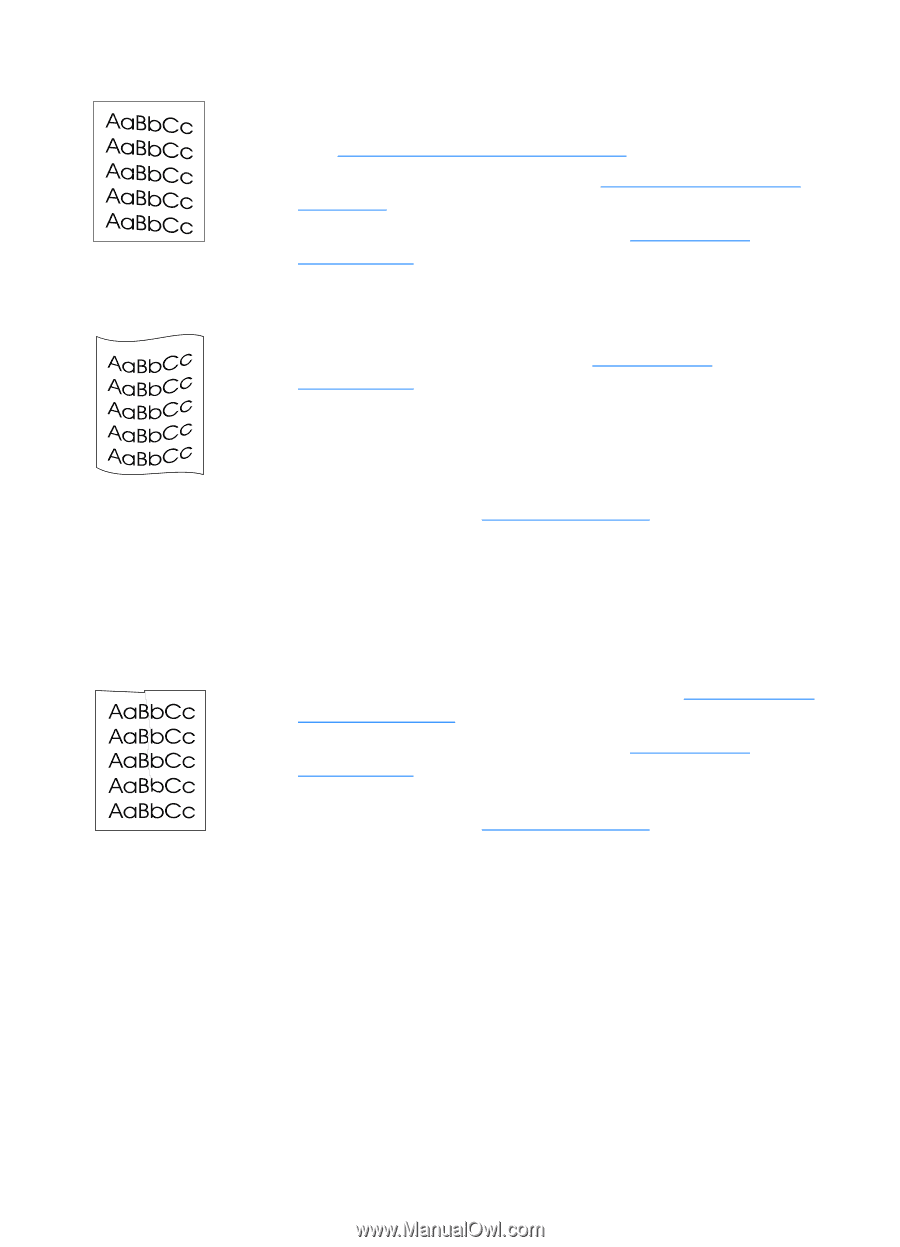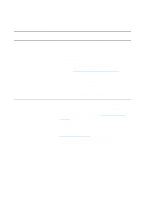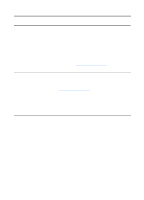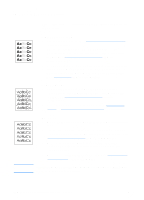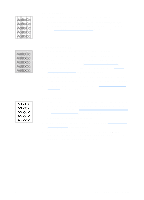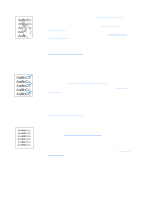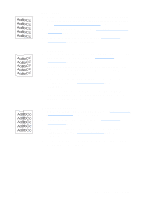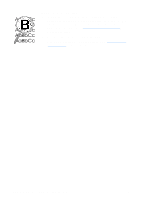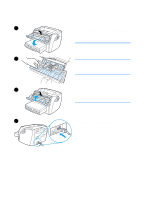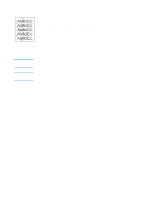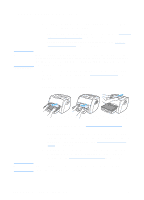HP 1200 HP LaserJet 1200 Series - User Guide - Page 125
skew, Curl or wave, Wrinkles or creases
 |
UPC - 637836445790
View all HP 1200 manuals
Add to My Manuals
Save this manual to your list of manuals |
Page 125 highlights
Page skew q Make sure that the media is loaded correctly and the media guides are not too tight or too loose against the media stack. See Loading media into the input trays for more information. q The input bin might be too full. See Loading media into the input trays for more information. q Check the media type and quality. See Printer media specifications for more information. Curl or wave q Check the media type and quality. Both high temperature and humidity cause media to curl. See Printer media specifications for more information. q The media might have been in the input tray too long. Turn over the stack of media in the tray. Also, try rotating the media 180° in the input tray. q Open the straight-through output door and try printing straight through. See Printer output paths for more information. q The fuser temperature might be too high. Check Optimize for: in the Paper tab of your printer driver, and make sure that it is set to the appropriate media. Wrinkles or creases q Make sure that media is loaded properly. See Loading media into the input trays for more information. q Check the media type and quality. See Printer media specifications for more information. q Open the straight-through output door and try printing straight through. See Printer output paths for more information. q Turn over the stack of media in the tray. Also, try rotating the media 180° in the input tray. EN Improving print quality 123