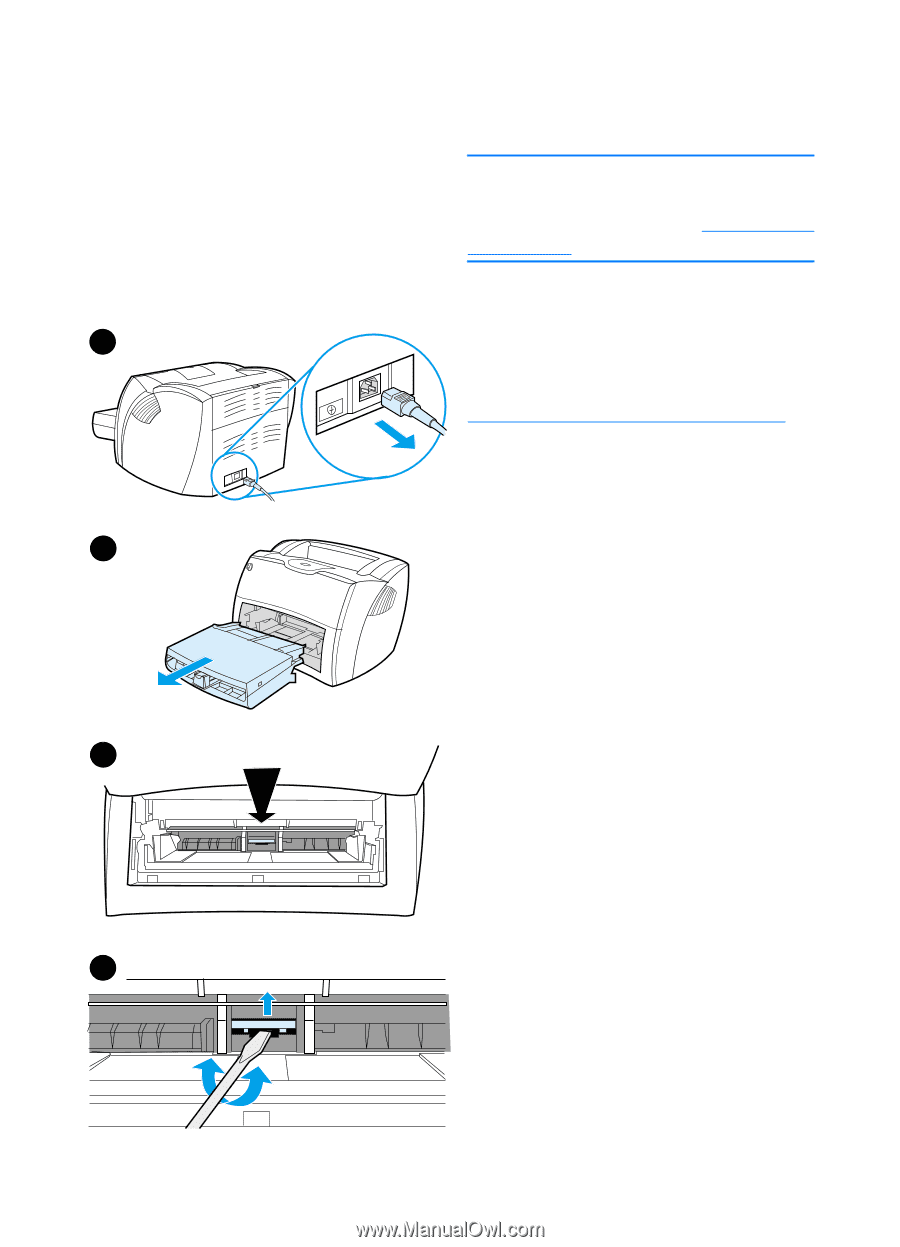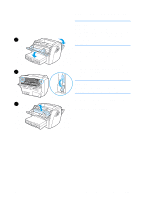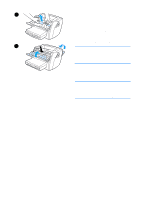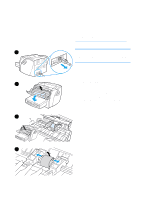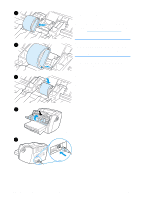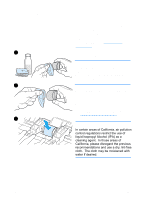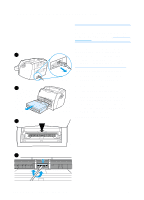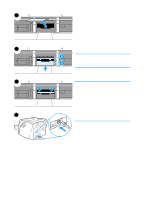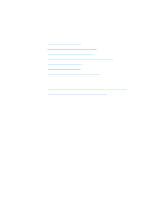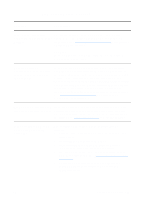HP 1200 HP LaserJet 1200 Series - User Guide - Page 136
Changing the printer separation pad, Continued on next
 |
UPC - 637836445790
View all HP 1200 manuals
Add to My Manuals
Save this manual to your list of manuals |
Page 136 highlights
Changing the printer separation pad Note Before you change the separation pad, clean the pickup roller. See Cleaning the pickup roller for instructions. If your input tray feeds more than one page at a time, you might need to 1 change the printer separation pad. Recurring feed problems indicate that the printer separation pad is worn. See Accessories and ordering information to order a new printer separation pad. 1 Unplug the power cord from the printer, and allow the printer to cool. 2 Remove the input trays. 2 3 Find the blue separation pad. 4 To pry the separation pad up from the spring-loaded base, insert a flat-edged screwdriver in the slot under the separation pad and twist until the tabs are free. Continued on next page. 3 4 134 Chapter 9 Troubleshooting the printer EN