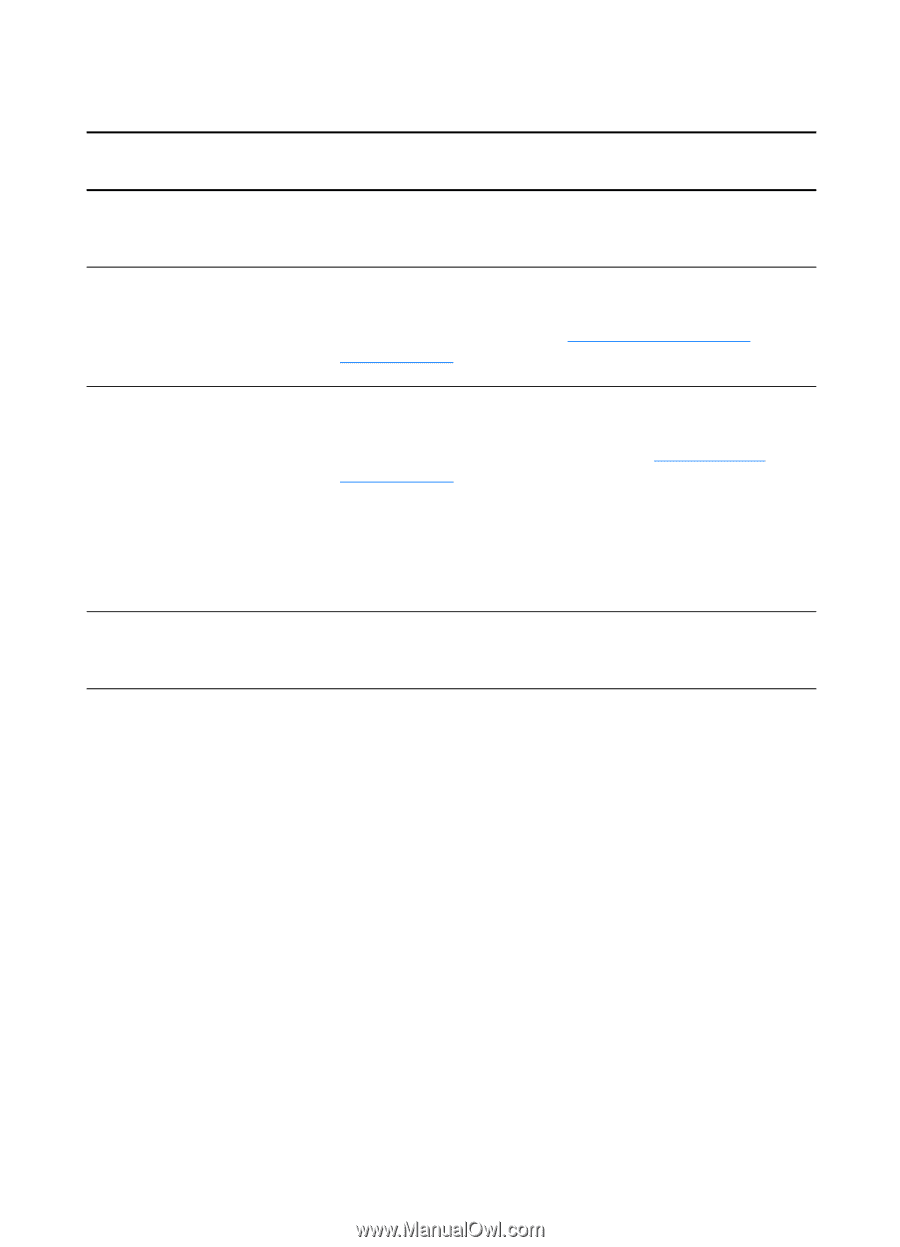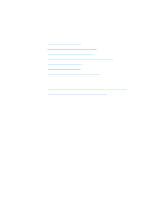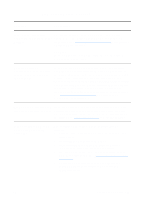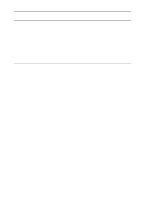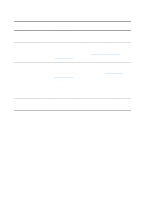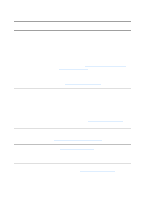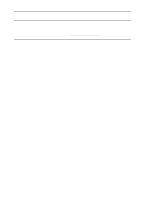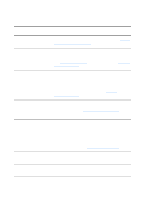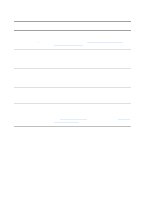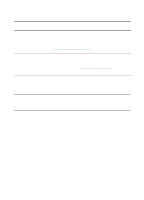HP 1200 HP LaserJet 1200 Series - User Guide - Page 143
No preview appeared on the screen, Getting Started Guide
 |
UPC - 637836445790
View all HP 1200 manuals
Add to My Manuals
Save this manual to your list of manuals |
Page 143 highlights
No preview appeared on the screen Solution Description Are you currently copying or Wait for the copy or print job to complete before trying to scan. printing? Is the original loaded correctly? Make sure that the original is loaded correctly: narrow side first, top forward in the scanner media input tray with the side to be scanned facing up. See Loading originals in the copier/scanner for more information. Is the scanner correctly The scanner must be connected and the cable must be connected and latched to the attached. See the Getting Started Guide included with your printer? scanner for attachment instructions. See Removing the copier/scanner for instructions on removing the copier/scanner. CAUTION To prevent damage, unplug the printer before checking the copier/scanner connection. Is the wrong printer selected? Make sure that the HP LaserJet 1200 is selected as the current printer when you print. EN Finding the solution 141