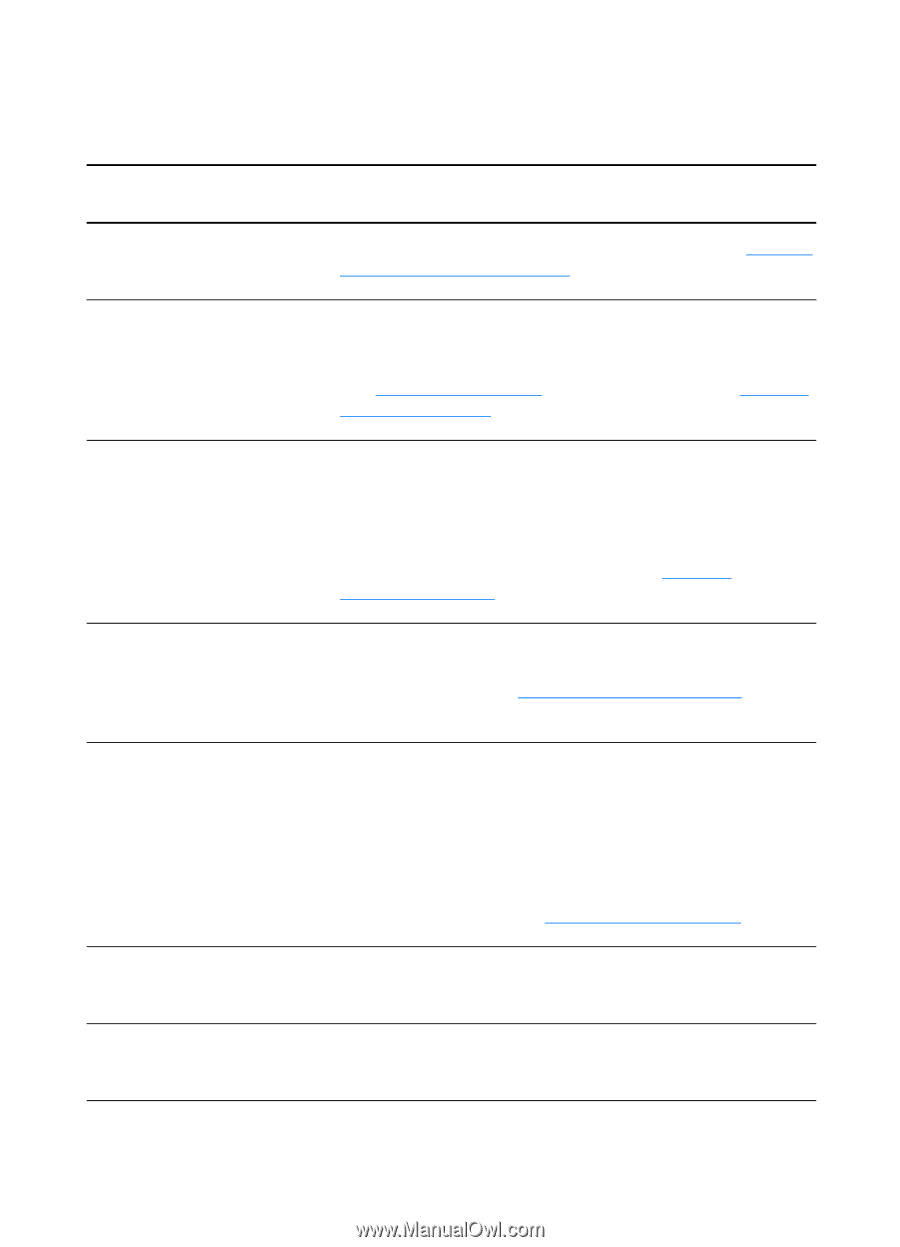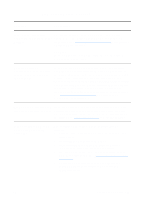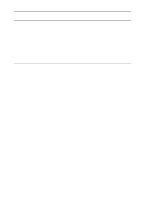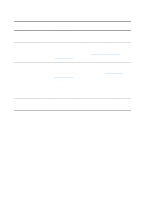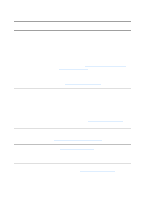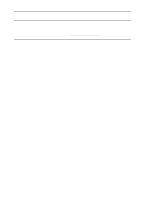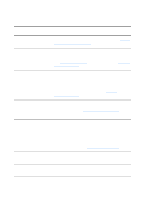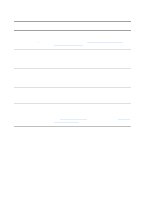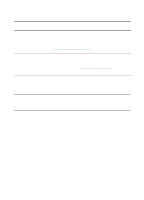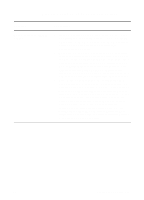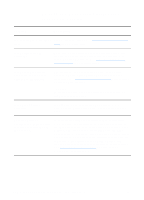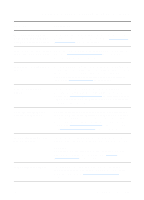HP 1200 HP LaserJet 1200 Series - User Guide - Page 146
Part of the image did not scan or text is missing
 |
UPC - 637836445790
View all HP 1200 manuals
Add to My Manuals
Save this manual to your list of manuals |
Page 146 highlights
Part of the image did not scan or text is missing Solution Description Was the original loaded correctly? Make sure that you loaded the original correctly. See Loading originals in the copier/scanner for instructions. Does the original have a colored background? Colored backgrounds can cause images in the foreground to blend too much. Try adjusting the settings before you scan the original or enhancing the image after you scan the original. See Adjusting the contrast for instructions. Also see Scanner resolution and color for more information. Is the original longer than 762 mm (35 in.)? The maximum scannable length is 762 mm (35 in.). If the page exceeds the maximum length, the scanner stops. CAUTION Do not try to pull the original from the scanner; you might damage the scanner or your original. See Clearing copier/scanner jams for instructions. Is the original too small? The minimum size supported in the copier/scanner for the HP LaserJet 1200 is 50.8 by 90 mm (2 by 3.5 in.). The original might be jammed. See Clearing copier/scanner jams for instructions. Are you using HP LaserJet Director? Your default property settings for HP LaserJet Director might be set to automatically perform a specific task other than the one you are attempting. For example, you can set HP LaserJet Director to automatically perform a scan to e-mail. This means that your image does not show up on the screen but is attached to an e-mail message as a file. See the online help for instructions on changing the properties in HP LaserJet Director. See Accessing the online help. Is the paper size correct? In Scan Settings, make sure that the input paper size is large enough for the document that you are scanning. Did you check for missing text in selected regions? Scan your document in page-by-page mode and make sure that missing text is in a selected region. 144 Chapter 10 Troubleshooting the copier/scanner EN