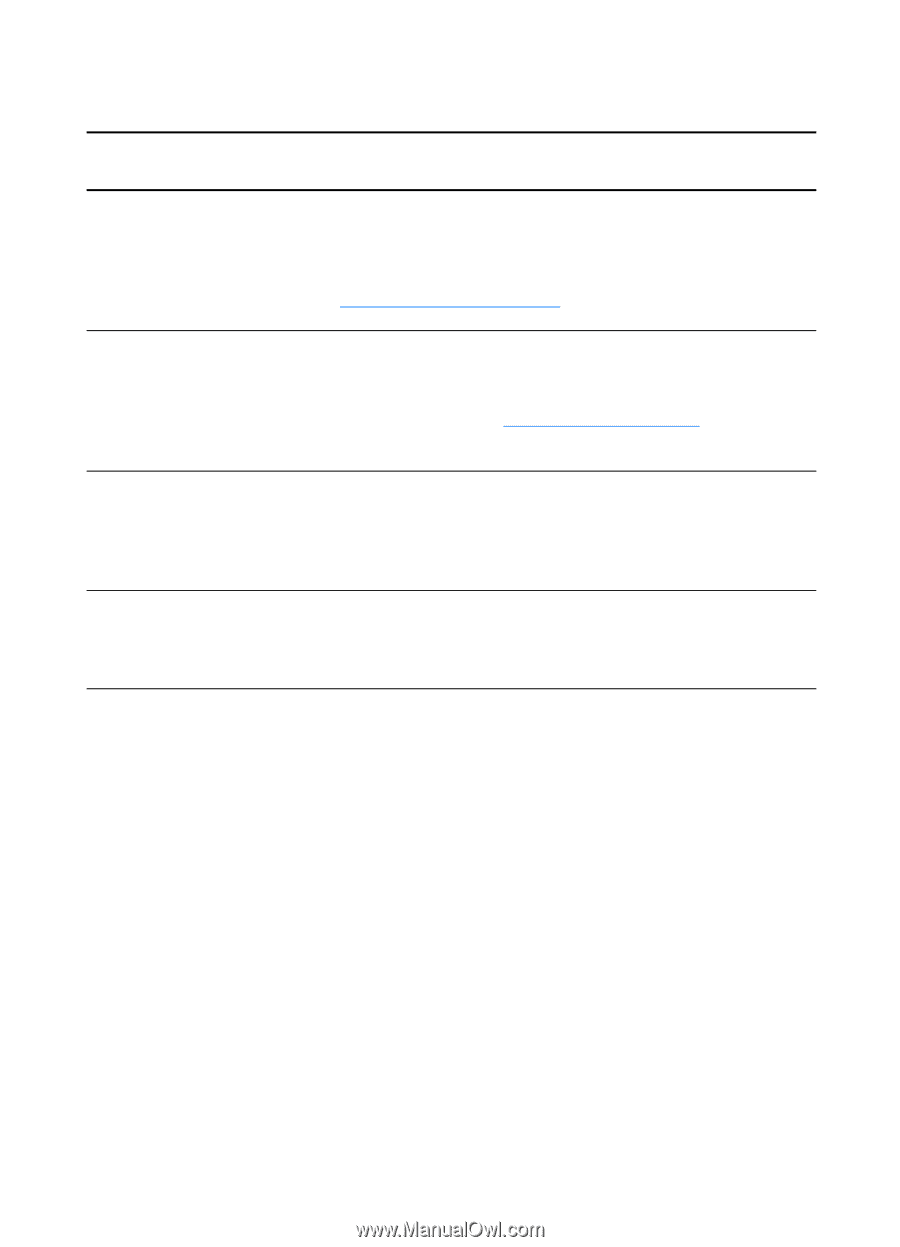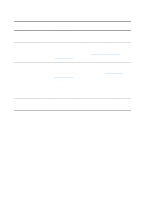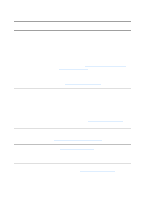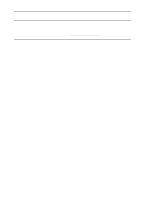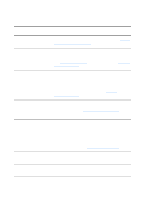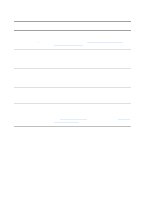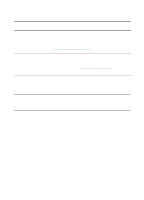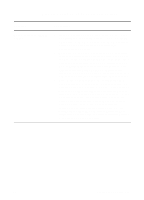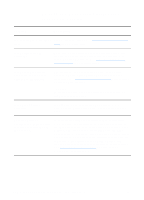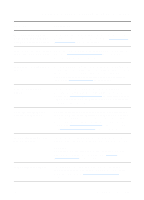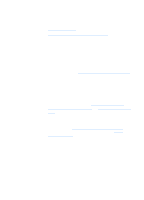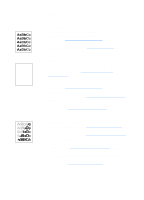HP 1200 HP LaserJet 1200 Series - User Guide - Page 148
The scan takes too long
 |
UPC - 637836445790
View all HP 1200 manuals
Add to My Manuals
Save this manual to your list of manuals |
Page 148 highlights
The scan takes too long Solution Description Do you have your resolution and grayscale set too high? If you set the resolution and grayscale too high, the scan job takes longer and results in larger files. To obtain good results when scanning or copying, it is important that you use the correct resolution and grayscale settings for your job. See Scanner resolution and color for more information. Is your software set to scan in color? Your system defaults to color, which takes longer to scan even if you are scanning a monochrome original. If you acquire an image through TWAIN, you can change the settings to scan in black and white. See Accessing the online help for more information. Did you send a print or copy If you sent a print or copy job before you tried to scan, the job before you tried to scan? scan will start if the scanner is not busy. However, the printer and scanner share memory, which means that the scan might be slower. Is your computer set for bidirectional communication? See the documentation that came with your computer to change the BIOS settings. The recommended bidirectional setting is ECP. 146 Chapter 10 Troubleshooting the copier/scanner EN