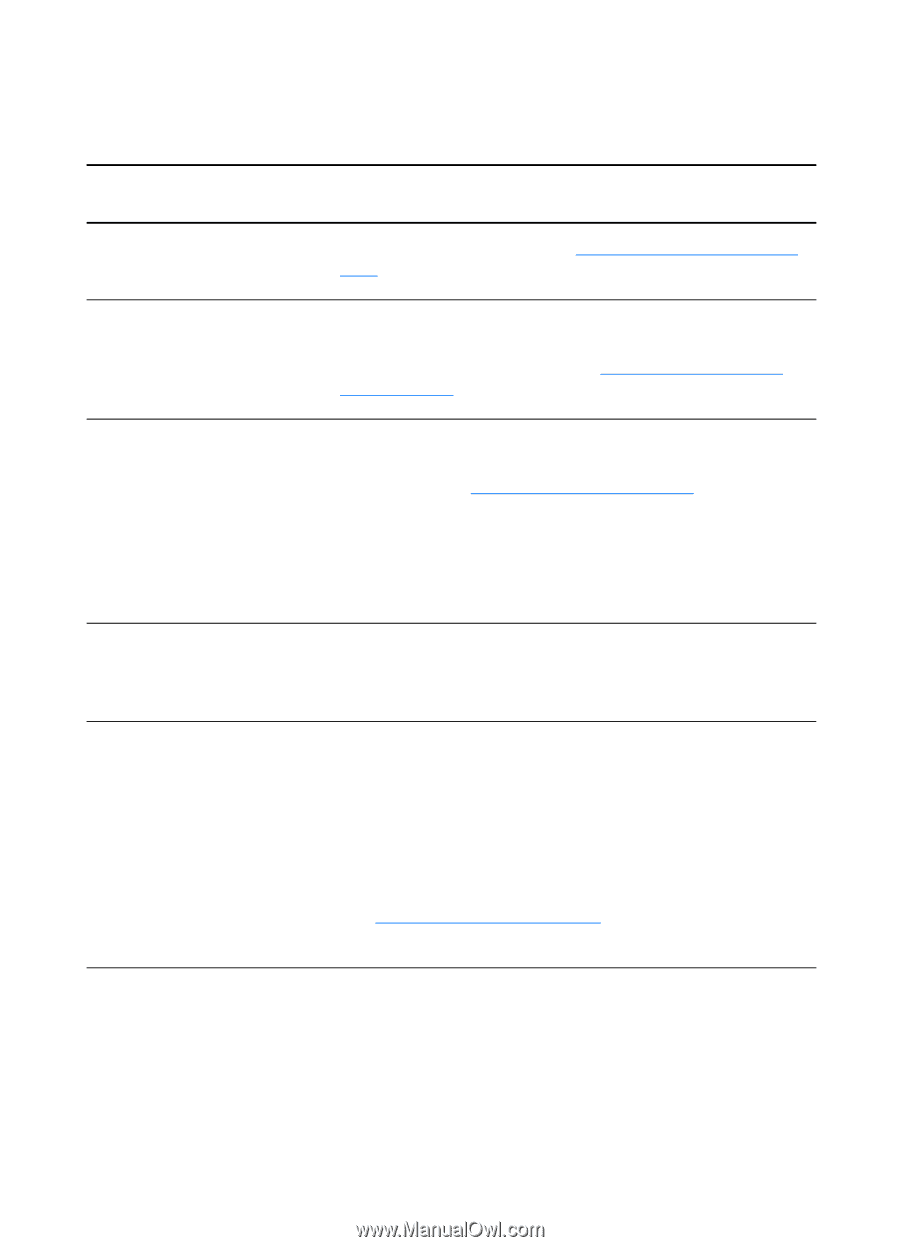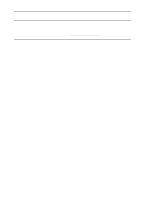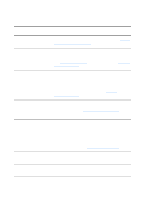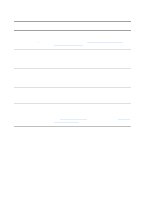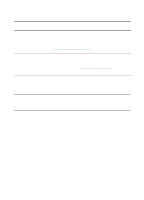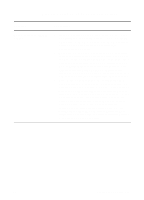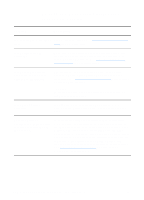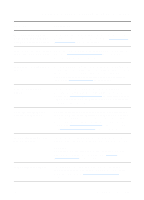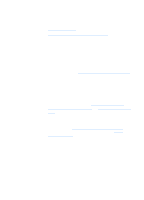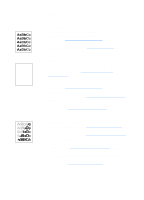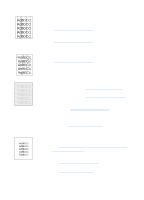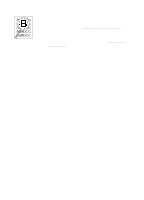HP 1200 HP LaserJet 1200 Series - User Guide - Page 150
No copy came out of the printer or the scanner did nothing
 |
UPC - 637836445790
View all HP 1200 manuals
Add to My Manuals
Save this manual to your list of manuals |
Page 150 highlights
No copy came out of the printer or the scanner did nothing Solution Description Is media loaded in the input Load media in the printer. See Loading media into the input tray? trays for more information. Is the original loaded correctly? Make sure that the original is loaded correctly: narrow side first, top down in the scanner input tray, and the side to be scanned or copied facing up. See Loading originals in the copier/scanner for more information. Is the scanner correctly connected and the cable attached to the printer? The scanner must be connected and the cable must be attached. See the Getting Started Guide for attachment instructions. See Removing the copier/scanner for instructions on removing the scanner. CAUTION To prevent damage, unplug the printer before checking the copier/scanner connection. Is the wrong printer selected? In Copy Plus, make sure that the HP LaserJet 1220 is selected in the Printer field as the current printer when you print. Have you printed a configuration page to verify that the printer recognizes the scanner? To verify that the scanner is installed, print a configuration page. To print a configuration page, press the Go button. In the right middle of the page, there will be a block titled "Copy Settings" if the copier/scanner is installed correctly. If this block is not there, unplug the printer and plug it back in. If that does not work, make sure that the copier/scanner is properly connected to the printer. See the Getting Started Guide included with your copier/scanner for attachment instructions. See Removing the copier/scanner for instructions on removing the copier/scanner. 148 Chapter 10 Troubleshooting the copier/scanner EN