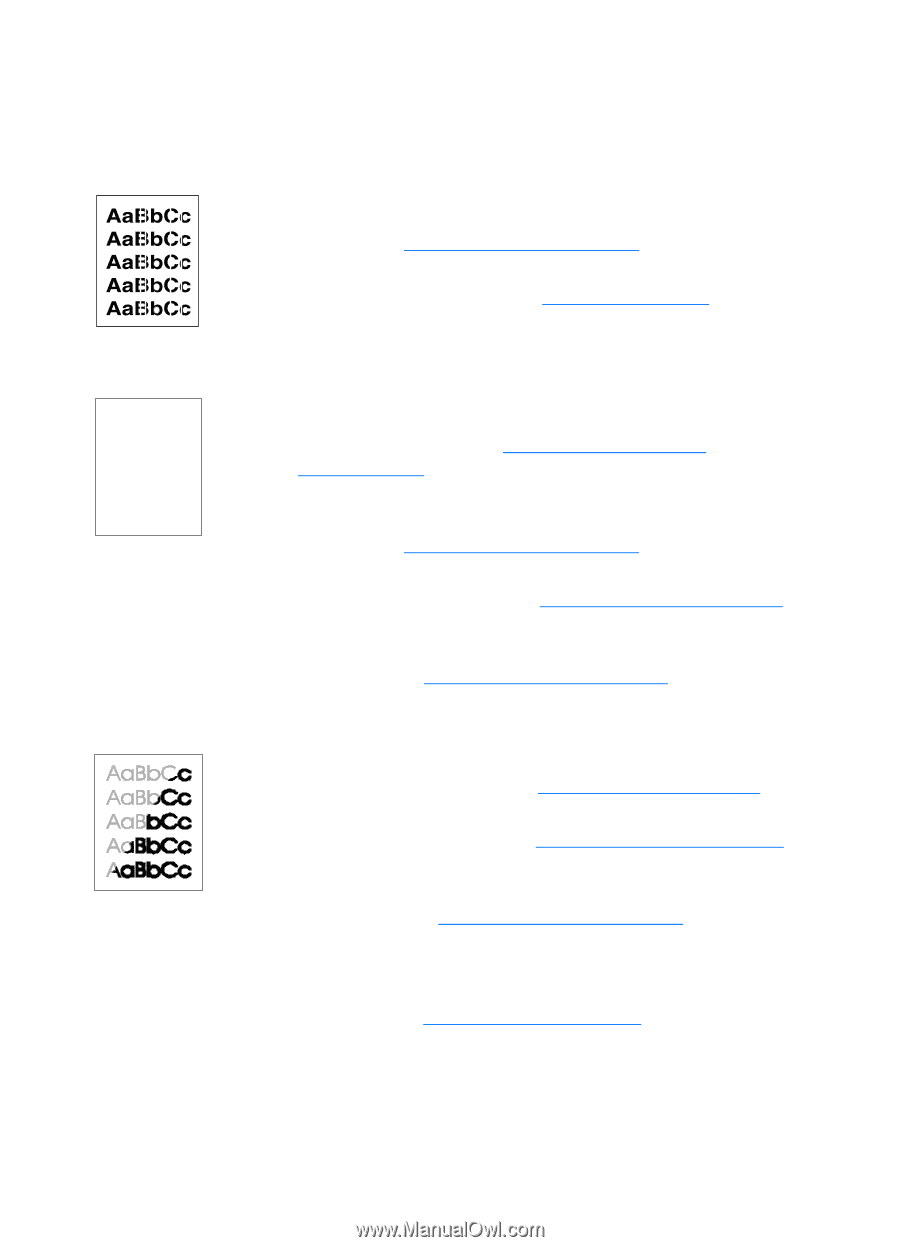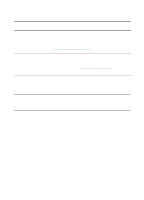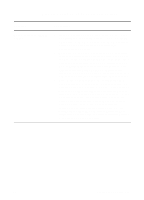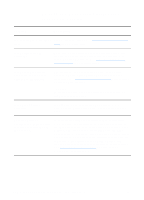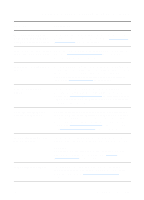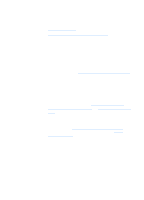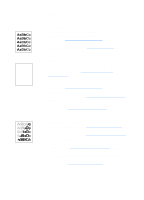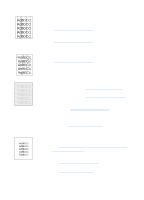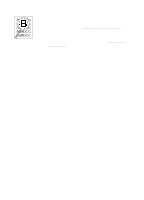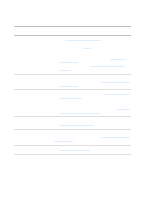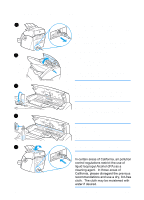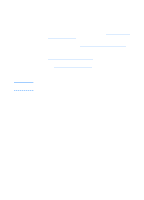HP 1200 HP LaserJet 1200 Series - User Guide - Page 153
Identifying and correcting copy/scan defects, Vertical white stripes, Blank s, Too light or dark
 |
UPC - 637836445790
View all HP 1200 manuals
Add to My Manuals
Save this manual to your list of manuals |
Page 153 highlights
Identifying and correcting copy/scan defects Vertical white stripes q The media might not meet Hewlett-Packard's media specifications (for example, the media is too moist or too rough). See Printer media specifications for more information. q The toner might be low. See Redistributing toner for instructions. Blank pages q The original might have been loaded upside down. Load the original with the narrow side forward and the side to be scanned facing up. See Loading originals in the copier/scanner for instructions. q The media might not meet Hewlett-Packard's media specifications (for example, the media is too moist or too rough). See Printer media specifications for more information. q The toner might be out. See Changing the toner cartridge for instructions. q The tape might not have been removed from the toner cartridge. See Changing the toner cartridge for instructions. Too light or dark q Try adjusting the settings. • HP LaserJet Copier: see Using HP LaserJet Copier for more information. • Quick Copy settings: see Using the Quick Copy feature for more information. • Make sure that you have the correct resolution and color settings. See Scanner resolution and color for more information. q You might need to change the properties settings for the associated function in HP LaserJet Director or HP Document Manager. See Accessing the online help. EN Improving copy/scan quality 151