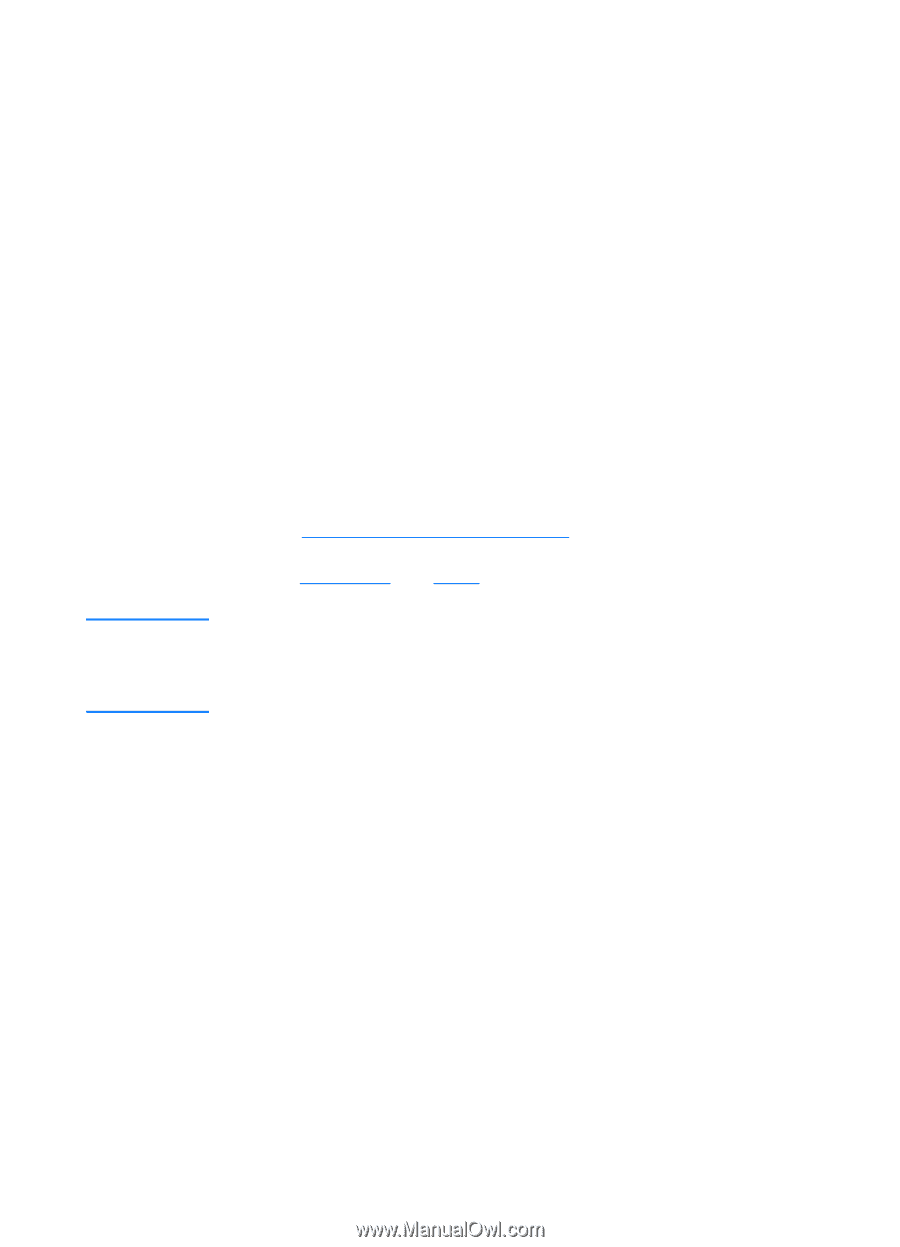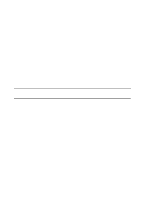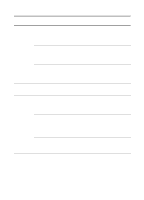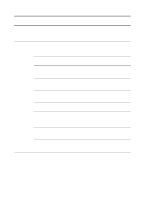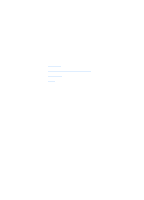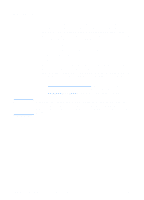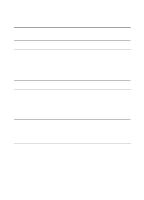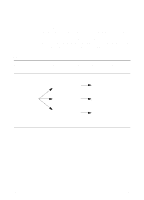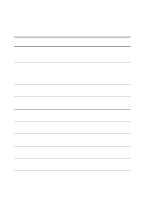HP 1200 HP LaserJet 1200 Series - User Guide - Page 266
Overview, table lists simple tips
 |
UPC - 637836445790
View all HP 1200 manuals
Add to My Manuals
Save this manual to your list of manuals |
Page 266 highlights
Overview Note If you are printing a scanned image or copying an image and the quality is not as you expected, you might have selected a resolution or color setting in the copier/scanner software that does not match your needs. Resolution and color affect scanned and copied images in the following ways: q Image clarity q Texture of gradations (smooth or rough) q Scan and copy time q File size Resolution is measured in dots per inch (dpi) while color and grayscale are measured by the number of colors possible. You can adjust the scanner resolution up to 600 dpi. You can set color and grayscale at 1 (black and white) or 8 (256 levels of gray) to 24 bit (true color). The Resolution and color guidelines table lists simple tips that you can follow to meet your scanning and copying needs. Also see Resolution and Color to learn more about these topics. Setting the resolution and color to a high value can create large files that take up disk space and slow the scanning or copying process. It is important that you determine how you are going to use the scanned image. 264 Appendix H Scanner resolution and color EN