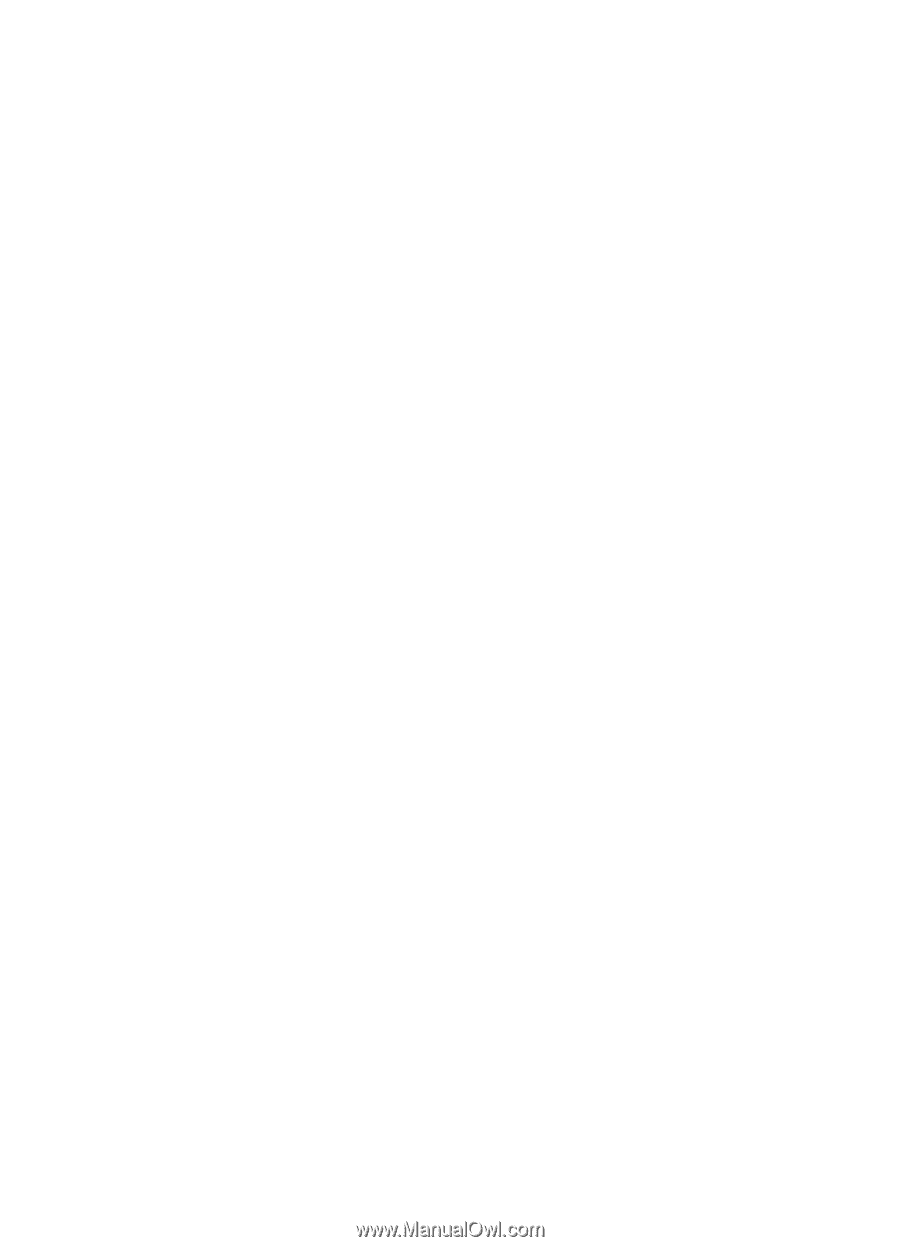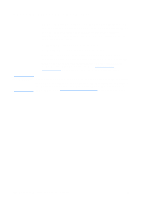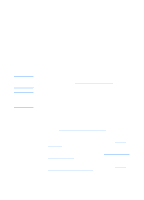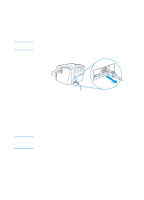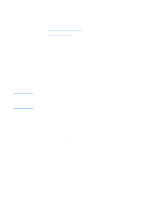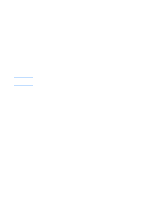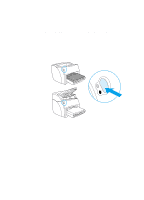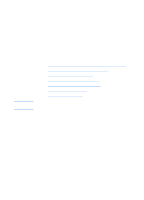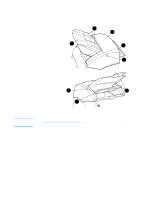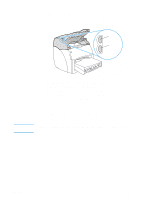HP 1200 HP LaserJet 1200 Series - User Guide - Page 27
Printer online help, Printer properties online help, Print, Online help - laserjet mac driver
 |
UPC - 637836445790
View all HP 1200 manuals
Add to My Manuals
Save this manual to your list of manuals |
Page 27 highlights
Printer online help Printer properties online help The printer properties (driver) online help includes specific information about the functions in the printer properties. This online help guides you through the process of changing your printer's default settings. To access the printer properties help system, open the printer properties and click Help. PrintqCopyqScan Online help The HP LaserJet 1220 online help includes information for all of the printing, copying, and scanning software applications. To access the HP LaserJet 1220 online help, use any of the following methods: q Program Group in Windows 9x and NT 4.0: Click Start, Programs, HP LaserJet 1220, and LaserJet 1220 Online Help. q HP LaserJet Director: Click the right mouse button on the HP LaserJet Director toolbar then select Help from the context menu. q LaserJet Document Manager: Click Help from the main menu. q Mac OS: Turn on Balloon help. EN Accessing the printer properties (driver) and help 25