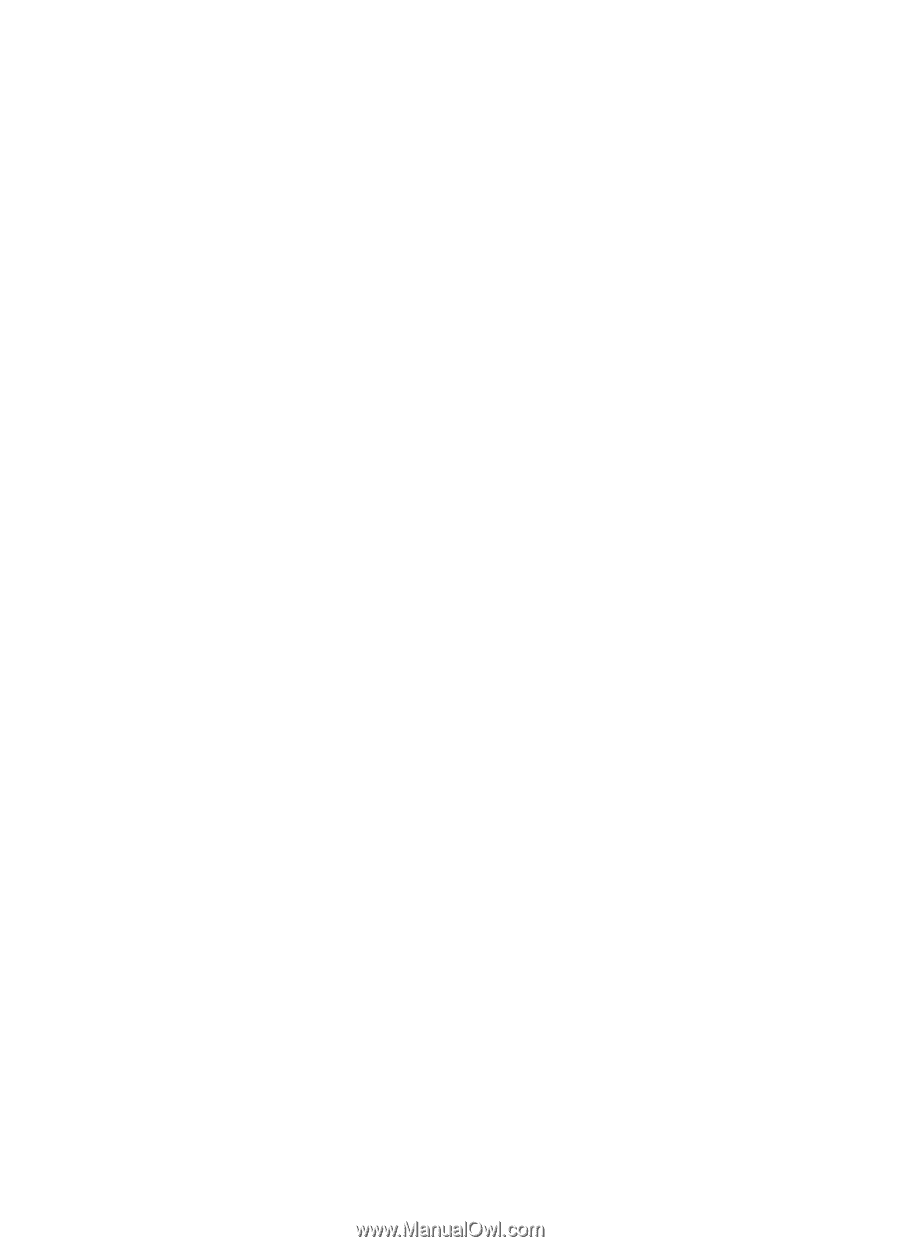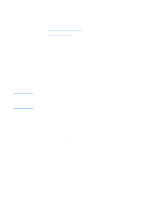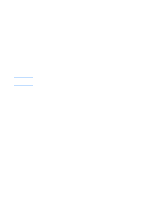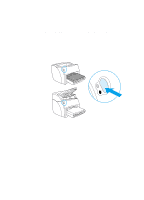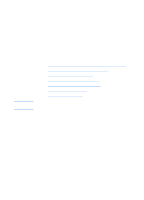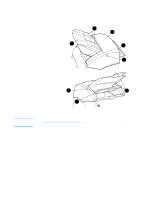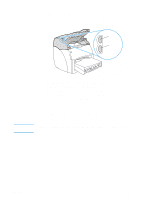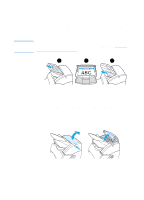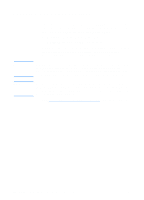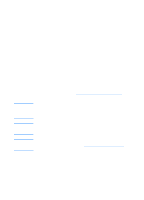HP 1200 HP LaserJet 1200 Series - User Guide - Page 30
Understanding the copier/scanner’s features and benefits, Scan, Copy - laserjet power button
 |
UPC - 637836445790
View all HP 1200 manuals
Add to My Manuals
Save this manual to your list of manuals |
Page 30 highlights
Understanding the copier/scanner's features and benefits Scan You can use HP software to perform the following tasks, increasing your efficiency: q Easily attach documents to e-mail with one click q Edit text (Optical Character Recognition) q Store and manage documents electronically with HP LaserJet Document Manager q Enhance scanned photos with HP LaserJet Photo Center Copy You can make Quick Copies when copying your most frequently used type of original. You can use HP LaserJet Copy software to customize and make multiple copies. q Simple and convenient (Quick Copy) • Load the original and press a single button q Powerful copier software (Copy Plus) • Make multiple copies • Enable collation • Reduce or enlarge • Adjust the contrast • Set the copy quality • Make color copies by sending them to a color printer 28 Chapter 2 Getting to know the copier/scanner EN