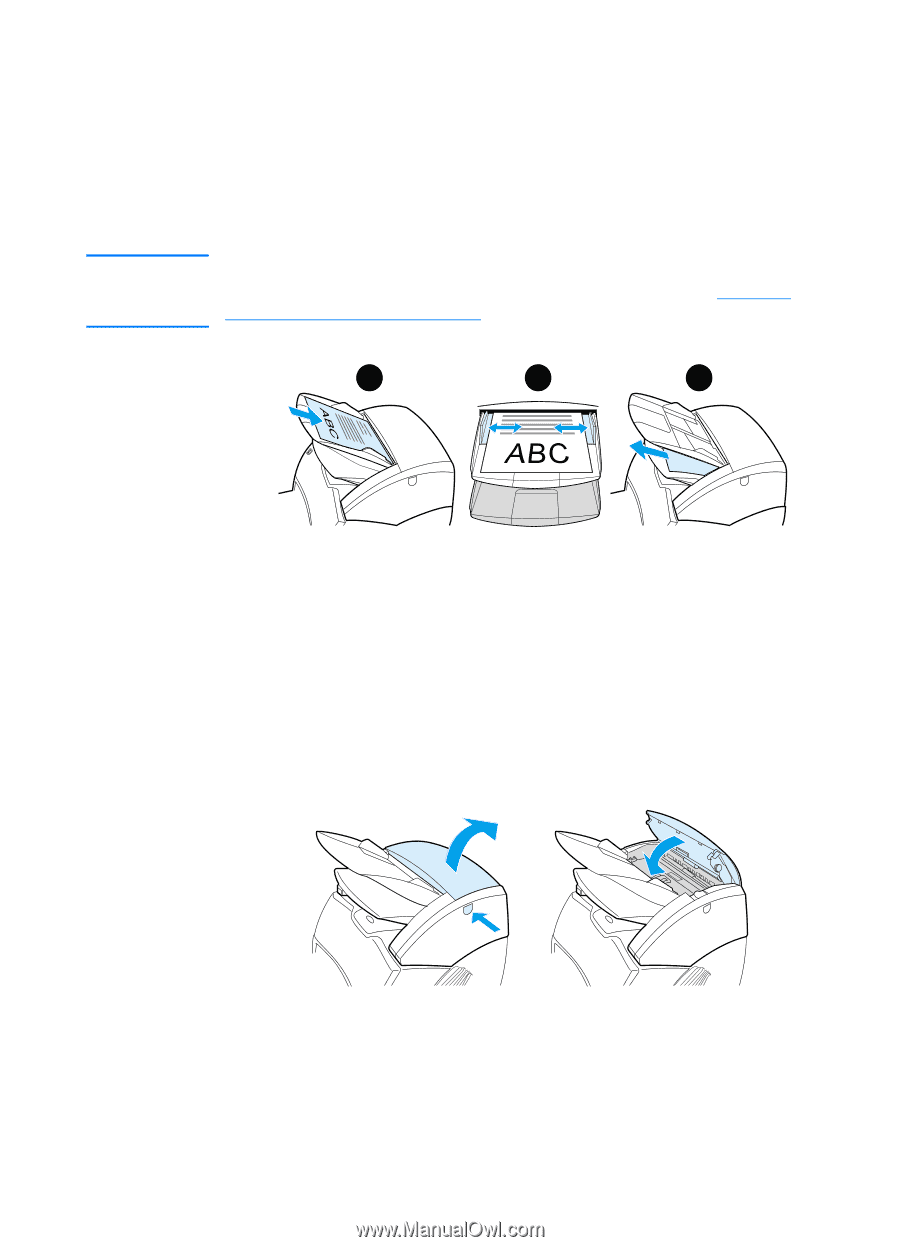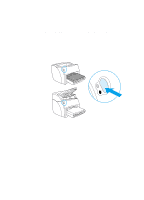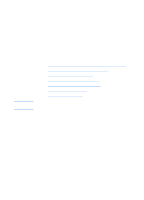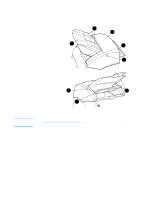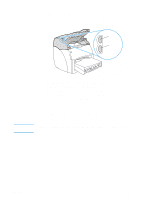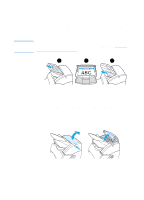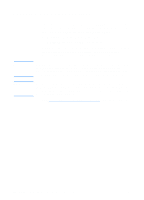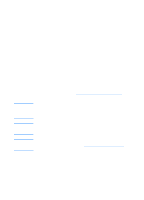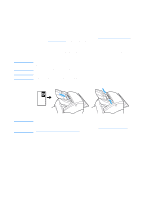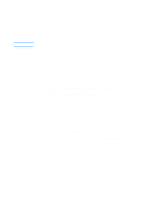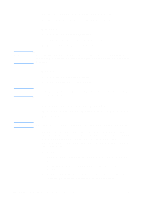HP 1200 HP LaserJet 1200 Series - User Guide - Page 33
Media input tray, guides, and output bin, Copier/scanner door
 |
UPC - 637836445790
View all HP 1200 manuals
Add to My Manuals
Save this manual to your list of manuals |
Page 33 highlights
CAUTION Media input tray, guides, and output bin The media input tray (1) is located on the front, top side of the scanner. The media guides (2), which are located on the media input tray, ensure that the media is correctly fed into the scanner and prevent skewing (crooked image). The output bin (3) is below the media input tray. If the media is not loaded correctly, the media might jam and the original that you are scanning or copying might be damaged. See Loading originals in the copier/scanner for more information. 1 2 3 Copier/scanner door The copier/scanner door is located on the top of the copier/scanner. You must open the copier/scanner door to remove jams or clean the copier/scanner. To release the latch and open the door, press the button located on the right side, and gently grasp the door and rotate it open. To close the door, rotate the door until it clicks. EN Identifying the copier/scanner's components 31