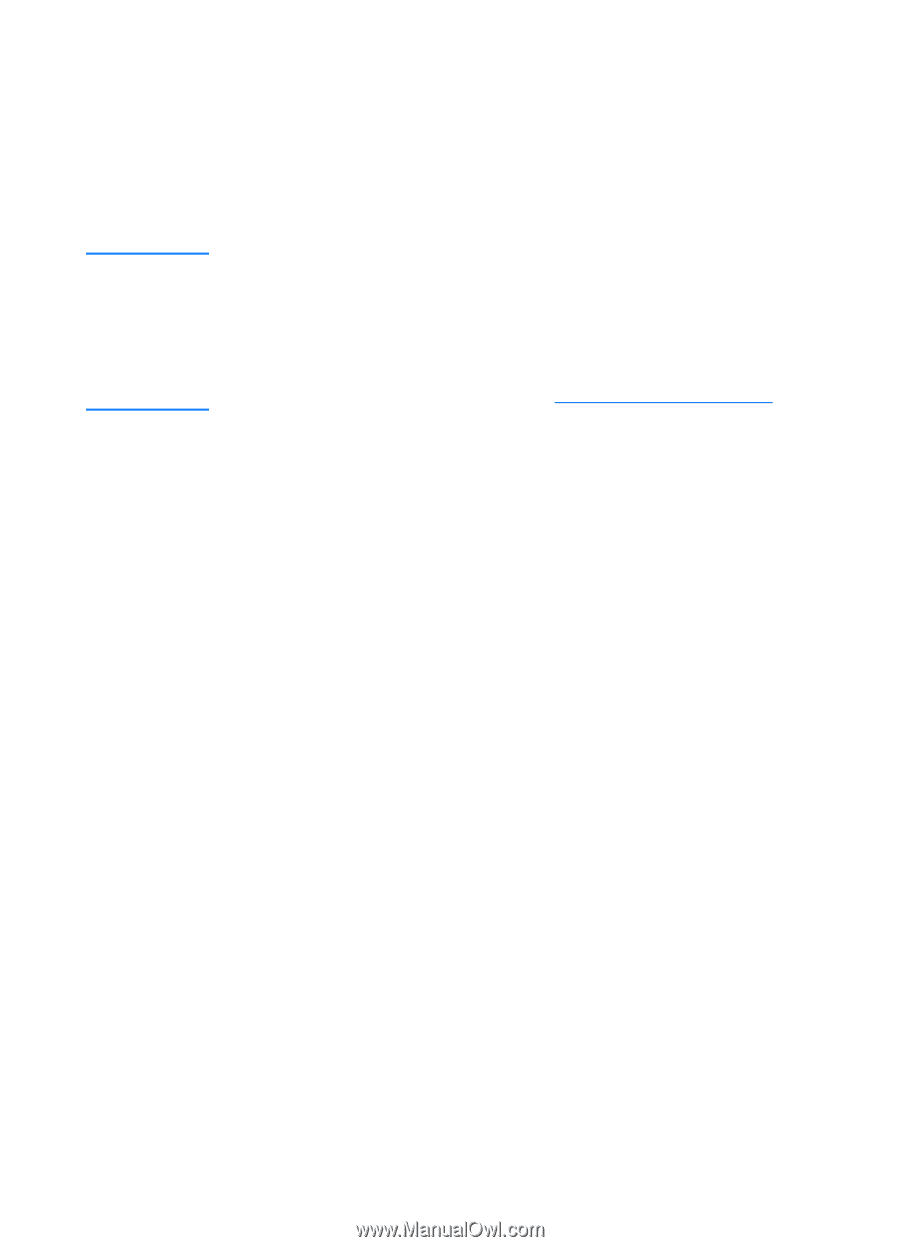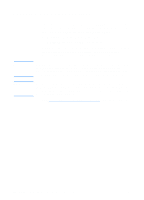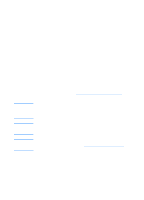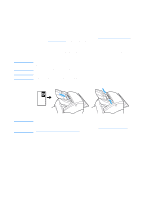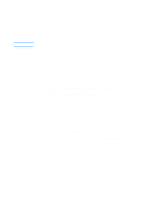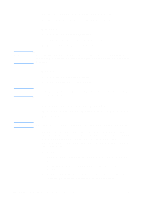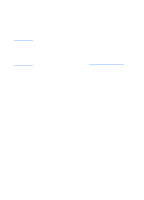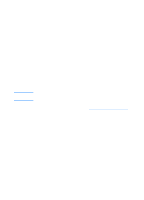HP 1200 HP LaserJet 1200 Series - User Guide - Page 39
Accessing HP LaserJet Document Manager, Windows, Accessing HP Workplace Mac OS, Start, Programs
 |
UPC - 637836445790
View all HP 1200 manuals
Add to My Manuals
Save this manual to your list of manuals |
Page 39 highlights
Note q Send scanned images to e-mail (you must install an e-mail software application on your computer) q Use Optical Character Recognition (OCR) to send scanned text to a word processing application where you can edit it q Enhance the image q Add annotations You can print (electronically) to HP LaserJet Document Manager from any software application. You can use this feature to access any of the functions within HP LaserJet Document Manager from the documents that you create in your favorite desktop publishing or word processing application, saving you the time it takes to first print and then scan a hard copy version. The online help provides more information about HP LaserJet Document Manager. See Accessing the online help. Accessing HP LaserJet Document Manager (Windows) 1 In the Windows system tray, click Start. 2 Click Programs. 3 Click HP LaserJet 1220 Series. 4 Click HP LaserJet Document Manager. Accessing HP Workplace (Mac OS) 1 Display the desktop. 2 From the desktop, double-click the HP Workplace icon. EN Getting to know the software 37