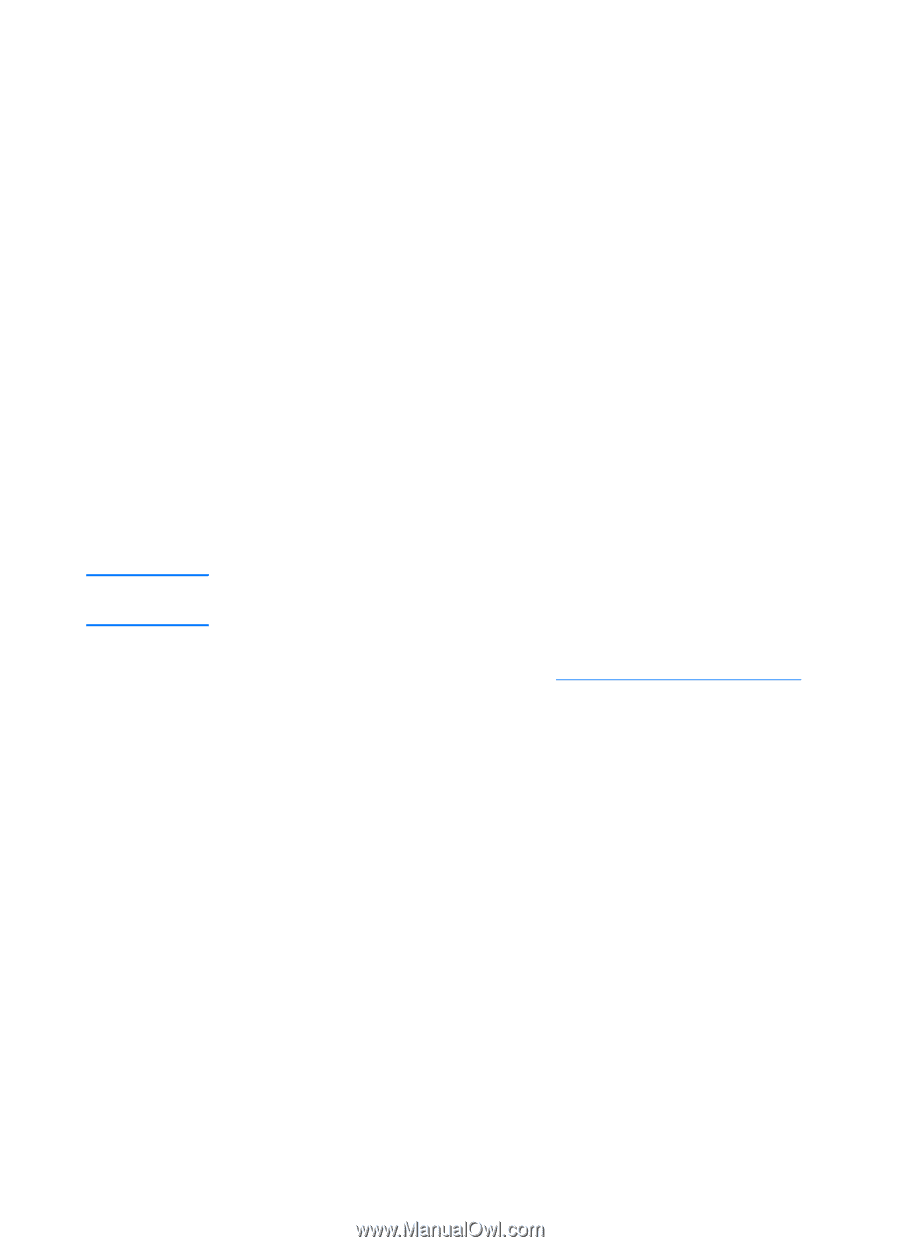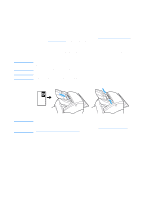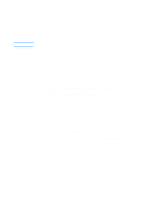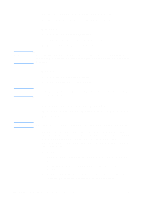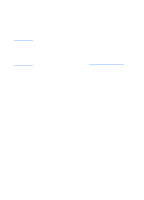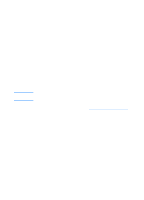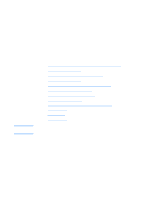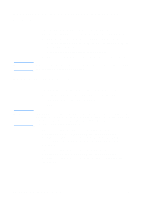HP 1200 HP LaserJet 1200 Series - User Guide - Page 41
HP LaserJet Device Configuration, Windows 9x
 |
UPC - 637836445790
View all HP 1200 manuals
Add to My Manuals
Save this manual to your list of manuals |
Page 41 highlights
CAUTION HP LaserJet Device Configuration Adjusting settings from the software is sometimes the easiest method. To gain access to default settings, follow these steps: Windows 9x, 2000, Millennium, and NT 4.0 1 Click Start. 2 Click Programs. 3 Click HP LaserJet 1220 Series. 4 Click Tools. 5 Click HP LaserJet Device Configure. Mac OS 1 Double-click the HP LaserJet Director alias on the desktop. 2 Click Tools. 3 Click Device Configuration. When changing settings in a network environment, you are changing settings for all users. You can find out what product settings are currently selected by printing a configuration page. See Printing a configuration page. For further instructions about adjusting product settings from the software, see the software Help. EN Getting to know the software 39