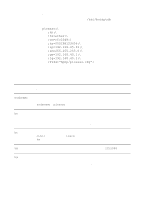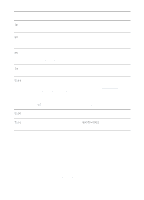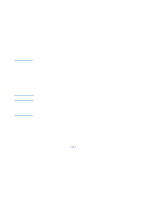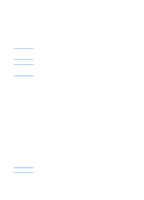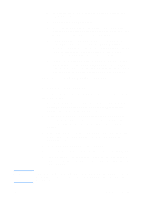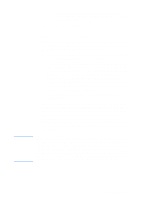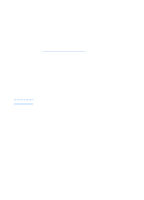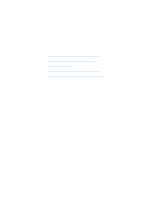HP 1200 HP LaserJet 1200 Series - User Guide - Page 59
Windows 2000 server, IP Address Array Editor
 |
UPC - 637836445790
View all HP 1200 manuals
Add to My Manuals
Save this manual to your list of manuals |
Page 59 highlights
Note EN d To provide the WINS server's IP address, perform the following steps: e Select Value, and Edit Array. f From the IP Address Array Editor, select Remove to delete any undesired addresses previously set. Type the WINS server's IP address, and select Add. g Once the address appears in the list of IP addresses, select OK. This returns you to the DHCP Options window. If the address that you just added appears in the list of IP addresses (near the bottom of the window) return to step 10d. Otherwise, repeat step 10c. h In the DHCP Options window, select WINS/NBT Node Type (046) from the Unused Options list. Select Add to add the node type to the Active Options list. In the Byte box, type 0x4 to indicate a mixed node, and select OK. 11 To return to Program Manager, click Close. Windows 2000 server To set up a DHCP scope on a Windows 2000 server, perform the following steps: 1 To run the Windows 2000 DHCP manager utility, click Start, Settings, and Control Panel. Open the Administrative Tools folder, and run the DHCP utility. 2 In the DHCP window, find and select your Windows 2000 server in the DHCP tree. If your server is not listed in the tree, select DHCP, and click the Action menu to add the server. 3 After selecting your server in the DHCP tree, click the Action menu, and select New Scope. This runs the Add New Scope Wizard. 4 In the Add New Scope Wizard, click Next. 5 Enter a name and description for this scope, and click Next. 6 Type the range of IP addresses for this scope (beginning IP address and ending IP address). Also, type the subnet mask, and click Next. If you are using subnetting, the subnet mask defines which portion of an IP address specifies the subnet and which portion specifies the client device. UNIX systems 57