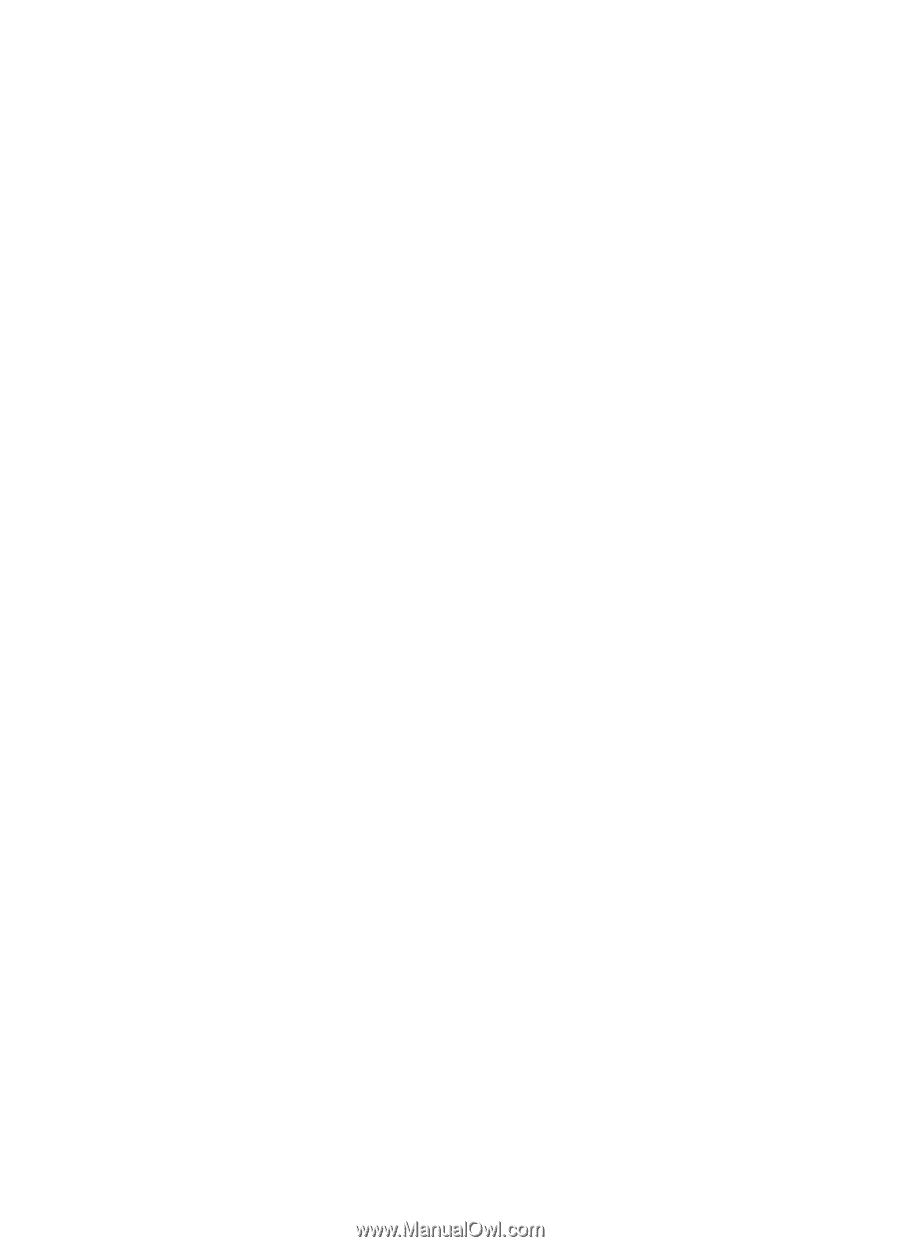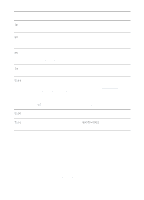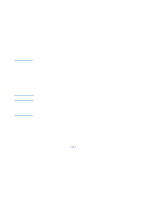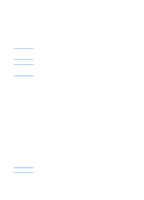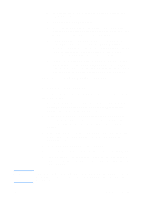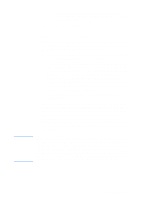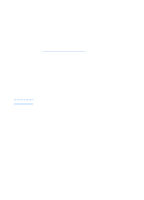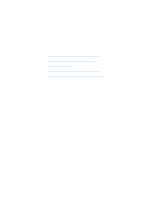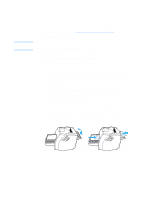HP 1200 HP LaserJet 1200 Series - User Guide - Page 60
Finish, Reservations, Action, New Reservation, Supported types, DHCP only, BOOTP only
 |
UPC - 637836445790
View all HP 1200 manuals
Add to My Manuals
Save this manual to your list of manuals |
Page 60 highlights
7 If applicable, type the range of IP addresses within the scope that you want the server to exclude, and click Next. 8 Type the IP address lease duration for your DHCP clients, and click Next. Hewlett-Packard recommends that you assign reserved IP addresses to all of your printers. You can do this after you set up the scope. 9 To configure the DHCP options for this scope later, select No, and click Next. To configure the DHCP options now, select Yes, and click Next. a If desired, type the IP address of the router (or default gateway) that the clients will use, and click Next. b If desired, type the domain name and Domain Name System (DNS) servers for the clients, and click Next. c If desired, specify the WINS server names and IP addresses, and click Next. d To activate the DHCP options now, select Yes, and click Next. 10 You have successfully set up the DHCP scope on this server. To close the wizard, click Finish. 11 To configure your printer with a reserved IP address within the DHCP scope, perform the following steps: a In the DHCP tree, open the folder for your scope, and select Reservations. b Click the Action menu, and select New Reservation. c Type the appropriate information in each field, including the reserved IP address for your printer. Note The MAC address for your HP JetDirect-connected printer is available on the HP JetDirect configuration page. d Under Supported types, select DHCP only, and click Add. Note Selecting Both or BOOTP only results in a BOOTP configuration because of the sequence in which HP JetDirect print servers initiate the configuration protocol requests. 58 Chapter 3 Getting to know the print server EN