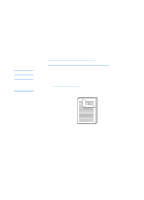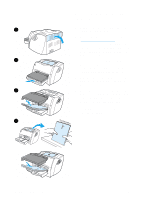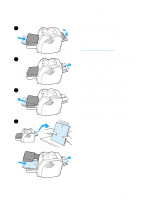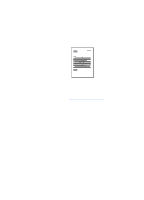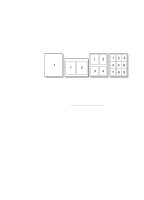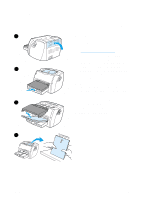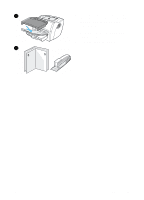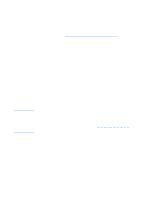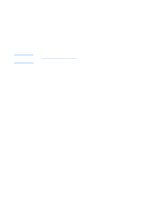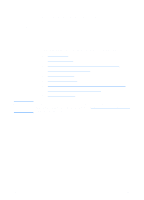HP 1200 HP LaserJet 1200 Series - User Guide - Page 78
Printing booklets, Finishing, Layout, Print on Both, Sides, Letter Left, Binding, Letter Right Binding
 |
UPC - 637836445790
View all HP 1200 manuals
Add to My Manuals
Save this manual to your list of manuals |
Page 78 highlights
Printing booklets 1 2 3 4 You can print booklets on letter, legal, executive, or A4 paper. 1 Load the paper, and make sure that the straight-through output door is closed. 2 Access the printer properties. See Printer properties (driver) for instructions. On the Finishing tab (Windows) or the Layout screen (Macintosh), select Print on Both Sides, and select Letter (Left Binding) or Letter (Right Binding) in the Booklet pull-down menu. Print the booklet. 3 After side one has been printed, remove the remaining paper from the input tray, and set it aside until your booklet job is complete. 4 Gather the printed pages, turn the printed side down, and straighten the stack of paper. Continued on next page. 76 Chapter 5 Printing tasks EN
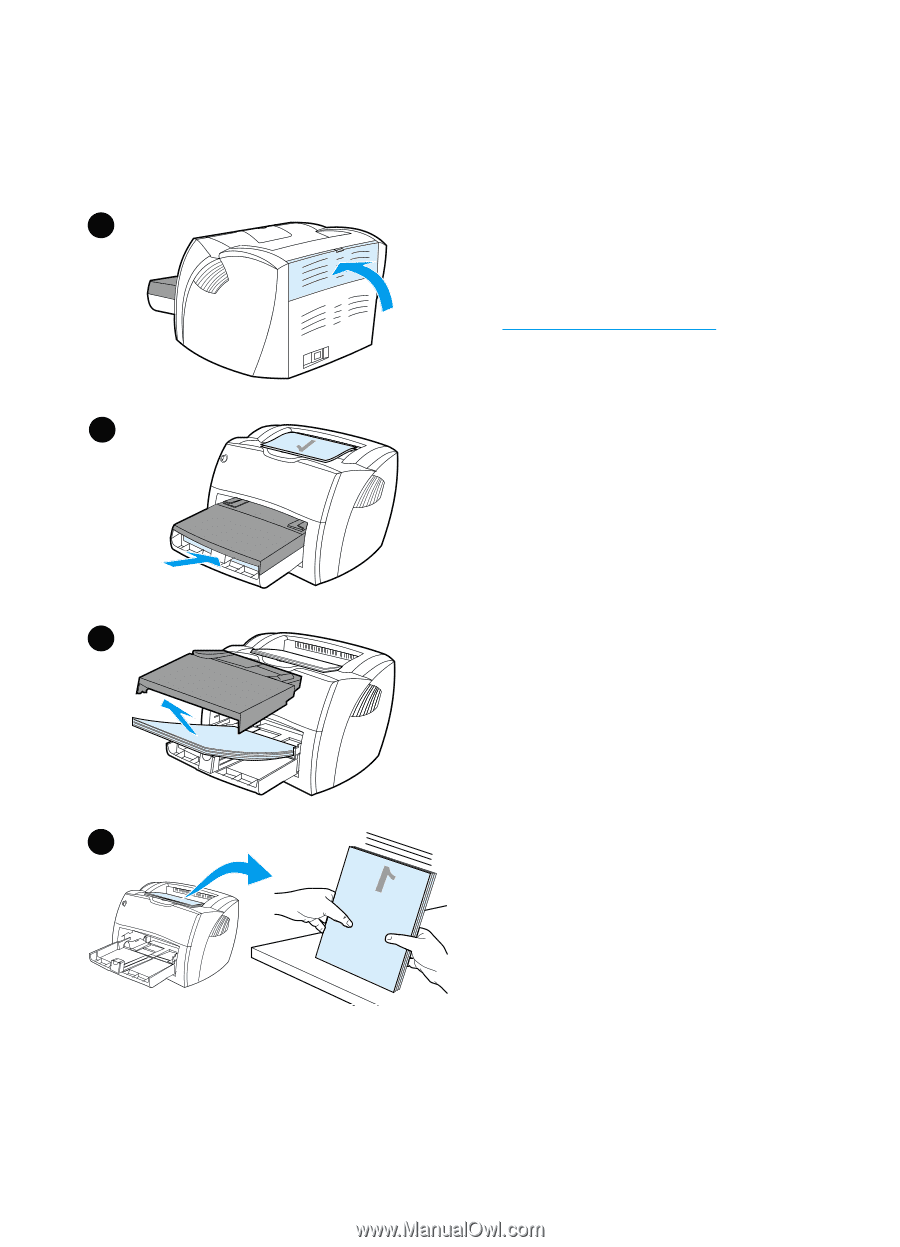
76
Chapter 5 Printing tasks
EN
Printing booklets
You can print booklets on letter, legal,
executive, or A4 paper.
1
Load the paper, and make sure that
the straight-through output door is
closed.
2
Access the printer properties. See
Printer properties (driver)
for
instructions. On the
Finishing
tab
(Windows) or the
Layout
screen
(Macintosh), select
Print on Both
Sides
, and select
Letter (Left
Binding)
or
Letter (Right Binding)
in the Booklet pull-down menu. Print
the booklet.
3
After side one has been printed,
remove the remaining paper from
the input tray
,
and set it aside until
your booklet job is complete.
4
Gather the printed pages, turn the
printed side down, and straighten
the stack of paper.
Continued on next page.
1
2
3
4