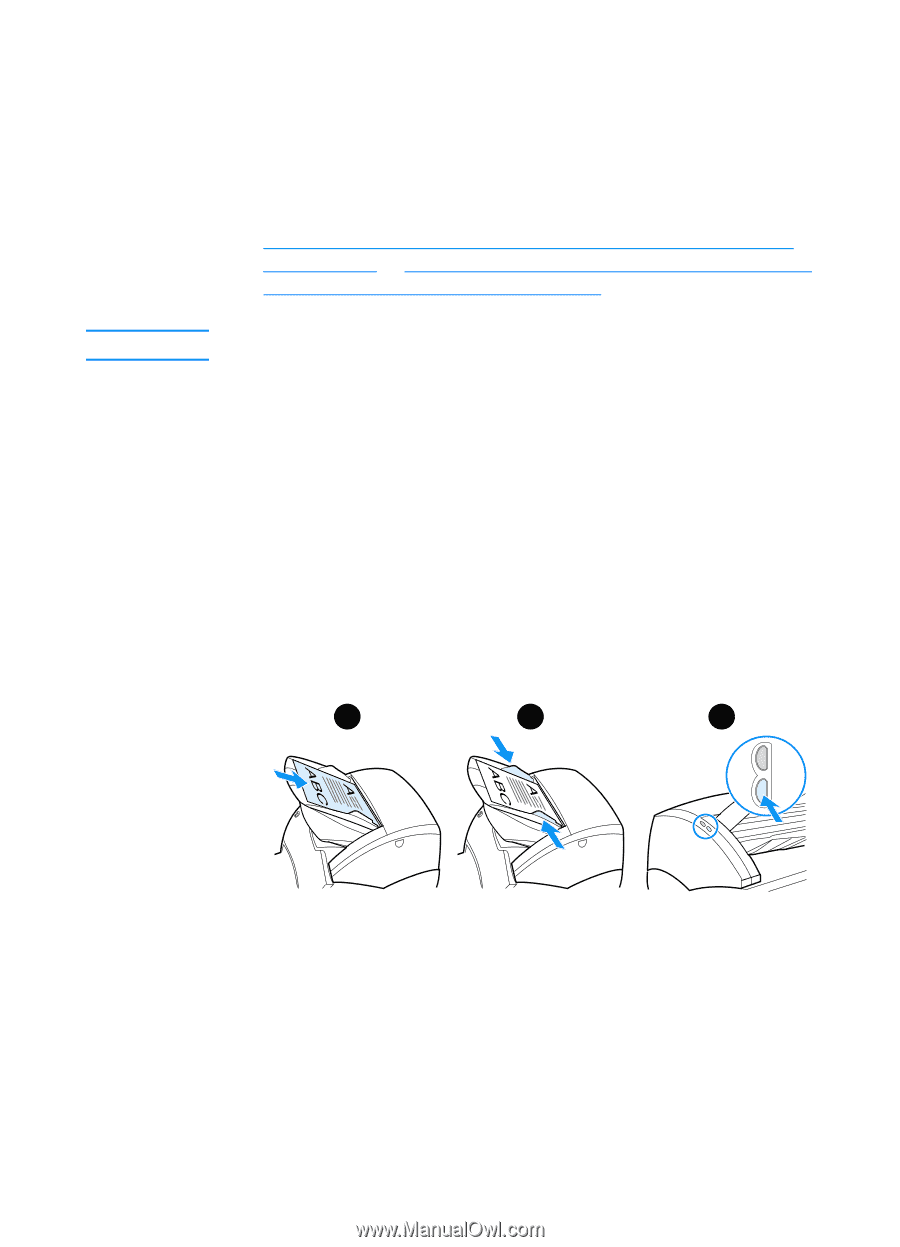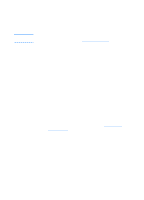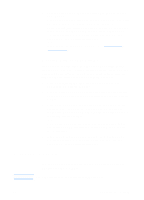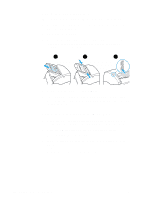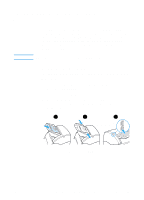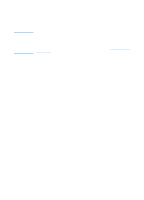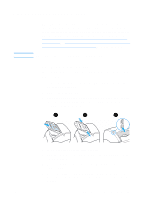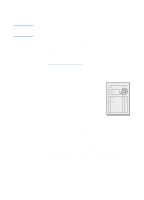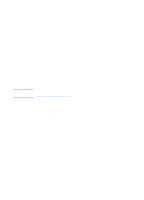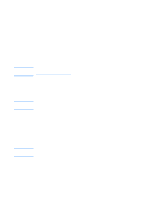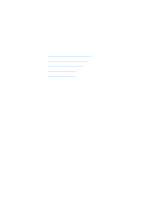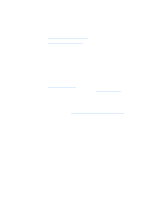HP 1200 HP LaserJet 1200 Series - User Guide - Page 89
Storing scanned text or images, Using the Store feature (Windows 98
 |
UPC - 637836445790
View all HP 1200 manuals
Add to My Manuals
Save this manual to your list of manuals |
Page 89 highlights
Storing scanned text or images Note HP software provides direct access to your file management system, which means that you can quickly store scanned images in any directory you choose. You can use HP LaserJet Director or HP LaserJet Document Manager to store scanned images. See HP LaserJet Director (Windows 98, 2000, Millennium, NT 4.0, and Mac OS) or HP LaserJet Document Manager (Windows 98, 2000, Millennium, NT 4.0, and Mac OS) for more information. The e-mail feature is not available in Windows 95. Using the Store feature (Windows 98, 2000, Millennium, NT 4.0, and Mac OS) 1 Load the original with the narrow side forward and the side to be scanned facing up. 2 Adjust the media guides. 3 Press the Scan button on the scanner. HP LaserJet Director launches automatically unless you change the default settings or are networked. 1 2 3 4 In HP LaserJet Director, click Archive. 5 The document is scanned, and the scanned image is stored on the desktop. 6 If necessary, you can crop or scale the image or add annotations. 7 Select the Folders tab and drag the image to the directory of your choice listed on the left side of HP LaserJet Document Manager. EN Storing scanned text or images 87