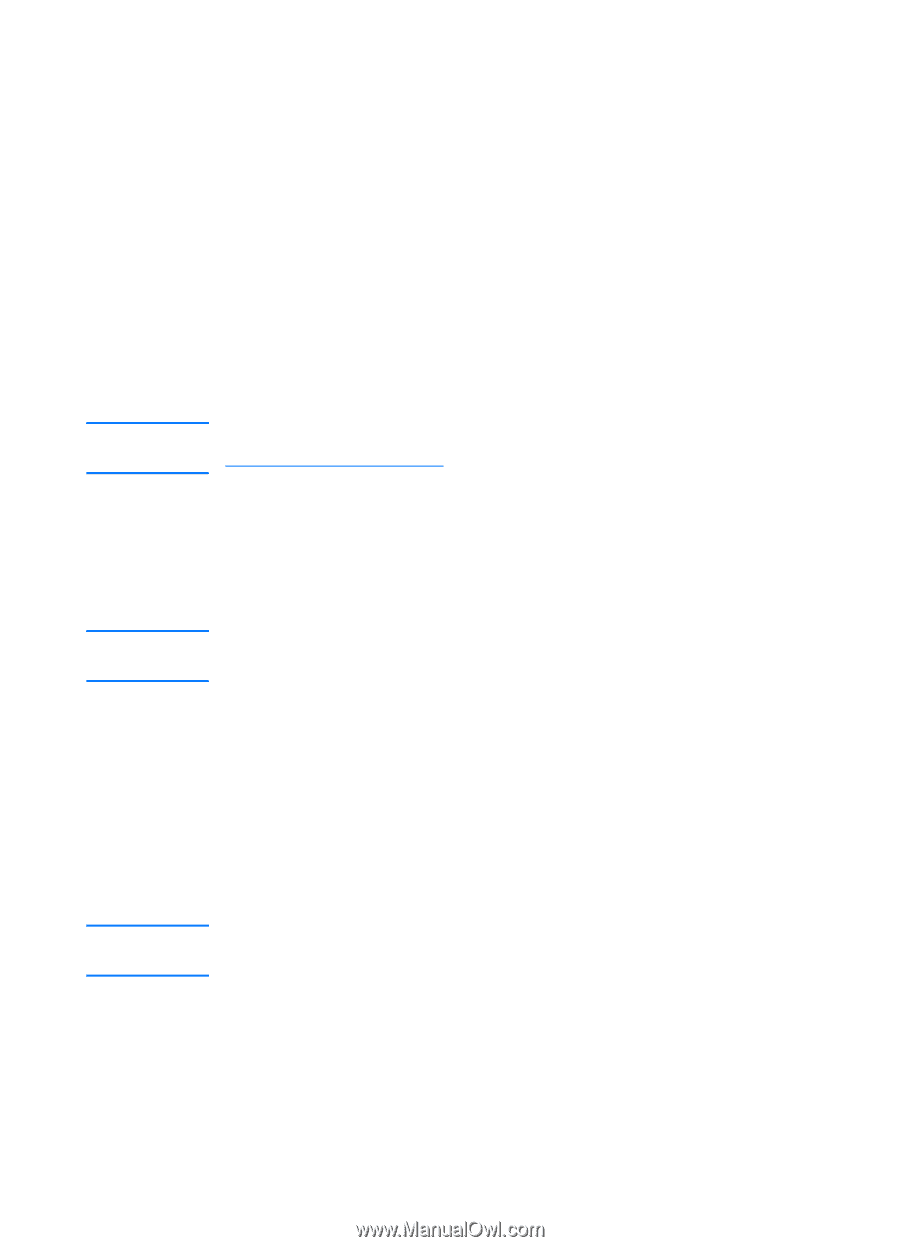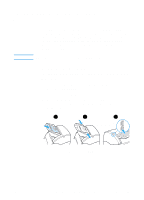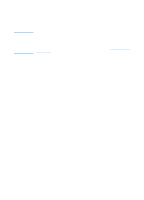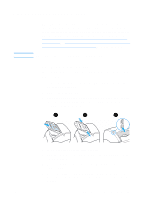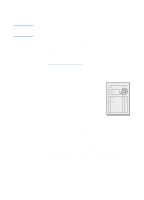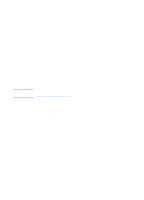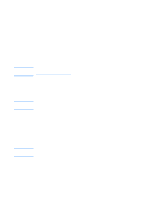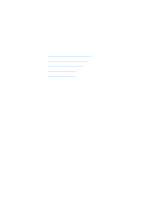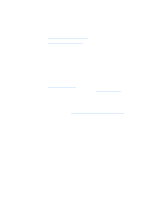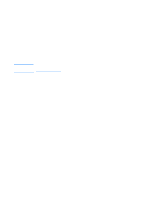HP 1200 HP LaserJet 1200 Series - User Guide - Page 92
Adding annotations to scanned images, Accessing the annotation features, Canceling scan jobs
 |
UPC - 637836445790
View all HP 1200 manuals
Add to My Manuals
Save this manual to your list of manuals |
Page 92 highlights
Adding annotations to scanned images Note You can use HP software to modify and annotate your scanned images. You can perform any of the following tasks on your scanned image: q Add text q Add electronic sticky notes q Highlight text or graphics q Rubber stamp the image (for example, Confidential) q Draw lines and arrows q Add hyperlinks The online help provides instructions on how to use these features. See Accessing the online help. Accessing the annotation features From HP LaserJet Document Manager, select the Tools tab, and click Annotations. Note To change the annotations settings, click Tools, and click Annotation Properties. Canceling scan jobs Note You can use the following methods to cancel a scan job: q Simultaneously press both buttons on the copier/scanner control panel. q Click Cancel in the dialog box on the computer screen. If you cancel a job during a scan, you will need to clear the original from the copier/scanner media input tray. 90 Chapter 6 Scanning tasks EN