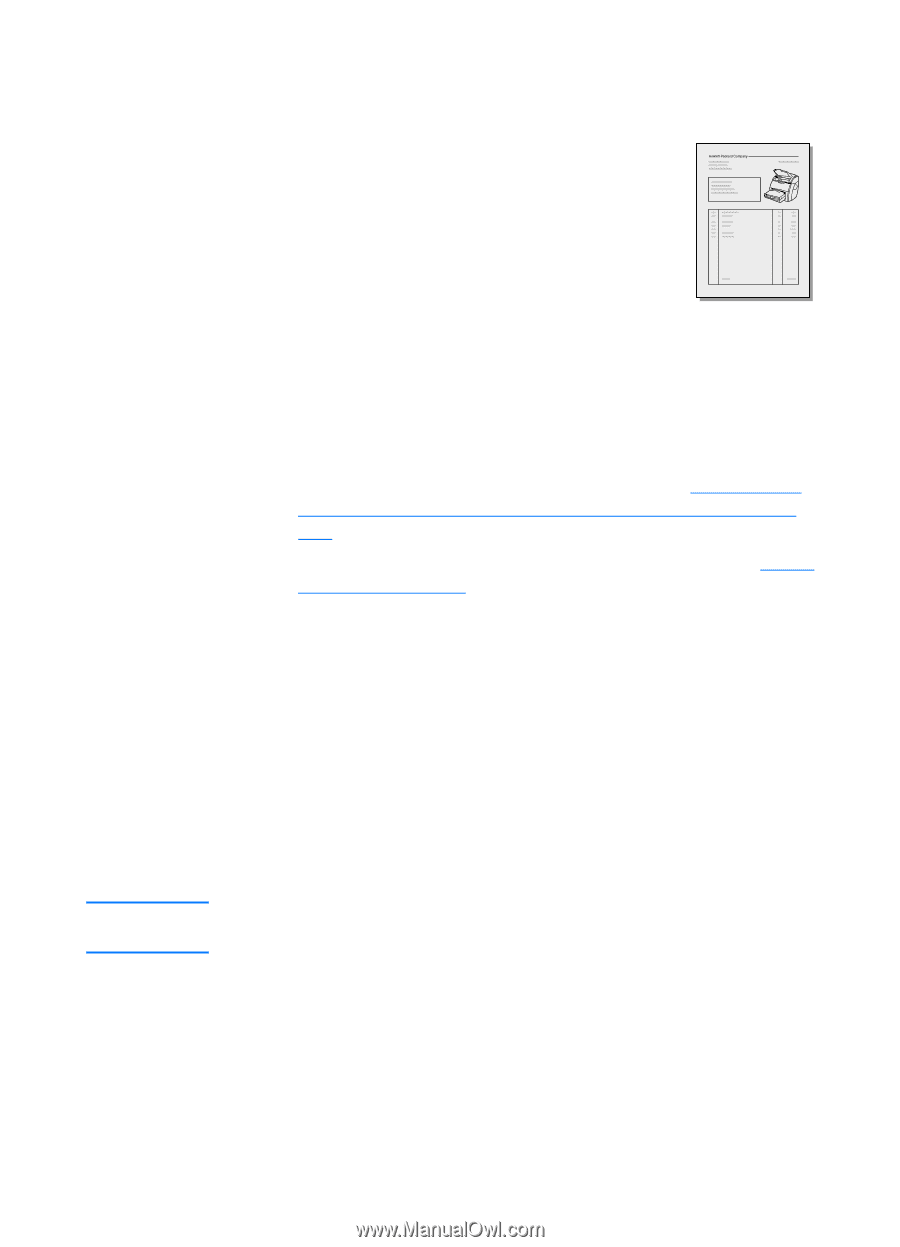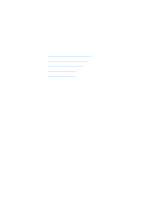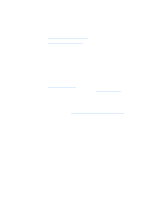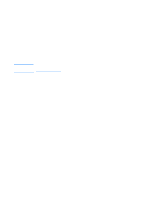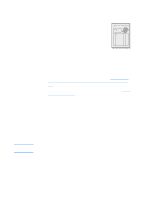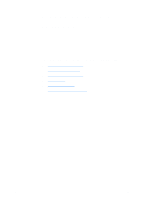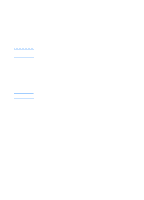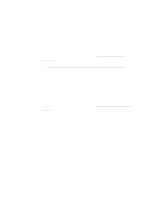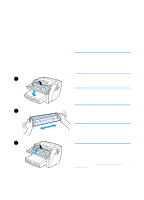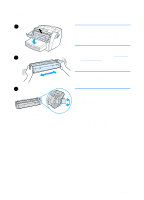HP 1200 HP LaserJet 1200 Series - User Guide - Page 98
Adjusting the contrast, Accessing the contrast feature, Canceling copy jobs
 |
UPC - 637836445790
View all HP 1200 manuals
Add to My Manuals
Save this manual to your list of manuals |
Page 98 highlights
Adjusting the contrast When you copy originals that have a colored background and text that does not stand out well (contrast-sensitive originals), you might need to adjust the contrast. For example, if you copy a yellow receipt with light gray print, the text might not be legible. To make the text more legible, increase the contrast (darken the text). Accessing the contrast feature q Quick Copies: From HP LaserJet Director, click Toolbox, and HP LaserJet Device Configuration. After HP LaserJet Device Configuration opens, click on the Copy tab. q If HP LaserJet Director is not running: See HP LaserJet Director (Windows 98, 2000, Millennium, NT 4.0, and Mac OS). q Full-featured copies: Open HP LaserJet Copier. See Using HP LaserJet Copier for instructions. Canceling copy jobs Note You can use the following methods to cancel a copy job: q Simultaneously pressing both buttons on the copier/scanner control panel. q Click Cancel in the dialog box on your computer screen. q Reset the printer. q For copies started in HP LaserJet Copier, click Cancel. If you cancel a job during a copy, you must clear the original from the copier/scanner media input tray. 96 Chapter 7 Copying tasks EN