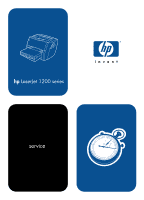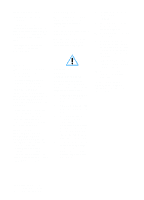HP 1200 Service Manual
HP 1200 - LaserJet B/W Laser Printer Manual
 |
UPC - 637836445790
View all HP 1200 manuals
Add to My Manuals
Save this manual to your list of manuals |
HP 1200 manual content summary:
- HP 1200 | Service Manual - Page 1
hp LaserJet 1200 series service - HP 1200 | Service Manual - Page 2
- HP 1200 | Service Manual - Page 3
HP LaserJet 1200 Series Service - HP 1200 | Service Manual - Page 4
Part number C7044-90906 First edition, April 2001 Printed COMMERCIAL COMPUTER SOFTWARE: " Credits Microsoft, Windows, and instructions in the user guide. 2 Observe all warnings and instructions marked on the product. 3 Use only a grounded electrical outlet when connecting the HP LaserJet 1200 printer - HP 1200 | Service Manual - Page 5
toner cartridges 25 Recycling toner cartridges 25 2 Installation and operation Chapter contents 27 Operating environment 28 Identifying printer components 29 Printer control panel 29 Control panel light patterns 30 Copier/scanner control panel 32 Selecting media 33 Selecting media to print - HP 1200 | Service Manual - Page 6
40 User-replaceable parts 40 Replacing the printer pickup roller 41 Replacing the printer separation pad 43 Replacing the copier/scanner separation pad 45 Cleaning the equipment 46 Cleaning the print path 47 Cleaning the toner cartridge area 48 Cleaning the printer pickup roller 49 - HP 1200 | Service Manual - Page 7
Formatter 97 Laser/scanner assembly 99 Fuser assembly 101 troubleshooting 130 Errors 132 Control panel light messages 132 Fatal error secondary messages 135 Checking the toner cartridge 137 Solving image-quality problems 138 Solving paper-feed problems 146 Solving print paper-feed problems - HP 1200 | Service Manual - Page 8
Service mode functions 156 NVRAM initialization/cold reset 156 PJL software commands 156 Troubleshooting tools 159 Internal reports 159 Repetitive image defect ruler 161 Main wiring 162 Locations of connectors 164 Locations of LEDs, jumpers, and switches 165 7 Parts and diagrams Chapter - HP 1200 | Service Manual - Page 9
58 ECU loads 60 Overview of laser/scanner operation 61 High-voltage power supply circuit 63 Image formation block diagram 64 Printer path 68 Solenoid, photosensors, and switches 70 Copier/scanner path 72 General timing diagram 74 Removing the toner cartridge 78 Removing the left side cover - HP 1200 | Service Manual - Page 10
laser/scanner (1 of 2 99 Removing the laser/scanner (2 of 2 100 Removing the fuser assembly (1 of 4 101 Removing the fuser assembly (2 of 4 102 Removing the fuser assembly (3 of 4 103 Removing the fuser 152 Toner cartridge high-voltage connection points (right side 153 Toner cartridge high- - HP 1200 | Service Manual - Page 11
Figure 89. Figure 90. Figure 91. Figure 92. Figure 93. Figure 94. Internal components (1 of 2 176 Internal components (2 of 2 178 Electrical components 180 Paper pickup assembly (1 of 2 182 Paper pickup assembly (2 of 2 184 Fuser assembly 186 EN Figures 9 - HP 1200 | Service Manual - Page 12
10 Figures EN - HP 1200 | Service Manual - Page 13
Table 35. Physical specifications 16 Environmental specifications 16 Power specifications 17 Performance of HP LaserJet 1200 printer 17 Performance of optional copier/scanner 17 Print operating acoustical emissions specifications 18 Copy operating acoustical emissions specifications 18 Skew - HP 1200 | Service Manual - Page 14
12 Chapter - Tables EN - HP 1200 | Service Manual - Page 15
numbers 19 Overview of printer 20 Front and side view 20 Back and side view 21 Overview of optional copier/scanner 22 Top view 22 Warranty statement 23 Extended warranty 24 Toner cartridge information 25 Refilled toner cartridges 25 Recycling toner cartridges 25 EN Chapter contents - HP 1200 | Service Manual - Page 16
Introduction The HP LaserJet 1200 printer is designed to: ! Print-Print documents easily with the laser-quality you have come to expect from an HP LaserJet printer. With the optional copier/scanner, you can: ! Copy-Make superior laser-quality copies. With the software, you can make up to 99 copies - HP 1200 | Service Manual - Page 17
The firmware in the printer includes: ! Enhanced PCL 6 with status readback ! 80 TrueType™ fonts, plus Cyrillic, Greek, Hebrew, and Arabic ! Pixel placement, mosaic characters ! Memory Enhancement technology (MEt) with hardware compression and decompression The printer firmware also has REt - HP 1200 | Service Manual - Page 18
Product specifications Table 1. Physical specifications Category Height Depth Width Weight (cartridge installed) Specification 253 mm (10 inches) without optional copier/ scanner 416 mm (16.4 inches) with optional copier/ scanner 486 mm (19.1 inches) 415 mm (16.3 inches) 7.3 kg (16.1 lb) without - HP 1200 | Service Manual - Page 19
V recommended circuit 2.3 A at 230 V capacity Table 4. Performance of HP LaserJet 1200 printer Category Print resolution Print speed Specification 1200 dpi 15 ppm (Letter) 14 ppm (A4) Table 5. Performance of optional copier/scanner Category Scan resolution Copy speed Specification 600 dpi - HP 1200 | Service Manual - Page 20
Specification 6.4 B(A) 60 dB(A) 50 dB(A) Table 8. Skew specifications Category Print skew-left Specification 0.8% (2 mm over 250 mm in length) for sheet media) 1.5% (3.3 mm over 220 mm in length) for cut-sheet media Print skew-right Cut-sheet leading edge skew Scan skew 0.87 (1.65 mm over 190 - HP 1200 | Service Manual - Page 21
are listed on an identification label located on the inside of the toner cartridge door. The serial number contains information about the country of origin, revision level, production code, and production number of the printer. The label also contains power rating and regulatory information. Figure - HP 1200 | Service Manual - Page 22
4 Figure 2. Front and side view 1 Printer control panel 2 Long media extension (output bin) 3 Toner cartridge door 4 Priority input tray 5 Side media guides for the main input tray 6 Media support for the main input tray 7 Main input tray 8 Side media guides for the priority input tray 20 Chapter - HP 1200 | Service Manual - Page 23
side view 9 10 16 15 14 13 12 11 Figure 3. Back and side view 9 Fuser pressure release levers 10 Connection to optional copier/scanner 11 Left side cover 12 Parallel port 13 USB port 14 Power receptacle 15 Power switch (220-240 volt printers) 16 Straight-through output door EN Overview of - HP 1200 | Service Manual - Page 24
4. Note Top view 1 Media input tray guides 2 Copier/scanner door 3 Straight-through output door 4 Copier/scanner door release button 5 Long media extensions 6 Media output bin 7 Copier/scanner control panel 8 Media input tray See "Optional copier/scanner" on page 81 for more information about - HP 1200 | Service Manual - Page 25
new or like-new. 2 HP warrants to you that HP software will not fail to execute its programming instructions after the date of purchase, for the purchase price upon prompt return of the product. 4 HP products may contain remanufactured parts equivalent to new in performance or may have been subject - HP 1200 | Service Manual - Page 26
EXCEPT AS INDICATED ABOVE, IN NO EVENT WILL HP OR ITS SUPPLIERS BE LIABLE FOR LOSS OF HP product purchase. The customer must purchase the HP SupportPack within 90 days of the HP product purchase. The document number is 9036. Customers can contact the nearest HP-authorized dealer about this service - HP 1200 | Service Manual - Page 27
of reliability of a new HP LaserJet toner cartridge. Hewlett-Packard also cannot predict the long term reliability effect on the printer from using different toner formulations found in refilled cartridges. ! The print quality of HP LaserJet toner cartridges influences the customer's perception of - HP 1200 | Service Manual - Page 28
26 Chapter 1 - Product information EN - HP 1200 | Service Manual - Page 29
2 Installation and operation Chapter contents Operating environment 28 Identifying printer components 29 Printer control panel 29 Control panel light patterns 30 Copier/scanner control panel 32 Selecting media 33 Selecting media to print 33 Selecting media to copy or scan 34 Loading media - HP 1200 | Service Manual - Page 30
Operating environment Place the printer on a sturdy, level surface in a well-ventilated area that meets the ) ! away from direct sunlight, open flames, and ammonia fumes ! sufficient space around the printer to allow for proper access and ventilation 253 mm (10.0 inches) 643 mm (25.3 inches) - HP 1200 | Service Manual - Page 31
a self-test page or to continue printing while in manual feed mode, press and release the GO button.) ! Ready light-Indicates that the printer is ready to print. ! Attention light-Indicates that the main input tray is empty, toner cartridge door is open, toner cartridge is missing, or other errors - HP 1200 | Service Manual - Page 32
be in manual feed mode, change the setting from the printer properties. See the printer software for more information. The page being printed might be too complex for the printer memory capacity. ! To continue printing, press and release the GO button. ! Reduce the resolution. See the user guide for - HP 1200 | Service Manual - Page 33
intervention or help. ! Make sure that the media is loaded correctly. See the user guide for instructions. ! Make sure that the toner cartridge is correctly installed in the printer. See the user guide for instructions. ! If the printer still has an error, there is a paper jam. See the user - HP 1200 | Service Manual - Page 34
) SCAN button and light (clear) Figure 9. Note Copier/scanner control panel ! Copy-To perform Quick Copies, even if your computer is turned off, press the COPY button. ! Scan-To launch HP LaserJet Director, press the SCAN button. If HP LaserJet Director is configured correctly, you can perform the - HP 1200 | Service Manual - Page 35
100 percent recycled fiber content if it meets specifications. To order HP paper or the Print Media Guide for the HP LaserJet printer family, see the user guide. Highly textured stock might not print evenly. Very glossy paper might jam or repel toner. Multipart forms can wrinkle or get jammed in the - HP 1200 | Service Manual - Page 36
scanner for the printer can handle a broader range of media sizes and types than the printer itself can. The following are the supported fluid, or wet ink on it. guide.) ! Avoid multiple-copy forms. ! Do not scan originals that are larger or smaller than supported size limitations. See the user guide - HP 1200 | Service Manual - Page 37
sheets of media from feeding through the printer at one time, reducing paper jams. Specific types of media ! Transparencies and labels: Load transparencies and labels with the top forward and the side to be printed facing up. See the user guide for more information. ! Envelopes: Load envelopes with - HP 1200 | Service Manual - Page 38
to copy or scan To load originals in the optional copier/scanner: 1 Load the original with the side to be scanned facing text facing up. b Use the straight-through output path. See the user guide for more information. 2 Adjust the media guides. 3 Press SCAN to scan or press COPY for a copy. When - HP 1200 | Service Manual - Page 39
output paths Output bin The output bin is located on the top of the printer. Printed media is collected here in the correct sequence when the straight-through output door is closed. Use the output bin when printing normal and large, collated documents. Extend for long media. Figure 11. Output bin - HP 1200 | Service Manual - Page 40
38 Chapter 2 - Installation and operation EN - HP 1200 | Service Manual - Page 41
40 User-replaceable parts 40 Replacing the printer pickup roller 41 Replacing the printer separation pad 43 Replacing the copier/scanner separation pad 45 Cleaning the equipment 46 Cleaning the print path 47 Cleaning the toner cartridge area 48 Cleaning the printer pickup roller 49 - HP 1200 | Service Manual - Page 42
coverage and a medium density setting. Toner cartridge life can be extended further by conserving toner using draft mode settings. User-replaceable parts Replace the copier/scanner separation pad, the printer pickup roller, and the printer separation pad when the parts are near the end of their - HP 1200 | Service Manual - Page 43
pickup roller. 2 CAUTION Failure to complete this procedure might damage the printer. 1 Unplug the power cord from the printer, and allow the printer to cool. 2 Open the toner cartridge door, and remove the toner cartridge. 3 3 Locate the pickup roller. 4 Release the small, white tabs on each - HP 1200 | Service Manual - Page 44
top of the new pickup roller into position until the white tabs on each side of the roller snap the roller into place. 8 Reinstall the toner cartridge, and close the toner cartridge door. 9 Plug the printer in to turn it back on. 8 9 42 Chapter 3 - Maintenance EN - HP 1200 | Service Manual - Page 45
the printer pickup roller" on page 49 for 2 instructions. If the input tray feeds more than one page at a time, you might have to replace the printer separation pad. Recurring feed problems indicate that the printer the separation pad up with the other hand. 5 EN User-replaceable parts 43 - HP 1200 | Service Manual - Page 46
the larger tab is on the right, reinsert the separation pad, and snap both sides into place. 8 Reinstall the input trays, and then plug the printer in to turn it back on. 44 Chapter 3 - Maintenance EN - HP 1200 | Service Manual - Page 47
more than one page at a time, you might have to replace the copier/scanner separation pad. Recurring feed problems indicate that the pad is worn. 2 1 Unplug the printer to turn the power off, and wait for the copier/scanner to cool. 2 Press the copier/scanner door release button and open the copier - HP 1200 | Service Manual - Page 48
toner cartridge, do not use ammonia-based cleaners on or around the printer. Avoid touching the heating element in the fuser. It might be very hot and can cause burns. CAUTION Do not touch the surface of the black sponge transfer roller. Contaminants on the roller can cause print quality problems - HP 1200 | Service Manual - Page 49
, which should be discarded. This process requires a transparency to remove dust and toner from the print paper path. Do not use bond or rough paper. Make sure the transparency you use meets media requirements for the printer. If transparency film is unavailable, you can use paper. If you must use - HP 1200 | Service Manual - Page 50
1 Cleaning the toner cartridge area Cleaning the toner cartridge area can improve the quality of your printed sheets. 2 WARNING! Before cleaning the printer, disconnect it from the power source and wait for the printer to cool. 1 Open the toner cartridge door, and remove the toner cartridge - HP 1200 | Service Manual - Page 51
pickup roller If you want to clean the pickup roller rather than replace it, follow the instructions below: Remove the pickup roller as described in 2 steps 1 through 5 of "Replacing the printer pickup roller" on page 41. 1 Dampen a lint-free cloth in isopropyl alcohol, and scrub the roller - HP 1200 | Service Manual - Page 52
separation pad If you want to clean the separation pad rather than replacing it, follow the instructions below: 1 Remove the separation pad as described in steps 1 through 5 of 2 "Replacing the printer separation pad" on page 43. 2 Dab a lint-free cloth in isopropyl alcohol, and scrub the pad - HP 1200 | Service Manual - Page 53
the white sheet. 1 Cleaning the scanner path You might have to clean the copier/ scanner if: ! You can smudge the ink on documents you scan. ! The to the instructions below. 1 Unplug the printer to turn the power off, and wait for the copier/scanner to cool. 2 Open the scanner door. EN - HP 1200 | Service Manual - Page 54
cord. 4 Spray glass cleaner on another piece of clean cotton cloth, and carefully clean the glass on the 5 image sensor. WARNING! Make sure that the scanner is completely dry before you plug in the printer power cord. 5 Plug the printer in to turn it back on. 52 Chapter 3 - Maintenance EN - HP 1200 | Service Manual - Page 55
panel 56 Draft mode 56 MEt 56 Enhanced I/O 56 PJL overview 57 Printer functions 58 Engine control unit/power system 59 Image formation system 64 Printer paper-feed system 67 Jam detection 69 Optional copier/scanner 71 Optical system 71 Document pickup and feed systems 71 Basic sequence - HP 1200 | Service Manual - Page 56
• engine control unit (ECU) system/power system • image formation system • paper-feed system (printer) and ! optical system (optional copier/scanner) The printer has an optional copier/scanner. Operation sequences of the printer are controlled by the ECU. Operation sequences of the optional copier - HP 1200 | Service Manual - Page 57
responsible for the following: ! controlling the optional copier/scanner ! formatting and controlling copies ! receiving and processing print data from the printer interface ! monitoring the control panel and relaying printer status information ! developing and coordinating data placement and timing - HP 1200 | Service Manual - Page 58
) ! GO button Draft mode Depending on which printer driver is used, selecting draft or EconoMode from the printer driver allows the printer to use approximately fifty percent less toner, extending the life of the toner cartridge. MEt HP MEt effectively doubles the standard memory through a variety - HP 1200 | Service Manual - Page 59
Job Language (PJL) is an integral part of configuration, in addition to the standard Printer Command Language (PCL). With standard ECP cabling, PJL allows the printer to perform functions such as: ! Two-way communication with the host computer through a bidirectional parallel or USB connection - HP 1200 | Service Manual - Page 60
Printer functions Printer functions are divided into five groups: ! engine control ! formatter ! image formation ! laser/scanner ! pickup and feed The following figure is a block diagram of the printer unit: Figure 14. Printer unit functional block diagram 58 Chapter 4 - Operational overview EN - HP 1200 | Service Manual - Page 61
circuitry. In several other HP LaserJet products, the ECU is also known as the controller PCA or the DC controller PCA. The ECU controls the following systems and functions: ! Printer engine control • paper motion monitoring and control (printing) • motor ! Printer laser/scanner ! Power system • AC - HP 1200 | Service Manual - Page 62
The following figure shows the various ECU loads: Figure 15. ECU loads 60 Chapter 4 - Operational overview EN - HP 1200 | Service Manual - Page 63
by the ECU. The motor provides all of the printer paper movement. Printer laser/scanner drive The ECU sends signals to the laser/scanner assembly to modulate the laser diode "on" and "off" and to drive the laser/scanner motor. Figure 16. Overview of laser/scanner operation EN Printer functions 61 - HP 1200 | Service Manual - Page 64
and to the AC driver circuitry, which controls AC voltage to the fuser assembly heating element. DC Laser/scanner motor Document scanner motor Solenoid Formatter (routing only) High voltage power supply Fuser safety circuit Overcurrent/overvoltage There are two overvoltage devices in this printer - HP 1200 | Service Manual - Page 65
or negative DC voltage to the transfer roller according to the instructions from the engine control unit. This circuit also controls the image the print density setting. High voltage is disabled when the printer door is open. Figure 17. High-voltage power supply circuit EN Printer functions 63 - HP 1200 | Service Manual - Page 66
degrade, or are consumed) in the replaceable toner cartridge, the need for many service calls is eliminated. The special photosensitive properties of the drum form an image on the drum surface and then transfer the image to media. The printer toner cartridge does not include a light-blocking shutter - HP 1200 | Service Manual - Page 67
this process, a modulated laser diode projects the beam onto a rotating scanning mirror. As the mirror rotates, the beam reflects off the mirror, first through a set of focusing lenses, then off a mirror, and finally through a slot in the top of the toner cartridge, and onto the photosensitive - HP 1200 | Service Manual - Page 68
5 Separation stage-During this process, the media separates from the drum. To stabilize the feed system and prevent toner dropouts on the printed image at low temperature and humidity, the static eliminator reduces the charge on the back of the media. 6 Fusing stage-During this process, the heat - HP 1200 | Service Manual - Page 69
present. The following steps occur when the printer receives a print job: Step 2 The ECU enables the laser/scanner assembly and the motor. Paper motion begins the media enters the fuser assembly where heat from the fuser and pressure from the pressure roller permanently bond the toner image to media. - HP 1200 | Service Manual - Page 70
Figure 19. Printer path 68 Chapter 4 - Operational overview EN - HP 1200 | Service Manual - Page 71
input tray. The paper top sensor (PS402) and the paper delivery sensor (PS401) detect media moving through the printer. If a jam is detected, the ECU immediately stops the printing process and displays a jam message on the control panel. A jam can be detected under any of the following conditions - HP 1200 | Service Manual - Page 72
of the switch. 5 Door-open switch (SW301) detects whether or not the printer door is closed and the toner cartridge is present. Printing cannot continue until the printer door is closed and the toner cartridge is in its correct position. 6 Solenoid (SL001) enables the pickup roller. 7 Paper - HP 1200 | Service Manual - Page 73
sensor array. The sensor array consists of 5,160 phototransistors: 15 driver circuits amplify the light reception output in units of 344 phototransistors. The delivery roller, all of which are driven by the copier/scanner motor (M1). The document top sensor (U20) detects the top and bottom - HP 1200 | Service Manual - Page 74
Copier/scanner path The following figure shows the copier/scanner path. Figure 21. Copier/scanner path 72 Chapter 4 - Operational overview EN - HP 1200 | Service Manual - Page 75
whether or not the cartridge is installed. STBY (Standby) From the end of the WAIT period or the LSTR period until the pickup command is input from the formatter. Or, from the end of the LSTR period until the printer is turned off. To keep the printer ready to print. INTR (Initial Rotation Period - HP 1200 | Service Manual - Page 76
Figure 22. General timing diagram 74 Chapter 4 - Operational overview EN - HP 1200 | Service Manual - Page 77
78 Toner cartridge 78 Parts removal order 79 Covers 80 Left side cover 80 Optional copier/scanner 81 Back cover 82 Right side cover 84 Top cover 87 Control panel assembly 88 Front cover assembly 89 Internal assemblies 96 Transfer roller 96 Formatter 97 Laser/scanner assembly 99 Fuser - HP 1200 | Service Manual - Page 78
Pickup roller shaft 117 Paper lift plate assembly 118 Left plate assembly 119 Bottom assemblies 120 ECU pan 120 Paper-feed assembly 124 76 Chapter 5 - Removal and replacement EN - HP 1200 | Service Manual - Page 79
troubleshooting must be performed with power supplied to the printer. However, the power supply should be disconnected during removal. Never operate or service the printer with the protective cover removed from the laser/scanner toner cartridge before removing or replacing parts. See "Toner cartridge - HP 1200 | Service Manual - Page 80
performing service ! Remove all media from the printer. ! Unplug the power cable. ! Place the printer on an ESD mat. ! Remove the main input tray. ! If the optional copier/scanner is attached, remove the copier/ scanner media input tray and the copier/scanner output bin. ! Remove the toner cartridge - HP 1200 | Service Manual - Page 81
parts must be removed before removing other parts: Pickup roller Separation pad Transfer roller Left side cover Optional copier/scanner plate assembly Paper-feed assembly (Formatter) Left plate assembly Laser/scanner Fuser assembly Output rollers Motor Note The ECU and the formatter - HP 1200 | Service Manual - Page 82
Covers Left side cover 1 Open the toner cartridge door. 2 Pull out on the notch (callout 1) on the back of the cover. 3 Rotate the cover away from the printer. 21 Figure 24. Removing the left side cover 80 Chapter 5 - Removal and replacement EN - HP 1200 | Service Manual - Page 83
ribbon cable to disconnect it from the connector (callout 1) on the formatter. The optional copier/scanner has two tabs that hook into the underside of the printer output bin. Another tab and a pin stabilize the optional copier/scanner in the back. Use care so that you do not bend or break the three - HP 1200 | Service Manual - Page 84
Back cover 1 Remove the left side cover (see page 80). 2 Open the straight-through output door. 3 Remove two screws (callout 1) from the back of the printer. 12 Figure 26. Removing the back cover (1 of 2) 82 Chapter 5 - Removal and replacement EN - HP 1200 | Service Manual - Page 85
Note 4 Press down and hold the two release levers (callout 1) and pull the cover off of the printer. The back cover has two tabs (not shown), one on each side of the printer. Step 4 releases these two tabs. 12 Figure 27. Removing the back cover (2 of 2) EN Covers 83 - HP 1200 | Service Manual - Page 86
Right side cover 1 Open the toner cartridge door. 2 Remove the back cover (see page 82). 3 Remove one screw (callout 1) on the back of the printer. 21 Figure 28. Removing the right side cover (1 of 3) 84 Chapter 5 - Removal and replacement EN - HP 1200 | Service Manual - Page 87
4 Lift the right side of the printer and release the tab (callout 1) on the bottom of the cover. 21 Figure 29. Removing the right side cover (2 of 3) EN Covers 85 - HP 1200 | Service Manual - Page 88
5 While continuing to press the release tab, grasp the top of the cover and rotate it away from the printer. Figure 30. Removing the right side cover (3 of 3) 86 Chapter 5 - Removal and replacement EN - HP 1200 | Service Manual - Page 89
Top cover 1 If the printer has the optional copier/scanner attached, remove it (see page 81). 2 Remove the left side, back, and right side covers (see pages 80 through 86), and open the toner cartridge door. 3 Loosen two screws (callout 1) on the back of the printer. 4 Remove two screws (callout 2) - HP 1200 | Service Manual - Page 90
secures the internal bracket. Be sure to hold the assembly together as you remove it. Rotate the control panel assembly toward the front of the printer to release the tab (callout 4). 4 Remove the control panel assembly. 2 23 21 24 Figure 32. Removing the control panel 88 Chapter 5 - Removal and - HP 1200 | Service Manual - Page 91
of three pieces: ! front cover (the frame that surrounds the main input tray) ! toner cartridge door ! front guide assembly (the internal shelf that attaches the front cover and the toner cartridge door to the printer) Front cover 1 Remove the left side, back, right side, and top covers (see - HP 1200 | Service Manual - Page 92
4 Pull the top of the front cover away from the printer to release the three tabs (callout 1). 5 Lift the front of the printer to release the tabs on the bottom of the front cover. 6 Remove the front cover. 21 Figure 34. Removing the front cover (2 of 2) 90 Chapter 5 - Removal and replacement EN - HP 1200 | Service Manual - Page 93
Remove the control panel assembly (see page 88). 3 Remove the front cover (see page 89). 4 Open the toner cartridge door. 5 Remove one screw (callout 1) from the bracket on the right side of the printer, and remove the bracket. 6 At the right side, press the two small tabs (callout 2) on the inside - HP 1200 | Service Manual - Page 94
on the right side, and slide the toner cartridge door toward the left to remove it. 21 Figure 36. Removing the toner cartridge door (2 of 2) To reinstall Lift the toner cartridge door hinge above the stop (callout 1). Otherwise, the toner cartridge door will not close. 92 Chapter 5 - Removal - HP 1200 | Service Manual - Page 95
Front guide assembly 1 From the front of the printer, remove two screws (callout 1). 21 Figure 37. Removing the front guide assembly (1 of 3) EN Covers 93 - HP 1200 | Service Manual - Page 96
2 On the right side, release the lower tab (callout 1) and the upper tab (callout 2). 21 2 Figure 38. Removing the front guide assembly (2 of 3) 94 Chapter 5 - Removal and replacement EN - HP 1200 | Service Manual - Page 97
3 On the left side, release the upper tab (callout 1) and the lower tab (callout 2). 4 Remove the front guide assembly. 21 2 Figure 39. Removing the front guide assembly (3 of 3) EN Covers 95 - HP 1200 | Service Manual - Page 98
Transfer roller 1 Open the toner cartridge door and remove the toner cartridge (see page 78). 2 Use needle nose pliers to gently squeeze the two small tabs on the transfer roller. 3 Lift the transfer roller up, slide it to the right, and lift it out of the printer. Figure 40. Note CAUTION - HP 1200 | Service Manual - Page 99
assembly is attached to the printer, disconnect the copier/scanner cable (callout 1) from the formatter. 3 Disconnect the two flat flexible cables (callout 2) from the zero insertion force (ZIF) connectors on the formatter. 4 Unplug the laser/scanner cable (callout 3) and the control panel cable - HP 1200 | Service Manual - Page 100
5 Remove five screws (callout 1). 6 Rotate the formatter up and off of the hooks on the chassis and remove it from the printer. 7 Disconnect and remove the formatter shield. 21 Figure 42. Removing the formatter (2 of 2) To reinstall When you reconnect the cable, make sure you lock the - HP 1200 | Service Manual - Page 101
side, back, right side, and top covers (see pages 80 through 87). 2 Disconnect the flat flexible cable from its socket (callout 1) on the laser/scanner. 3 Disconnect the cable connector (callout 2) from the formatter. 21 2 Figure 43. Removing the laser/scanner (1 of 2) EN Internal assemblies 99 - HP 1200 | Service Manual - Page 102
lever. 5 Remove four screws (callout 2) and then lift the assembly off of the printer. 2 21 Figure 44. Removing the laser/scanner (2 of 2) To reinstall Insert the spring into the hole on the laser/scanner before you snap the shutter lever back into place. 100 Chapter 5 - Removal and replacement - HP 1200 | Service Manual - Page 103
to realign the 69T gear, you must first remove the pressure roller gear. Release the tab (callout 3) and remove the pressure roller gear from the printer. 4 Remove the bracket. 21 2 23 Figure 45. Removing the fuser assembly (1 of 4) EN Internal assemblies 101 - HP 1200 | Service Manual - Page 104
5 Remove three screws (callout 1) from the left fuser plate. 6 Remove the bracket. 21 Figure 46. Removing the fuser assembly (2 of 4) 102 Chapter 5 - Removal and replacement EN - HP 1200 | Service Manual - Page 105
7 Remove two screws (callout 1), one from each side of the printer. 21 Figure 47. Removing the fuser assembly (3 of 4) EN Internal assemblies 103 - HP 1200 | Service Manual - Page 106
3). 11 Remove one screw (callout 4) from the paper delivery sensor, and lift the paper delivery sensor out of the printer. 12 Lift the fuser assembly gently out of the printer. 24 21 23 2 Figure 48. Removing the fuser assembly (4 of 4) To reinstall Remove the large gear from the end of the - HP 1200 | Service Manual - Page 107
Output rollers Face-down delivery assembly 1 Remove the fuser assembly (see page 101). 2 Remove two screws (callout 1) and lift the face-down delivery assembly away from the fuser assembly. 21 Figure 49. Removing the output rollers (1 of 2) EN Internal assemblies 105 - HP 1200 | Service Manual - Page 108
Face-up roller 1 Turn the fuser assembly over. 2 Remove the gear (callout 1) from the face-up roller pin releases. 4 Slide the face-up roller away from the gear side, and lift it out of the fuser assembly. 21 2 Figure 50. Removing the output rollers (2 of 2) Reinstall note Flex the face-up roller - HP 1200 | Service Manual - Page 109
back, and right side covers (see pages 80 through 86). 1 Remove the fuser assembly (see page 101). 2 Disconnect the motor cable connector (callout 1) on the screws (callout 2) from the motor and lift the motor out of the printer. 2 21 Figure 51. Removing the motor To reinstall Make sure that the - HP 1200 | Service Manual - Page 110
five cable connectors (callout 1) from the ECU and separate the solenoid cable from the other four cables. 3 Carefully unwind the solenoid cable from the cable guides (callout 2). 2 21 Figure 52. Removing the solenoid (1 of 2) 108 Chapter 5 - Removal and replacement EN - HP 1200 | Service Manual - Page 111
(callout 1) on the solenoid. 5 Gently thread the solenoid cable through the hole (callout 2) in the right side plate. 6 Lift the solenoid off of the printer. 21 2 Figure 53. Removing the solenoid (2 of 2) To reinstall It might be easier to remove the ECU pan (see page 120) before rerouting the - HP 1200 | Service Manual - Page 112
five cable connectors (callout 1) from the ECU and separate the fan cable from the other four cables. 3 Carefully unwind the fan cable from the cable guides (callout 2). 2 21 Figure 54. Removing the fan (1 of 2) 110 Chapter 5 - Removal and replacement EN - HP 1200 | Service Manual - Page 113
5 Remove the fan assembly. 6 Gently thread the fan cable through the hole (callout 2) in the right side plate. 7 Lift the fan assembly off of the printer. . 21 2 Figure 55. Removing the fan (2 of 2) To reinstall It might be easier to remove the ECU pan (see page 120) before rerouting the cables - HP 1200 | Service Manual - Page 114
Right plate assembly 1 Remove the left side, back, right side, and top covers (see pages 80 through 87). 2 Remove the front cover, toner cartridge door, and front guide assembly (see pages 89 through 95). 3 Remove the solenoid (see page 108). 4 Remove the fan assembly (see page 110). 5 Press the - HP 1200 | Service Manual - Page 115
6 Remove seven screws (callout 1). If you have not already removed the fuser, remove the fuser screw (callout 2). 7 Lift the right plate assembly off of the printer. 21 2 Figure 57. Removing the right plate assembly (2 of 2) EN Internal assemblies 113 - HP 1200 | Service Manual - Page 116
Pickup assembly 1 Remove the left side, back, right side, and top covers (see pages 80 through 87). 2 Remove the front cover, toner cartridge door, and front guide assembly (see pages 89 through 95). 3 Remove the right plate assembly (see page 112). 4 Remove one screw (callout 1). 21 Figure 58. - HP 1200 | Service Manual - Page 117
5 Remove two screws (figure 1) on the top of the assembly. 21 Figure 59. Removing the pickup assembly (2 of 3) EN Internal assemblies 115 - HP 1200 | Service Manual - Page 118
6 Lift the upper metal shield (callout 1) straight up and remove it from the printer. 7 Lift the lower metal shield (callout 2) straight up and remove it from the printer. 2 21 Figure 60. Removing the pickup assembly (3 of 3) 116 Chapter 5 - Removal and replacement EN - HP 1200 | Service Manual - Page 119
covers (see pages 80 through 87). 2 Remove the front cover, toner cartridge door, and front guide assembly (see pages 89 through 95). 3 Remove the right plate assembly chassis. 7 Pull the shaft to the left and out of the printer. 21 2 Figure 61. Removing the pickup roller shaft To reinstall Be - HP 1200 | Service Manual - Page 120
lift plate assembly 1 Remove the left side, back, right side, and top covers (see pages 80 through 87). 2 Remove the front cover, toner cartridge door, and front guide assembly (see pages 89 through 95). 3 Remove the right plate assembly (see page 112), the pickup assembly (see page 114), and the - HP 1200 | Service Manual - Page 121
cartridge door, and front guide assembly (see pages 89 through 95). 3 Remove the formatter (see page 97). 4 Remove six screws (callout 1). If you have not already removed the fuser, remove the fuser screw (callout 2). 5 Lift the left plate assembly off of the printer. 21 2 Figure 63. Removing the - HP 1200 | Service Manual - Page 122
86). 1 Unplug the three spade connectors (callout 1). 2 Disconnect the motor cable connector (callout 2) on the side of the motor. 3 Unplug the fuser cable connector (callout 3) by pressing and releasing the tab on the back of the connector. 4 Unplug all other cable connectors (callout 4) from the - HP 1200 | Service Manual - Page 123
5 Unplug the flat flexible cable from the ZIF connector (callout 1) on the formatter. 6 Remove two screws (callout 2) on each side of the printer. 21 2 2 Figure 65. Removing the ECU pan (2 of 4) EN Bottom assemblies 121 - HP 1200 | Service Manual - Page 124
from the ECU pan to release the ECU pan. 8 Slide the ECU pan out and away from the printer. The entire ECU board can be replaced as a single unit. (Only soldered cables ship with the replacement board; if other cables are damaged during removal, - HP 1200 | Service Manual - Page 125
9 Remove five screws (callout 1). 10 Lift the ECU out of the ECU pan. 21 Figure 67. Removing the ECU pan (4 of 4) EN Bottom assemblies 123 - HP 1200 | Service Manual - Page 126
Remove the right plate assembly (see page 112). 3 Remove the ECU pan (see page 120). 4 Unwind the fan and solenoid cables from the cable guides (callout 1) on the paper-feed mechanism. 5 Remove two screws (callout 2) from the paper-feed mechanism. 6 Remove one screw (callout 3) from the paper sensor - HP 1200 | Service Manual - Page 127
the bottom of the paper-feed mechanism) from the paper-feed roller shaft (callout 1), and lift the paper-feed mechanism up and out of the printer. 21 2 Figure 69. Removing the paper-feed assembly (2 of 4) To reinstall Insert the bottom of the sensor flag into the hole (callout 2) in front of - HP 1200 | Service Manual - Page 128
gear shield, because the gears and springs can easily separate and become misplaced. 9 Pull the paper-feed roller shaft toward the left side of the printer and remove it. Figure 70. Removing the paper-feed mechanism (3 of 4) 126 Chapter 5 - Removal and replacement EN - HP 1200 | Service Manual - Page 129
To reinstall Insert the two tabs (callout 1) on the paper-feed assembly into the two recesses on the printer. Insert the bottom of the sensor flag into the hole in front of the paperfeed roller shaft (see callout 2 on page 125). The top of - HP 1200 | Service Manual - Page 130
128 Chapter 5 - Removal and replacement EN - HP 1200 | Service Manual - Page 131
Chapter contents Basic troubleshooting 130 Errors 132 Control panel light messages 132 Fatal error secondary messages 135 Checking the toner cartridge 137 Solving image-quality problems 138 Solving paper-feed problems 146 Solving print paper-feed problems 146 Solving copying - HP 1200 | Service Manual - Page 132
the error. Media does not move smoothly through the printer paper path. Isolate printer paper-path problems by performing a paper-path check, which is discussed later in this chapter. Poor print quality. See "Solving image-quality problems" on page 138. 130 Chapter 6 - Troubleshooting EN - HP 1200 | Service Manual - Page 133
or HP LaserJet Director is not running. Solutions Uninstall and then reload the product software. Make sure you use the correct installation procedure and the correct port setting. Reconnect the cable. Select the correct printer driver. Disconnect the other devices and try again to print. Reset - HP 1200 | Service Manual - Page 134
errors. Figure 72. Control panel location Table 14. Control panel lights legend Light symbol Meaning of symbol Light off Light on Light blinking 132 Chapter 6 - Troubleshooting EN - HP 1200 | Service Manual - Page 135
than normal. 2. Lower the resolution. See the "Understanding print quality settings" section in the user guide. 3. Add more memory. See the "Memory" section in the user guide. The printer has an error. The door is open, the media is out, the toner cartridge is installed incorrectly, or the paper is - HP 1200 | Service Manual - Page 136
place. If all lights blink for a half second or longer in a sequence: ! The printing is initializing. ! All previously sent print jobs are being deleted from the printer memory. ! A cleaning page is printing. No action is necessary. The printer has a fatal error. All lights are on. 1. Turn the - HP 1200 | Service Manual - Page 137
error. 1. Check the laser/scanner cable connections. 2. Replace the laser/scanner. (See "Laser/scanner assembly" on page 99.) 1. Check the motor cable connections. 2. Replace the motor. (See "Motor" on page 107.) Fuser error. The fuser has a malfunction. 1. Unplug the printer and do not plug it - HP 1200 | Service Manual - Page 138
copier/scanner" on page 81.) 1. Unplug the printer and plug it back in. 2. Disconnect the I/O cable and print a self-test page. If the self-test is successful, reconnect the I/O cable. 3. If the error persists, replace the formatter PCA. (See "Formatter" on page 97.) 136 Chapter 6 - Troubleshooting - HP 1200 | Service Manual - Page 139
times the result of problems in the toner cartridge. If there is any doubt, always replace the toner cartridge before troubleshooting image defects. Use the following checklist to make sure that the toner cartridge is still operable. " Make sure that the toner cartridge is seated properly. " Inspect - HP 1200 | Service Manual - Page 140
the toner cartridge. (See "Toner cartridge" on page 78.) The media you are using does not meet Make sure that the media meets HP's specifications (for example, it is too specifications detailed in the Print Media moist or too rough). Guide for the HP LaserJet printer family. The printer cannot - HP 1200 | Service Manual - Page 141
software. The toner cartridge is defective. Try reprinting the job. Adjust the print density from the device configuration utility. Make sure that the media meets HP's specifications. Make sure that the media meets specifications detailed in the Print Media Guide for the HP LaserJet printer family - HP 1200 | Service Manual - Page 142
too specifications detailed in the Print Media moist or too rough). Guide for the HP LaserJet printer family. The toner cartridge needs to be replaced. Replace the toner cartridge. The fuser temperature is too low. Select Optimize for: in the Paper tab of the printer driver. Make sure that it - HP 1200 | Service Manual - Page 143
. Make sure that the media meets specifications detailed in the Print Media Guide for the HP LaserJet printer family. 1. Select Optimize for: in the Paper tab of the printer driver. Select the correct media. (This affects the current print job only.) 2. Select the correct media through the device - HP 1200 | Service Manual - Page 144
media. 1. Use a different media. Make sure that the media meets specifications detailed in the Print Media Guide for the HP LaserJet printer family. 2. Turn the stack of media over and put it back in the tray. 3. Use media that is designed for laser printers. 142 Chapter 6 - Troubleshooting EN - HP 1200 | Service Manual - Page 145
The platen has dirty spots. Make sure that the media meets specifications detailed in the Print Media Guide for the HP LaserJet printer family. Gently shake the toner cartridge back and forth to redistribute the toner. Clean the platen. (See "Cleaning the scanner path" on page 51.) EN Errors 143 - HP 1200 | Service Manual - Page 146
cleaned. There is ink, glue, white-out, or some other substance on the contact image sensor. A component is damaged. (For example, the photosenstive drum inside the toner cartridge is scratched.) Clean the printer. (See "Cleaning the print path" on page 47.) Clean the copier/scanner assembly. (See - HP 1200 | Service Manual - Page 147
settings in the HP LaserJet Copier software. Large amounts of toner are scattered around the characters. The media is resisting the toner. 1. Use a different media type. Make sure that the media meets specifications detailed in the Print Media Guide for the HP LaserJet printer family. 2. Turn the - HP 1200 | Service Manual - Page 148
the paper. Check for broken or missing guides and replace as necessary. The paper's weight or surface finish does Make sure that the media meets not meet HP's specifications. specifications detailed in the Print Media Guide for the HP LaserJet printer family. 146 Chapter 6 - Troubleshooting EN - HP 1200 | Service Manual - Page 149
end first, or use a different type of paper. The paper does not meet HP's specifications for print media. Make sure that the media meets specifications detailed in the Print Media Guide for the HP LaserJet printer family. The output capacity was exceeded in the paper output bin. Do not allow - HP 1200 | Service Manual - Page 150
properly. There is a problem in the copier/scanner path. Solution The maximum document Print Media Guide for the HP LaserJet printer family. Clean the copier/scanner pickup roller. (See the user guide.) Replace the copier/scanner pickup roller. (See the user guide). Replace the copier/scanner - HP 1200 | Service Manual - Page 151
during an engine test, so the engine test is useful for isolating printer problems. The engine test prints horizontal lines down the entire printable area of a page and is also useful for checking and adjusting registration. Printing an engine test The engine test switch is inside the left cover - HP 1200 | Service Manual - Page 152
(image formation and development). Troubleshoot the failure as a transfer or fusing problem. To perform other checks If there is no image on the photosensitive drum, perform these checks: 1 Make sure you removed the entire length of the sealing tape from the toner cartridge before you installed the - HP 1200 | Service Manual - Page 153
, located in the toner cartridge, must rotate for the print process to work. The photosensitive drum receives its drive from the main drive assembly. This test is especially important if refilled toner cartridges have been used. 1 Open the printer door. 2 Remove the toner cartridge. 3 Mark the drive - HP 1200 | Service Manual - Page 154
toner to the paper. 1 Unplug the printer for at least ten minutes. 2 Verify that the thermistor connector is seated into both the printer 10 ohms for the 110V printer and 80 ohms +/- 20 ohms for the 220V printer. If no resistance is measured, replace the fuser. 4 Remove the thermistor connector - HP 1200 | Service Manual - Page 155
, clean the connection. If they are damaged, replace the toner cartridge. Use only isopropyl alcohol to clean the connections. 12 Figure 75. Toner cartridge high-voltage connection points (right side) 2 32 Figure 76. Toner cartridge high-voltage connection points (left side) EN Functional checks - HP 1200 | Service Manual - Page 156
the high-voltage connector assembly The assembly uses three spring-loaded pins to contact the toner cartridge: drum ground (callout 1), charging (callout 2), and developing roller (callout 3). Verify 2 32 Figure 78. High-voltage connector assembly (left side) 154 Chapter 6 - Troubleshooting EN - HP 1200 | Service Manual - Page 157
, fuser roller and gear, and delivery roller motion To override SW301 21 Figure 79. Overriding SW301 1 Remove the left side cover. (See "Left side cover" on page 80.) 2 Install the toner cartridge, which will press SW301. 3 Press the laser/scanner interlock switch (callout 1) on the laser/ scanner - HP 1200 | Service Manual - Page 158
process will run until the printer is in the ready state. PJL software commands To set the following NVRAM variables: Factory printer DEFAULT PAPER and copier/scanner factory default paper size will be set to the same value automatically. Factory printer DEFAULT LPARM:PCL SYMSET Factory DEFAULT OEM - HP 1200 | Service Manual - Page 159
, MONARCH, DL, C5, B5, CUSTOM, JISB5, ISOB5, JPOST, JPOSTTD, A5, FOOLSCAP DEFAULT LPARM: PCL SYMSET ROMAN8, ISOLI, ISOL2, ISOL5, PC8, PCS8DN, PC850, PC852, PC8TK, WINL1, WINL2, WINL5, COPYPAGECOUNT 0-2147483647 CLEARNVRAM None - Command NVRAMINIT None - Command EN Service mode functions 157 - HP 1200 | Service Manual - Page 160
method to send PJL commands to the printer, either with a software tool or by copying a binary file get the desired result. Also reset the PJL and print a report to verify that the SERVICEMODE status is cleared existing file. If a software tool is used, simply send the same strings in the - HP 1200 | Service Manual - Page 161
the following fields: Product Information, Memory, Installed Personalities and Options, Print Settings, and Page Counts (including pages jammed in printer, pages mispicked in printer, and total pages printed). If the optional copier/scanner is installed, the self-test page has a Copy Settings field - HP 1200 | Service Manual - Page 162
Note These fields are only visible with the optional copier/scanner installed or with the HP LaserJet 1220. Figure 80. Self-test page 160 Chapter 6 - Troubleshooting EN - HP 1200 | Service Manual - Page 163
image defect ruler First occurrence of print defect Toner/developing cylinder (37.7 mm) Toner/primary charging roller (37.7 mm) Transfer roller (45.2 mm) Heating element (56.5 mm) Pressure roller (62.8 mm) Toner/drum (75.4 mm) Figure 81. Repetitive image defect ruler EN Troubleshooting tools 161 - HP 1200 | Service Manual - Page 164
Main wiring Figure 82. Main wiring (1 of 2) 162 Chapter 6 - Troubleshooting EN - HP 1200 | Service Manual - Page 165
Figure 83. Main wiring (2 of 2) EN Troubleshooting tools 163 - HP 1200 | Service Manual - Page 166
Locations of connectors Figure 84. Locations of printer connectors Figure 85. Locations of copier/scanner connectors 164 Chapter 6 - Troubleshooting EN - HP 1200 | Service Manual - Page 167
Locations of LEDs, jumpers, and switches Figure 86. Locations of LEDs, jumpers, and switches Table 22. Switch functions SW number Function Remarks SW101 Power switch 220-240V only SW201 Switch for test print SW301 Switch for detection of open door EN Troubleshooting tools 165 - HP 1200 | Service Manual - Page 168
166 Chapter 6 - Troubleshooting EN - HP 1200 | Service Manual - Page 169
diagrams Chapter contents Ordering parts and supplies 168 Parts 168 Related documentation and software 168 Consumables 168 Accessories 169 How to use the parts lists and diagrams 171 Common hardware 171 Assembly locations 172 Printer trays & optional copier/scanner 172 Covers 174 Internal - HP 1200 | Service Manual - Page 170
: Table 23. Technical support websites HP Customer Care Online Software drivers, support documentation, and answers to frequently asked questions HP Technical Training (North America) Classes and schedules Parts Parts information http://www.hp.com/go/support http://www.hp.com/go/ resellertraining - HP 1200 | Service Manual - Page 171
8 MB 16 MB 32 MB 64 MB Toner cartridge 2,500 page cartridge 3,500 page cartridge Cables and interface accessories 2-meter IEEE-1284 parallel , Israel HP JetDirect print 175X servers Power modules (NOTE: If two parts are listed for one country or region, you can use either part regardless of - HP 1200 | Service Manual - Page 172
Table 24. Accessories (continued) Power modules (continued) Toner cloth Japan INPUT: 100 Vac 50 Hz OUTPUT: 13 VDC @ 300 ma Japan INPUT: 100 Vac 50 Hz OUTPUT: 13 VDC @ 9100-5168 0950-3351 9100-5171 0950-3354 0950-3171 0950-3350 0950-3169 0950-3348 5090-3379 170 Chapter 7 - Parts and diagrams EN - HP 1200 | Service Manual - Page 173
, pay careful attention to the voltage listed in the description column to make sure that the part number selected is for the correct printer model. Common hardware The printer has three common fasteners. See table 25 for a description of these screw types. Table 25. Common fasteners Example - HP 1200 | Service Manual - Page 174
Assembly locations Printer trays & optional copier/scanner 1 2 6 4 3 5 Figure 87. Assembly locations 172 Chapter 7 - Parts and diagrams EN - HP 1200 | Service Manual - Page 175
numbers Table 26. Printer trays and optional copier/scanner Ref. 1 2 3 4 5 6 Part number Description RG0-1013-000CN Printer pickup tray assembly RG0-1014-000CN Paper pickup cover assembly R37-5020-000CN Optional copier/scanner RG0-1069-000CN Copier/scanner pickup tray assembly RG0-1070-000CN Face - HP 1200 | Service Manual - Page 176
Covers Figure 88. Covers 174 Chapter 7 - Parts and diagrams 8 EN - HP 1200 | Service Manual - Page 177
RA0-1183-000CN Cover, connector RA0-1016-000CN Back cover assembly RG0-1017-000CN Top cover assembly RG0-1015-000CN Toner cartridge door assembly 7121-8042 HP Jewel RY7-5082-000CN Screw kit (contains a full set of screws for the LaserJet 1200 product) Qty. 1 1 1 1 1 1 1 1 1 EN Covers 175 - HP 1200 | Service Manual - Page 178
Internal assemblies Internal components (1 of 2) Figure 89. Internal components (1 of 2) 176 Chapter 7 - Parts and diagrams EN - HP 1200 | Service Manual - Page 179
12 13 14 15 16 Part number Description RA0-1181-000CN Shutter guide RA0-1182-000CN Shutter lever RA0-1169-000CN Compression spring RG9-1486-000CN Laser/scanner assembly RG0-1074-000CN Cable, laser/scanner RG0-1020-000CN Pickup gear assembly RA0-1184-000CN Cover, right support RF0-1008-000CN - HP 1200 | Service Manual - Page 180
Internal components (2 of 2) 12 11 13 Figure 90. Internal components (2 of 2) 178 Chapter 7 - Parts and diagrams EN - HP 1200 | Service Manual - Page 181
2) Ref. 1 3 4 5 6 7 8 9 10 11 12 13 902 Part number Description RG0-1022-000CN Front guide assembly RG0-1030-000CN Fan assembly RA0-1173-000CN Lever holder RA0-1174-000CN Lever RA0-1175-000CN Tension spring RA0-1185-000CN Fuser plate, left RA0-1186-000CN Fuser plate, right RH7-5284-000CN Solenoid - HP 1200 | Service Manual - Page 182
Electrical components Figure 91. Electrical components 180 Chapter 7 - Parts and diagrams EN - HP 1200 | Service Manual - Page 183
Table 30. Electrical components Ref. 1 2 3 5 Part number Description RA0-1127-000CN Engine controller case RA0-1128-000CN PCB spacer WT2-5694-000CN Clamp, cable RG0-1012-000CN Engine controller PCB assembly, - HP 1200 | Service Manual - Page 184
Paper pickup assembly (1 of 2) 19 28 10 Figure 92. Paper pickup assembly (1 of 2) 182 Chapter 7 - Parts and diagrams EN - HP 1200 | Service Manual - Page 185
Paper pickup assembly (1 of 2) Ref. 10 11 19 23 25 25A 28 Part number Description RG0-1003-000CN Paper pickup assembly RA0-1072-000CN Grounding plate RA0-1035 holder assembly RG0-1072-000CN Paper sensor PCB assembly RA0-1200-000CN Torsion spring Qty. 1 1 1 1 1 1 1 1 EN Internal assemblies 183 - HP 1200 | Service Manual - Page 186
Paper pickup assembly (2 of 2) Figure 93. Paper pickup assembly (2 of 2) 184 Chapter 7 - Parts and diagrams EN - HP 1200 | Service Manual - Page 187
Part numbers Table 32. Paper pickup assembly (2 of 2) Ref. 2 22 24 Part number Description RA0-1003-000CN Foot, rubber (paper pickup assembly) RG0-1006-000CN Paper lift plate assembly RF0-1014-000CN Separation pad Qty. 2 1 1 EN Internal assemblies 185 - HP 1200 | Service Manual - Page 188
Fuser assembly 18 26 Figure 94. Fuser assembly 186 Chapter 7 - Parts and diagrams EN - HP 1200 | Service Manual - Page 189
Table 33. Fuser assembly Ref. Part number Description RG0-1008-000CN Fuser assembly, 110V 1 RG0-1026-000CN Fuser assembly, 220V 1 2 RF0-1003-000CN Face-up roller 1 4 RG0-1010-000CN Face-down delivery assembly 1 5 RA0-1088-000CN Gear, 29T 1 6 RA0-1089-000CN Gear, 17T (fuser assembly - HP 1200 | Service Manual - Page 190
list Table 34. Alphabetical parts list Description Back cover assembly Bushing Cable, laser/scanner Cable, laser/scanner flat flexible Clamp, cable Clutch kit Compression spring Connecting Link Control panel assembly Copier/scanner pickup tray assembly Copier/scanner separation pad Cover, connector - HP 1200 | Service Manual - Page 191
Table 34. Alphabetical parts list (continued) Description Front guide assembly Fuser assembly, 110V Fuser assembly, 220V Fuser plate, left Fuser plate, right Gear, 17T Gear, 17T (fuser assembly) Gear, 29T Gear, 69T Grounding plate HP jewel Laser/scanner assembly Left plate assembly Lever Lever - HP 1200 | Service Manual - Page 192
Alphabetical parts list (continued) Description Toner cartridge door assembly Top cover assembly Torsion spring Torsion spring Transfer roller Part number RG0-1015-000CN RG0-1017-000CN RA0-1035-000CN RA0-1200-000CN RG9-1483-000CN Ref. 7 6 11 28 10 Figure 88 88 92 92 89 190 Chapter 7 - Parts and - HP 1200 | Service Manual - Page 193
parts list Part 1197-000CN Description HP jewel Formatter screws RFI shield Formatter shield Formatter Optional copier/scanner Foot, rubber right side Cover, left side Shutter guide Shutter lever Cover, connector Cover, right support Fuser plate, left Fuser plate, right Foot, rubber (plate - HP 1200 | Service Manual - Page 194
assembly, 110-127V Printer pickup tray assembly Paper pickup cover assembly Toner cartridge door assembly Top cover assembly Pickup gear assembly Front guide assembly Control panel assembly Fuser assembly, 220V Engine controller PCB assembly, 220-240V Fan assembly Copier/scanner pickup tray assembly - HP 1200 | Service Manual - Page 195
Table 35. Numerical parts list (continued) Part Number RY7-5081-000CN RY7-5082-000CN WT2-5694-000CN Description Clutch kit Screw kit (contains a full set of screws for the LaserJet 1200 product) Clamp, cable Ref. 19 3 Figure 92 91 EN Numerical parts list 193 - HP 1200 | Service Manual - Page 196
194 Chapter 7 - Parts and diagrams EN - HP 1200 | Service Manual - Page 197
capacity 14 feeding problems, troubleshooting 148 adhesive labels, printing 35 alcohol, cleaning with high-voltage connection points 153, 154 pickup roller 49 printer separation pad 50 scanner path 52 alignment specifications 18 troubleshooting 141, 146 alphabetical list, part numbers 188 amber - HP 1200 | Service Manual - Page 198
system 62 classes, HP Technical Training 168 cleaning high-voltage connection points 153, 154 media guides 140 pickup roller 49 print path 47 printer separation pad 50 toner cartridge area 48 cleaning stage, image formation process 66 clipped pages, troubleshooting 138, 143 cloth, toner 170 Coldfire - HP 1200 | Service Manual - Page 199
65 dimensions, product 16, 28 DIMMs part numbers 169 slots 14 troubleshooting 134 Director, HP LaserJet 32, 131 document feeder, optional copier/scanner capacity 14 feeding problems, troubleshooting 148 documentation ordering 168 doors copier/scanner 22 toner cartridge 20, 91 DOS commands, PJL 158 - HP 1200 | Service Manual - Page 200
-capacity toner cartridges 14 high-voltage power supply connector assembly, checking 154 operations 63 testing 153 HP Customer Care Online 168 HP JetDirect print servers, ordering 169 HP LaserJet Director 32, 131 HP SupportPack 24 HP Technical Training 168 humidity specifications 16 troubleshooting - HP 1200 | Service Manual - Page 201
JetDirect print servers, ordering 169 K keys. See buttons kick plate motion, observing 155 L label, model and serial number 19 labels, printing 35 languages, printer 57 laser/scanner assembly beam errors 135 cautions for 77 diagrams and part numbers 177, 189, 192 operations 61 removing 99 LaserJet - HP 1200 | Service Manual - Page 202
Attention light order of operations 73 printed pages 37 removing parts 79 troubleshooting steps 130 ordering parts and supplies 168 originals, loading 34 feed problems, troubleshooting copier/scanner 148 printer 146 paper feed system 67 paper guides cleaning 140 locating 20, 22 troubleshooting 148 - HP 1200 | Service Manual - Page 203
63 print cartridges. See toner cartridges print density troubleshooting 139 voltage operations 63 print path cleaning 47 feeding operations 67, 68 selecting 37 testing 155 PRINT period 73 print quality, troubleshooting 138 print servers, ordering 169 Printer Command Language (PCL) 57 printer drivers - HP 1200 | Service Manual - Page 204
138, 145 refilled toner cartridges 25 removing parts 77, 79 repetitive defects, troubleshooting 141, 161 replacement intervals consumables 40 recycling used toner cartridges 25 toner cartridges 14 replacement parts. See parts replacing parts 77, 79 202 Index reports, printing 159 residual paper - HP 1200 | Service Manual - Page 205
guides signals, VIDEO 73 69T gear, removing 101 size default paper, resetting 156 margins, minimum 138, 143 media 33, 34 printer 16, 28 scanned images 145 skew copies or scans, troubleshooting 148 printed pages, troubleshooting 141, 146 specifications 18 slots, DIMM 14 smears, toner 140 software - HP 1200 | Service Manual - Page 206
-voltage power supply 63 overvoltage protection 62 part numbers based on 171 W WAIT period 73 warranty extended 24 refilled cartridges, impact on 25 statement 23 waste toner receptacle 66 wave, troubleshooting 142, 146 websites 168 weight printer 16 toner cartridge 137 white sheet, cleaning 52 white - HP 1200 | Service Manual - Page 207
- HP 1200 | Service Manual - Page 208
copyright © 2001 Hewlett-Packard Company http://www.hp.com/support/lj1200 *C7044-90906* *C7044-90906* C7044-90906
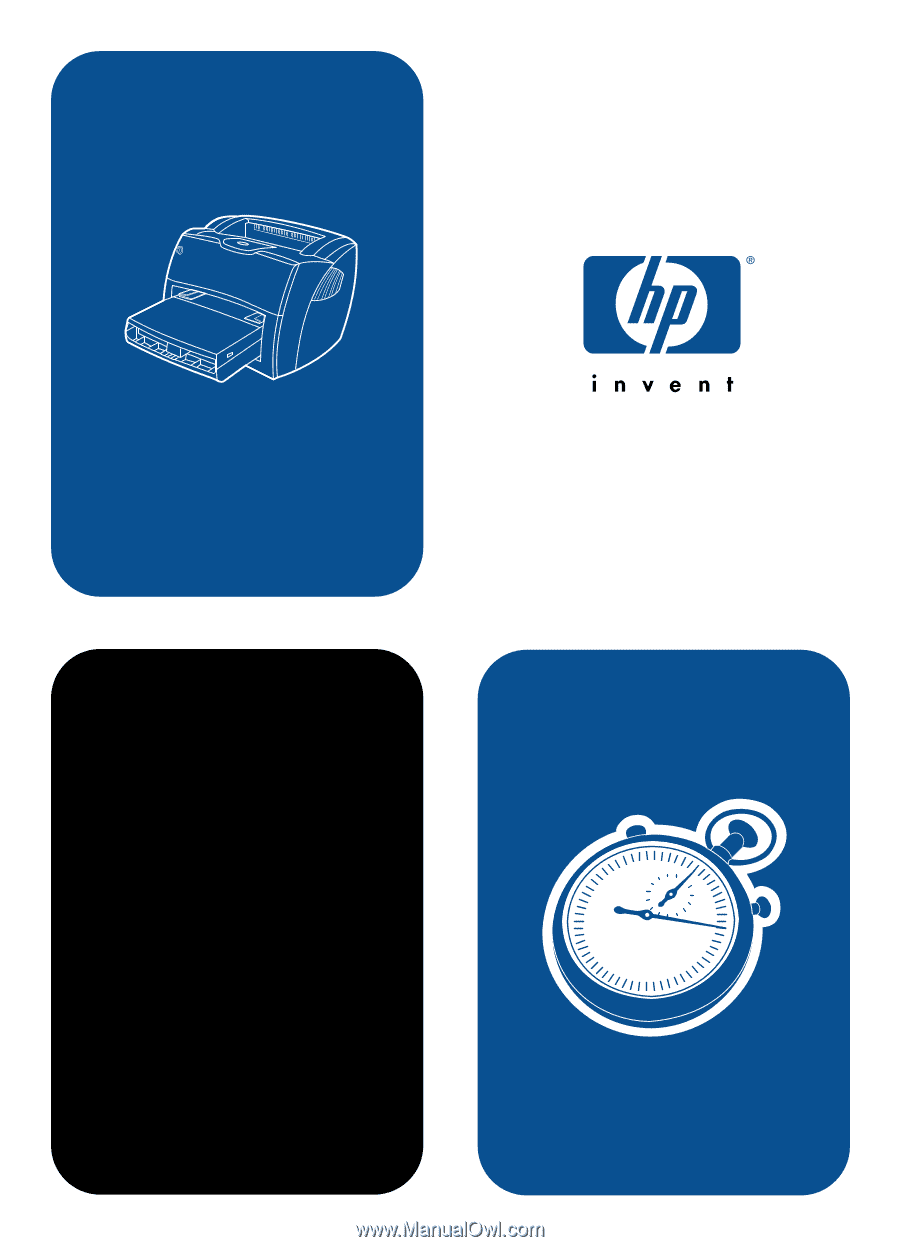
service
hp
LaserJet 1200 series