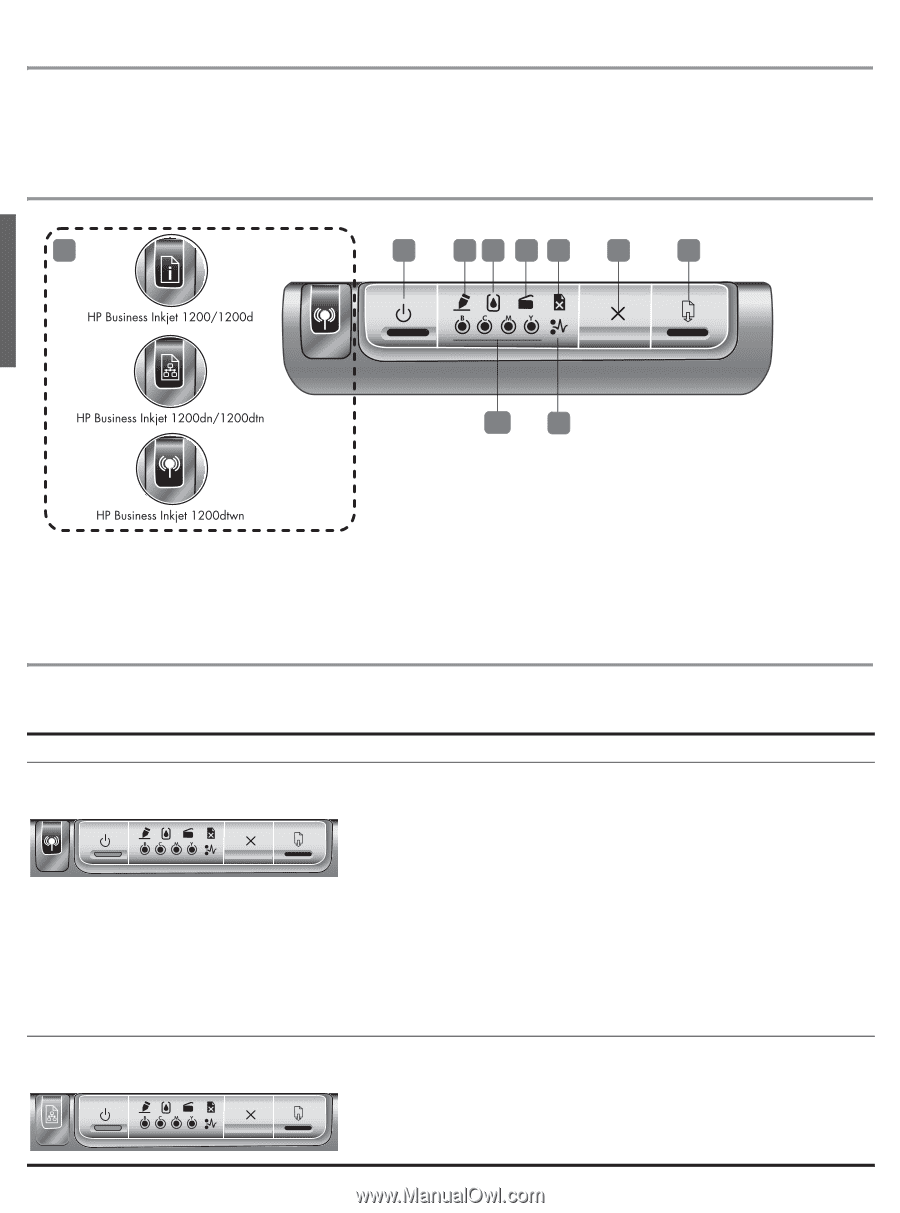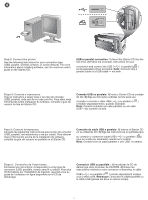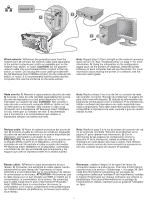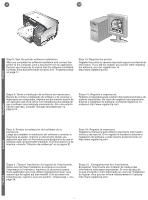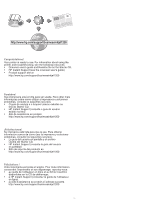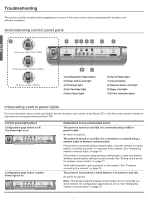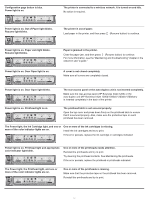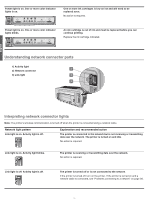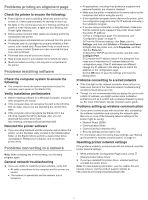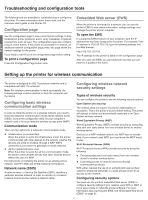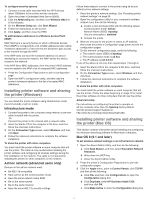HP 1200d HP Business Inkjet 1200 - Getting Started Guide - Page 18
Troubleshooting - ink
 |
View all HP 1200d manuals
Add to My Manuals
Save this manual to your list of manuals |
Page 18 highlights
Troubleshooting This section provides troubleshooting suggestions for some of the most common issues associated with hardware and software installation. Understanding control panel parts 1 2 34 5 6 7 8 English 10 9 1) Configuration Page button 2) Power button and light 3) Printhead light 4) Ink Cartridge light 5) Door Open light 6) Out of Paper light 7) Cancel button 8) Resume button and light 9) Paper Jam light 10) Color indicator lights Interpreting control panel lights For more information about control panel lights, see the onscreen user's guide on the Starter CD or visit the product support website at http://www.hp.com/support/businessinkjet1200. Control panel light pattern Configuration page button is off. The Power light is on. Configuration page button is green. Power light is on. Explanation and recommended action The printer is turned on and idle. It is connected using a USB or parallel cable. No action is required. The printer is turned on and idle. It is connected to a network using a network cable or wireless communication. If the printer is connected using a network cable, check the network connector lights to verify that the printer is connected to the network. See "Interpreting network connector lights" on page 19. If the printer is connected using wireless communication, make sure that the wireless communication settings are set correctly. See "Setting up the printer for wireless communication" on page 21. Verify that the printer is set up properly on the network. See "Problems connecting to a network" on page 20. The printer is connected to a wired network. It is turned on and idle. No action is required. Note: If the printer supports wireless communication but is connected to a wired network, the Configuration page button is not on. See "Interpreting network connector lights" on page 19. 17