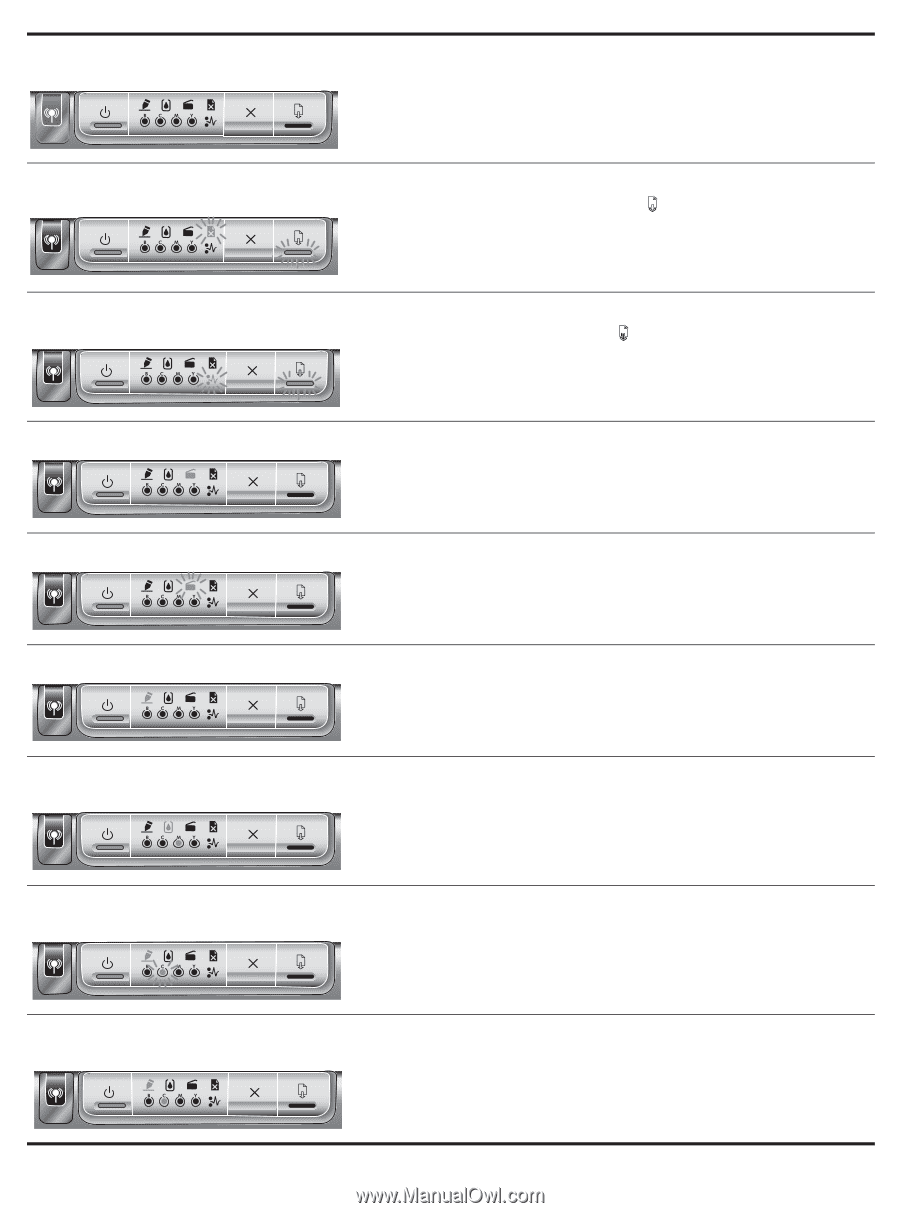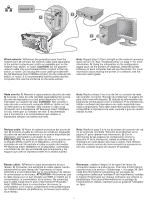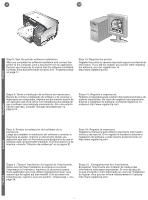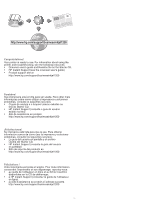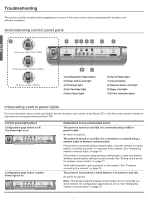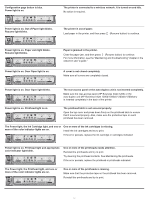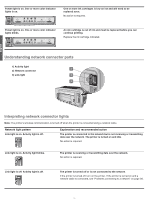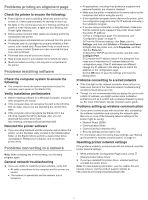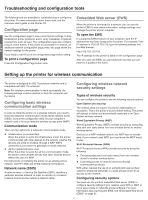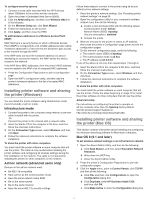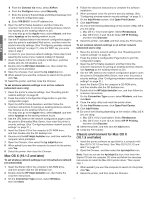HP 1200d HP Business Inkjet 1200 - Getting Started Guide - Page 19
more of the color indicator lights are on. - replacement
 |
View all HP 1200d manuals
Add to My Manuals
Save this manual to your list of manuals |
Page 19 highlights
Configuration page button is blue. Power light is on. The printer is connected to a wireless network. It is turned on and idle. No action is required. Power light is on. Out of Paper light blinks. Resume light blinks. The printer is out of paper. Load paper in the printer, and then press (Resume button) to continue. Power light is on. Paper Jam light blinks. Resume light blinks. Power light is on. Door Open light is on. Paper is jammed in the printer. Clear the paper jam, and then press (Resume button) to continue. For more information, see the "Maintaining and troubleshooting" chapter in the onscreen user's guide." A cover is not closed completely. Make sure all covers are completely closed. Power light is on. Door Open light blinks. The rear-access panel or the auto-duplex unit is not inserted completely. Make sure the rear-access panel (HP Business Inkjet 1200) or the auto-duplex unit (HP Business Inkjet 1200d/1200dn/1200dtn/1200dtwn) is inserted completely in the back of the printer. Power light is on. Printhead light is on. The printhead latch is not secured properly. Open the top cover and press down firmly on the printhead latch to ensure that it is secured properly. Also, make sure the protective tape on each printhead has been removed. The Power light, the Ink Cartridge light, and one or One or more of the ink cartridges is missing. more of the color indicator lights are on. Install the ink cartridges and try to print. If the error persists, replace the ink cartridge or cartridges indicated. Power light is on. Printhead light and appropriate color indicator light blink. One or more of the printheads needs attention. Reinstall the printheads and try to print. Try cleaning the printhead contacts. See Maintaining the printheads. If the error persists, replace the printhead or printheads indicated. The Power light, the Printhead light, and one or more of the color indicator lights are on. One or more of the printheads is missing. Make sure that the protective tape on the printhead has been removed. Reinstall the printheads and try to print. 18