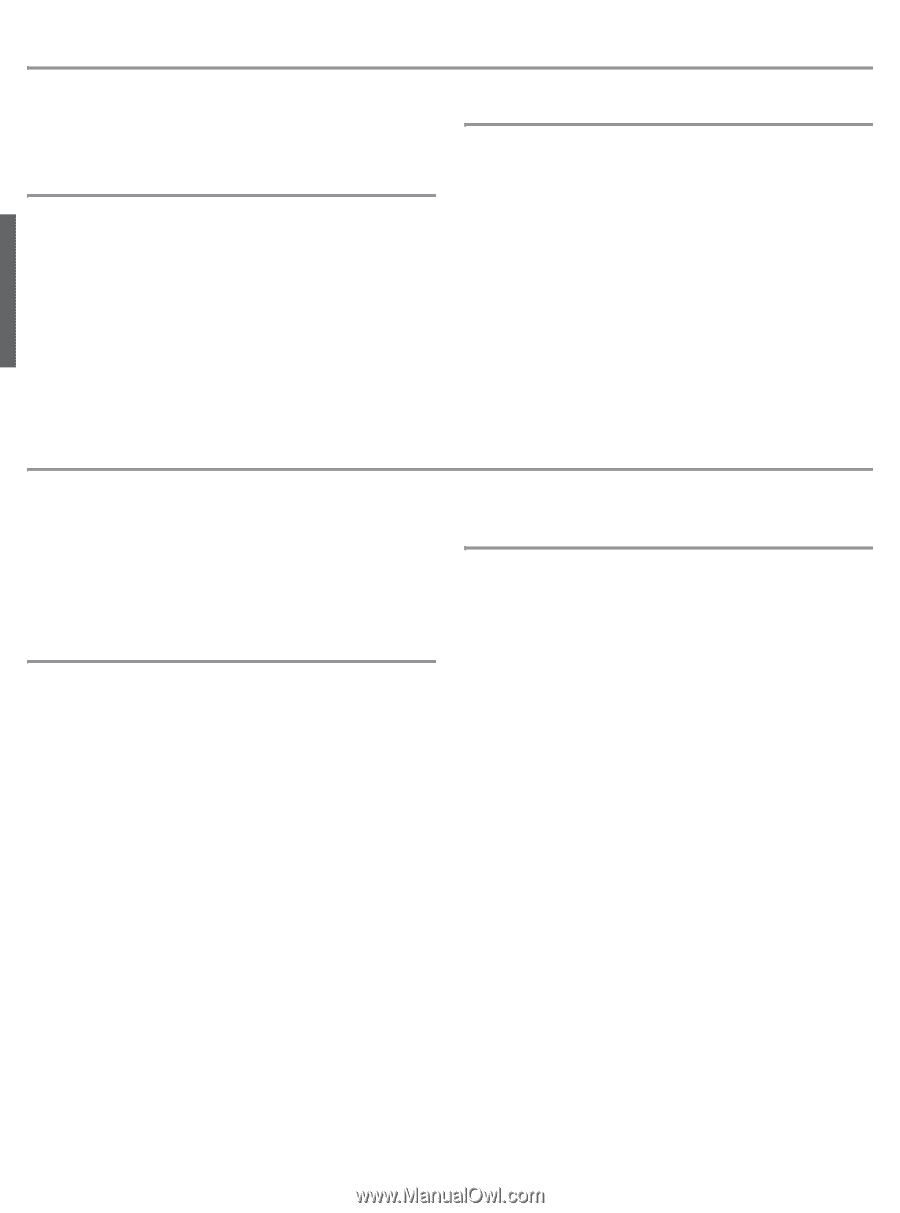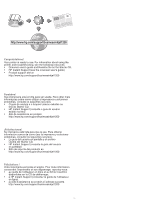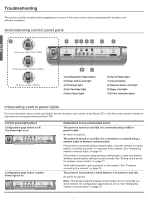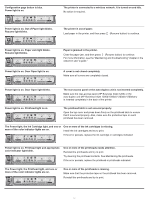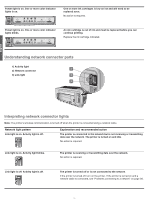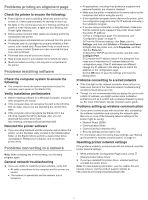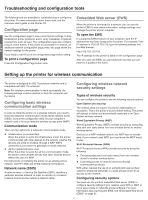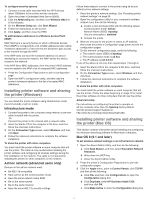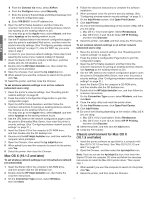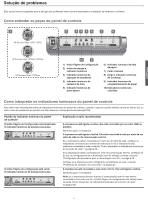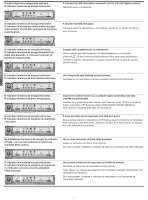HP 1200d HP Business Inkjet 1200 - Getting Started Guide - Page 22
Troubleshooting and configuration tools, Setting up the printer for wireless communication - directed
 |
View all HP 1200d manuals
Add to My Manuals
Save this manual to your list of manuals |
Page 22 highlights
Troubleshooting and configuration tools The following tools are available for troubleshooting or configuring the printer. For more information about these tools, see the onscreen user's guide on the Starter CD. Configuration page Use the configuration page to view current printer settings, to help troubleshoot printer problems, and to verify installation of optional accessories, such as trays. The configuration page also contains a log of recent events. If the printer is connected to a network, an additional network configuration page prints; this page shows the network settings for the printer. If you need to call HP, print the configuration page before calling. To print a configuration page Press the Configuration Page button once. Embedded Web server (EWS) When the printer is connected to a network, you can use the printer's EWS to view status information, change settings, and manage the printer at your computer. To open the EWS In a supported Web browser on your computer, type the IP address that has been assigned to the printer. For example, if the IP address is 123.123.123.123, type the following address into the Web browser: http://123.123.123.123. The IP address for the printer is listed on the configuration page. After you open the EWS, you can bookmark it so that you can return to it quickly in the future. English Setting up the printer for wireless communication The printer is designed for 802.11g wireless networks and is compatible with 802.11b networks. Note: For wireless communication to work successfully, the following settings must be identical on both the computer and the device. Configuring basic wireless communication settings In order to install the printer on a wireless network, you need to know the network's communication mode and its network name (SSID). Consult the configuration utility for your computer's network card or for your network's wireless access point (WAP). Communication mode There are two options for a network's communication mode. Infrastructure (recommended) When the printer is set to the infrastructure mode, the printer communicates with other devices on the network, whether the devices are wired or wireless, through a WAP. WAPs commonly act as routers or gateways on small networks. Ad hoc (advanced users only) When the printer is set to the ad hoc communication mode, the printer communicates directly with other wireless devices without the use of a WAP. For instructions on installing the printer on an existing ad hoc network, visit HP's Web site at http://www.hp.com/support. Network name (SSID) A network name, or Service Set Identifier (SSID), identifies a particular wireless network. In order to operate on a network, a device must know the network's network name. Configuring wireless network security settings Types of wireless security You can configure the printer to use the following security options: Open System (no security) The network does not require security for authorization or encryption. This is the printer's factory default setting. The printer will attempt to detect and automatically associate to an Open System wireless network. Wired Equivalent Privacy (WEP) Wired Equivalent Privacy (WEP) provides security by encrypting data sent over radio waves from one wireless device to another wireless device. Devices on a WEP-enabled network use WEP keys to encode data. If your network uses WEP, you must know the WEP key(s) it uses. Wi-Fi Protected Access (WPA) Wi-Fi Protected Access (WPA) provides security by doing the following: Encrypting data sent over radio waves from one wireless device to another wireless device Controlling access to network resources through authentication protocols WPA either requires the use of an authentication server (best suited for enterprise networks) or a pass phrase known to all devices on the network. Configuring security options You must use the printer's embedded Web server (EWS) to configure security settings if your network uses WPA or WEP or if you were unable to install the printer software. For more information about opening the EWS, see "Embedded Web server (EWS)" on page 21. 21