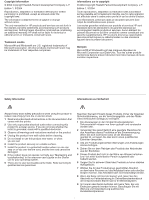HP 1200dtn HP Business Inkjet 1200 - Getting Started Guide
HP 1200dtn - Business Inkjet Color Printer Manual
 |
UPC - 829160436500
View all HP 1200dtn manuals
Add to My Manuals
Save this manual to your list of manuals |
HP 1200dtn manual content summary:
- HP 1200dtn | HP Business Inkjet 1200 - Getting Started Guide - Page 1
Getting Started Guide Leitfaden zur Inbetriebnahme Guide de mise en marche Beknopte handleiding Guida introduttiva 𫨰ûàdG AóH π«dO - HP 1200dtn | HP Business Inkjet 1200 - Getting Started Guide - Page 2
product to reduce risk of injury from fire or electric shock. 1 Read and understand all instructions in the documentation that comes with the printer. 2 Use only a grounded electrical outlet when connecting this product to a power source. If you do not know whether the outlet is grounded, check with - HP 1200dtn | HP Business Inkjet 1200 - Getting Started Guide - Page 3
attentivement toutes les instructions contenues dans la documentation livrée avec l'imprimante. 2 Utilisez à la section « Entretien et dépannage » du guide de l'utilisateur en ligne disponible sur le CD de in de documentatie die wordt geleverd bij de printer, hebt gelezen en begrepen. 2 Sluit dit - HP 1200dtn | HP Business Inkjet 1200 - Getting Started Guide - Page 4
verso) ; HP Business Inkjet 1200d/1200dn/ 1200dtn/1200dtwn), 9) Panneau d'accès arrière (imprimante HP Business Inkjet 1200), 10) Bac 2 (HP Business Inkjet 1200dtn/1200dtwn), 11) Câble croisé (HP Business Inkjet 1200dtwn uniquement). De inhoud van de verpakking controleren. 1) Printer, 2) adapter - HP 1200dtn | HP Business Inkjet 1200 - Getting Started Guide - Page 5
ès arrière (HP Business Inkjet 1200) ou l'unité auto-duplex (HP Business Inkjet 1200d/1200dn/ 1200dtn/1200dtwn) à l'arrière de l'imprimante jusqu'à ce qu'il/elle s'enclenche. Stap 1: Het verpakkingsmateriaal en de tape verwijderen. Verwijder de plakstroken van de verpakking van de printer. Open de - HP 1200dtn | HP Business Inkjet 1200 - Getting Started Guide - Page 6
HP ink cartridges. Printer services or repairs required as a result of using non-HP ink cartridges will not be covered under warranty. Schritt 3: Installieren von Fach 2 (HP Business Inkjet 1200dtn und HP Business Inkjet (HP Business Inkjet 1200dtn et HP Business Inkjet 1200dtwn). Posez l'imprimante - HP 1200dtn | HP Business Inkjet 1200 - Getting Started Guide - Page 7
color-coded slot, and then insert the cartridge into the slot. To ensure proper contact, press down firmly on the cartridges until they snap into place. Note: All four ink cartridges must be correctly installed for the printer to work. 4) Close the ink pour que l'imprimante fonctionne. 4) Fermez - HP 1200dtn | HP Business Inkjet 1200 - Getting Started Guide - Page 8
Deutsch Français 3) Remove each printhead from its package, and then remove the protective tape from each printhead. 4) Insert each printhead into its color-coded slot. Press down firmly on each printhead to ensure proper contact. 5) Pull the printhead latch all the way forward and press down to - HP 1200dtn | HP Business Inkjet 1200 - Getting Started Guide - Page 9
Chargement de papier dans les bacs. 1) Retirez le bac de l'imprimante. 2) Si vous chargez le bac 1, soulevez le bac de sortie. bac. Stap 6: Papier plaatsen in de laden. 1) Trek de lade uit de printer. 2) Voor het vullen van lade 1 tilt u de uitvoerlade omhoog. 3) parte anteriore del vassoio. 8 - HP 1200dtn | HP Business Inkjet 1200 - Getting Started Guide - Page 10
Sie das Fach 1 befüllt haben). 8) Setzen Sie das Fach vorsichtig wieder ein. 9) Ziehen Sie die Verlängerung des Ausgabefachs heraus. 5) Faites glisser les guides du bac pour les régler en fonction de la taille du papier. 6) Introduisez jusqu'à 150 feuilles de papier dans le bac 1 ou 250 feuilles - HP 1200dtn | HP Business Inkjet 1200 - Getting Started Guide - Page 11
cord and turn on the printer. 1) Connect the power adapter into the printer. 2) Connect the power cord to the power adapter. 3) Connect the other end of the power cord to an alternating current (AC) power outlet. 4) Press the (power button) to turn on the printer. To ensure the best possible print - HP 1200dtn | HP Business Inkjet 1200 - Getting Started Guide - Page 12
the power cord is connected firmly. 2) Check that the printheads and ink cartridges are properly installed. 3) Make sure the rear-access panel or the auto-duplex unit is installed. 4) Turn off the printer, and then turn it on again. If the alignment page still do not print, see "Troubleshooting" on - HP 1200dtn | HP Business Inkjet 1200 - Getting Started Guide - Page 13
onscreen user's guide on the Starter CD. USB or parallel connection: 1) Insert the Starter CD into the CD drive. 2) Follow the onscreen instructions for your connection and connect the USB ( ) or parallel ( ) (sold separately) when prompted. Note: Connect only a parallel cable or a USB cable - not - HP 1200dtn | HP Business Inkjet 1200 - Getting Started Guide - Page 14
port. 3) Temporarily connect the cross cable to the printer's network port and the computer. 4) Install the printer software for your communication mode. (See "Installing printer software and sharing the printer (Windows)" on page 22 and "Installing printer software and sharing the printer (Mac OS - HP 1200dtn | HP Business Inkjet 1200 - Getting Started Guide - Page 15
with the HP Business Inkjet 1200dtwn printer) into the network hub, switch, or router. It is recommended that the printer and the computers that use the printer be on the same subnet. Note: Repeat step 2 if the Link light on the network connector does not turn on. See "Troubleshooting" on page - HP 1200dtn | HP Business Inkjet 1200 - Getting Started Guide - Page 16
connect the printer to the computer, print a document from an application that you use frequently to ensure that the software is installed correctly. If the document does not print, see "Troubleshooting" on page 17. Step 10: Register the printer. Register the printer to receive important support - HP 1200dtn | HP Business Inkjet 1200 - Getting Started Guide - Page 17
For information about using the printer and troubleshooting, see the following resources: • Onscreen user's guide and Readme file on the Starter CD. • HP Instant Support (see the onscreen user's guide) • Product support site at http://www.hp.com/support/businessinkjet1200 Herzlichen Glückwunsch! Ihr - HP 1200dtn | HP Business Inkjet 1200 - Getting Started Guide - Page 18
www.hp.com/support/businessinkjet1200. Control panel light pattern Configuration page button is off. The Power light is on. Configuration page button is green. Power light is on. Explanation and recommended action The printer is turned on and idle. It is connected using a USB or parallel cable. No - HP 1200dtn | HP Business Inkjet 1200 - Getting Started Guide - Page 19
auto-duplex unit is not inserted completely. Make sure the rear-access panel (HP Business Inkjet 1200) or the auto-duplex unit (HP Business Inkjet 1200d/1200dn/1200dtn/1200dtwn) is inserted completely in the back of the printer. Power light is on. Printhead light is on. The printhead latch is not - HP 1200dtn | HP Business Inkjet 1200 - Getting Started Guide - Page 20
. Replace the ink cartridge indicated. Understanding network connector parts 1) Activity light 1 2) Network connector 3) Link light 2 3 Interpreting network connector lights Note: The printer's wireless communication is turned off when the printer is connected using a network cable. Network - HP 1200dtn | HP Business Inkjet 1200 - Getting Started Guide - Page 21
your computer, and re-install the printer driver. Problems connecting to a network Note: After correcting any of the following, run the setup program again. General network troubleshooting If you are unable to install the printer software, verify that: All cable connections to the computer and the - HP 1200dtn | HP Business Inkjet 1200 - Getting Started Guide - Page 22
guide on the Starter CD. Configuration page Use the configuration page to view current printer settings, to help troubleshoot printer problems, and to verify installation of optional accessories, such as trays. The configuration page also contains a log of recent events. If the printer is connected - HP 1200dtn | HP Business Inkjet 1200 - Getting Started Guide - Page 23
dialog box. b Click Duplicate, enter HP Business Inkjet 1200, and then click OK. c Click Make Active to close the Configuration dialog box. d From the Connect via menu, select AirPort. e From the Configure menu, select Manually. f Enter the printer's Subnet Mask and Default Gateway from the - HP 1200dtn | HP Business Inkjet 1200 - Getting Started Guide - Page 24
the CD desktop icon. 6 Double-click the HP Inkjet Installer icon, and then follow the onscreen instructions. 7 On the Connection Type screen, select Wireless, and then click Next. 8 Close the setup utility and install the printer driver. 9 On the Add Printer screen, click Open Print Center. 10 Click - HP 1200dtn | HP Business Inkjet 1200 - Getting Started Guide - Page 25
Website für Produktunterstützung unter http://www.hp.com/support/businessinkjet1200. LED-Leuchtmuster auf dem Bedienfeld Die Taste 'Konfigurationsseite' ist nicht gedrückt. Die Power-LED leuchtet. Die Taste 'Konfigurationsseite' ist grün. Die Power-LED leuchtet. Die Taste 'Konfigurationsseite' ist - HP 1200dtn | HP Business Inkjet 1200 - Getting Started Guide - Page 26
. Achten Sie darauf, dass die hintere Abdeckung (HP Business Inkjet 1200) bzw. die Auto-Duplex-Einheit (HP Business Inkjet 1200d/1200dn/1200dtn/1200dtwn) an der Rückseite des Druckers vollständig eingesetzt ist. Die Power-LED leuchtet. Druckkopf-LED leuchtet. Die Druckkopfverriegelung ist - HP 1200dtn | HP Business Inkjet 1200 - Getting Started Guide - Page 27
Die Power-LED leuchtet. Eine oder mehrere Farbanzeige-LEDs blinken. Eine Tintenpatrone ist leer und muss ersetzt werden, , schalten Sie ihn ein. Falls der Drucker eingeschaltet und ein Netzwerkkabel angeschlossen ist, schlagen Sie unter „Probleme mit der Netzwerkverbindung" auf Seite 27 nach. 26 - HP 1200dtn | HP Business Inkjet 1200 - Getting Started Guide - Page 28
Probleme beim Drucken einer Ausrichtungsseite Überprüfen Sie den Drucker, um sicherzustellen, dass folgende Bedingungen erfüllt sind: Power können den Druckertreiber auch von der Website http://www.hp.com/support/businessinkjet1200 herunterladen. Deinstallieren Sie die Druckersoftware. Wenn Sie mit - HP 1200dtn | HP Business Inkjet 1200 - Getting Started Guide - Page 29
Anweisungen zur Installation des Druckers in einem vorhandenen Adhoc-Netzwerk finden Sie auf der HP Website unter http://www.hp.com/support. Netzwerkname (SSID) Ein Netzwerkname, oder auch Service Set Identifier (SSID), identifiziert ein bestimmtes kabelloses Netzwerk. Um in einem Netzwerk arbeiten - HP 1200dtn | HP Business Inkjet 1200 - Getting Started Guide - Page 30
finden Sie auf der Website für Produktunterstützung unter http://www.hp.com/support/businessinkjet1200. Installieren der Druckersoftware und gemeinsame Nutzung des Druckers (Mac Konfiguration zu öffnen. b Klicken Sie auf Duplizieren, geben Sie HP Business Inkjet 1200 ein, und klicken Sie auf OK. 29 - HP 1200dtn | HP Business Inkjet 1200 - Getting Started Guide - Page 31
finden Sie unter „Mac OS X (10.1.5 und höher)" auf Seite 30. 2 Öffnen Sie die Auswahl, und wählen Sie das Symbol HP Inkjet 6.x aus. Hinweis: Wenn das Symbol HP Inkjet 6.x nicht sichtbar ist, legen Sie die Starter-CD in das CD-Laufwerk des Computers ein und folgen Sie den Anweisungen auf dem - HP 1200dtn | HP Business Inkjet 1200 - Getting Started Guide - Page 32
le guide hp.com/support/businessinkjet1200. Schéma d'allumage des voyants du panneau de Explication et action recommandée commande Le bouton Page de configuration est éteint. Le voyant d'alimentation est allumé. L'imprimante est sous tension et inactive. Elle est connectée à l'aide d'un câble USB - HP 1200dtn | HP Business Inkjet 1200 - Getting Started Guide - Page 33
inséré complètement. Assurez-vous que le panneau d'accès arrière (HP Business Inkjet 1200) ou l'unité auto-duplex (HP Business Inkjet 1200d/1200dn/1200dtn/1200dtwn) est inséré complètement à l'arrière de l'imprimante. Le voyant d'alimentation est allumé. Le voyant des têtes d'impression est allum - HP 1200dtn | HP Business Inkjet 1200 - Getting Started Guide - Page 34
de liaison 2 3 Interprétation des voyants du connecteur réseau Remarque : la fonction de communication sans fil de l'imprimante est désactivée lorsque cette dernière est connectée à l'aide d'un câble réseau. Schéma d'allumage des voyants réseau Explication et action recommandée Le voyant de - HP 1200dtn | HP Business Inkjet 1200 - Getting Started Guide - Page 35
et sont bien connectés à l'imprimante. Tous les éléments et rubans d'emballage ont été enlevés de l'imprimante. Les têtes télécharger le pilote d'imprimante à l'adresse suivante : http://www.hp.com/support/businessinkjet1200. Réinstallation du logiciel d'imprimante. Si votre ordinateur (équip - HP 1200dtn | HP Business Inkjet 1200 - Getting Started Guide - Page 36
également un journal des événements récents. Si l'imprimante est connectée à un réseau, une page de configuration supplé imprimante sur un réseau ad hoc existant, rendez-vous sur le site Web de HP à l'adresse suivante : http://www.hp.com/support. Nom réseau (SSID) Un nom réseau, ou SSID (Service - HP 1200dtn | HP Business Inkjet 1200 - Getting Started Guide - Page 37
l'imprimante HP Business Inkjet 1200dtwn) à l'imprimante et à l'ordinateur. 2 Ouvrez le serveur Web intégré de l'imprimante. vous connecter à l'imprimante en utilisant ses paramètres réseau ad hoc par défaut : l'ordinateur et suivez les instructions à l'écran. 6 Dans l'écran Type de connexion, sélectionnez - HP 1200dtn | HP Business Inkjet 1200 - Getting Started Guide - Page 38
sur Dupliquer, entrez HP Business Inkjet 1200, puis cliquez sur OK. c Cliquez sur Make Active (Rendre actif) pour fermer la boîte de dialogue Configuration. d Dans le menu Connect via (Connecter par), sélectionnez AirPort. e Dans le menu Configure (Configurer), sélectionnez Manually (Manuellement - HP 1200dtn | HP Business Inkjet 1200 - Getting Started Guide - Page 39
installation HP inkjet, puis suivez les instructions qui apparaissent à l'écran. 7 Dans l'écran Type de connexion, sélectionnez Sans fil, puis cliquez sur Suivant. 8 Fermez l'utilitaire de configuration, puis installez le pilote d'imprimante. 9 Dans l'écran Add Printer (Ajout d'imprimante), cliquez - HP 1200dtn | HP Business Inkjet 1200 - Getting Started Guide - Page 40
voor productondersteuning op http://www.hp.com/support/businessinkjet1200. Lichtpatroon van het printer is ingeschakeld en buiten gebruik. De printer is aangesloten door middel van een USB- of parallelle kabel. U hoeft niets te doen. De printer is ingeschakeld en buiten gebruik. De printer - HP 1200dtn | HP Business Inkjet 1200 - Getting Started Guide - Page 41
Het lampje Voortzetten knippert. Het printerpapier is op. Laad papier in de printer en druk vervolgens op te gaan. (de knop Voortzetten) om door Het HP Business Inkjet 1200) of de automatische duplexeenheid (HP Business Inkjet 1200d/1200dn/1200dtn/1200dtwn) helemaal in de achterkant van de printer - HP 1200dtn | HP Business Inkjet 1200 - Getting Started Guide - Page 42
gegevens over het netwerk. U hoeft niets te doen. Het verbindingslampje brandt niet. Het activiteitenlampje is uit. De printer is uitgeschakeld of niet op het netwerk aangesloten. Als de printer is uitgeschakeld, zet u deze aan. Zie "Problemen met aansluiten op een netwerk" op pagina 42 als de - HP 1200dtn | HP Business Inkjet 1200 - Getting Started Guide - Page 43
of de cd is beschadigd. U kunt het printerstuurprogramma downloaden op http://www.hp.com/support/businessinkjet1200. Het printerstuurprogramma opnieuw installeren Als u Windows gebruikt en de computer kan de printer niet vinden, voert u het hulpprogramma voor het verwijderen van software ("Scrubber - HP 1200dtn | HP Business Inkjet 1200 - Getting Started Guide - Page 44
maken van een WAP. Voor instructies over het installeren van de printer op een bestaand ad-hocnetwerk gaat u naar de website van HP op http://www.hp.com/support. Naam netwerk (SSID) De naam van een netwerk, of een Service Set Identifier (SSID), is de identificatie van een bepaald draadloos netwerk - HP 1200dtn | HP Business Inkjet 1200 - Getting Started Guide - Page 45
scherm Connection Type selecteert u Wireless printer af met de knop Configuratiepagina. 3 Klik op het menu Apple, wijs Regelpanelenaan, klik op TCP/IP en doe het volgende: a Klik op Archief en op Configuraties. Het dialoogvenster Configuratie wordt geopend. b Klik op Dupliceer, typ HP Business Inkjet 1200 - HP 1200dtn | HP Business Inkjet 1200 - Getting Started Guide - Page 46
ingesloten webserver te openen en geef de beveiligingsinstellingen voor de printer op (zie "De beveiligingsinstellingen van het draadloze netwerk pictogram voor Het Installatieprogramma voor HP Inkjet en volg de instructies op het scherm. 3 Op het scherm Connection Type selecteert u Wireless en - HP 1200dtn | HP Business Inkjet 1200 - Getting Started Guide - Page 47
Spia Carta inceppata 10) Spie del colore Significato delle spie del pannello di dell'assistenza all'indirizzo http://www.hp.com/support/businessinkjet1200. Schema delle spie del inattiva. Il collegamento è stato effettuato con un cavo USB o parallelo. Nessuna azione da eseguire. La stampante - HP 1200dtn | HP Business Inkjet 1200 - Getting Started Guide - Page 48
pannello di accesso posteriore (HP Business Inkjet 1200) o l'unità duplex automatico (HP Business Inkjet 1200d/1200dn/ 1200dtn/1200dtwn) sia spia Accensione è accesa. La spia Testine di stampa e una spia del colore lampeggiano. Una o più testine di stampa richiedono un intervento. Reinstallare le - HP 1200dtn | HP Business Inkjet 1200 - Getting Started Guide - Page 49
e devono essere sostituite sono accese. al più presto. Nessuna azione da eseguire. La spia Accensione è accesa. Una o più spie del colore Una cartuccia di stampa è esaurita e deve essere sostituita per poter lampeggiano. continuare la stampa. Sostituire la cartuccia di stampa indicata - HP 1200dtn | HP Business Inkjet 1200 - Getting Started Guide - Page 50
e le cartucce di stampa nei relativi alloggiamenti codificati in colore. Premere con decisione su ciascuna di esse per assicurare un CD non sia danneggiato. Il driver di stampa può anche essere scaricato dall'indirizzo http://www.hp.com/support/businessinkjet1200. Reinstallare il software della - HP 1200dtn | HP Business Inkjet 1200 - Getting Started Guide - Page 51
. Per istruzioni sull'installazione della stampante in una rete Ad hoc esistente, visitare il sito Web HP all'indirizzo http://www.hp.com/support. Nome di rete (SSID) Il nome di rete, definito anche Service Set Identifier (SSID), identifica una particolare rete senza fili. Per funzionare in una rete - HP 1200dtn | HP Business Inkjet 1200 - Getting Started Guide - Page 52
sito Web dell'assistenza all'indirizzo http://www.hp.com/support/businessinkjet1200. Installazione del software della stampante e condivisione aprire la finestra di dialogo Configurazione. b Fare clic su Duplica, immettere HP Business Inkjet 1200 e quindi fare clic su OK. c Fare clic su Attiva per - HP 1200dtn | HP Business Inkjet 1200 - Getting Started Guide - Page 53
6.x. Nota: Se l'icona hp inkjet 6.x non è visualizzata, inserire il CD di avviamento nella relativa unità e seguire le istruzioni visualizzate sullo schermo per installare il driver della stampante Mac OS 9. Ripetere il passaggio 1. 3 Quando viene richiesto se si desidera rilevare la stampante - HP 1200dtn | HP Business Inkjet 1200 - Getting Started Guide - Page 54
problems, including those that arise as a result of: a Improper maintenance or modification; b Software, media, parts, or supplies not provided or supported by HP; or c Operation outside the product's specifications; d Unauthorized modification or misuse. 4 For HP products, the use of a non-HP ink - HP 1200dtn | HP Business Inkjet 1200 - Getting Started Guide - Page 55
hrleistung von HP deckt nur Defekte ab, die bei normalem Betrieb des Produkts auftreten. Nicht abgedeckt sind alle übrigen Probleme, einschließlich der Probleme, die die Gewährleistung gegenüber dem Kunden noch auf andere Support-Vereinbarungen zwischen Hewlett-Packard und dem Kunden. Wenn jedoch - HP 1200dtn | HP Business Inkjet 1200 - Getting Started Guide - Page 56
HP ne s'applique qu'aux instructions de programmation enregistrées sur le support. HP les imprimantes HP, l'utilisation de cartouches d'impression d'un autre fabricant que HP HP est valide dans tous les pays et régions où les produits HP sont distribués par HP. Des contrats d'extension des services - HP 1200dtn | HP Business Inkjet 1200 - Getting Started Guide - Page 57
voor meer gedetailleerde informatie over garantie http://www.hp.com/support/businessinkjet1200. Geldigheid van beperkte garantie 1 Hewlett van HP is geldig in elk land/elke regio waar het gegarandeerde product van HP door HP wordt gedistribueerd. Contracten voor extra garantieservice, zoals service - HP 1200dtn | HP Business Inkjet 1200 - Getting Started Guide - Page 58
/support/businessinkjet1200 Misura della garanzia limitata 1 La Hewlett-Packard garantisce all'utente finale che i prodotti HP specificati in questa sede sono esenti da difetti di materiale e di manodopera per il periodo indicato in precedenza, a partire dalla data di acquisto del prodotto da parte - HP 1200dtn | HP Business Inkjet 1200 - Getting Started Guide - Page 59
- HP 1200dtn | HP Business Inkjet 1200 - Getting Started Guide - Page 60
óMGh ΩÉY (π«°UÉØàdG øe ójõŸ √ÉfOCG ô¶fG G á©HÉ£dG Iõ¡LCG http://www.hp.com/support/businessinkjet1200 ô¶fG dG øY G äÉeƒ∏©ŸG øe ójõe ≈∏Y d * ¿Éª°†dG OhóM ™HÉJ ôNBG ±ôW ...CG h HP Ωõà∏J ' á«∏ÙG ÚfGƒ≤dG πÑb øe É¡H G Ohóë∏d ´ƒ°†ÿG ™e ¢üîj ɪ«a á«æª°V hCG áëjô°U âfÉc AGƒ°S ,´ƒf ...CG øe iôNCG - HP 1200dtn | HP Business Inkjet 1200 - Getting Started Guide - Page 61
≈∏Y »àdG dG ™ÑJG ºK , HP Inkjet Installer âÑãŸG áfƒ≤jCG ≈∏Y kÉLhOõe kGô≤f ô≤fG .6 .á°TÉ°ûdG ≈∏Y ô¡¶J ≈∏Y ô≤fG ºK , Wireless »µ∏°S' ÎNG , Connection Type ∫É°üJ'G ´ƒf á°TÉ°T ' .7 .Next ‹ÉàdG .á©HÉ£dG π¨°ûe âÑKh â«ÑãàdG IGOCG ≥∏ZCG .8 Open print áYÉÑ£dG õcôe íàa ≈∏Y ô≤fG , Add Printer á©HÉW áaÉ°VEG - HP 1200dtn | HP Business Inkjet 1200 - Getting Started Guide - Page 62
≈∏Y ô¡¶J ≈∏Y ô≤fG ºK , Wireless »µ∏°S' ÎNG , Connection Type ∫É°üJ'G ´ƒf á°TÉ°T ' .6 Next. ‹ÉàdG .èeÉfÈdG â«ÑãJ ,á«°VGÎa'G hpsetup http://www.hp.com/support/businessinkjet1200. á©HÉ£dG ácQÉ°ûeh fG .GC .Configuration äÉØ°UGƒŸG ≈∏Y ô≤fG ºK ,HP Business Inkjet 1200 `dG πNOCG , Duplicate ≈∏Y ô≤fG .Ü . - HP 1200dtn | HP Business Inkjet 1200 - Getting Started Guide - Page 63
' .IÒNC'G çGóMC'ÉH πé°S ≈∏Y ∂dòc áÄ«¡àdG .á©HÉ£dÉH á°UÉÿG áµÑ°ûdG äGOGóYEG áëØ°üdG √òg í°VƒJ ,iôNCG áµÑ°T äÉfƒµe áëØ°U .∫É°üJ'G πÑb äÉØ°UGƒŸG áëØ°U áYÉÑ£H ºb , HP `H ∫É°üJ'G ¤EG áLÉ◊G ádÉM ' .äÉØ°UGƒŸG áëØ°U áYÉÑ£d .IóMGh Iôe äÉØ°UGƒŸG áëØ°U QR ≈∏Y §¨°VG .»µ∏°SÓdG ∫É°üJ'G ' á©HÉ£dG OGóYGE ᫵∏°SÓdG - HP 1200dtn | HP Business Inkjet 1200 - Getting Started Guide - Page 64
Start AóH ≈∏Y ô≤fG ,Rhóæjh Öàµe í£°S ≈∏Y øe (2 .Printers and Faxes äÉ°ùcÉah äÉ©HÉW hCG printers äÉ©HÉW ≈∏Y ô≤fG ºK ºK , Properties ¢UGƒN ≈∏Y ô≤fG dG 𫨰ûJ èeÉfôH π«ªëàH ºb ,∂dòch .áfGƒ£°SC'G ¢üëØH http://www.hp.com/support/businessinkjet1200. á©HÉ£dG 𫨰ûJ èeÉfôH â«ÑãJ IOÉYGE ºb ,á©HÉ£dG ≈∏Y ±ô©àdG - HP 1200dtn | HP Business Inkjet 1200 - Getting Started Guide - Page 65
áµÑ°ûdG π°Uƒe (1 1 •É°ûædG Aƒ°V (2 π«°UƒàdG Aƒ°V (3 2 3 áµÑ°ûdG π°Uƒe AGõLGC º¡a »```HôY áµÑ°ûdG π°Uƒe AGƒ°VGC ≈∏Y ±ô©àdG .áµÑ°T πHÉc ΩGóîà°SÉH á∏°Uƒe áYÉÑ£dG ¿ƒµJ ÉeóæY »µ∏°SÓdG á©HÉ£dG ∫É°üJG ∞bƒàj :á¶MÓe ¬H ≈°Uƒj ...òdG πª©dGh ìô°ûdG .á∏£©eh á∏¨°ûe á©HÉ£dG .áµÑ°ûdG ÈY äÉfÉ«H ...GC π°SôJ hGC - HP 1200dtn | HP Business Inkjet 1200 - Getting Started Guide - Page 66
dG ≈∏Y áYÉÑ£dG IóMh hGC á«Ø∏ÿG ∫ƒNódG áMƒd Ú¡LƒdG ≈∏Y áYÉÑ£dG IóMh hCG (HP Business Inkjet 1200 G ∫ƒNódG áMƒd ¿CG øe ócCÉJ .á©HÉ£∏d á«Ø∏ÿG á«MÉædG ' kÉeÉ" áàÑãe (HP Business Inkjet 1200d/1200dn/1200dtn/1200dtwn) .¢†eƒj ìƒàØe ÜÉÑdG Aƒ°V . A»°†e ábÉ£dG Aƒ°V .Ö°SÉæŸG πµ°ûdÉH øeƒD e ÒZ áYÉÑ£dG ¢SGC - HP 1200dtn | HP Business Inkjet 1200 - Getting Started Guide - Page 67
...òdG G π«dO ô¶fG ,ºµëàdG áMƒd AGƒ°VCG ∫ƒM äÉeƒ∏©ŸG øe ójõª∏d http://www.hp.com/support/businessinkjet1200. ¬H ≈°Uƒj ...òdG πª©dGh ìô°ûdG ....RGƒàe πHÉc hGC USB πHÉc ΩGóîà°SÉH á∏°Uƒe á©HÉ£dG .á∏£©eh á∏¨°ûe á©HÉ£dG .πªY ...CÉH ΩÉ«≤dG ܃∏£e ÒZ .»µ∏°S' ∫É°üJG hGC áµÑ°T πHÉc ΩGóîà°SÉH á∏°Uƒe á©HÉ£dG - HP 1200dtn | HP Business Inkjet 1200 - Getting Started Guide - Page 68
GPEG .á«æØdG äÉeƒ∏©ŸGh ΩÉ¡dG ºYódG ≈≤∏àd á©HÉ£dG H ºb .http://www.register.hp.com J ∂浪«a èeÉfÈdG â«ÑãJ óæYá©HÉ£dG .èeÉfÈdG â«ÑãJ ÈàNG :9 Iƒ£N øe óæà°ùe bBG ∞∏eh G π«dO äGóæà°ùe ● .(á°TÉ°ûdG ≈∏Y G π«dO ô¶fCG) HP Instant Support G ºYód âfÎfE'G ™bƒe ● http://www.hp.com/support/businessinkjet1200 - HP 1200dtn | HP Business Inkjet 1200 - Getting Started Guide - Page 69
.router πbÉædG hCG í«JÉØŸG hCG ,áµÑ°ûdG »ÑdÉ°üàdG πHɵdG π°UƒJ ' .router πbÉædG hCG í«JÉØŸG hCG ∫ƒÙG ' Uplink hCG WAN í«JÉØŸG hCG áµÑ°ûdG Qƒfi ' (HP Business Inkjet 1200dtwn) á©HÉW ™e »JCÉj ...òdG) ≈∏Y á©HÉ£dG √òg J »àdG ôJƒ«ÑªµdG Iõ¡LCGh á©HÉ£dG ¿ƒµJ ¿CG ≈°Uƒj .router πbÉædG hCG .á«YôØdG áµÑ°ûdG - HP 1200dtn | HP Business Inkjet 1200 - Getting Started Guide - Page 70
πµ°ûdÉH áÑcôe È◊G äGƒÑYh áYÉÑ£dG ¢ShDhQ ¿CG øe ócCÉJ (2 . ΩɵMEÉH 8 .á›óŸG äÉfGƒ£°SC'G dG áfGƒ£°SCG πNOCG (1 :...RGƒàe hGC USB π«°UƒàdG USB `dG π°Uhh ∂jód π«°UƒàdG ´ƒæH á°UÉÿG á°TÉ°ûdG ≈∏Y ô¡¶J »àdG dG ™ÑJG (2 π°UƒJ ' :á¶MÓe .∂dP ∂æe Ö∏£oj ÉeóæY √O j( ) ...RGƒàŸG hCG ( ) .kÉ©e ÚæK'G ÖcôJ ' øµdh - HP 1200dtn | HP Business Inkjet 1200 - Getting Started Guide - Page 71
7 8 9 6 5 êQódG ∫ÉNOEG óYCG (8 .(∫hC'G êQódG ' ¥QƒdG ™°VƒH âªb ób âæc ¿EG) êQÉÿG êQO ¢†ØNCG (7 .êQÉÿG êQO ≈∏Y IOƒLƒŸG á∏°UƒdG ÜòLG (9 .≥aôH Ωƒ≤J ...òdG §FÉ°SƒdG ºéM Ö°SÉæàd J ≈àM êQódG ' IOƒLƒŸG äÉ£HÉ°†dG ∑ôM (5 ,ÊÉãdG êQódG ' ábQh 250 hCG ∫hC'G êQódG ' ábQh 150 ¤EG π°üj Ée πNOCG (6 .¬©°VƒH .êQó - HP 1200dtn | HP Business Inkjet 1200 - Getting Started Guide - Page 72
6 5 4 3 πµ°ûdÉH ê'õŸG ≥«°û©J ¿Éª°†d ¬«∏Y §¨°VG ºK kÉeÉ" ΩÉeCÓd áYÉÑ£dG ¢SCGQ ê'õe ÜòLG (5 .ê'õŸG ≥«°û©J ¿Éª°†d kÓ«∏b §¨°†dG ¤EG Q :á¶MÓe .í«ë°üdG ....ƒ∏©dG AÉ£¨dG ≥∏ZCG (6 πc øe »bGƒdG §jô°ûdG ∫RCG ºK ,¬H á°UÉÿG áeõ◊G øe áYÉÑ£dG ¢ShDhQ øe ¢SCGQ πc ∫RCG (3 ΩɵMEÉH §¨°VG .¬H á°UÉÿG áfƒ∏ŸG áëàØdG ' - HP 1200dtn | HP Business Inkjet 1200 - Getting Started Guide - Page 73
dh ,QÉ«àN'G ájôM ' 𫪩dG ≥M HP ∑QóJ :ôjò- äÉeóN ¬«W ¿Éª°†dG »£¨j ød .äGƒÑ©dG √òg ≈∏Y OɪàY'G ióe hCG HP QÉÑMCG ÒZ øe È◊G .HP QÉÑMCG ÒZ øe ÈM äGƒÑY ΩGóîà°SG áé«àf J »àdG äÉMÓ°UE'G hCG á©HÉ£dG h HP Business Inkjet 1200dtn) ÊÉãdG êQódG ÖcQ :áãdÉãdG Iƒ£ÿG .(HP Business Inkjet 1200dtwn .ÊÉãdG áLQódG - HP 1200dtn | HP Business Inkjet 1200 - Getting Started Guide - Page 74
Ú¡LƒdG ≈∏Y áYÉÑ£∏d) Ú¡LƒdG ≈∏Y áYÉÑ£dG IóMh (8 ,(HP Business Inkjet 1200d/1200dn/1200dtn/1200dtwn) QÉÑMC'G ,(HP Business Inkjet 1200 G ∫ƒ°UƒdG áMƒd (9 ,(HP Business Inkjet 1200dtn/1200dtwn) 2 ¥QƒdG êQO (10 .(HP Business Inkjet 1200dtwn only) »ÑdÉ°üJ πHÉc (11 .áeõ◊G äÉjƒàfi øe ócÉC J ÈM äGƒÑY ™HQCG - HP 1200dtn | HP Business Inkjet 1200 - Getting Started Guide - Page 75
»HÉàc ¿PEG ¿hO áªLôJ hCG πjó©J hCG ,ï°ùf ...CG ô¶ëj .ô°ûædG .QGòfEG ≥HÉ°S ¿hO Ò«¨à∏d ¬«W IOQGƒdG äÉeƒ∏©ŸG ™°†îJ √ò¡d áÑMÉ°üŸG ¿Éª°†dG äÉfÉ«H ' IOófi É¡JÉeóNh HP Ió«MƒdG äÉfɪ°†dG ...CG ¿ƒµj hCG ≥∏îj ¬fCG ≈∏Y ¬«W OQGh ƒg ɇ A»°T ...CG Ò°ùØJ Öéj ' .äÉeóÿGh G .¬«W ƒ¡°S ...CG hCG ôjôëàdG ' AÉ£NCG hCG - HP 1200dtn | HP Business Inkjet 1200 - Getting Started Guide - Page 76
printed on recycled paper imprimé sur papier recyclé copyright © 2004 Hewlett-Packard Development Company, L.P. printed in Germany imprimé en Allemagne http://www.hp.com/support/businessinkjet1200 *C8154-90003* *C8154-90003* C8154-90003

Getting Started Guide
Leitfaden zur Inbetriebnahme
Guide de mise en marche
Beknopte handleiding
Guida introduttiva
𫨰ûàdG AóH π«dO