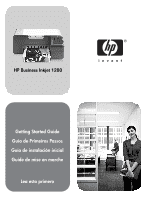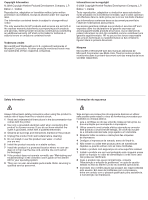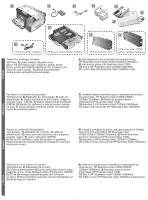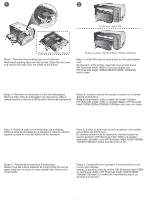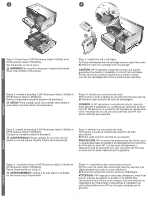HP 1200dtn HP Business Inkjet 1200 - Getting Started Guide
HP 1200dtn - Business Inkjet Color Printer Manual
 |
UPC - 829160436500
View all HP 1200dtn manuals
Add to My Manuals
Save this manual to your list of manuals |
HP 1200dtn manual content summary:
- HP 1200dtn | HP Business Inkjet 1200 - Getting Started Guide - Page 1
Getting Started Guide Guia de Primeiros Passos Guía de instalación inicial Guide de mise en marche Lea esto primero - HP 1200dtn | HP Business Inkjet 1200 - Getting Started Guide - Page 2
one can step on or trip over the line cord, and the line cord cannot be damaged. 8 If the product does not operate normally, see "Maintaining and troubleshooting" in the onscreen user's guide on the Starter CD for your operating system. 9 There are no user-serviceable parts inside. Refer servicing - HP 1200dtn | HP Business Inkjet 1200 - Getting Started Guide - Page 3
un électricien qualifié. 3 Suivez tous les avertissements et toutes les instructions indiqués sur le produit. 4 Débranchez cet appareil des prises murales correctement, reportez-vous à la section « Entretien et dépannage » du guide de l'utilisateur en ligne disponible sur le CD de démarrage relatif à - HP 1200dtn | HP Business Inkjet 1200 - Getting Started Guide - Page 4
ink cartridges (cyan, magenta, yellow, black), 5) four printheads (CMYB), 6) Starter CD (software and onscreen user's guide), 7) printed documentation (setup poster and getting started guide), 8) auto-duplex unit (for automatic two-sided printing; HP Business Inkjet 1200d/1200dn/1200dtn/1200dtwn - HP 1200dtn | HP Business Inkjet 1200 - Getting Started Guide - Page 5
the rear-access panel or the auto-duplex unit. On the back of the printer, insert the rear-access panel (HP Business Inkjet 1200) or the auto-duplex unit (HP Business Inkjet 1200d/1200dn/1200dtn/1200dtwn) until it clicks. Etapa 1: Remova os materiais e a fita de embalagem. Remova toda a fita de - HP 1200dtn | HP Business Inkjet 1200 - Getting Started Guide - Page 6
or reliability of non-HP ink cartridges. Printer services or repairs required as a result of using non-HP ink cartridges will not be covered under warranty. Etapa 3: Instale a bandeja 2 (HP Business Inkjet 1200dtn e HP Business Inkjet 1200dtwn). Defina a impressora na parte superior da bandeja - HP 1200dtn | HP Business Inkjet 1200 - Getting Started Guide - Page 7
ink cartridges must be correctly installed for the printer to work. 4) Close the ink cartridge cover. Step 5: Install the printheads. 1) Open the top cover. 2) Lift the printhead ão. 3) Alinee cada cartucho con su ranura codificada por color y luego inserte el cartucho en la ranura. Para asegurar - HP 1200dtn | HP Business Inkjet 1200 - Getting Started Guide - Page 8
from its package, and then remove the protective tape from each printhead. 4) Insert each printhead into its color-coded slot. Press down firmly on each printhead to ensure proper contact. 5) Pull the printhead latch all the way forward and press down to ensure that the latch is properly engaged - HP 1200dtn | HP Business Inkjet 1200 - Getting Started Guide - Page 9
Load paper in the trays. 1) Pull the tray out of the printer. 2) If you are loading tray 1, raise the output tray. y 14 pulgadas) de largo, mueva el seguro de la bandeja hacia la derecha; 4) y baje la parte delantera de la bandeja. Étape 6 : Chargement de papier dans les bacs. 1) Retirez le bac de - HP 1200dtn | HP Business Inkjet 1200 - Getting Started Guide - Page 10
la bandeja de salida (si cargó la bandeja 1). 8) Vuelva a insertar suavemente la bandeja. 9) Tire la extensión en la bandeja de salida. 5) Faites glisser les guides du bac pour les régler en fonction de la taille du papier. 6) Introduisez jusqu'à 150 feuilles de papier dans le bac 1 ou 250 feuilles - HP 1200dtn | HP Business Inkjet 1200 - Getting Started Guide - Page 11
. 3) Connect the other end of the power cord to an alternating current (AC) power outlet. 4) Press the (power button) to turn on the printer. To ensure the best possible print quality, the printer aligns the printheads. At the beginning of the alignment process, the Power light blinks and the - HP 1200dtn | HP Business Inkjet 1200 - Getting Started Guide - Page 12
firmly. 2) Check that the printheads and ink cartridges are properly installed. 3) Make sure the rear-access panel or the auto-duplex unit is installed. 4) Turn off the printer, and then turn it on again. If the alignment page still do not print, see "Troubleshooting" on page 17. English Portugu - HP 1200dtn | HP Business Inkjet 1200 - Getting Started Guide - Page 13
8 Step 8: Connect the printer. See the following instructions for your connection type (USB, parallel, wireless network, or wired network). For more information about installing software, see the onscreen user's guide on the Starter CD. USB or parallel connection: 1) Insert the Starter CD into the - HP 1200dtn | HP Business Inkjet 1200 - Getting Started Guide - Page 14
as WPA, WEP, or none). For information about configuring these settings, see "Setting up the printer for wireless communication" on page 21. CAUTION: It is recommended that the printer and the computers that use the printer be on the same subnet. 2) Remove the protective cover from the network port - HP 1200dtn | HP Business Inkjet 1200 - Getting Started Guide - Page 15
with the HP Business Inkjet 1200dtwn printer) into the network hub, switch, or router. It is recommended that the printer and the computers that use the printer be on the same subnet. Note: Repeat step 2 if the Link light on the network connector does not turn on. See "Troubleshooting" on page - HP 1200dtn | HP Business Inkjet 1200 - Getting Started Guide - Page 16
Troubleshooting" on page 17. Step 10: Register the printer. Register the printer to receive important support and technical information. If you did not register your printer , é possível registrá-la no endereço http://www.register.hp.com. Paso 9: Pruebe la instalación del software de la impresora - HP 1200dtn | HP Business Inkjet 1200 - Getting Started Guide - Page 17
. For information about using the printer and troubleshooting, see the following resources: • Onscreen user's guide and Readme file on the Starter CD. • HP Instant Support (see the onscreen user's guide) • Product support site at http://www.hp.com/support/businessinkjet1200 Parabéns! Sua impressora - HP 1200dtn | HP Business Inkjet 1200 - Getting Started Guide - Page 18
section provides troubleshooting suggestions for some of the most common issues associated with hardware and software installation. Understanding control panel parts 1 2 34 5 6 7 8 English 10 9 1) Configuration Page button 2) Power button and light 3) Printhead light 4) Ink Cartridge light - HP 1200dtn | HP Business Inkjet 1200 - Getting Started Guide - Page 19
completely. Make sure the rear-access panel (HP Business Inkjet 1200) or the auto-duplex unit (HP Business Inkjet 1200d/1200dn/1200dtn/1200dtwn) is inserted completely in the back of the printer. Power light is on. Printhead light is on. The printhead latch is not secured properly. Open the top - HP 1200dtn | HP Business Inkjet 1200 - Getting Started Guide - Page 20
is required. Power light is on. One or more color indicator lights blinks. An ink cartridge is out of ink and must be replaced before you can continue printing. Replace the ink cartridge indicated. Understanding network connector parts 1) Activity light 1 2) Network connector 3) Link light - HP 1200dtn | HP Business Inkjet 1200 - Getting Started Guide - Page 21
and other cables are working and firmly connected to the printer. All packing tapes and materials are removed from the printer. Printheads and ink cartridges are properly installed in their correct color-coded slots. Press down firmly on each one to ensure proper contact. Ensure you have removed the - HP 1200dtn | HP Business Inkjet 1200 - Getting Started Guide - Page 22
communication mode, the printer communicates directly with other wireless devices without the use of a WAP. For instructions on installing the printer on an existing ad hoc network, visit HP's Web site at http://www.hp.com/support. Network name (SSID) A network name, or Service Set Identifier (SSID - HP 1200dtn | HP Business Inkjet 1200 - Getting Started Guide - Page 23
(included with the HP Business Inkjet 1200dtwn) to the printer and the computer. 2 Open the printer's Embedded Web Server (EWS). 3 Click the Networking tab, and then click Wireless (802.11) in the left pane. 4 On the Wireless Setup tab, click Start Wizard. 5 Follow the instructions on the screen - HP 1200dtn | HP Business Inkjet 1200 - Getting Started Guide - Page 24
click the HP Inkjet Installer icon, and then follow the onscreen instructions. 7 On the Connection Type screen, select Wireless, and then click Next. 8 Close the setup utility and install the printer driver. 9 On the Add Printer screen, click Open Print Center. 10 Click Add Printer. 11 Do one of the - HP 1200dtn | HP Business Inkjet 1200 - Getting Started Guide - Page 25
, consulte o guia do usuário exibido na tela do Starter CD ou visite o site de assistência ao produto em http://www.hp.com/support/businessinkjet1200. Padrão do indicador luminoso do painel de controle O botão Página de Configuração está desativado. O indicador luminoso de energia está aceso. O bot - HP 1200dtn | HP Business Inkjet 1200 - Getting Started Guide - Page 26
a unidade dúplex automática não está inserida completamente. Verifique se o painel de acesso traseiro (HP Business Inkjet 1200) ou a unidade dúplex automática (HP Business Inkjet 1200d/1200dn/1200dtn/1200dtwn) está inserida completamente atrás da impressora. A trava do cabeçote de impressão não est - HP 1200dtn | HP Business Inkjet 1200 - Getting Started Guide - Page 27
Os indicadores luminosos de energia, do cabeçote de impressão, e um ou mais indicadores luminosos coloridos estão acesos. Um ou mais cabeçotes de impressão estão ausentes. Verifique se a fita protetora do cabeçote de impressão foi removida. Reinstale os cabeçotes de impressão e tente imprimir. O - HP 1200dtn | HP Business Inkjet 1200 - Getting Started Guide - Page 28
CD na unidade de CD, verifique se o CD está danificado. Também é possível fazer download do driver da impressora a partir do site http://www.hp.com/support/businessinkjet1200. Reinstale o software da impressora Se o Windows estiver sendo utilizado e o computador não detectar a impressora, execute - HP 1200dtn | HP Business Inkjet 1200 - Getting Started Guide - Page 29
três vezes (botão Continuar). 2 Se você tiver instalado o driver da impressora, desinstale-o e, em seguida, reinstale-o novamente. Nota: para hoc existente, visite o site da HP em http://www.hp.com/support. Nome da rede (SSID) O nome da rede ou Service Set Identifier (SSID) identifica uma rede - HP 1200dtn | HP Business Inkjet 1200 - Getting Started Guide - Page 30
opções de segurança 1 Conecte um cabo cross (fornecido com a HP Business Inkjet 1200dtwn) à impressora e ao computador. 2 Abra o Servidor Web incorporado ( o site de assistência ao produto em http://www.hp.com/support/businessinkjet1200. Instalação do software da impressora e o compartilhamento - HP 1200dtn | HP Business Inkjet 1200 - Getting Started Guide - Page 31
(Duplicar), insira HP Business Inkjet 1200 e clique em OK . c Clique em Make Active (Ativar) para fechar a caixa de diálogo Configuration (Configuração). d No menu Connect via (Conectar por), selecione AirPort. e No menu Configure (Configurar), selecione Manually - HP 1200dtn | HP Business Inkjet 1200 - Getting Started Guide - Page 32
o visite el sitio Web de soporte del producto en http://www.hp.com/support/businessinkjet1200. Patrón de luces del panel de control Explicación y acci la página 34. El botón de la página de configuración está de color verde. La luz de alimentación está encendida. La impresora está conectada a - HP 1200dtn | HP Business Inkjet 1200 - Getting Started Guide - Page 33
HP Business Inkjet 1200) o la unidad automática de doble cara (HP Business Inkjet 1200d/1200dn/1200dtn/1200dtwn) estén insertados por completo en la parte del cartucho de tinta y una o más de las luces indicadoras de color están encendidas. Falta uno o más cartuchos de tinta. Instale los cartuchos - HP 1200dtn | HP Business Inkjet 1200 - Getting Started Guide - Page 34
La luz de alimentación está encendida. Una o más luces indicadoras de color parpadean. Un cartucho de tinta no tiene tinta y debe reemplazarse antes de que pueda seguir con la impresión. Reemplace el cartucho de tinta indicado. Comprensión - HP 1200dtn | HP Business Inkjet 1200 - Getting Started Guide - Page 35
tinta están instalados correctamente en sus ranuras codificadas por color. Presione cada uno de estos elementos firmemente para asegurarse Además, puede descargar el controlador de la impresora desde http://www.hp.com/support/businessinkjet1200. Vuelva a instalar el software de la impresora Si usa - HP 1200dtn | HP Business Inkjet 1200 - Getting Started Guide - Page 36
página muestra la configuración de red de la impresora. Si necesita llamar a HP, imprima esta página antes de hacer la llamada. Para imprimir una página de en una red ad hoc existente, visite el sitio Web de HP en http://www.hp.com/support. Nombre de la red (SSID) Un nombre de red o Identificador - HP 1200dtn | HP Business Inkjet 1200 - Getting Started Guide - Page 37
(EWS, por sus siglas en inglés)" en la página 35. Para configurar las opciones de seguridad 1 Conecte un cable cruzado (incluido en el modelo HP Business Inkjet 1200dtwn) a la impresora y al equipo. 2 Abra el servidor Web incorporado (EWS) de la impresora. 3 Haga clic en la ficha Red y luego en Inal - HP 1200dtn | HP Business Inkjet 1200 - Getting Started Guide - Page 38
la pantalla Add Printer (Agregar impresora), haga clic en Open Print Center (Abrir centro de impresoras). 7 Haga clic en Add Printer (Agregar impresora). el icono de escritorio del CD. 6 Haga doble clic en el icono HP Inkjet Installer y luego siga las instrucciones en pantalla. 7 En la pantalla Tipo - HP 1200dtn | HP Business Inkjet 1200 - Getting Started Guide - Page 39
plus d'informations sur les voyants du panneau de commande, consultez le guide de l'utilisateur en ligne disponible sur le CD de démarrage ou le site Web d'assistance produit à l'adresse suivante :http://www.hp.com/support/businessinkjet1200. Schéma d'allumage des voyants du panneau de Explication - HP 1200dtn | HP Business Inkjet 1200 - Getting Started Guide - Page 40
reportez-vous à la section « Maintaining and troubleshooting » (Maintenance et dépannage) du guide de l'utilisateur en ligne. Le voyant d' le panneau d'accès arrière (HP Business Inkjet 1200) ou l'unité auto-duplex (HP Business Inkjet 1200d/1200dn/1200dtn/1200dtwn) est inséré complètement à l' - HP 1200dtn | HP Business Inkjet 1200 - Getting Started Guide - Page 41
Le voyant d'alimentation, le voyant des têtes d'impression et au moins un des voyants d'indication de couleur sont allumés. Une ou plusieurs têtes d'impression sont manquantes. Vérifiez que le ruban de protection de la tête d'impression a bien été enlevé. Réinstallez les têtes d'impression et - HP 1200dtn | HP Business Inkjet 1200 - Getting Started Guide - Page 42
charger le pilote d'imprimante à l'adresse suivante : http://www.hp.com/support/businessinkjet1200. Réinstallation du logiciel d'imprimante. Si votre ordinateur exemple). Pour plus d'informations à ce sujet, reportez-vous au guide de l'utilisateur en ligne. Problèmes de configuration de la fonction - HP 1200dtn | HP Business Inkjet 1200 - Getting Started Guide - Page 43
imprimante est définie en mode de communication ad hoc, elle communique directement avec d'autres périphériques sans fil, sans passer par un point sur le site Web de HP à l'adresse suivante : http://www.hp.com/support. Nom réseau (SSID) Un nom réseau, ou SSID (Service Set Identifier), identifie un - HP 1200dtn | HP Business Inkjet 1200 - Getting Started Guide - Page 44
1 Connectez un câble croisé (livré avec l'imprimante HP Business Inkjet 1200dtwn) à l'imprimante et à l'ordinateur. 2 Ouvrez le serveur Start Wizard (Démarrer l'assistant). 5 Suivez les instructions qui apparaissent à l'écran. 6 Cliquez sur Appliquer hp.com/support/businessinkjet1200. Français 43 - HP 1200dtn | HP Business Inkjet 1200 - Getting Started Guide - Page 45
Configuration. b Cliquez sur Dupliquer, entrez HP Business Inkjet 1200, puis cliquez sur OK. c de configuration AirPort), puis suivez les instructions affichées à l'écran pour vous Printer (Ajout d'imprimante), cliquez sur Open Print Center (Ouvrir le Centre d'impression). 7 Cliquez sur Add Printer - HP 1200dtn | HP Business Inkjet 1200 - Getting Started Guide - Page 46
d'installation HP inkjet, puis suivez les instructions qui apparaissent à l'écran. 7 Dans l'écran Type de connexion, sélectionnez Sans fil, puis cliquez sur Suivant. 8 Fermez l'utilitaire de configuration, puis installez le pilote d'imprimante. 9 Dans l'écran Add Printer (Ajout d'imprimante - HP 1200dtn | HP Business Inkjet 1200 - Getting Started Guide - Page 47
the warranty to the customer or any HP support contract with the customer. However, if product failure or damage is attributable to the use of a non-HP or refilled ink cartridge, HP will charge its standard time and materials charges to service the printer for the particular failure or damage. 5 If - HP 1200dtn | HP Business Inkjet 1200 - Getting Started Guide - Page 48
1 ano* Hardware periférico de impressora (consulte a seguir as informações detalhadas) 1 ano *Para obter informações mais detalhadas sobre garantia, consulte http://www.hp.com/support/businessinkjet1200. Extensão da garantia limitada 1 A Hewlett-Packard garante ao cliente final que os produtos - HP 1200dtn | HP Business Inkjet 1200 - Getting Started Guide - Page 49
detallada acerca de la impresora, consulte http://www.hp.com/support/businessinkjet1200 Alcance de la garantía limitada 1 Hewlett-Packard de provincia a provincia en Canadá y de país/región a país/región en otra parte del mundo. 2 Hasta el punto en que esta Declaración de garantía entre en - HP 1200dtn | HP Business Inkjet 1200 - Getting Started Guide - Page 50
HP ne s'applique qu'aux instructions de programmation enregistrées sur le support. HP HP est valide dans tous les pays et régions où les produits HP sont distribués par HP. Des contrats d'extension des services GARANTIE LIMITÉE, HP NE POURRA ÊTRE TENU RESPONSABLE D'AUCUN DOMMAGE, DIRECT, INDIRECT, - HP 1200dtn | HP Business Inkjet 1200 - Getting Started Guide - Page 51
- HP 1200dtn | HP Business Inkjet 1200 - Getting Started Guide - Page 52
printed on recycled paper imprimé sur papier recyclé copyright © 2004 Hewlett-Packard Development Company, L.P. printed in USA imprimé aux Etats-Unis http://www.hp.com/support/businessinkjet1200 *C8154-90009* *C8154-90009* C8154-90009
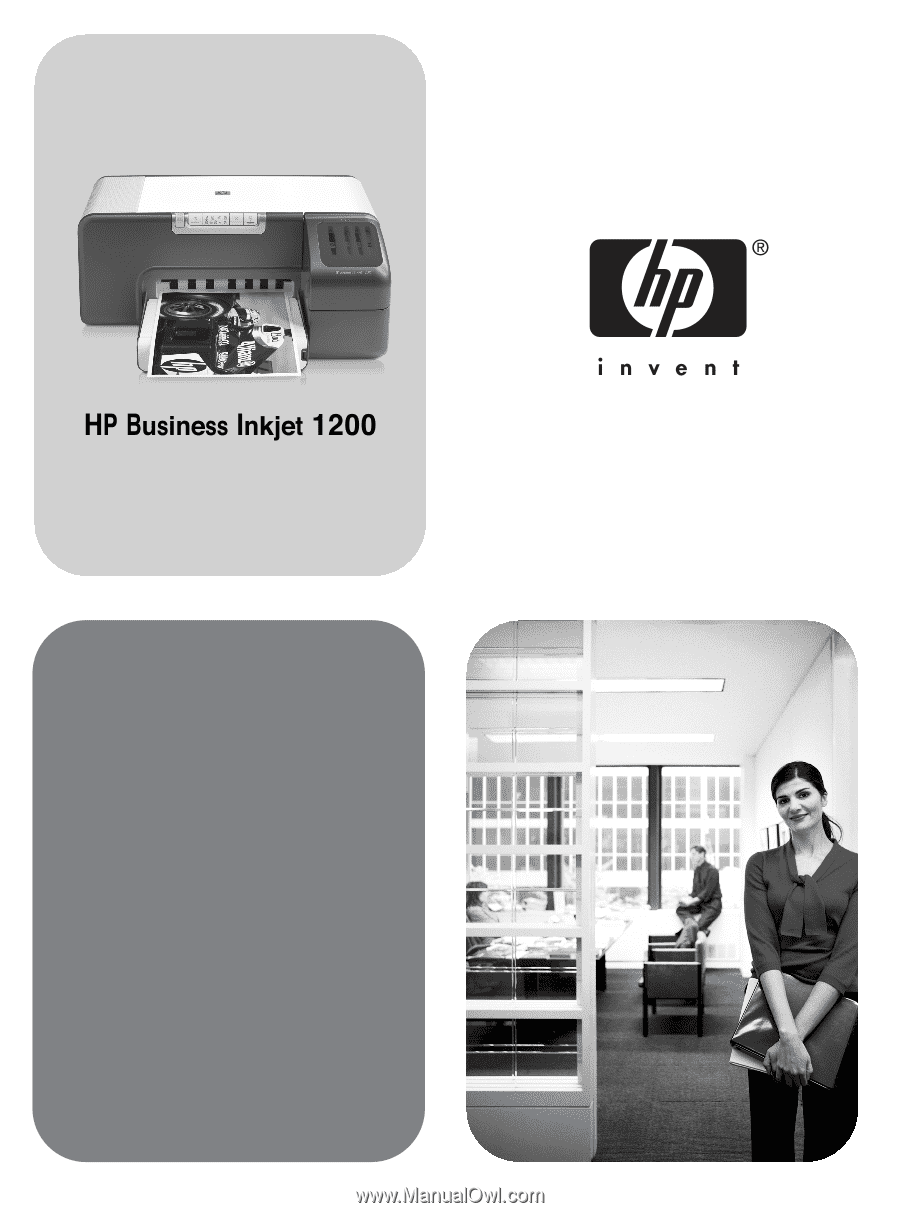
Getting Started Guide
Guia de Primeiros Passos
Guía de instalación inicial
Guide de mise en marche
Lea esto primero