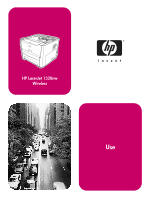HP 1320n HP LaserJet 1320nw - User Guide
HP 1320n - LaserJet B/W Laser Printer Manual
 |
UPC - 829160407364
View all HP 1320n manuals
Add to My Manuals
Save this manual to your list of manuals |
HP 1320n manual content summary:
- HP 1320n | HP LaserJet 1320nw - User Guide - Page 1
HP LaserJet 1320nw Wireless Use - HP 1320n | HP LaserJet 1320nw - User Guide - Page 2
- HP 1320n | HP LaserJet 1320nw - User Guide - Page 3
HP LaserJet 1320nw Wireless Printer User Guide - HP 1320n | HP LaserJet 1320nw - User Guide - Page 4
Copyright Hewlett-Packard Development Company, L.P. Reproduction, adaptation or translation without prior written permission is prohibited, except as allowed under the copyright laws. The information contained in this document is subject to change without notice. The only warranties for HP products - HP 1320n | HP LaserJet 1320nw - User Guide - Page 5
8 Printer Wireless light 8 Network configuration page 9 Printing a network configuration page 9 General and wireless network settings 9 Embedded Web server 16 HP toolbox 18 Supported operating systems 19 Supported browsers 19 To view HP toolbox on Windows 19 To view HP toolbox on Mac 19 HP - HP 1320n | HP LaserJet 1320nw - User Guide - Page 6
30 Solving general wireless networking problems 31 Check the wireless light 31 Printer has the wrong wireless network settings 32 Computer's wireless card is set to the wrong wireless profile 33 Radio signal is weak 33 Wireless access point (WAP) filters MAC addresses 33 Appendix A Regulatory - HP 1320n | HP LaserJet 1320nw - User Guide - Page 7
1 Networking basics This chapter provides information on the following topics: ● Manual contents and sources for support and information ● Wireless networking basics ENWW Networking basics 1 - HP 1320n | HP LaserJet 1320nw - User Guide - Page 8
in the HP LaserJet 1320nw Printer Wireless Start Guide packaged with the printer. ● Chapter 3 contains troubleshooting information. In addition, this manual contains an appendix of regulatory information, a glossary of wireless terms, and an index. WWW links for drivers, software, and support If you - HP 1320n | HP LaserJet 1320nw - User Guide - Page 9
HP LaserJet 1320nw printer has an internal HP Jetdirect wireless print server that supports both wired and wireless connectivity. To connect to a wireless network, the printer used for IEEE 802.11b/g wireless networking is segmented into specific frequencies, or channels. For IEEE 802.11b/g wireless - HP 1320n | HP LaserJet 1320nw - User Guide - Page 10
ad-hoc mode, which is sometimes called peer-to-peer mode, the printer communicates with your computer directly, rather than through an access point or an Internet connection. Note For maximum performance, HP recommends connecting the printer to a network that communicates using the infrastructure - HP 1320n | HP LaserJet 1320nw - User Guide - Page 11
printer users. Both of these security methods are common on wireless networks. Authentication The HP installation software supports Service HP Jetdirect print servers support a broadcast SSID, sometimes call a zero-length or blank SSID. If a blank SSID is configured in infrastructure mode, the print - HP 1320n | HP LaserJet 1320nw - User Guide - Page 12
printer installation software supports the WEP security scheme, which hinders unauthorized users from accessing data transmitted over the radio waves. It is based on the use of a single WEP key, in which case each computer or device is configured software for the HP LaserJet 1320nw printer provides - HP 1320n | HP LaserJet 1320nw - User Guide - Page 13
on the following topics: ● Chapter overview ● Printer Wireless light ● Network configuration page ● Embedded Web server ● HP toolbox ● Switching from wired to wireless ● Resetting the printer to the factory default settings ENWW Support information for installing to a wireless network 7 - HP 1320n | HP LaserJet 1320nw - User Guide - Page 14
network, or if you are changing printer or network settings after you have installed the printer. Specifically, this chapter contains a description of the printer Wireless light and the network configuration page, and an overview of the embedded Web server (EWS) and the HP toolbox. In addition, this - HP 1320n | HP LaserJet 1320nw - User Guide - Page 15
printing a network configuration page, as well as a description of the general network and wireless network fields that display on the page. Printing a network configuration page When the printer . Hardware Address The Media Access Control (MAC) address that uniquely identifies the printer. This - HP 1320n | HP LaserJet 1320nw - User Guide - Page 16
the firmware revision code if you call for support. The TCP/IP name assigned by the install software to the device. By default, this is the letters NPI followed by the last six digits of the MAC address. You can also configure the device name through the embedded Web server. The printer's Internet - HP 1320n | HP LaserJet 1320nw - User Guide - Page 17
an IP address. Devices use the IP addresses to refer to one another. ● IP Address: the DNS IP address. ● Not Specified: the IP address is not specified, or the device is initializing. mDNS Service Name Admin Password Note Check to see if a DNS IP address appears on the network configuration page - HP 1320n | HP LaserJet 1320nw - User Guide - Page 18
printer could not detect a wireless signal. The printer will try to recover without user intervention. ● Scanning for SSID: the printer is scanning for an SSID (network name) on all channels. The problem Service printer is connected. 12 2 Support information for installing to a wireless network ENWW - HP 1320n | HP LaserJet 1320nw - User Guide - Page 19
ad-hoc mode, if you are not able to receive or transmit data between your computer and the printer, make sure that you are using the same communication channel on your computer and the printer. In infrastructure mode, the channel is dictated by the access point. ENWW Network configuration page 13 - HP 1320n | HP LaserJet 1320nw - User Guide - Page 20
is, every user or device uses the same key. WEP encryption is used along with shared key authentication, using the same key for both authentication and encryption. A network using WPA-PSK authentication provides significantly stronger security. It uses dynamically changing encryption keys through - HP 1320n | HP LaserJet 1320nw - User Guide - Page 21
WPA supports two manually-entered keys or user. printer is turned off. The number of packets addressed to this specific print server. The number of packets received with errors since the printer has been powered up. The counter clears after the printer is turned off. ENWW Network configuration page - HP 1320n | HP LaserJet 1320nw - User Guide - Page 22
HP LaserJet 1320nw printer over the Internal HP Jetdirect network connection. The embedded Web server provides a convenient way to manage your printer a supported Web browser, type the IP address or hostname for the printer. To find the IP address, print a Configuration page at the printer by - HP 1320n | HP LaserJet 1320nw - User Guide - Page 23
information such as the network name, network address, and model information. ● Configuration. This page shows information found on the printer Configuration page. ● Supplies Status. This page shows the status of HP supplies and provides supplies part numbers. • To order new supplies, click Order - HP 1320n | HP LaserJet 1320nw - User Guide - Page 24
web site and order genuine HP supplies from HP or a reseller of your choice. ● Product Support. Connects to the support site for the HP LaserJet 1320nw printer. You can search for help regarding general topics. CAUTION Use caution when changing the print server' s wireless network settings. It - HP 1320n | HP LaserJet 1320nw - User Guide - Page 25
sections The HP toolbox software contains these sections: ● Status tab ● Troubleshooting tab ● Alerts tab ● Documentation tab ● Advanced Printer Settings window ● Network window Other links Each page in the HP toolbox contains links to the HP Web site for product registration, product support, and - HP 1320n | HP LaserJet 1320nw - User Guide - Page 26
the print cartridge and the number of pages printed with the current print cartridge. This page also has links to order supplies and to find recycling information. Print Info pages. Print the configuration page and various other information pages that are available for the printer. Troubleshooting - HP 1320n | HP LaserJet 1320nw - User Guide - Page 27
: ● Device status ● Device configuration ● Supplies status ● Event log ● Print Info pages Settings tab The Settings tab has links to several pages that allow you to view and change the printer's configuration. Note Driver settings can override settings made in the HP toolbox. ● Device Information - HP 1320n | HP LaserJet 1320nw - User Guide - Page 28
Once the printer is configured for a network, its configuration settings are saved in its memory. Resetting the printer to its factory default settings will clear all the settings from the printer's memory for your network. This should only be done as a last resort when troubleshooting the printer - HP 1320n | HP LaserJet 1320nw - User Guide - Page 29
3 Problem solving This chapter provides information on the following topics: ● Solving problems that occur during installation ● Solving infrastructure mode problems ● Solving ad-hoc mode problems ● Solving general wireless networking problems ENWW Problem solving 23 - HP 1320n | HP LaserJet 1320nw - User Guide - Page 30
allows you to communicate with the printer, you might want to assign the printer a static IP address and then re-enable the firewall. For information about firewalls that are used in an HP Jetdirect environment, see http://www.hp.com/support/XP_firewall_information. Device is unable to connect - HP 1320n | HP LaserJet 1320nw - User Guide - Page 31
with the printer. • If the connections are secure, recycle the power on your printer. 3 Print a configuration page and check the signal strength. To print a configuration page, when the printer is in the leave the network name field blank. ENWW Solving problems that occur during installation 25 - HP 1320n | HP LaserJet 1320nw - User Guide - Page 32
intruder to circumvent, since the keys are likely to change before the intruder can reverse engineer them. Possible problem: Your SSID or WEP key might be incorrectly set. 1 Print a network configuration page. To print a configuration page, when the printer is in the Ready state, press and hold the - HP 1320n | HP LaserJet 1320nw - User Guide - Page 33
network configuration page. To print a configuration page, when the printer is in the Ready state, press and hold the Go button for 5 seconds. For more information, see Network configuration page. 2 Enter either the URL or device IP address from the network configuration page into the Address field - HP 1320n | HP LaserJet 1320nw - User Guide - Page 34
on its own network (called hpsetup). To configure that device, you need to temporarily change your computer to the printer's network. 12 Print a network configuration page and obtain the IP address of the printer. To print a configuration page, when the printer is in the Ready state, press and hold - HP 1320n | HP LaserJet 1320nw - User Guide - Page 35
the minimum requirements to install the software. Click Details to view the specific problem. Correct the problem before attempting to install the software. Solving infrastructure mode problems This section contains solutions to problems that might occur if the printer is connecting to a wireless - HP 1320n | HP LaserJet 1320nw - User Guide - Page 36
Solving problems that occur during installation. 3 Verify the IP address and subnet mask of your printer and computer are similar (on the same network). 4 Verify your computer's wireless adapter is broadcasting its network name (SSID), which can be found on the network configuration page. To print - HP 1320n | HP LaserJet 1320nw - User Guide - Page 37
covers are closed If any of the above are problems, see the HP LaserJet 1160 and HP LaserJet 1320 Series Printer User Guide. If the network configuration page does print, you can begin to solve the problem by checking the Wireless light, as described below. Check the wireless light Look at the - HP 1320n | HP LaserJet 1320nw - User Guide - Page 38
WAP) filters MAC addresses. • One of these settings in the printer might be incorrect: communication mode, network name (SSID), channel (ad-hoc networks only), or security settings. See Printer has the wrong wireless network settings. 5 Reprint the configuration page. To change the printer's network - HP 1320n | HP LaserJet 1320nw - User Guide - Page 39
the device access to the network. If the WAP filters MAC addresses, then the printer's MAC address must be added to the WAP's list of accepted MAC addresses. 1 Print a network configuration page. To print a configuration page, when the printer is in the Ready state, press and hold the Go button - HP 1320n | HP LaserJet 1320nw - User Guide - Page 40
34 Chapter 3 Problem solving ENWW - HP 1320n | HP LaserJet 1320nw - User Guide - Page 41
A Regulatory information This appendix provides information on the following topics: ● USA Federal Communications Commission (FCC) ● Regulatory statements ● Environmental product stewardship program ENWW Regulatory information 35 - HP 1320n | HP LaserJet 1320nw - User Guide - Page 42
changes or modifications to the operation of this product without the expressed approval by Hewlett-Packard Company may invalidate its authorized use. This equipment has been tested and found to comply with the limits for a Class B digital device, pursuant to Part the instructions, the user is - HP 1320n | HP LaserJet 1320nw - User Guide - Page 43
emitted inside the printer is completely confined within protective housings and external covers, the laser beam cannot escape during any phase of normal user operation. Using controls, making adjustments, or performing procedures other than those specified in this user guide could result in - HP 1320n | HP LaserJet 1320nw - User Guide - Page 44
European Community. Declaration of conformity The Declaration of Conformity complies with ISO/IEC Guide 22 and EN45014. It identifies the product, manufacturer's name and address, and applicable specifications recognized in the European community. Selected EU, EU candidate and EFTA countries/regions - HP 1320n | HP LaserJet 1320nw - User Guide - Page 45
's Name: Hewlett-Packard Company Manufacturer's Address: 11311 Chinden Boulevard Boise, Idaho 83714-1021, USA declares that the product Product Name: Regulatory Model Number3) HP LaserJet 1320NW BOISB-0402-01 Product Options: ALL conforms to the following Product Specifications: Safety - HP 1320n | HP LaserJet 1320nw - User Guide - Page 46
for Finland LASERTURVALLISUUS LUOKAN 1 LASERLAITE KLASS 1 LASER APPARAT HP LaserJet HP LaserJet 1320NW -laserkirjoitin on käyttäjän kannalta turvallinen luokan 1 laserlaite. Normaalissa käytössä kirjoittimen suojakotelointi estää lasersäteen pääsyn laitteen ulkopuolelle. Laitteen turvallisuusluokka - HP 1320n | HP LaserJet 1320nw - User Guide - Page 47
purposes at the end of the product's life. HP LaserJet printing supplies In many countries/regions, this product's printing supplies (such as print cartridge, drum, and fuser) can be returned to Hewlett-Packard through the HP printing supplies returns and recycling program. This easy-to-use - HP 1320n | HP LaserJet 1320nw - User Guide - Page 48
HP LaserJet supplies are sold. Postage-paid and pre-addressed labels are included within the instruction guide in most HP LaserJet print cartridge boxes in the HP LaserJet Printer Family Print Media Guide. See the HP LaserJet 1160 and HP LaserJet 1320 Series Printer User Guide for ordering - HP 1320n | HP LaserJet 1320nw - User Guide - Page 49
.com/go/environment/. ● Product environmental profile sheet for this and many related HP products ● HP's commitment to the environment ● HP's environmental management system ● HP's end-of-life product return and recycling program ● Material safety data sheets ENWW Environmental product stewardship - HP 1320n | HP LaserJet 1320nw - User Guide - Page 50
mentioning features or use of this software must display the following acknowledgment: "This product includes software developed by the OpenSSL Project for (INCLUDING, BUT NOT LIMITED TO, PROCUREMENT OF SUBSTITUTE GOODS OR SERVICES; LOSS OF USE, DATA, OR PROFITS; OR BUSINESS INTERRUPTION) HOWEVER - HP 1320n | HP LaserJet 1320nw - User Guide - Page 51
of the parts of the Windows specific code (or a derivative thereof) from the apps directory (application code) you must include an acknowledgement: "This product includes software written by Tim Hudson ([email protected])" THIS SOFTWARE SUBSTITUTE GOODS OR SERVICES; LOSS OF USE be changed, i.e., - HP 1320n | HP LaserJet 1320nw - User Guide - Page 52
46 Appendix A Regulatory information ENWW - HP 1320n | HP LaserJet 1320nw - User Guide - Page 53
PC and a wireless printer. Ad-hoc networks are also known as peer-to-peer networks, independent basic service stations (IBSS), or direct BOOTP) is an Internet protocol that enables a device to discover its own IP address, the IP address of a BOOTP server on the network, and a file to be loaded - HP 1320n | HP LaserJet 1320nw - User Guide - Page 54
a Web browser to access an EWS, network users can perform such operations as obtaining network printer status updates, simple troubleshooting, and changing device configuration setting. f Firewall: A combination of hardware and software tools that protects a network from unwanted entry. g Gateway - HP 1320n | HP LaserJet 1320nw - User Guide - Page 55
print server: The internal or external HP Jetdirect print server hardware developed by Hewlett-Packard that enables network-connected printing. address (Media Access Control address): The hardware address for a device on a network. The printer's MAC address appears on the network configuration page - HP 1320n | HP LaserJet 1320nw - User Guide - Page 56
IP address: An IP address that is manually assigned to a device on a network. A static IP address remains fixed until changed manually. Alternative methods for assigning IP addresses are DHCP and AutoIP. Subnet: A small network that acts as part of a large network. It is recommended that the printer - HP 1320n | HP LaserJet 1320nw - User Guide - Page 57
unintelligible to unauthorized users. Only devices that share the same WEP settings as the printer will be able to communicate with the printer. WEP depends WPA settings as the printer will be able to communicate with the printer. WPA uses encryption keys that change frequently. WPA provides better - HP 1320n | HP LaserJet 1320nw - User Guide - Page 58
56 B Glossary ENWW - HP 1320n | HP LaserJet 1320nw - User Guide - Page 59
network status 12 network settings general 9 troubleshooting 32 wireless 12 P Part ii password for embedded Web server 11 personal software firewall 24 print cartridge where to send to recycle 42 printer IP address 10 unmatched network settings 32 printer drivers sites for download 2 Index 53 - HP 1320n | HP LaserJet 1320nw - User Guide - Page 60
37 laser statement for Finland 40 S security authentication type 14 encryption 14 Wi-Fi Protected Access 15 wireless network 5 software sites for download 2 speed network transfer 11 support, web sites 2 T troubleshooting ad-hoc mode 30 communication block 24 general wireless printing problems 31 - HP 1320n | HP LaserJet 1320nw - User Guide - Page 61
- HP 1320n | HP LaserJet 1320nw - User Guide - Page 62
© 2004 Hewlett-Packard Development Company, L.P. www.hp.com *Q5929-90901* *Q5929-90901* Q5929-90901

Use
HP LaserJet 1320nw
Wireless