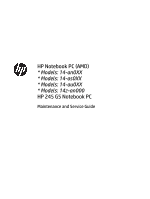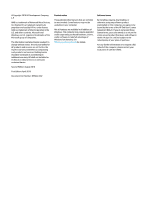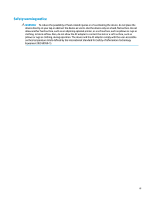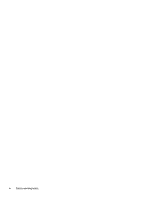HP 14-an000 Maintenance and Service Guide
HP 14-an000 Manual
 |
View all HP 14-an000 manuals
Add to My Manuals
Save this manual to your list of manuals |
HP 14-an000 manual content summary:
- HP 14-an000 | Maintenance and Service Guide - Page 1
HP Notebook PC (AMD) * Models: 14-an0XX * Models: 14-as0XX * Models: 14-au0XX * Models: 14z-an000 HP 245 G5 Notebook PC Maintenance and Service Guide - HP 14-an000 | Maintenance and Service Guide - Page 2
and services. Nothing herein should be construed as constituting an additional warranty. HP shall not be liable for technical or editorial errors or omissions contained herein. Second Edition: August 2016 First Edition: April 2016 Document Part Number: 855442-002 Product notice This guide describes - HP 14-an000 | Maintenance and Service Guide - Page 3
Safety warning notice WARNING! To reduce the possibility of heat-related injuries or of overheating the device, do not place the device directly on your lap or obstruct the device air vents. Use the device only on a hard, flat surface. Do not allow another hard surface, such as an adjoining optional - HP 14-an000 | Maintenance and Service Guide - Page 4
iv Safety warning notice - HP 14-an000 | Maintenance and Service Guide - Page 5
Display assembly subcomponents ...19 Mass storage devices ...20 4 Removal and replacement procedures preliminary requirements 21 Tools required ...21 Service considerations ...21 Plastic parts ...21 Cables and connectors ...21 Drive handling ...22 Grounding guidelines ...22 Electrostatic discharge - HP 14-an000 | Maintenance and Service Guide - Page 6
6 Removal and replacement procedures for Authorized Service Provider parts 29 Component replacement procedures ...29 Bottom cover ...30 Hard drive ...32 eMMC module ...34 WLAN module ...36 Memory module ...38 RTC battery ...39 - HP 14-an000 | Maintenance and Service Guide - Page 7
10 Specifications ...73 Computer specifications ...73 35.6-cm (14.0-in) display specifications ...74 Hard drive specifications ...75 DVD±RW SuperMulti DL Drive specifications ...76 11 Statement of memory volatility ...77 Nonvolatile memory usage ...81 Questions and answers ...83 Using HP Sure Start - HP 14-an000 | Maintenance and Service Guide - Page 8
viii - HP 14-an000 | Maintenance and Service Guide - Page 9
) Switchable discrete graphics AMD Radeon R5 M430 R16M-M1-30 (Exo Pro DDR3) with up to 2048MB of dedicated video memory Supports HD Decode, DX12, HDMI Supports PX7 35.6-cm (14.0-in), white light-emitting diode (WLED), BrightView (1366×768) display, slim-flat 3.0 mm, eDP; typical brightness: 220 - HP 14-an000 | Maintenance and Service Guide - Page 10
(2048×1) ● 16384-MB total system memory (8192×2) On-board system memory DDR3L-1600 single channel support Supports up to 2 GB max on-board system memory Hard drives Single hard drive configurations Supports 6.35-cm (2.5-in) SATA hard drives in 9.5-mm (.37-in) and 7.0-mm (.28-in) thicknesses - HP 14-an000 | Maintenance and Service Guide - Page 11
√ √ √ √ √ resolution @ 60Hz. Hot Plug/unplug and auto detect for correct output to wide-aspect vs. standard aspect video. HDMI version 1.4b supporting 1920 ×1080 @ 60Hz RJ-45 (Ethernet) USB 3.0 (1 port; left side) USB 2.0 (2 ports; 1 left side, 1 right side) AC Smart Pin adapter plug - HP 14-an000 | Maintenance and Service Guide - Page 12
Category Security Operating system Service Description 1 meter power cord Batteries 4-cell, 41-Whr Li-ion battery 3-cell, 31-Whr Li-ion battery 6-cell, 47-Whr Li-ion battery TPM 2.0 Kensington - HP 14-an000 | Maintenance and Service Guide - Page 13
obstructions. For wireless regulatory notices, see the section of the Regulatory, Safety, and Environmental Notices that applies to your country or region. To access this guide: ▲ Select the Start button, select All apps, select HP Help and Support, and then select HP Documentation. Display 5 - HP 14-an000 | Maintenance and Service Guide - Page 14
disc or reads and writes to an optical disc. NOTE: For disc compatibility information, type help in the taskbar search box, select Help and Support, and then type disc compatibility in the search box. (5) Optical drive eject button (select products only) Releases the optical drive disc tray - HP 14-an000 | Maintenance and Service Guide - Page 15
(microphone) Connects optional powered stereo speakers, headphones, combo jack earbuds, a headset, or a television audio cable. Also connects an optional headset microphone. This jack does not support optional standalone microphones. Left side 7 - HP 14-an000 | Maintenance and Service Guide - Page 16
headset. For additional safety information, refer to the Regulatory, Safety, and Environmental Notices. To access this guide: ▲ Select the Start button, select All apps, select HP Help and Support, and then select HP Documentation. NOTE: When a device is connected to the jack, the computer speakers - HP 14-an000 | Maintenance and Service Guide - Page 17
Lights Component (1) (2) Caps lock light Mute light Description On: Caps lock is on, which switches the key input to all capital letters. ● Amber: Computer sound is off. ● Off: Computer sound is on. Top 9 - HP 14-an000 | Maintenance and Service Guide - Page 18
Button Component (1) Power button Description ● When the computer is off, press the button to turn on the computer. ● When the computer is on, press the button briefly to initiate Sleep. ● When the computer is in the Sleep state, press the button briefly to exit Sleep. ● When the computer is in - HP 14-an000 | Maintenance and Service Guide - Page 19
Keys Component (1) (2) (3) esc key fn key Windows key (4) Action keys Description Displays system information when pressed in combination with the fn key. Executes frequently used system functions when pressed in combination with the esc key, action keys, or the spacebar. Opens the Start menu. - HP 14-an000 | Maintenance and Service Guide - Page 20
Bottom Component (1) Battery lock (2) Battery bay (3) Battery release latch (4) Vent (5) Speakers (2) Description Locks the battery in the battery bay. Holds the battery. Releases the battery. Enables airflow to cool internal components. NOTE: The computer fan starts up automatically to - HP 14-an000 | Maintenance and Service Guide - Page 21
provide the computer serial number and model number provided on the service tag. Item (1) (2) (3) Description Product name Serial number information about the product's hardware components. The part number helps a service technician to determine what components and parts are needed. This number - HP 14-an000 | Maintenance and Service Guide - Page 22
14 Chapter 2 External component identification - HP 14-an000 | Maintenance and Service Guide - Page 23
Computer major components NOTE: HP continually improves and changes product parts. For complete and current information on supported parts for your computer, go to http://partsurfer.hp.com, select your country or region, and then follow the on-screen instructions. Computer major components 15 - HP 14-an000 | Maintenance and Service Guide - Page 24
Item (1) (2) (3) (4) (5) (6) (7) Component Display assembly (35.6-cm [14.0-in] HD, anti-glare, touchscreen) NOTE: Full display hinge-ups are not spared. For display assembly subcomponent spare part information, see Display assembly subcomponents on page 19. Top cover/keyboard (includes touchpad) - HP 14-an000 | Maintenance and Service Guide - Page 25
Item Component ● AMD E2-7110 processor (8) RTC battery (9) Memory module (PC3L, 12800, 1600-MHz): 8-GB 4 GB 2 GB (10) USB board (includes cable) Heat sink assembly (includes replacement thermal materials): (11) For use in models with UMA graphics memory (12) For use in models with - HP 14-an000 | Maintenance and Service Guide - Page 26
Item (20) Component For use in HP 245 G5 Notebook PC models: ● Models with an optical drive ● Models without an optical drive Rubber Kit (includes rear left and right feet; not illustrated): For use in HP Notebook PC models For use in HP 245 G5 Notebook PC models Optical drive (DVD+/-RW Double- - HP 14-an000 | Maintenance and Service Guide - Page 27
Component For use in HP 245 G5 Notebook PC models Screw Kit Notebook case, Chroma sleeve, black/red Display assembly subcomponents Spare part number 813522-001 813523-001 853426-001 Item Component Spare part number (1) Display bezel (includes insulator screws) 858073-001 (2) Raw display - HP 14-an000 | Maintenance and Service Guide - Page 28
Item (3a) (3b) (4) (5) (6) (7) Component Hinges (left and right; includes insulator screws) Left and right hinges Top hinge Display cable (includes display panel cable and webcam/microphone cable) For use with FHD displays (HP Notebook PC only) For use with HD displays Webcam/microphone module ( - HP 14-an000 | Maintenance and Service Guide - Page 29
plastic parts. Use care when handling the plastic parts. Apply pressure only at the points designated in the maintenance instructions. Cables and connectors CAUTION: When servicing the computer, be sure that cables are placed in their proper locations during the reassembly process. Improper cable - HP 14-an000 | Maintenance and Service Guide - Page 30
Drive handling CAUTION: Drives are fragile components that must be handled with care. To prevent damage to the computer, damage to a drive, or loss of information, observe these precautions: Before removing or inserting a hard drive, shut down the computer. If you are unsure whether the computer is - HP 14-an000 | Maintenance and Service Guide - Page 31
material. ● Use a wrist strap connected to a properly grounded work surface and use properly grounded tools and equipment. ● Use conductive field service tools, such as cutters, screwdrivers, and vacuums. ● When fixtures must directly contact dissipative surfaces, use fixtures made only of static - HP 14-an000 | Maintenance and Service Guide - Page 32
with ground cords of one megohm resistance ● Static-dissipative tables or floor mats with hard ties to the ground ● Field service kits ● Static awareness labels ● Material-handling packages ● Nonconductive plastic bags, tubes, or boxes ● Metal tote boxes ● Electrostatic voltage levels and - HP 14-an000 | Maintenance and Service Guide - Page 33
on supported parts for your computer, go to http://partsurfer.hp.com, select your country or region, and then follow the on-screen instructions. product key, and length of warranty, are on the service tag at the bottom of your computer. See Service tag on page 13 for details. This chapter provides - HP 14-an000 | Maintenance and Service Guide - Page 34
Battery Description 6-cell, 47-Whr, 2.2-Ah Li-ion battery (for use only in HP 245 G5 Notebook PC models) 4-cell, 41-Whr, 2.8-Ah Li-ion battery (for use in all models) 3-cell, 31-Whr, 2.8-Ah Li-ion battery (for use in all models) Spare part number 844198-850 807957-001 807956-001 Before - HP 14-an000 | Maintenance and Service Guide - Page 35
Optical drive NOTE: Optical drive spare part kits include bracket and bezel. Description DVD+/-RW Double-Layer SuperMulti Drive (includes bracket and bezel) for use in HP Notebook PC models DVD+/-RW Double-Layer SuperMulti Drive (includes bracket and bezel) for use in HP 245 G5 Notebook PC models - HP 14-an000 | Maintenance and Service Guide - Page 36
28 Chapter 5 Removal and replacement procedures for Customer Self-Repair parts - HP 14-an000 | Maintenance and Service Guide - Page 37
or region, and then follow the on-screen instructions. Component replacement procedures NOTE: Details about your computer, including model, serial number, product key, and length of warranty, are on the service tag at the bottom of your computer. See Service tag on page 13 for details. This chapter - HP 14-an000 | Maintenance and Service Guide - Page 38
.5×6.0 screws (2) from the bottom of the computer. 4. Remove the 2 Phillips PM2.0×2.0 screws (3) from the optical drive bay. 30 Chapter 6 Removal and replacement procedures for Authorized Service Provider parts - HP 14-an000 | Maintenance and Service Guide - Page 39
5. Start prying near the optical drive bay and work around to the back and side to separate the bottom cover from the computer (1). 6. Remove the bottom cover (2). Reverse this procedure to install the bottom cover. Component replacement procedures 31 - HP 14-an000 | Maintenance and Service Guide - Page 40
the computer (2). 3. To disassemble the hard drive, pull the connector away from the drive to remove it (1). 32 Chapter 6 Removal and replacement procedures for Authorized Service Provider parts - HP 14-an000 | Maintenance and Service Guide - Page 41
4. Flex the sides of the bracket (2), and then remove it from the hard drive (3). Reverse this procedure to reassemble and install the hard drive. Component replacement procedures 33 - HP 14-an000 | Maintenance and Service Guide - Page 42
Phillips PM2.0×3.0 screws (2) that secure the module to the computer 3. Lift the module from the system board (3). 34 Chapter 6 Removal and replacement procedures for Authorized Service Provider parts - HP 14-an000 | Maintenance and Service Guide - Page 43
4. If you need to remove the eMMC bracket, slide the bracket toward the edge of the computer to disengage it from the clips (1). 5. Lift the bracket from the computer (2). Reverse this procedure to install the eMMC module. To install the eMMC bracket, slide the bracket onto the clips (1) and then - HP 14-an000 | Maintenance and Service Guide - Page 44
and then receive a warning message, remove the module to restore device functionality, and then contact support. Before removing the WLAN module, follow these steps: 1. Shut down the computer. If you are up.) 36 Chapter 6 Removal and replacement procedures for Authorized Service Provider parts - HP 14-an000 | Maintenance and Service Guide - Page 45
3. Remove the WLAN module by pulling the module away from the slot at an angle (3). NOTE: If the WLAN antennas are not connected to the terminals on the WLAN module, the protective sleeves must be installed on the antenna connectors, as shown in the following illustration. Reverse this procedure to - HP 14-an000 | Maintenance and Service Guide - Page 46
(2) by pulling it away from the slot at an angle. Reverse this procedure to install a memory module. 38 Chapter 6 Removal and replacement procedures for Authorized Service Provider parts - HP 14-an000 | Maintenance and Service Guide - Page 47
RTC battery Description RTC battery Spare part number 718440-001 Before removing the RTC battery, follow these steps: 1. Shut down the computer. If you are unsure whether the computer is off or in Hibernation, turn the computer on, and then shut it down through the operating system. 2. Disconnect - HP 14-an000 | Maintenance and Service Guide - Page 48
disengage the adhesive that secures it to the computer (4). Reverse this procedure to install the USB board. 40 Chapter 6 Removal and replacement procedures for Authorized Service Provider parts - HP 14-an000 | Maintenance and Service Guide - Page 49
Speakers Description Speakers (left and right) Spare part number 858083-001 Before removing the speakers, follow these steps: 1. Shut down the computer. If you are unsure whether the computer is off or in Hibernation, turn the computer on, and then shut it down through the operating system. 2. - HP 14-an000 | Maintenance and Service Guide - Page 50
board and cable from the computer (3). Reverse this procedure to install the power button board and cable. 42 Chapter 6 Removal and replacement procedures for Authorized Service Provider parts - HP 14-an000 | Maintenance and Service Guide - Page 51
Heat sink assembly NOTE: The heat sink assembly spare part kit includes replacement thermal materials. Description Heat sink for use in models with discrete graphics memory (HP Notebook PC models only) Heat sink for use in models with UMA graphics memory Spare part number 813508-001 813507-001 - HP 14-an000 | Maintenance and Service Guide - Page 52
following images: ● Discrete graphics Heat sink (1) and processor (2), as well as the heat sink (3) and graphics chip (4). 44 Chapter 6 Removal and replacement procedures for Authorized Service Provider parts - HP 14-an000 | Maintenance and Service Guide - Page 53
● UMA graphics Heat sink (1) and the processor (2). Reverse this procedure to reassemble and install the heat sink assembly. Component replacement procedures 45 - HP 14-an000 | Maintenance and Service Guide - Page 54
(3) from the system board. 4. Remove the two Phillips PM2.0×4.0 screws (4) that secure the fan to the computer. 46 Chapter 6 Removal and replacement procedures for Authorized Service Provider parts - HP 14-an000 | Maintenance and Service Guide - Page 55
5. Remove the fan from the computer (5). Reverse this procedure to install the fan. Component replacement procedures 47 - HP 14-an000 | Maintenance and Service Guide - Page 56
drive (see Hard drive on page 32). 8. Remove the eMMC module (see eMMC module on page 34). 48 Chapter 6 Removal and replacement procedures for Authorized Service Provider parts - HP 14-an000 | Maintenance and Service Guide - Page 57
NOTE: When replacing the system board, be sure that the following components are removed from the defective system board and installed on the replacement system board: ● WLAN module (see WLAN module on page 36) ● Memory module (see Memory module on page 38) To remove the system board: 1. Remove the - HP 14-an000 | Maintenance and Service Guide - Page 58
to the computer. 8. Remove the five Phillips PM2.5×3.5 screws (2) that secure the system board to the computer. 50 Chapter 6 Removal and replacement procedures for Authorized Service Provider parts - HP 14-an000 | Maintenance and Service Guide - Page 59
9. Lift the system board out of the computer (3). Reverse this procedure to install the system board. Component replacement procedures 51 - HP 14-an000 | Maintenance and Service Guide - Page 60
the TouchPad button board and cable (3). Reverse this procedure to install the TouchPad button board and cables. 52 Chapter 6 Removal and replacement procedures for Authorized Service Provider parts - HP 14-an000 | Maintenance and Service Guide - Page 61
Display assembly This section describes removing the display assembly and disassembling display subcomponents. Description Raw display panel for use in HP Notebook PC models (includes insulator screws) FHD HD Raw display panel for use in HP 245 G5 Notebook PC models (includes insulator screws) - HP 14-an000 | Maintenance and Service Guide - Page 62
the two screw covers (1) and two Phillips PM2.5×3.5 screws (2) that secure the display bezel to the enclosure. 54 Chapter 6 Removal and replacement procedures for Authorized Service Provider parts - HP 14-an000 | Maintenance and Service Guide - Page 63
b. At the seams in the front of the display hinges, use a plastic, non-marking tool (1) to separate the bezel (2) from the display enclosure. Component replacement procedures 55 - HP 14-an000 | Maintenance and Service Guide - Page 64
module: a. Position the display assembly with the top edge toward you. b. Disconnect the cable (1) from the module. 56 Chapter 6 Removal and replacement procedures for Authorized Service Provider parts - HP 14-an000 | Maintenance and Service Guide - Page 65
c. Lift to disengage the adhesive that secures the webcam/microphone module to the display, and then remove the module (2). 3. To remove the display panel: a. Remove the four Phillips PM2.0×2.4 screws that secure the display panel to the enclosure. b. Rotate the display panel off the display - HP 14-an000 | Maintenance and Service Guide - Page 66
to the display enclosure. e. Lift the tape that secures the left and right hinges to the enclosure (3). 58 Chapter 6 Removal and replacement procedures for Authorized Service Provider parts - HP 14-an000 | Maintenance and Service Guide - Page 67
f. Remove the left and right display hinges (4). 5. To remove the wireless cable and antenna (1), release the cable from the clips built into the display enclosure (2), and then remove the cable and antenna. Component replacement procedures 59 - HP 14-an000 | Maintenance and Service Guide - Page 68
the display. (1): Display/webcam cable (2): Antenna cable Reverse this procedure to reassemble and install the display assembly. 60 Chapter 6 Removal and replacement procedures for Authorized Service Provider parts - HP 14-an000 | Maintenance and Service Guide - Page 69
Power connector cable Description Power connector cable Spare part number 813505-001 Before removing the power connector cable, follow these steps: 1. Shut down the computer. If you are unsure whether the computer is off or in Hibernation, turn the computer on, and then shut it down through the - HP 14-an000 | Maintenance and Service Guide - Page 70
backlight cable. The top cover/keyboard spare part remains after all other spare parts have been removed. 62 Chapter 6 Removal and replacement procedures for Authorized Service Provider parts - HP 14-an000 | Maintenance and Service Guide - Page 71
information regarding installing and troubleshooting the file. Determining the options. ● HP Support Assistant 1. Type support in the taskbar search box, and then select the HP Support Assistant app. - and then follow the on-screen instructions. To check for later BIOS versions, see Downloading a - HP 14-an000 | Maintenance and Service Guide - Page 72
in the taskbar search box, and then select the HP Support Assistant app. - or - Click the question mark icon in the taskbar. 2. Click Updates, and then click Check for updates and messages. 3. Follow the on-screen instructions. 4. At the download area, follow these steps: a. Identify the most - HP 14-an000 | Maintenance and Service Guide - Page 73
, refer to the HP support assistant app. ▲ Type support in the taskbar search box, and then select the HP Support Assistant app. ‒ or the Recovery partition, you can obtain recovery media for your system from support. See the Worldwide Telephone Numbers booklet included with the computer. You - HP 14-an000 | Maintenance and Service Guide - Page 74
with the computer. You can also find contact information on the HP website. Go to http://www.hp.com/ support, select your country or region, and follow the on-screen instructions. - Be sure that the computer is connected to AC power before you begin creating the recovery media. - The creation - HP 14-an000 | Maintenance and Service Guide - Page 75
started app. ● If you need to correct a problem with a preinstalled application or driver, use the applications, and then follow the on-screen instructions. ● If you want to recover the Windows recovery media for your system from support. See the Worldwide Telephone Numbers booklet included with - HP 14-an000 | Maintenance and Service Guide - Page 76
to http://www.hp.com/support, select your country or region, and follow the on-screen instructions. IMPORTANT: HP Recovery Manager then select f11. 2. Select Troubleshoot from the boot options menu. 3. Select Recovery Manager, and then follow the on-screen instructions. Using HP Recovery media to - HP 14-an000 | Maintenance and Service Guide - Page 77
drive from which you want to boot. 4. Follow the on-screen instructions. Removing the HP Recovery partition (select products only) HP Recovery Manager The Remove Recovery Partition option is only available on products that support this function. Follow these steps to remove the HP Recovery partition - HP 14-an000 | Maintenance and Service Guide - Page 78
70 Chapter 8 Backing up, restoring, and recovering in Windows 10 - HP 14-an000 | Maintenance and Service Guide - Page 79
This ID code can then be provided to support to help determine how to correct the problem. NOTE: To start diagnostics on a convertible the type of diagnostic test you want to run, and then follow the on-screen instructions. NOTE: If you need to stop a diagnostic test, press esc. Downloading HP - HP 14-an000 | Maintenance and Service Guide - Page 80
now to let HP automatically detect your product. 4. Select your computer, and then select your operating system. 5. In the Diagnostic section, follow the on-screen instructions to select and download the UEFI version you want. 72 Chapter 9 Using HP PC Hardware Diagnostics (UEFI) - HP 14-an000 | Maintenance and Service Guide - Page 81
10 Specifications Computer specifications Metric U.S. Dimensions (touch models) Depth 241.5 mm 9.51 in Width 345.4 mm 13.60 in Height 23.9 mm 0.94 in Weight 3 cell battery, hard drive and optical drive 4 cell battery, hard drive and optical drive 3 cell battery, hard drive, no optical - HP 14-an000 | Maintenance and Service Guide - Page 82
35.6-cm (14.0-in) display specifications Dimensions Height Width Diagonal Brightness Resolution Viewing angle Backlight Graphics adapter Thickness Metric 17.6 cm 31.2 cm 35.7 cm 220 nits 1366 × 768 SVA or UWVA WLED eDP 3.0 mm U.S. 6.93 in 12.28 in 14.06 in 74 Chapter 10 Specifications - HP 14-an000 | Maintenance and Service Guide - Page 83
Operating temperature *1 GB = 1 billion bytes when referring to hard drive storage capacity. Actual accessible capacity is less. NOTE: Certain restrictions and exclusions apply. Contact technical support for details. Hard drive specifications 75 - HP 14-an000 | Maintenance and Service Guide - Page 84
DVD±RW SuperMulti DL Drive specifications Component Applicable disc Center hole diameter Disc diameter Standard disc Mini disc Disc thickness Track pitch Access time Random Full stroke Audio output level Cache buffer Data transfer rate 24X CD-ROM 8X DVD-ROM 24X CD-R 16X CD-RW 8X DVD+R 4X DVD+RW 8X - HP 14-an000 | Maintenance and Service Guide - Page 85
The purpose of this chapter is to provide general information regarding nonvolatile memory in HP Business PCs. This chapter also provides general instructions for restoring nonvolatile memory that can contain personal data after the system has been powered off and the hard drive has been removed - HP 14-an000 | Maintenance and Service Guide - Page 86
Hard Drive Tools. d. Under Utilities, select Secure Erase, select the hard drive storing the data you want to clear, and then follow the on-screen instructions to continue. Legacy BIOS Steps Use the steps for older versions of BIOS. NOTE: If you already completed the steps in Current BIOS steps on - HP 14-an000 | Maintenance and Service Guide - Page 87
Drive Tools. d. Under Utilities, select Secure Erase, select the hard drive storing the data you want to clear, and then follow the on-screen instructions to continue. - or - ● Clear the contents of the drive by using the following Disk Sanitizer command steps: IMPORTANT: If you clear data using - HP 14-an000 | Maintenance and Service Guide - Page 88
Hard Drive Tools. d. Under Utilities, select Disk Sanitizer, select the hard drive storing the data you want to clear, and then follow the on-screen instructions to continue. 80 Chapter 11 Statement of memory volatility - HP 14-an000 | Maintenance and Service Guide - Page 89
critical System solely by the HP Sure Start BIOS code, EC Embedded Controller. firmware, and critical PC configuration data for select platforms that support HP Sure Start. For more information, see Using HP Sure Start (select models only) on page 84. Yes Stores system RTC battery backed - HP 14-an000 | Maintenance and Service Guide - Page 90
MBytes (present in only specific ZBook and EliteBook models. For more information, go to http://www.hp.com/ support. Select Find your product, and then follow the onscreen instructions.) Bluetooth flash 2 Mbit No 802.11 WLAN EEPROM 4 Kbit to 8 Kbit No Web camera 64 Kbit No Fingerprint - HP 14-an000 | Maintenance and Service Guide - Page 91
Restore defaults. c. Follow the on-screen instructions. d. Select Main, select Save Changes and Exit, and then follow the on-screen instructions. 2. What is a UEFI BIOS, ). It is a replacement for the older BIOS architecture, but supports much of the legacy BIOS functionality. Like the legacy BIOS, - HP 14-an000 | Maintenance and Service Guide - Page 92
menu, select Secure Boot Configuration, and then follow the on-screen instructions. c. At the Secure Boot Configuration window, select Secure Boot, select Clear www.hp.com/support. Select Find your product, and then follow the on-screen instructions. 84 Chapter 11 Statement of memory - HP 14-an000 | Maintenance and Service Guide - Page 93
12 Power cord set requirements The wide-range input feature of the computer permits it to operate from any line voltage from 100 to 120 volts ac, or from 220 to 240 volts ac. The 3-conductor power cord set included with the computer meets the requirements for use in the country or region where the - HP 14-an000 | Maintenance and Service Guide - Page 94
Requirements for specific countries and regions Country/region Accredited agency Applicable note number Argentina IRAM 1 Australia SAA 1 Austria OVE 1 Belgium CEBEC 1 Brazil ABNT 1 Canada CSA 2 Chile IMQ 1 Denmark DEMKO 1 Finland FIMKO 1 France UTE 1 Germany VDE 1 - HP 14-an000 | Maintenance and Service Guide - Page 95
Country/region Accredited agency Applicable note number 3. The appliance coupler, flexible cord, and wall plug must bear a "T" mark and registration number in accordance with the Japanese Dentori Law. The flexible cord must be Type VCTF, 3-conductor, 0.75mm2 or 1.25mm2 conductor size. The wall - HP 14-an000 | Maintenance and Service Guide - Page 96
88 Chapter 12 Power cord set requirements - HP 14-an000 | Maintenance and Service Guide - Page 97
13 Recycling When a non-rechargeable or rechargeable battery has reached the end of its useful life, do not dispose of the battery in general household waste. Follow the local laws and regulations in your area for battery disposal. HP encourages customers to recycle used electronic hardware, HP - HP 14-an000 | Maintenance and Service Guide - Page 98
90 Chapter 13 Recycling - HP 14-an000 | Maintenance and Service Guide - Page 99
30 buttons left TouchPad 8 optical drive eject 6 power 10 right TouchPad 8 C cables, service considerations 21 caps lock light, identifying 9 chipset, product description 1 components for the HP Diagnostics (UEFI) using 71 HP Recovery Manager correcting boot problems 69 starting 68 Index 91 - HP 14-an000 | Maintenance and Service Guide - Page 100
drive 2 pointing device 3 ports 3 power requirements 3 processor 1 product name 1 security 4 serviceability 4 video 2 wireless 3 product name 1 R recover options 67 recovery discs 66, 68 HP Recovery Manager 67 media 68 starting 68 supported discs 66 system 67 USB flash drive 68 using HP Recovery - HP 14-an000 | Maintenance and Service Guide - Page 101
connectors 21 plastic parts 21 service tag 13 serviceability, product description 4 slots security cable 6 speakers identifying 12 illustrated 16 removing 41 specifications computer 73 display 74 DVD±RW SuperMulti DL Drive 76 hard drive 75 optical drive 76 supported discs, recovery 66 system board - HP 14-an000 | Maintenance and Service Guide - Page 102
94 Index

HP Notebook PC (AMD)
* Models: 14-an0XX
* Models: 14-as0XX
* Models: 14-au0XX
* Models: 14z-an000
HP 245 G5 Notebook PC
Maintenance and Service Guide