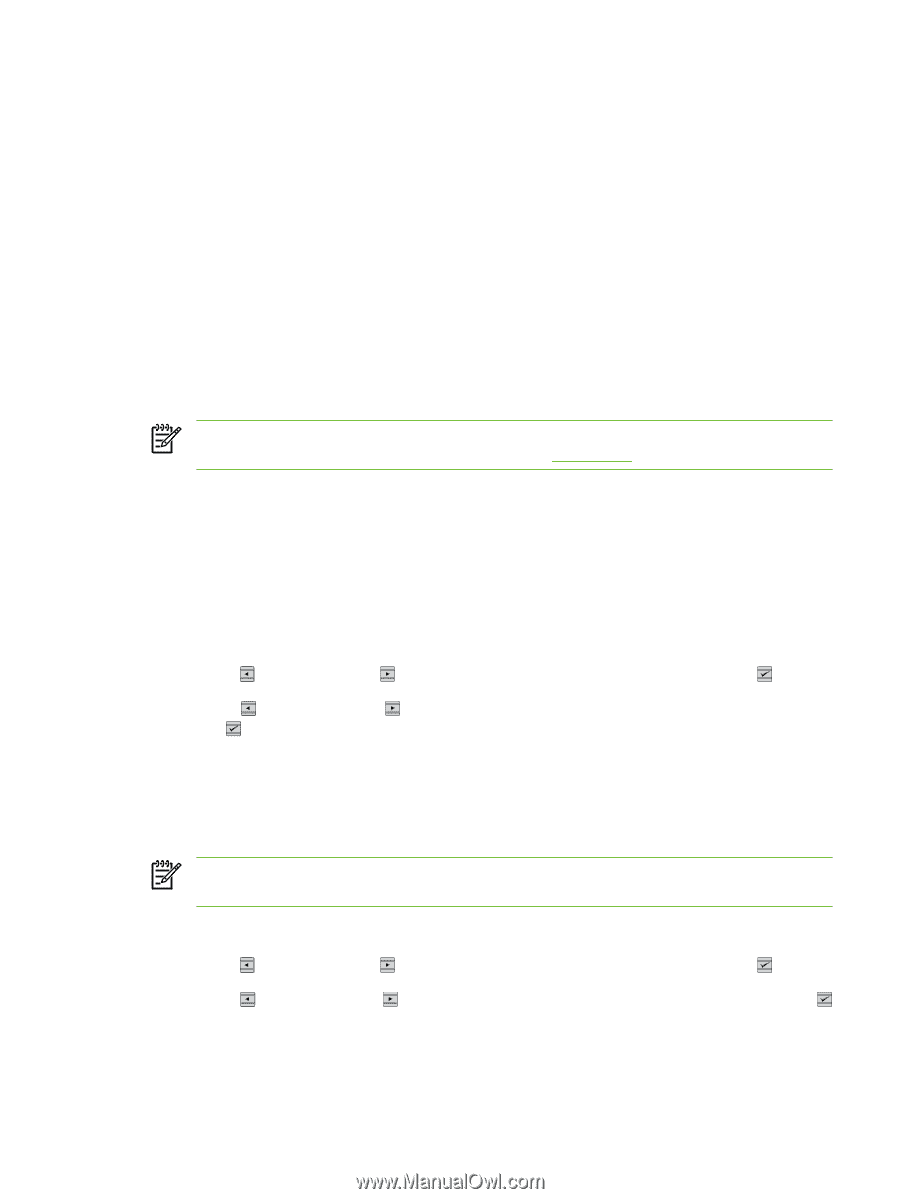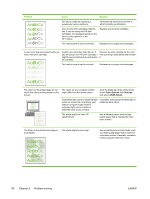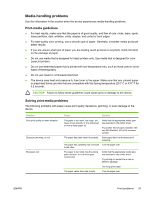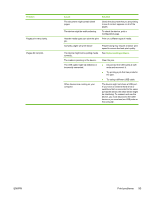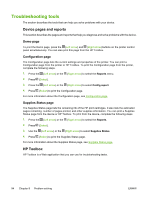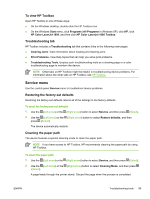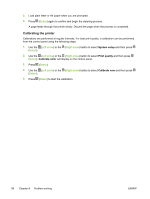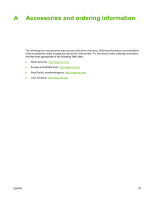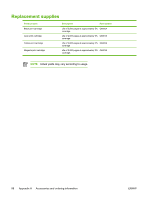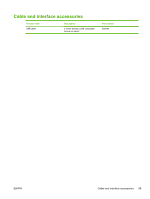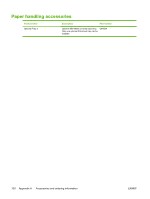HP 1600 HP Color LaserJet 1600 - User Guide - Page 107
To view HP Toolbox, Troubleshooting tab, Service menu, Restoring the factory-set defaults - color laserjet reset menu
 |
UPC - 882780316614
View all HP 1600 manuals
Add to My Manuals
Save this manual to your list of manuals |
Page 107 highlights
To view HP Toolbox Open HP Toolbox in one of these ways: ● On the Windows desktop, double-click the HP Toolbox icon. ● On the Windows Start menu, click Programs (All Programs in Windows XP), click HP, click HP Color LaserJet 1600, and then click HP Color LaserJet 1600 Toolbox. Troubleshooting tab HP Toolbox includes a Troubleshooting tab that contains links to the following main pages: ● Clearing Jams. View information about locating and clearing jams. ● Print Problems. View Help topics that can help you solve print problems. ● Troubleshooting Tools. Employ such troubleshooting tools as a cleaning page or a color troubleshooting page to maintain the device. NOTE Other tabs on HP Toolbox might be helpful in troubleshooting device problems. For information about the other tabs on HP Toolbox, see HP Toolbox. Service menu Use the control-panel Service menu to troubleshoot device problems. Restoring the factory-set defaults Restoring the factory-set defaults returns all of the settings to the factory defaults. To reset the factory pre-set defaults 1. Use the (Left arrow) or the (Right arrow) button to select Service, and then press (Select). 2. Use the (Left arrow) or the (Right arrow) button to select Restore defaults, and then press (Select). The device automatically restarts. Cleaning the paper path The device features a special cleaning mode to clean the paper path. NOTE If you have access to HP Toolbox, HP recommends cleaning the paper path by using HP Toolbox. To clean the paper path 1. Use the (Left arrow) or the (Right arrow) button to select Service, and then press (Select). 2. Use the (Left arrow) or the (Right arrow) button to select Cleaning Mode, and then press (Select). A page feeds through the printer slowly. Discard the page when the process is completed. ENWW Troubleshooting tools 95