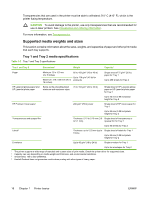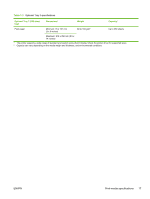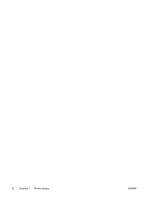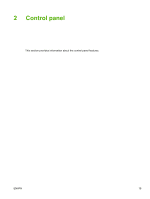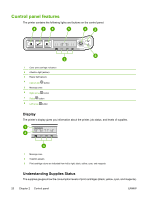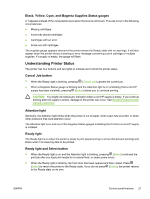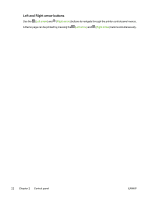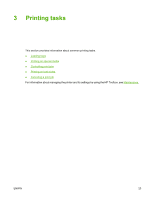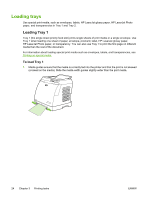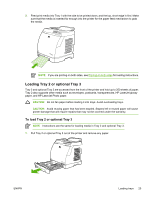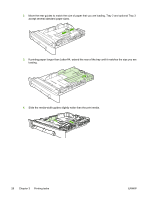HP 1600 HP Color LaserJet 1600 - User Guide - Page 33
Black, Yellow, Cyan, and Magenta Supplies Status gauges, Understanding Printer Status - printer cancel printing jobs
 |
UPC - 882780316614
View all HP 1600 manuals
Add to My Manuals
Save this manual to your list of manuals |
Page 33 highlights
Black, Yellow, Cyan, and Magenta Supplies Status gauges A ? appears instead of the consumption level when the level is not known. This can occur in the following circumstances: ● Missing cartridges ● Incorrectly placed cartridges ● Cartridges with an error ● Some non-HP cartridges The supplies gauge appears whenever the printer shows the Ready state with no warnings. It will also appear when the printer shows a warning or error message concerning a print cartridge or multiple supplies. If a supply is empty, the gauge will flash. Understanding Printer Status The printer has four buttons and two lights to indicate and control the printer status. Cancel Job button ● When the Ready light is blinking, pressing (Cancel Job) cancels the current job. ● When a Supplies Status gauge is blinking and the Attention light is on (indicating that a non-HP supply has been installed), pressing (Select) allows you to continue printing. CAUTION You might not receive any indication when a non-HP supply is empty. If you continue printing after the supply is empty, damage to the printer can occur. See Hewlett-Packard limited warranty statement. Attention light Generally, the Attention light blinks when the printer is out of paper, when a jam has occurred, or when other problems that need attention occur. The Attention light is on and one of the Supplies Status gauges is blinking the first time a non-HP supply is installed. Ready light The Ready light is on when the printer is ready to print (experiencing no errors that prevent printing) and blinks when it is receiving data to be printed. Ready light and Select button ● When the Ready light is on and the Attention light is blinking, pressing (Select) continues the print job after you load print media for a manual feed, or clears some errors. ● When the Ready light is blinking, the front door has been opened and then closed. Press (Select) to return the printer to the Ready state. If you do not press (Select), the printer returns to the Ready state on its own. ENWW Control panel features 21