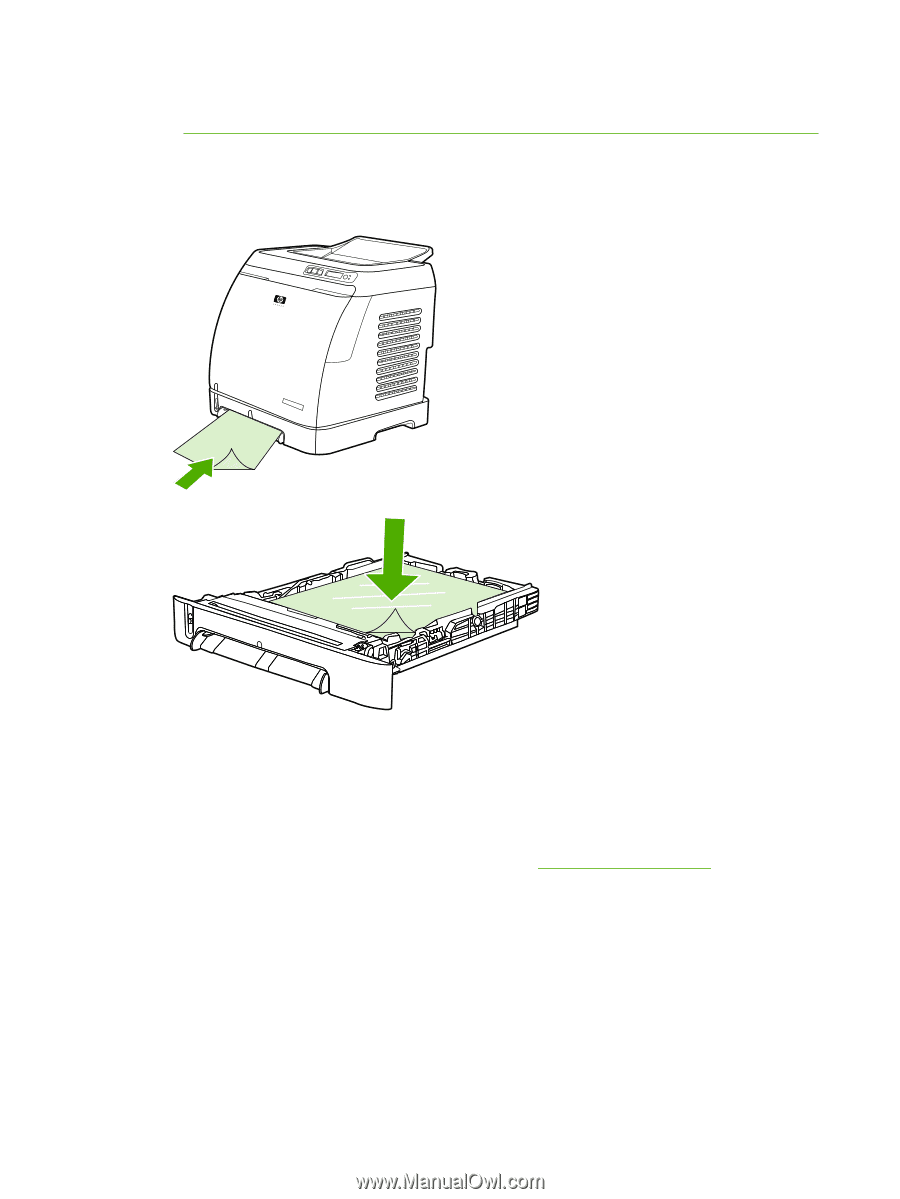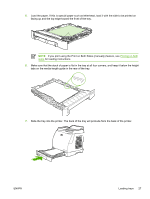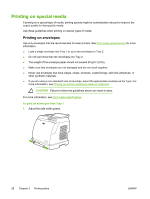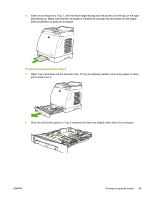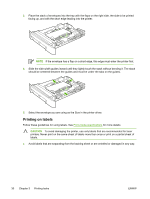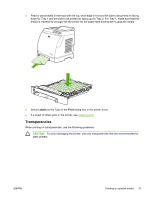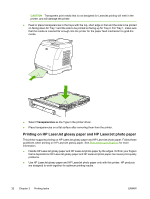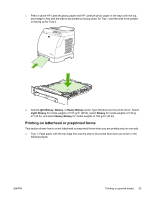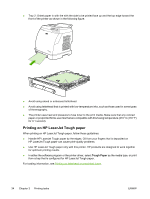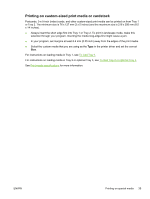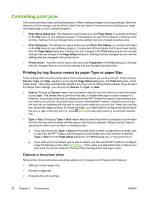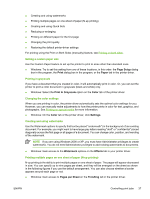HP 1600 HP Color LaserJet 1600 - User Guide - Page 44
Printing on HP LaserJet glossy paper and HP LaserJet photo paper
 |
UPC - 882780316614
View all HP 1600 manuals
Add to My Manuals
Save this manual to your list of manuals |
Page 44 highlights
CAUTION Transparent print media that is not designed for LaserJet printing will melt in the printer, and will damage the printer. ● Feed or place transparencies in the trays with the top, short edge in first and the side to be printed on facing down for Tray 1 and the side to be printed on facing up for Tray 2. For Tray 1, make sure that the media is inserted far enough into the printer for the paper feed mechanism to grab the media. ● Select Transparencies as the Type in the printer driver. ● Place transparencies on a flat surface after removing them from the printer. Printing on HP LaserJet glossy paper and HP LaserJet photo paper This printer supports printing on HP LaserJet glossy paper and HP LaserJet photo paper. Follow these guidelines when printing on HP LaserJet glossy paper. See Print-media specifications for more information. ● Handle HP LaserJet glossy paper and HP LaserJet photo paper by the edges. Oil from your fingers that is deposited on HP LaserJet glossy paper and HP LaserJet photo paper can cause print-quality problems. ● Use HP LaserJet glossy paper and HP LaserJet photo paper only with this printer. HP products are designed to work together for optimum printing results. 32 Chapter 3 Printing tasks ENWW