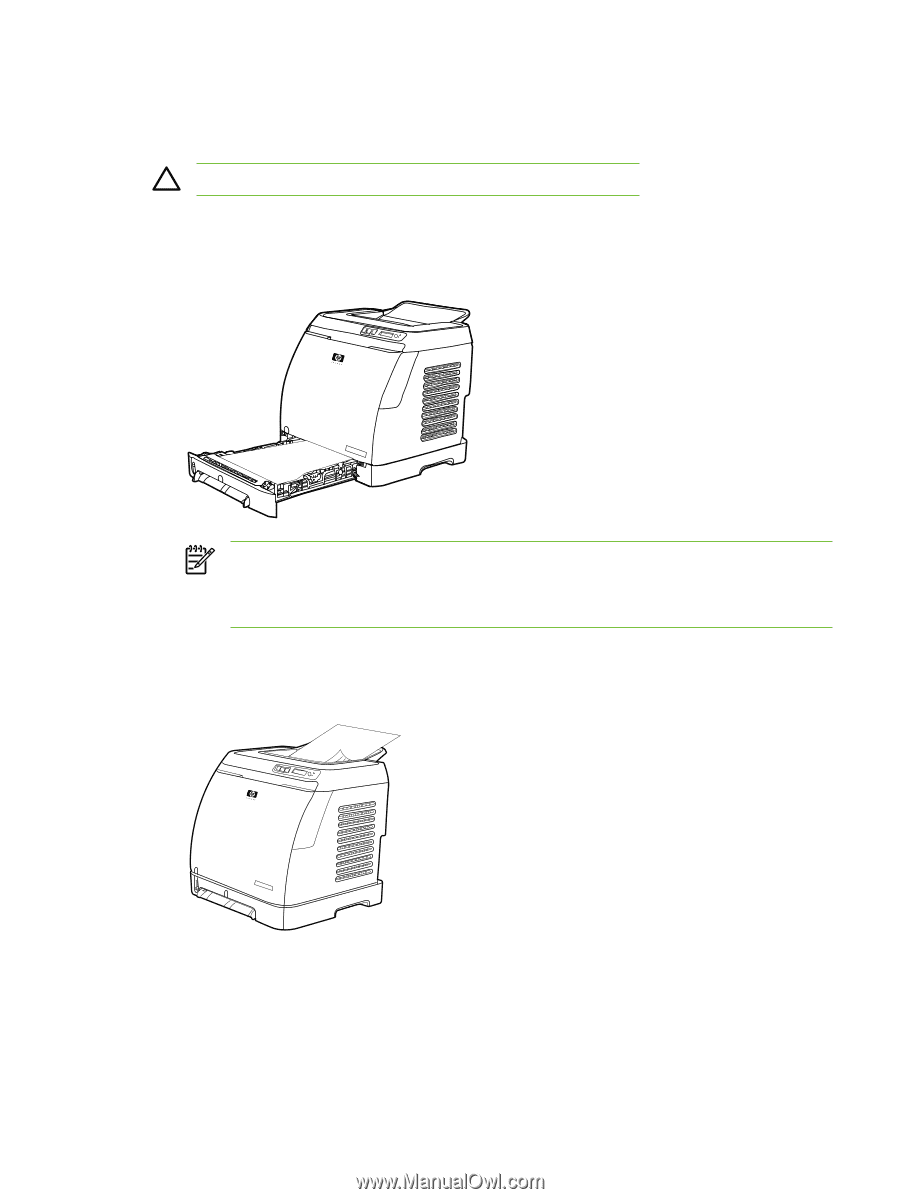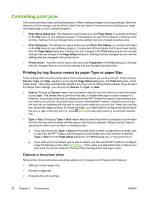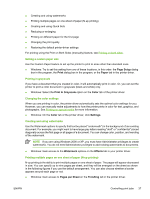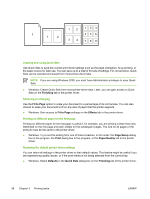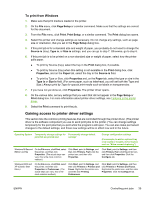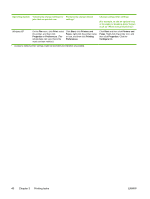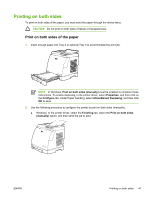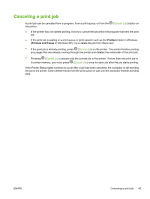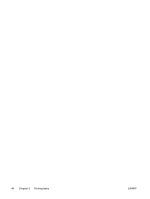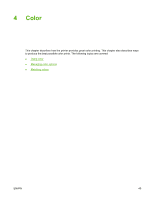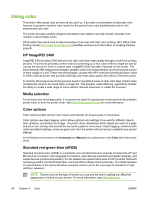HP 1600 HP Color LaserJet 1600 - User Guide - Page 53
Printing on both sides, Print on both sides of the paper, In Windows
 |
UPC - 882780316614
View all HP 1600 manuals
Add to My Manuals
Save this manual to your list of manuals |
Page 53 highlights
Printing on both sides To print on both sides of the paper, you must send the paper through the device twice. CAUTION Do not print on both sides of labels or transparencies. Print on both sides of the paper 1. Insert enough paper into Tray 2 or optional Tray 3 to accommodate the print job. NOTE In Windows, Print on both sides (manually) must be enabled to complete these instructions. To enable duplexing, in the printer driver, select Properties, and then click on the Configure tab. Under Paper handling, select Allow Manual Duplexing, and then click OK to save. 2. Use the following procedure to configure the printer to print on both sides (manually). ● Windows: In the printer driver, select the Finishing tab, select the Print on both sides (manually) option, and then send the job to print. ENWW Printing on both sides 41