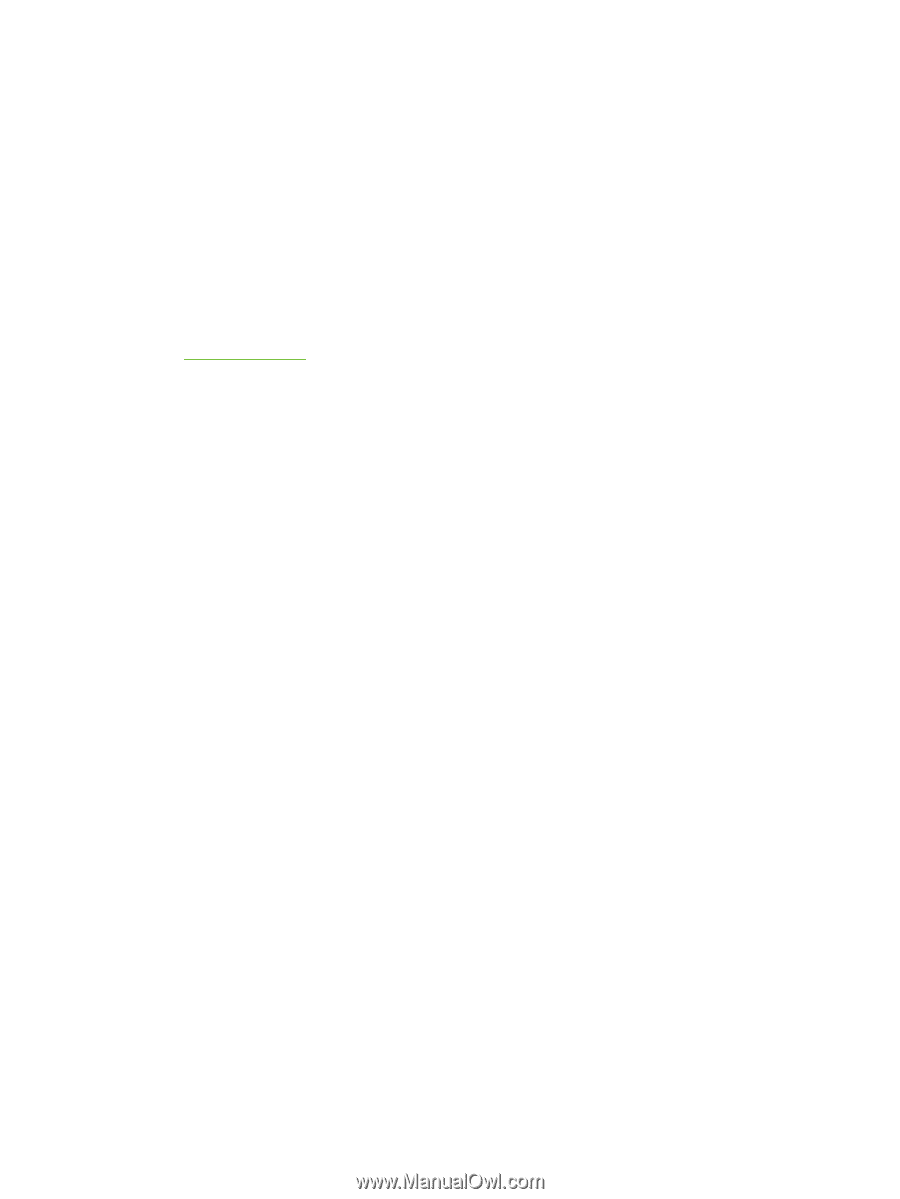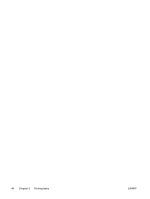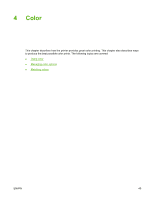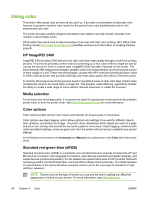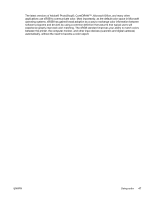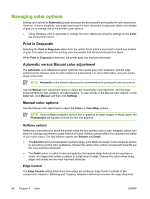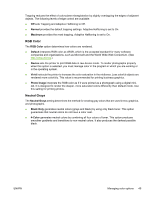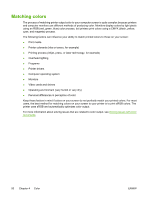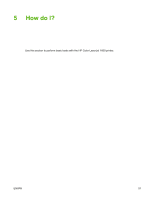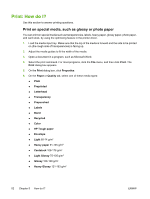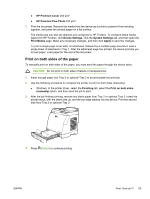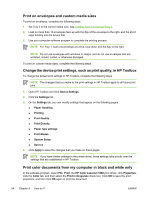HP 1600 HP Color LaserJet 1600 - User Guide - Page 61
RGB Color, Neutral Grays, Normal, Maximum, Default, Device, Vivid, Photo Image, Black Only, Color
 |
UPC - 882780316614
View all HP 1600 manuals
Add to My Manuals
Save this manual to your list of manuals |
Page 61 highlights
Trapping reduces the effect of color-plane misregistration by slightly overlapping the edges of adjacent objects. The following levels of edge control are available: ● Off sets Trapping and Adaptive Halftoning to Off. ● Normal provides the default trapping settings. Adaptive Halftoning is set to On. ● Maximum provides the most trapping. Adaptive Halftoning is set to On. RGB Color The RGB Color option determines how colors are rendered. ● Default interprets RGB color as sRGB, which is the accepted standard for many software companies and organizations, such as Microsoft and the World Wide Web Consortium. (See http://www.w3.org.) ● Device sets the printer to print RGB data in raw device mode. To render photographs properly when this option is selected, you must manage color in the program in which you are working or in the operating system. ● Vivid instructs the printer to increase the color saturation in the midtones. Less colorful objects are rendered more colorfully. This value is recommended for printing business graphics. ● Photo Image interprets the RGB color as if it were printed as a photograph using a digital minilab. It is designed to render the deeper, more saturated colors differently than Default mode. Use this setting for printing photos. Neutral Grays The Neutral Grays setting determines the method for creating gray colors that are used in text, graphics, and photographs. ● Black Only generates neutral colors (grays and black) by using only black toner. This option guarantees that neutral colors do not have a color cast. ● 4-Color generates neutral colors by combining all four colors of toner. This option produces smoother gradients and transitions to non-neutral colors. It also produces the darkest possible black. ENWW Managing color options 49