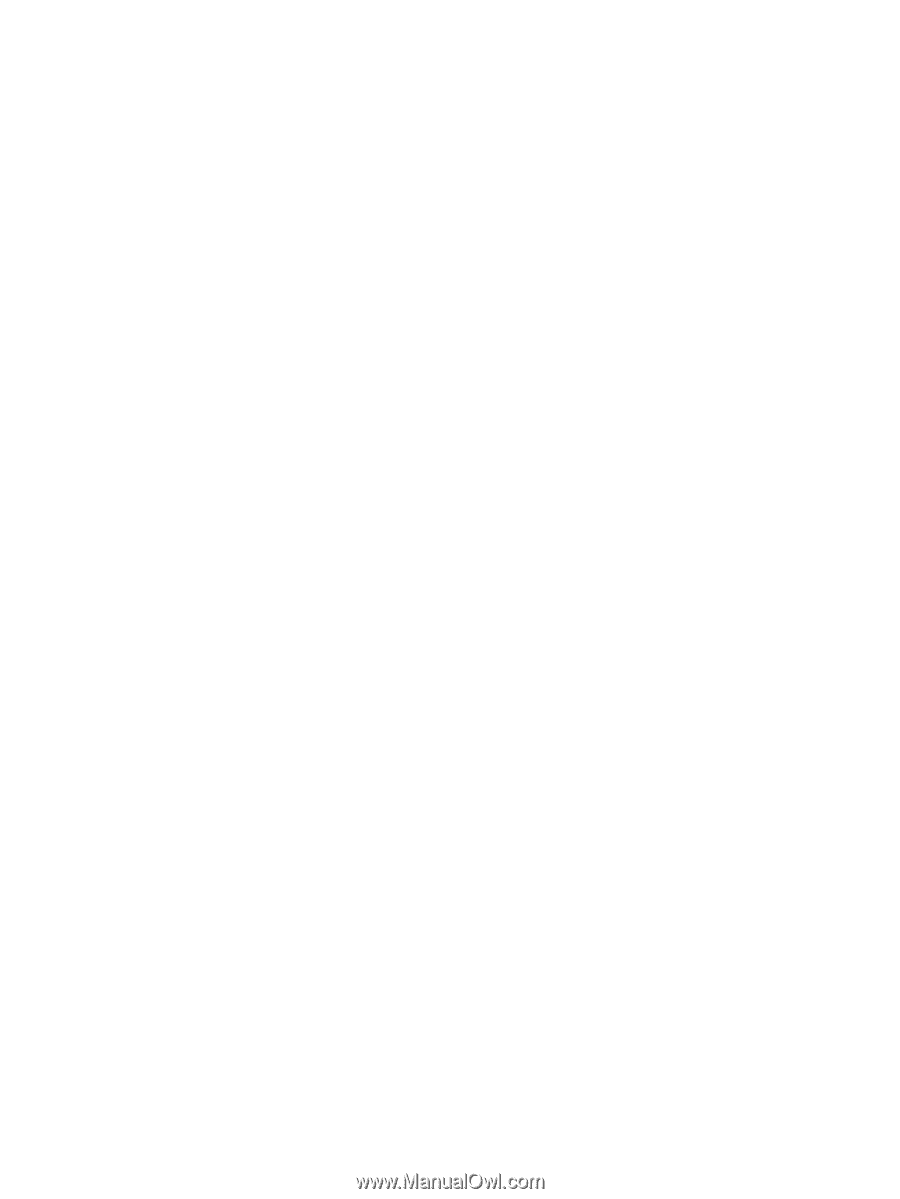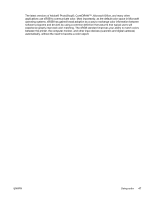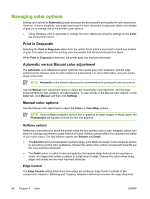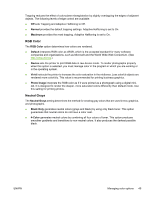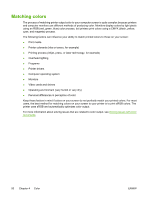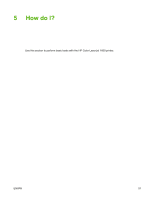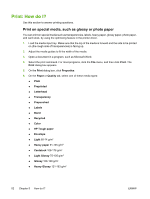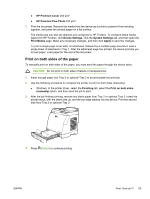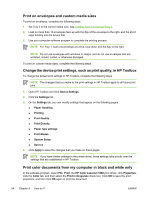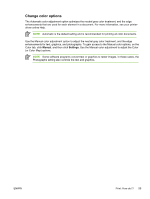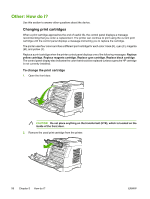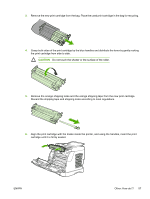HP 1600 HP Color LaserJet 1600 - User Guide - Page 64
Print: How do I?, Print on special media, such as glossy or photo paper
 |
UPC - 882780316614
View all HP 1600 manuals
Add to My Manuals
Save this manual to your list of manuals |
Page 64 highlights
Print: How do I? Use this section to answer printing questions. Print on special media, such as glossy or photo paper You can print on special media such as transparencies, labels, heavy paper, glossy paper, photo paper, and card stock, by using the optimizing feature in the printer driver. 1. Load the media input tray. Make sure that the top of the media is forward and the side to be printed on (the rough side of transparencies) is facing up. 2. Adjust the media guides to fit the width of the media. 3. Open a document in a program, such as Microsoft Word. 4. Select the print command. For most programs, click the File menu, and then click Print. The Print dialog box appears. 5. On the Print dialog box, click Properties. 6. On the Paper or Quality tab, select one of these media types: ● Plain ● Preprinted ● Letterhead ● Transparency ● Prepunched ● Labels ● Bond ● Recycled ● Color ● HP Tough paper ● Envelope ● Light 60-74 g/m2 ● Heavy paper 91-105 g/m2 ● Cardstock 106-176 g/m2 ● Light Glossy 75-105 g/m2 ● Glossy 106-120 g/m2 ● Heavy Glossy 121-163 g/m2 52 Chapter 5 How do I? ENWW