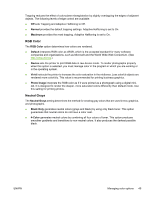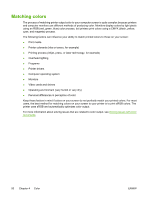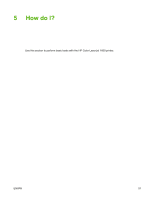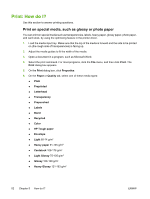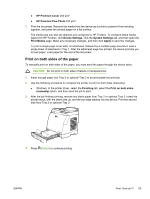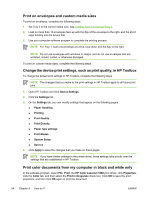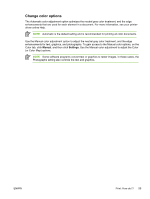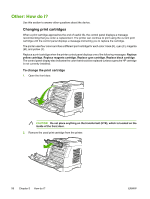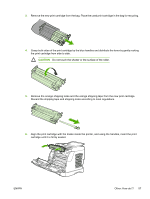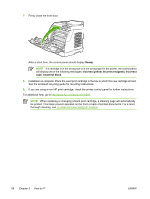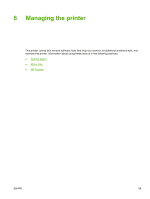HP 1600 HP Color LaserJet 1600 - User Guide - Page 66
Print on envelopes and custom media sizes, Change the device print settings, such as print quality - color laserjet windows 10
 |
UPC - 882780316614
View all HP 1600 manuals
Add to My Manuals
Save this manual to your list of manuals |
Page 66 highlights
Print on envelopes and custom media sizes To print on envelopes, complete the following steps. 1. Set Tray 2 to the correct media size. See Loading Tray 2 or optional Tray 3. 2. Load no more than 10 envelopes face-up with the flap of the envelope to the right, and the short edge feeding into the device first. 3. Use your computer software program to complete the printing process. NOTE For Tray 1, load one envelope at a time, face down and the flap to the right. NOTE Do not use envelopes with windows or clasps, and do not use envelopes that are wrinkled, nicked, curled, or otherwise damaged. To print on custom media sizes, complete the following steps. Change the device print settings, such as print quality, in HP Toolbox To change the default print settings in HP Toolbox, complete the following steps. NOTE The changes that you make to the print settings in HP Toolbox apply to all future print jobs. 1. Open HP Toolbox and click Device Settings. 2. Click the Settings tab. 3. On the Settings tab, you can modify settings that appear on the following pages. ● Paper Handling ● Printing ● Print Quality ● Print Density ● Paper type settings ● Print Modes ● System Setup ● Service 4. Click Apply to save the changes that you make on these pages. NOTE If you have similar settings in the printer driver, those settings take priority over the settings that are established in HP Toolbox. Print color documents from my computer in black and white only In the software program, select File, Print, the HP Color LaserJet 1600 print driver, click Properties, click the Color tab, and then select the Print in Grayscale check box. Click OK to save the print properties, and then click OK again to print the document. 54 Chapter 5 How do I? ENWW