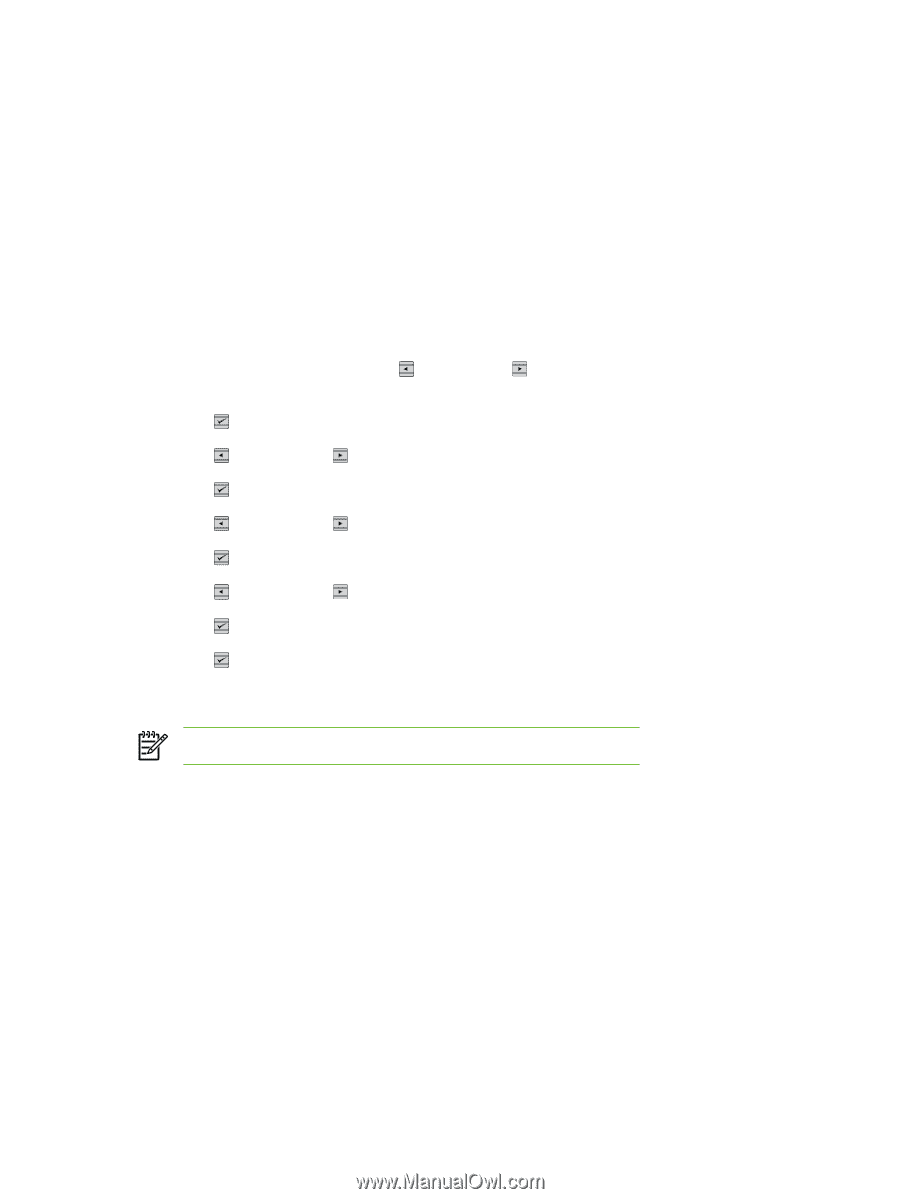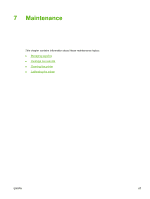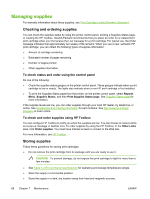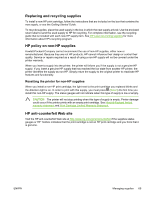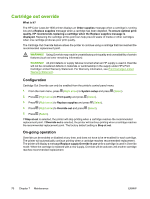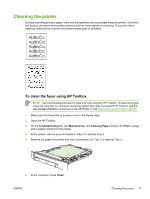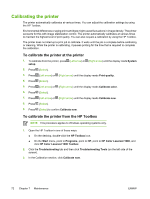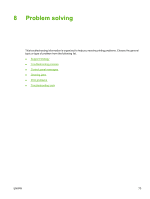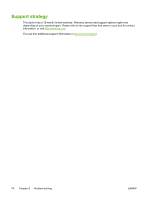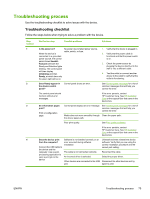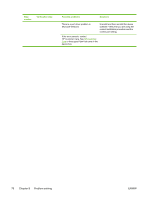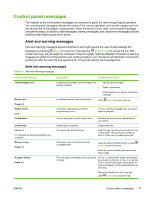HP 1600 HP Color LaserJet 1600 - User Guide - Page 84
Calibrating the printer, To calibrate the printer at the printer - color laserjet cleaning
 |
UPC - 882780316614
View all HP 1600 manuals
Add to My Manuals
Save this manual to your list of manuals |
Page 84 highlights
Calibrating the printer The printer automatically calibrates at various times. You can adjust the calibration settings by using the HP Toolbox. Environmental differences or aging print cartridges might cause fluctuations in image density. The printer accounts for this with image stabilization control. The printer automatically calibrates at various times to maintain the highest level of print quality. You can also request a calibration by using the HP Toolbox. The printer does not interrupt a print job to calibrate. It waits until the job is complete before calibrating or cleaning. While the printer is calibrating, it pauses printing for the time that is required to complete the calibration. To calibrate the printer at the printer 1. To calibrate from the printer, press (Left arrow) or (Right arrow) until the display reads System setup. 2. Press (Select). 3. Press (Left arrow) or (Right arrow) until the display reads Print quality. 4. Press (Select). 5. Press (Left arrow) or (Right arrow) until the display reads Calibrate color. 6. Press (Select). 7. Press (Left arrow) or (Right arrow) until the display reads Calibrate now. 8. Press (Select). 9. Press (Select) to confirm Calibrate now. To calibrate the printer from the HP Toolbox NOTE This procedure applies to Windows operating systems only. 1. Open the HP Toolbox in one of these ways: ● On the desktop, double-click the HP Toolbox icon. ● On the Start menu, point to Programs, point to HP, point to HP Color LaserJet 1600, and click HP Color LaserJet 1600 Toolbox. 2. Click the Troubleshooting tab and then click Troubleshooting Tools (on the left side of the screen). 3. In the Calibration section, click Calibrate now. 72 Chapter 7 Maintenance ENWW