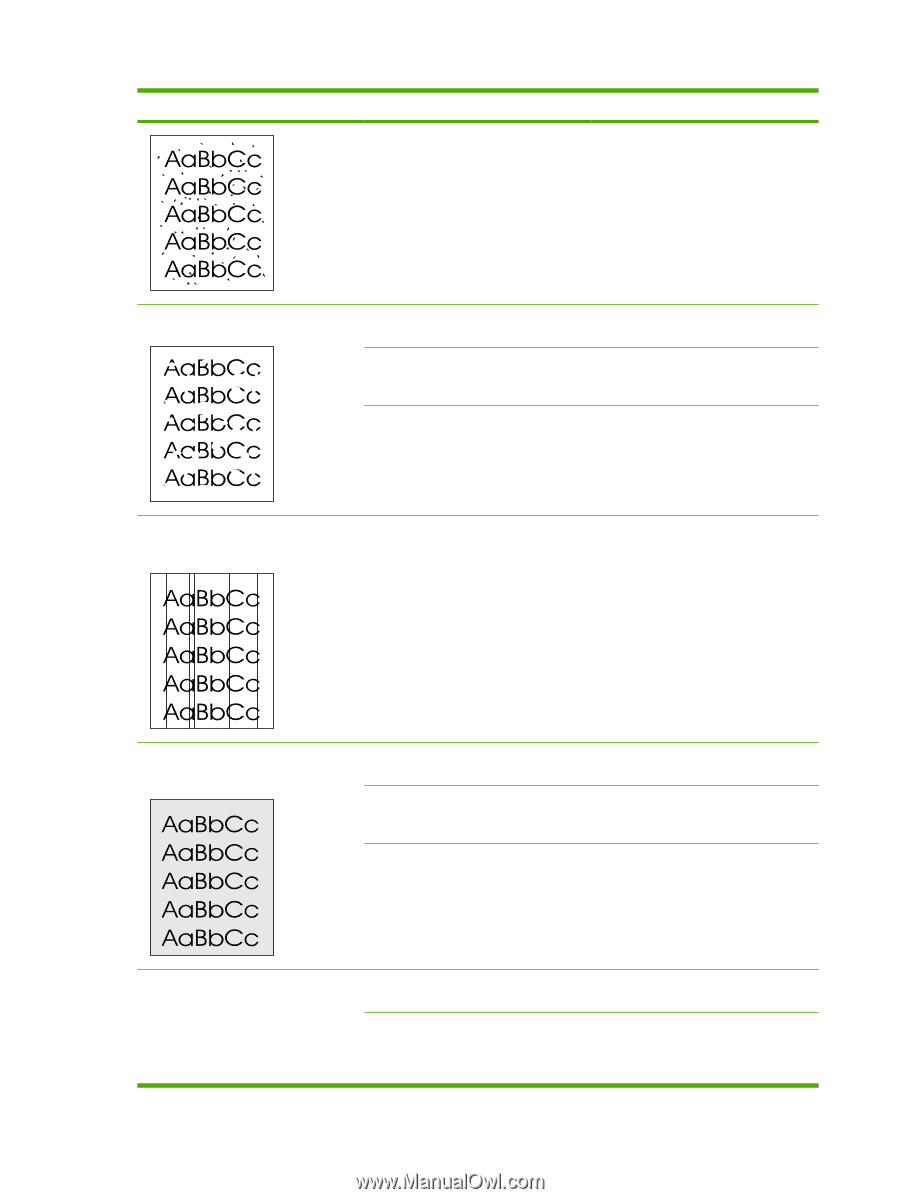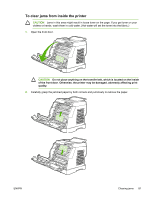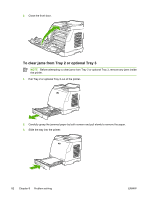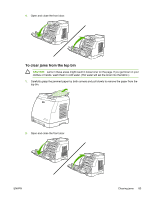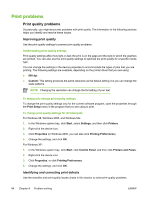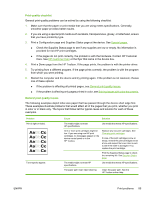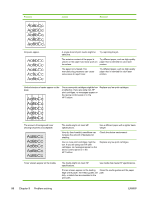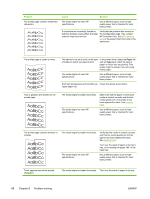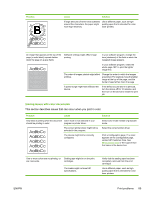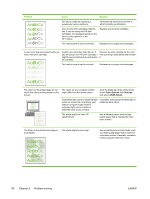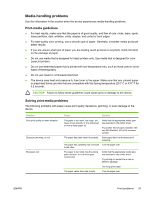HP 1600 HP Color LaserJet 1600 - User Guide - Page 98
Problem, Cause, Solution, HP Toolbox. - color laser
 |
UPC - 882780316614
View all HP 1600 manuals
Add to My Manuals
Save this manual to your list of manuals |
Page 98 highlights
Problem Cause Solution Dropouts appear. A single sheet of print media might be defective. Try reprinting the job. The moisture content of the paper is Try different paper, such as high-quality uneven or the paper has moist spots on paper that is intended for color laser its surface. printers. The paper lot is flawed. The manufacturing processes can cause some areas to reject toner. Try different paper, such as high-quality paper that is intended for color laser printers. Vertical streaks or bands appear on the page. One or more print cartridges might be low or defective. If you are using non-HP print cartridges, no messages appear on the device control panel or in the HP Toolbox. Replace any low print cartridges. The amount of background toner shading becomes unacceptable. The media might not meet HP specifications. Use a different paper with a lighter basis weight. Very dry (low humidity) conditions can increase the amount of background shading. Check the device environment. One or more print cartridges might be low. If you are using non-HP print cartridges, no messages appear on the device control panel or in the HP Toolbox. Replace any low print cartridges. Toner smears appear on the media. The media might not meet HP specifications. Use media that meets HP specifications. If toner smears appear on the leading edge of the paper, the media guides are dirty, or debris has accumulated in the print path. Clean the media guides and the paper path. 86 Chapter 8 Problem solving ENWW