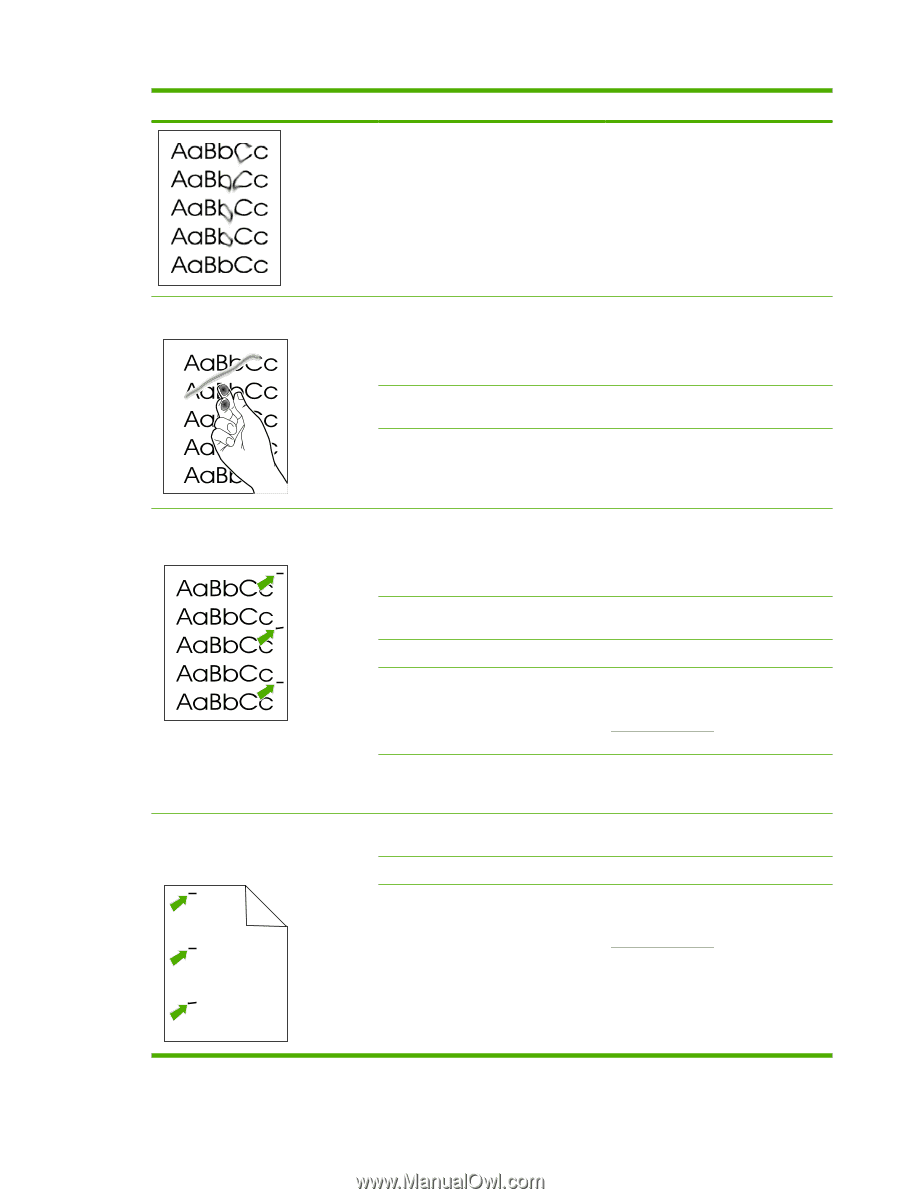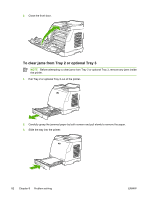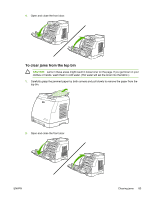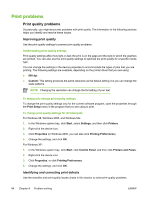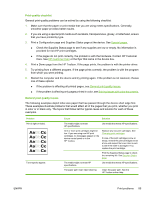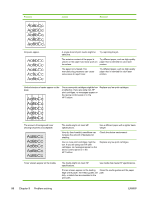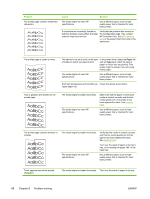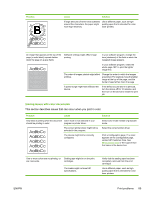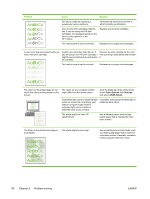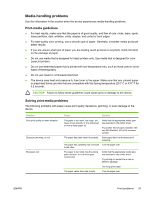HP 1600 HP Color LaserJet 1600 - User Guide - Page 99
Paper, Type is, Contact HP Customer Care. See
 |
UPC - 882780316614
View all HP 1600 manuals
Add to My Manuals
Save this manual to your list of manuals |
Page 99 highlights
Problem Cause Solution The toner smears easily when touched. The device is not set to print on the type of media on which you want to print. In the printer driver, select the Paper tab and set Type is to match the type of media on which you are printing. Print speed might be slower if you are using heavy paper. The media might not meet HP specifications. Use media that meets HP specifications. The paper path might need cleaning. Clean the device. Marks repeatedly appear at even intervals on the printed side of the page. The device is not set to print on the type of media on which you want to print. In the printer driver, select the Paper tab and set Type is to match the type of paper on which you are printing. Print speed might be slower if you are using heavy paper. Internal parts might have toner on them. The problem typically corrects itself after a few more pages. The paper path might need cleaning. Clean the device. The fuser might be damaged or dirty. Clean using instructions in HP Toolbox. Contact HP Customer Care. See HP Customer Care or the support flyer that came in the device box. A print cartridge may have a problem. To determine which cartridge has a problem, print the PQ diagnostics page from HP Toolbox. Marks repeatedly appear at even intervals on the unprinted side of the page. Internal parts might have toner on them. The problem typically corrects itself after a few more pages. The paper path might need cleaning. Clean the device. Aaa The fuser might be damaged or dirty. Clean using instructions in HP Toolbox. Contact HP Customer Care. See HP Customer Care or the support flyer that came in the device box. ENWW Print problems 87