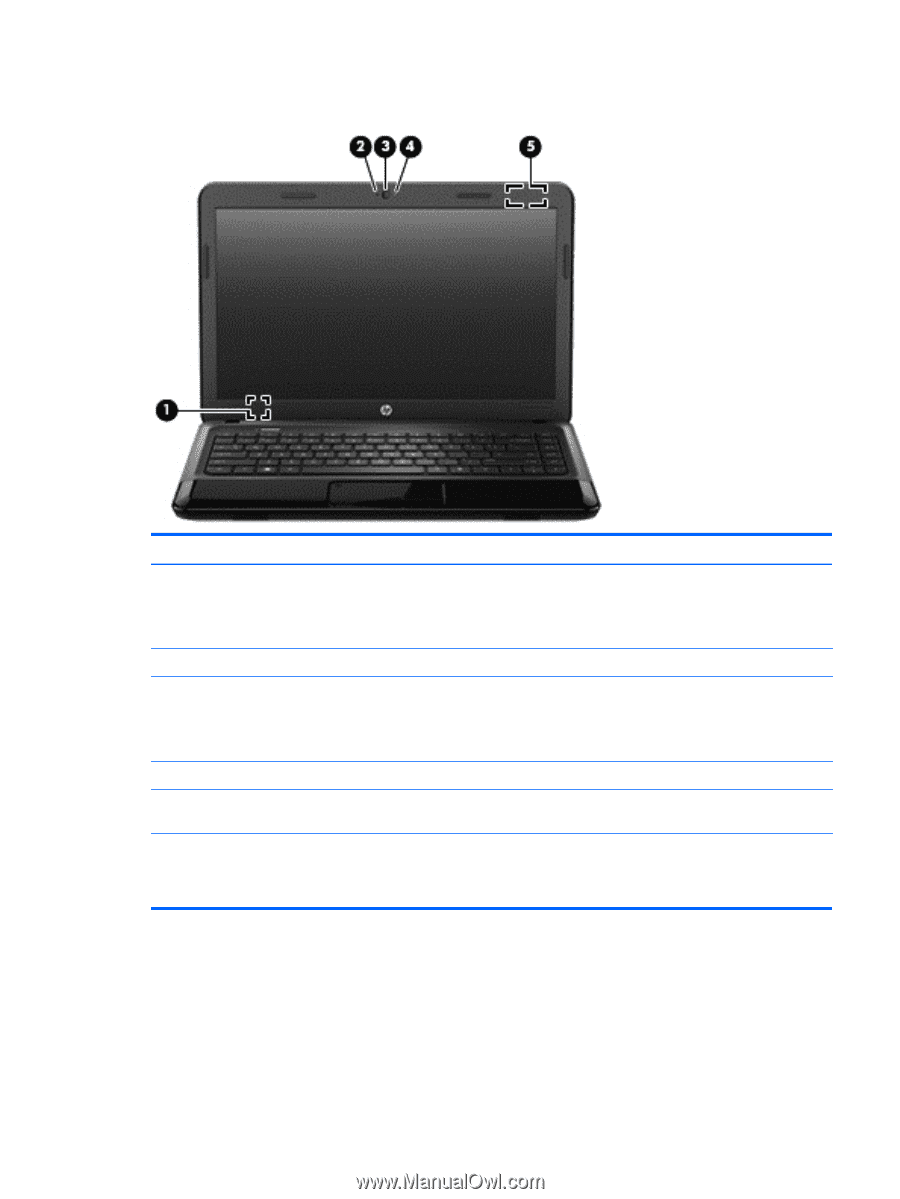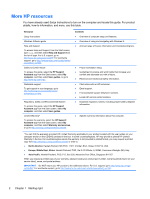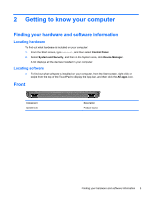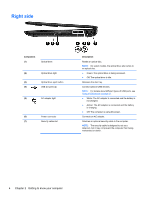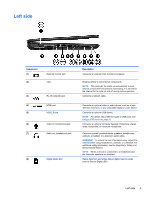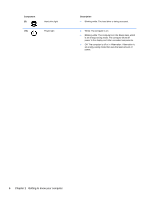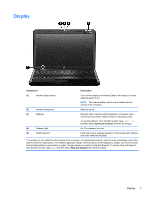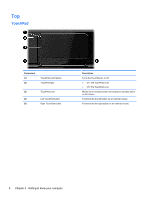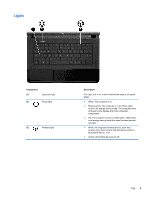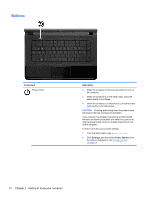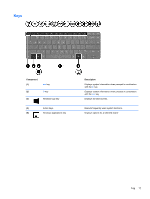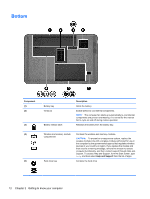HP 2000-2b19WM User Guide - Windows 8 - Page 15
Display
 |
View all HP 2000-2b19WM manuals
Add to My Manuals
Save this manual to your list of manuals |
Page 15 highlights
Display Component Description (1) Internal display switch Turns off the display and initiates Sleep if the display is closed while the power is on. NOTE: The internal display switch is not visible from the outside of the computer. (2) Internal microphone Records sound. (3) Webcam Records video, captures still photographs, and allows video conferences and online chat by means of streaming video. To use the webcam, from the Start screen, type cyberlink, and then select CyberLink YouCam from the list of apps. (4) Webcam light On: The webcam is in use. (5) WLAN antenna* Send and receive wireless signals to communicate with wireless local area networks (WLANs). *The antenna is not visible from the outside of the computer. For optimal transmission, keep the area immediately around the antenna free from obstructions. For wireless regulatory notices, see the section of the Regulatory, Safety, and Environmental Notices that applies to your country or region. These notices are located in Help and Support. To access Help and Support, from the Start screen, type help, and then select Help and Support from the list of apps. Display 7