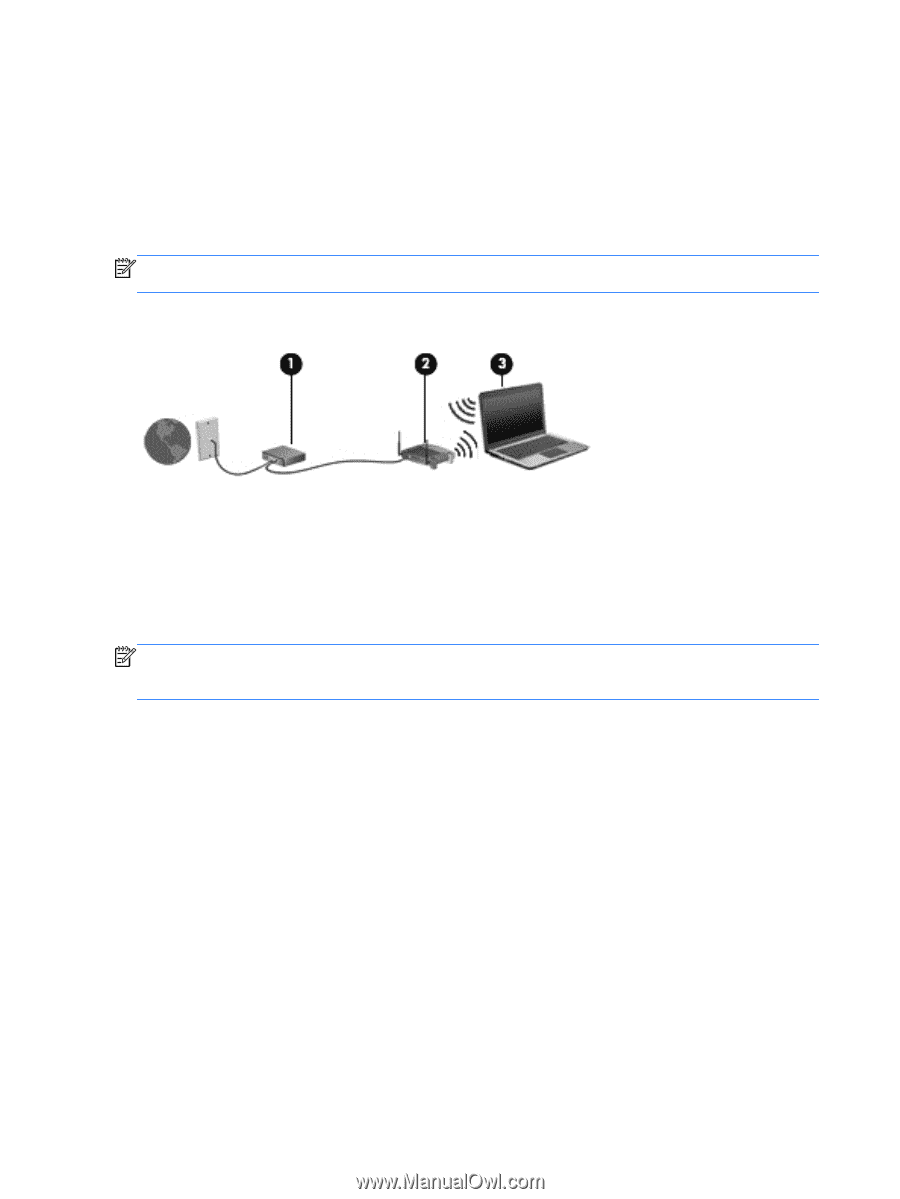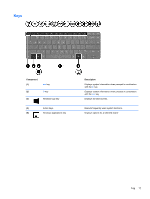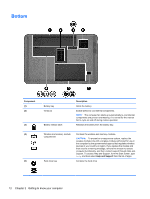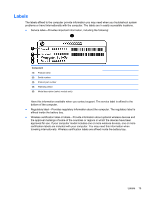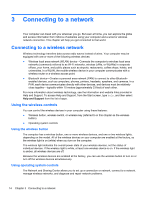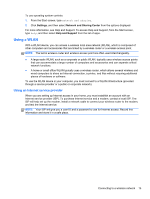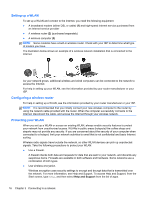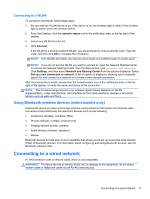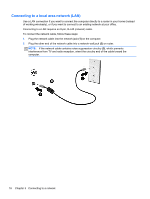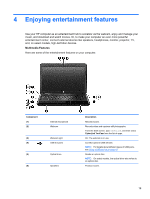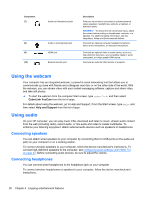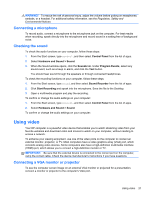HP 2000-2b19WM User Guide - Windows 8 - Page 24
Setting up a WLAN, Configuring a wireless router, Protecting your WLAN, Help and Support
 |
View all HP 2000-2b19WM manuals
Add to My Manuals
Save this manual to your list of manuals |
Page 24 highlights
Setting up a WLAN To set up a WLAN and connect to the Internet, you need the following equipment: ● A broadband modem (either DSL or cable) (1) and high-speed Internet service purchased from an Internet service provider ● A wireless router (2) (purchased separately) ● A wireless computer (3) NOTE: Some modems have a built-in wireless router. Check with your ISP to determine what type of modem you have. The illustration below shows an example of a wireless network installation that is connected to the Internet. As your network grows, additional wireless and wired computers can be connected to the network to access the Internet. For help in setting up your WLAN, see the information provided by your router manufacturer or your ISP. Configuring a wireless router For help in setting up a WLAN, see the information provided by your router manufacturer or your ISP. NOTE: It is recommended that you initially connect your new wireless computer to the router by using the network cable provided with the router. When the computer successfully connects to the Internet, disconnect the cable, and access the Internet through your wireless network. Protecting your WLAN When you set up a WLAN or access an existing WLAN, always enable security features to protect your network from unauthorized access. WLANs in public areas (hotspots) like coffee shops and airports may not provide any security. If you are concerned about the security of your computer when connected to a hotspot, limit your network activities to email that is not confidential and basic Internet surfing. Wireless radio signals travel outside the network, so other WLAN devices can pick up unprotected signals. Take the following precautions to protect your WLAN: ● Use a firewall. A firewall checks both data and requests for data that are sent to your network, and discards any suspicious items. Firewalls are available in both software and hardware. Some networks use a combination of both types. ● Use wireless encryption. Wireless encryption uses security settings to encrypt and decrypt data that is transmitted over the network. For more information, see Help and Support. To access Help and Support, from the Start screen, type help, and then select Help and Support from the list of apps. 16 Chapter 3 Connecting to a network