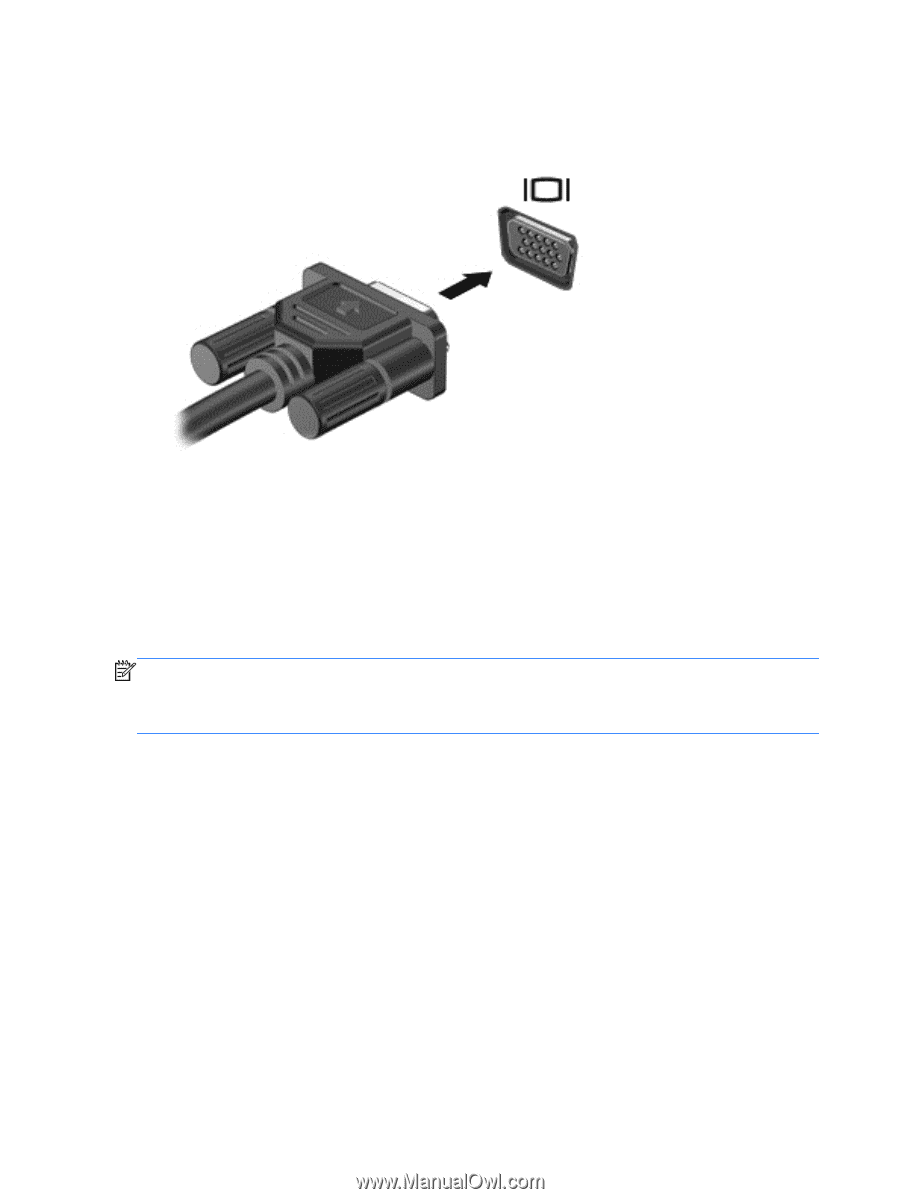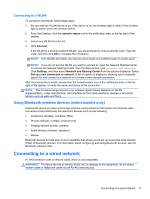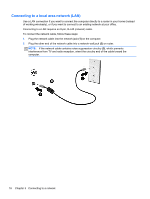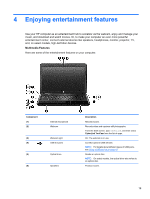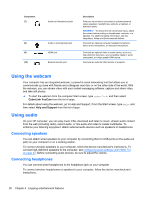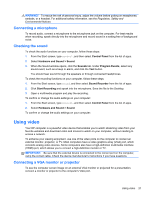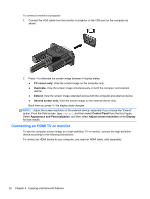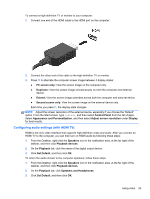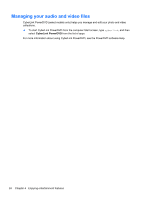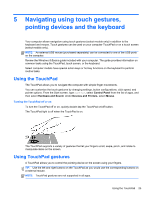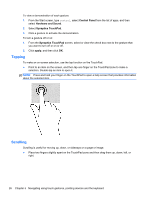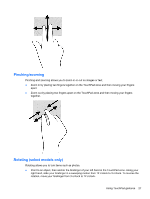HP 2000-2b19WM User Guide - Windows 8 - Page 30
Connecting an HDMI TV or monitor, PC screen only, Duplicate, Extend, Control Panel
 |
View all HP 2000-2b19WM manuals
Add to My Manuals
Save this manual to your list of manuals |
Page 30 highlights
To connect a monitor or projector: 1. Connect the VGA cable from the monitor or projector to the VGA port on the computer as shown. 2. Press f4 to alternate the screen image between 4 display states: ● PC screen only: View the screen image on the computer only. ● Duplicate: View the screen image simultaneously on both the computer and external device. ● Extend: View the screen image extended across both the computer and external device. ● Second screen only: View the screen image on the external device only. Each time you press f4, the display state changes. NOTE: Adjust the screen resolution of the external device, especially if you choose the "Extend" option. From the Start screen, type control, and then select Control Panel from the list of apps. Select Appearance and Personalization, and then select Adjust screen resolution under Display for best results. Connecting an HDMI TV or monitor To see the computer screen image on a high-definition TV or monitor, connect the high-definition device according to the following instructions. To connect an HDMI device to your computer, you need an HDMI cable, sold separately. 22 Chapter 4 Enjoying entertainment features