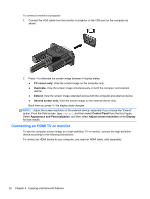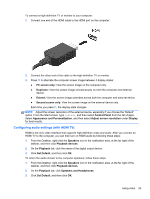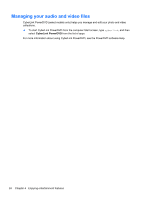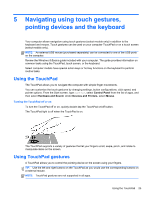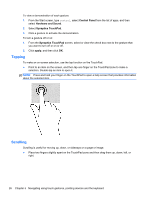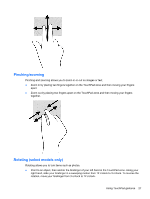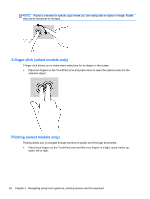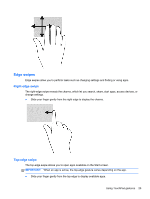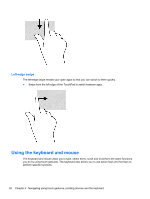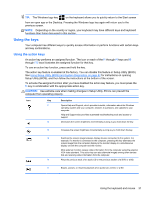HP 2000-2b19WM User Guide - Windows 8 - Page 35
Pinching/zooming, Rotating (select models only), Using TouchPad gestures
 |
View all HP 2000-2b19WM manuals
Add to My Manuals
Save this manual to your list of manuals |
Page 35 highlights
Pinching/zooming Pinching and zooming allows you to zoom in or out on images or text. ● Zoom in by placing two fingers together on the TouchPad zone and then moving your fingers apart. ● Zoom out by placing two fingers apart on the TouchPad zone and then moving your fingers together. Rotating (select models only) Rotating allows you to turn items such as photos. ● Point to an object, then anchor the forefinger of your left hand in the TouchPad zone. Using your right hand, slide your forefinger in a sweeping motion from 12 o'clock to 3 o'clock. To reverse the rotation, move your forefinger from 3 o'clock to 12 o'clock. Using TouchPad gestures 27
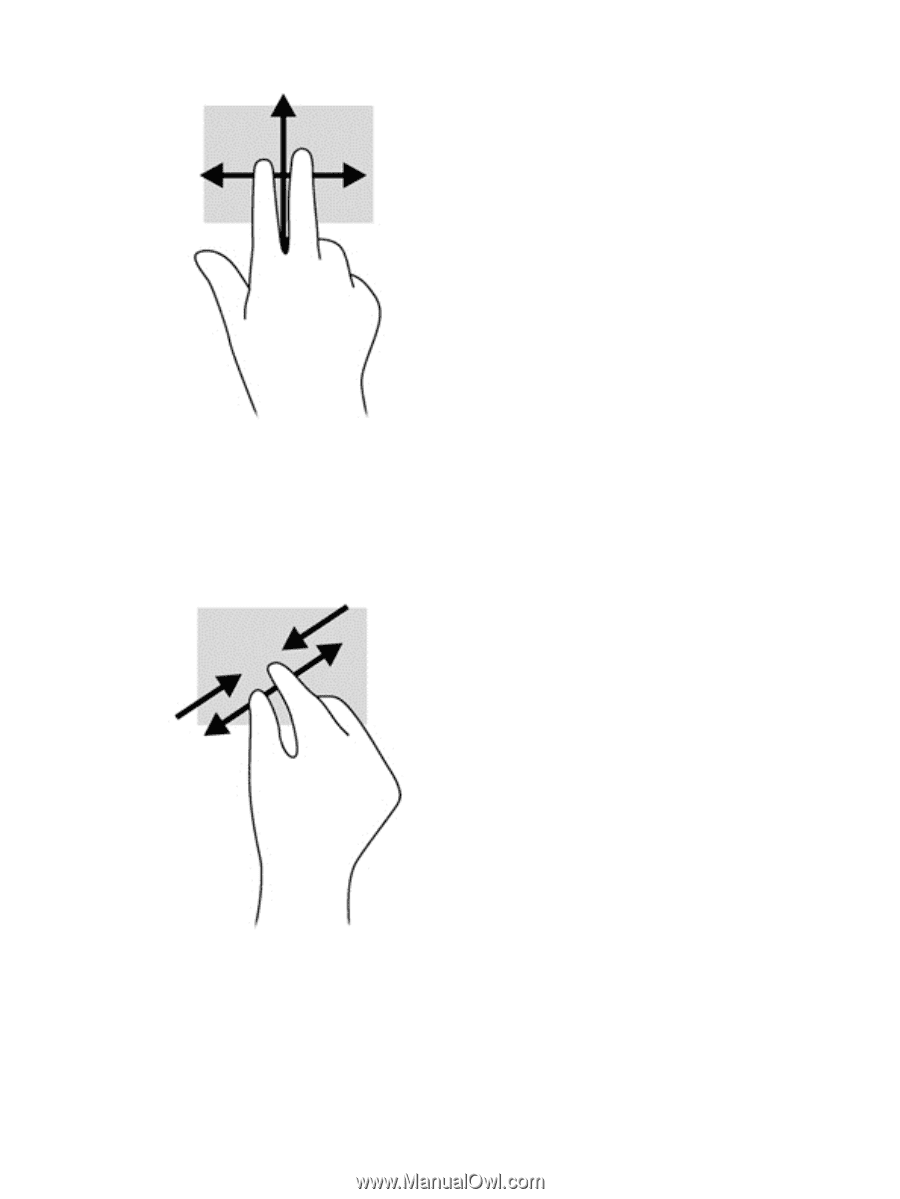
Pinching/zooming
Pinching and zooming allows you to zoom in or out on images or text.
●
Zoom in by placing two fingers together on the TouchPad zone and then moving your fingers
apart.
●
Zoom out by placing two fingers apart on the TouchPad zone and then moving your fingers
together.
Rotating (select models only)
Rotating allows you to turn items such as photos.
●
Point to an object, then anchor the forefinger of your left hand in the TouchPad zone. Using your
right hand, slide your forefinger in a sweeping motion from 12 o’clock to 3 o’clock. To reverse the
rotation, move your forefinger from 3 o’clock to 12 o’clock.
Using TouchPad gestures
27