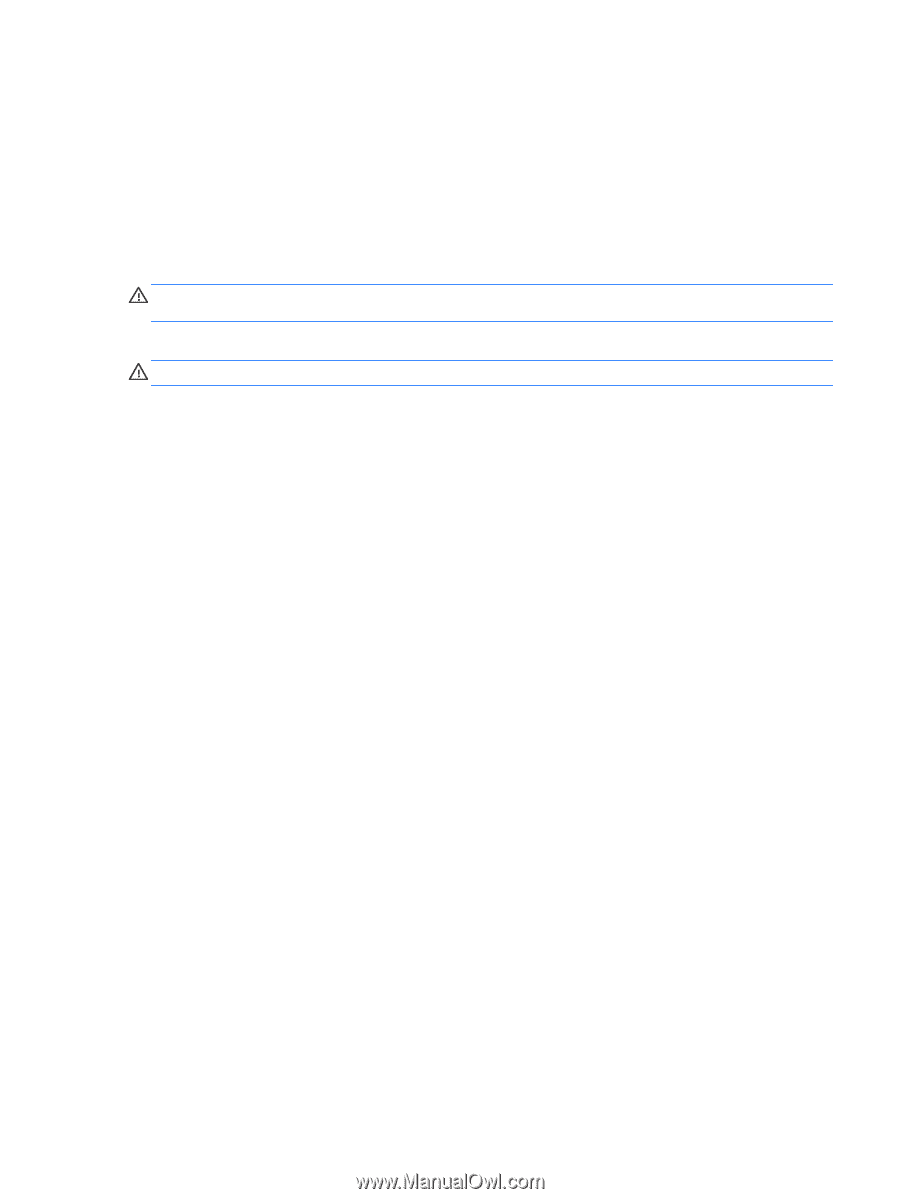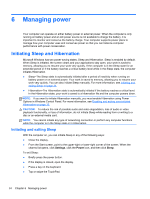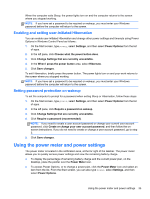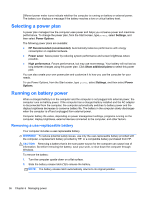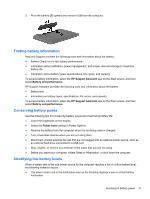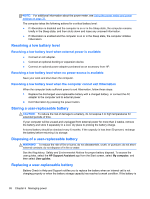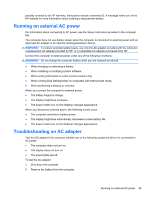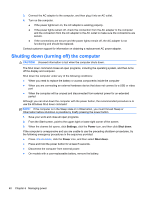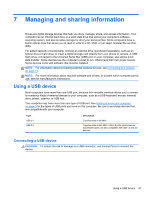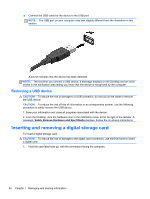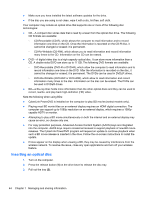HP 2000-2b19WM User Guide - Windows 8 - Page 47
Running on external AC power, Troubleshooting an AC adapter - recovery disk
 |
View all HP 2000-2b19WM manuals
Add to My Manuals
Save this manual to your list of manuals |
Page 47 highlights
possibly covered by an HP warranty, instructions include a warranty ID. A message refers you to the HP website for more information about ordering a replacement battery. Running on external AC power For information about connecting to AC power, see the Setup Instructions provided in the computer box. The computer does not use battery power when the computer is connected to external power with an approved AC adapter or an optional docking/expansion device. WARNING! To reduce potential safety issues, use only the AC adapter provided with the computer, a replacement AC adapter provided by HP, or a compatible AC adapter purchased from HP. Connect the computer to external power under any of the following conditions: WARNING! Do not charge the computer battery while you are onboard an aircraft. ● When charging or calibrating a battery ● When installing or modifying system software ● When writing information to a disc (select models only) ● When running Disk Defragmenter on computers with internal hard drives ● When performing a backup or recovery When you connect the computer to external power: ● The battery begins to charge. ● The display brightness increases. ● The power meter icon on the Desktop changes appearance. When you disconnect external power, the following events occur: ● The computer switches to battery power. ● The display brightness automatically decreases to save battery life. ● The power meter icon on the Desktop changes appearance. Troubleshooting an AC adapter Test the AC adapter if the computer exhibits any of the following symptoms when it is connected to AC power: ● The computer does not turn on. ● The display does not turn on. ● The power lights are off. To test the AC adapter: 1. Shut down the computer. 2. Remove the battery from the computer. Running on external AC power 39