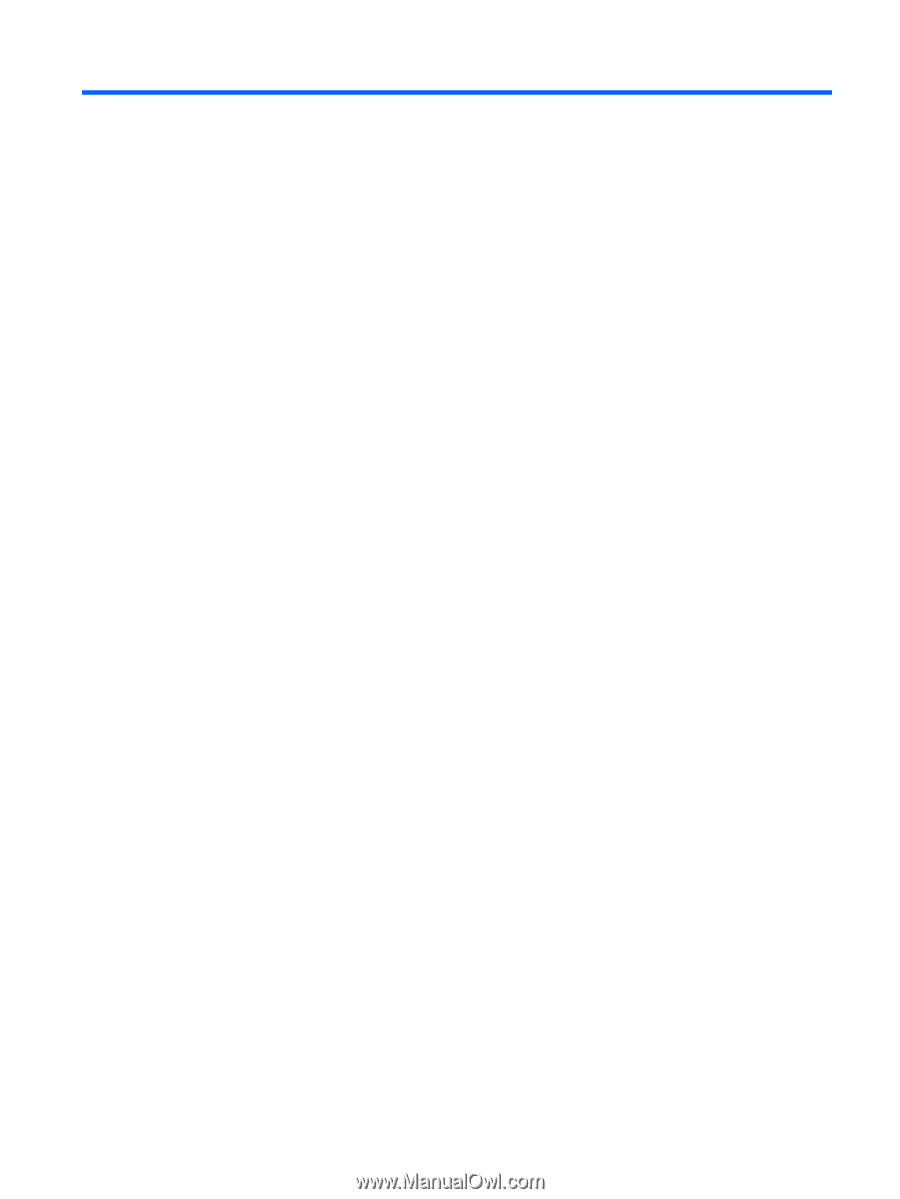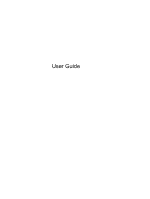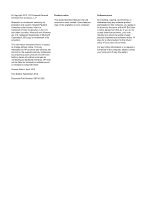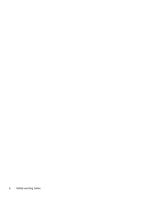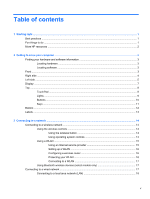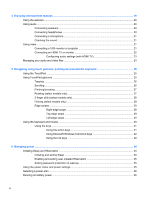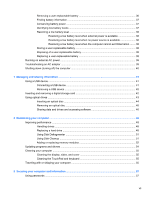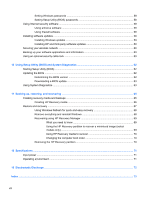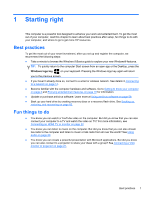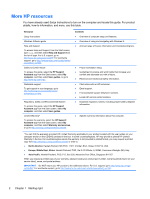Table of contents
1
Starting right
...................................................................................................................................................
1
Best practices
.......................................................................................................................................
1
Fun things to do
....................................................................................................................................
1
More HP resources
..............................................................................................................................
2
2
Getting to know your computer
.....................................................................................................................
3
Finding your hardware and software information
.................................................................................
3
Locating hardware
...............................................................................................................
3
Locating software
.................................................................................................................
3
Front
.....................................................................................................................................................
3
Right side
.............................................................................................................................................
4
Left side
................................................................................................................................................
5
Display
..................................................................................................................................................
7
Top
.......................................................................................................................................................
8
TouchPad
............................................................................................................................
8
Lights
...................................................................................................................................
9
Buttons
...............................................................................................................................
10
Keys
...................................................................................................................................
11
Bottom
................................................................................................................................................
12
Labels
.................................................................................................................................................
13
3
Connecting to a network
..............................................................................................................................
14
Connecting to a wireless network
.......................................................................................................
14
Using the wireless controls
................................................................................................
14
Using the wireless button
..................................................................................
14
Using operating system controls
.......................................................................
14
Using a WLAN
...................................................................................................................
15
Using an Internet service provider
....................................................................
15
Setting up a WLAN
............................................................................................
16
Configuring a wireless router
............................................................................
16
Protecting your WLAN
.......................................................................................
16
Connecting to a WLAN
......................................................................................
17
Using Bluetooth wireless devices (select models only)
.....................................................
17
Connecting to a wired network
...........................................................................................................
17
Connecting to a local area network (LAN)
.........................................................................
18
v