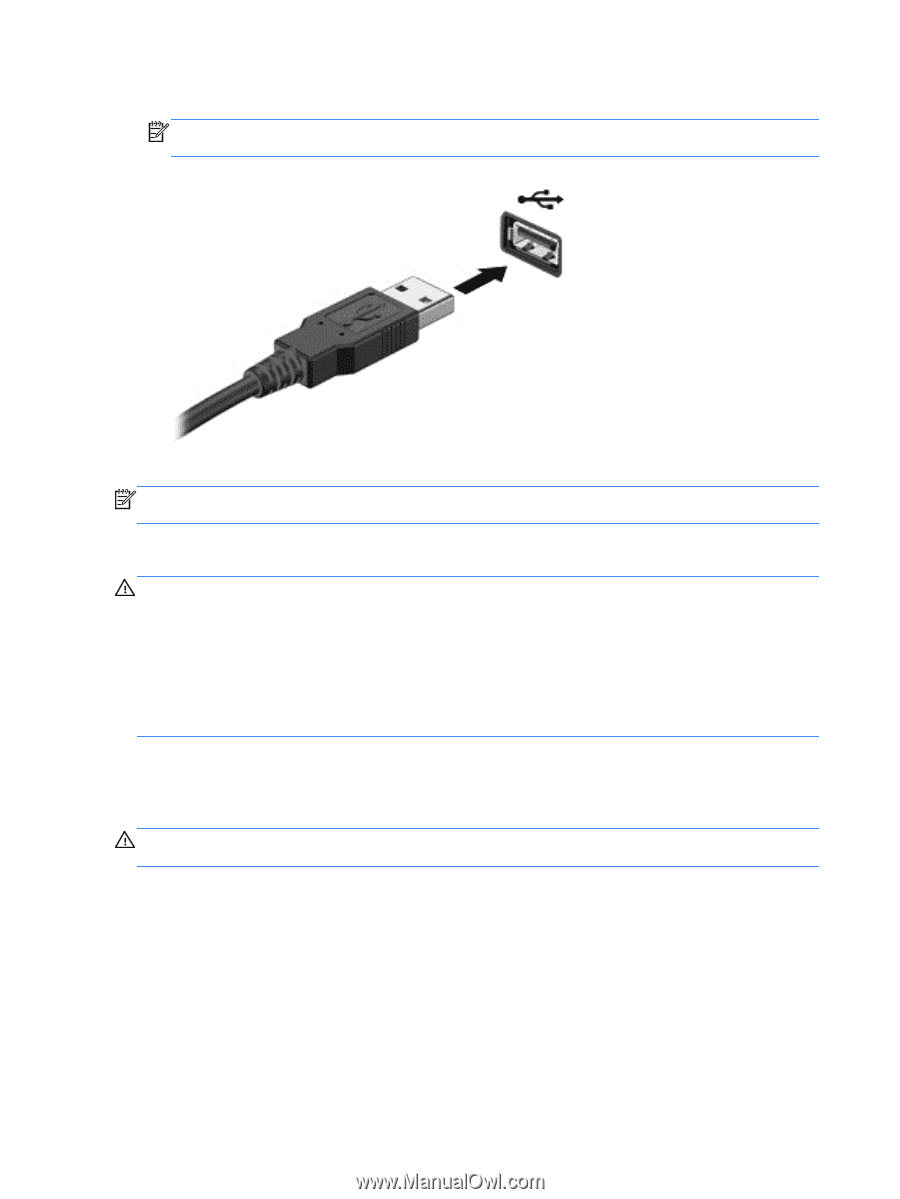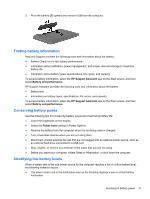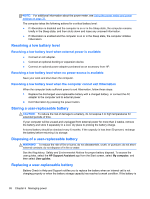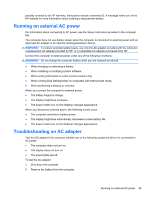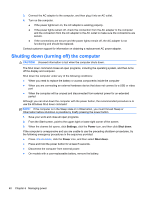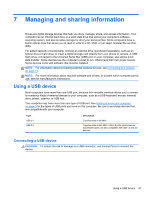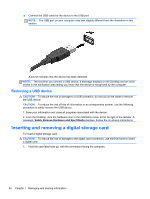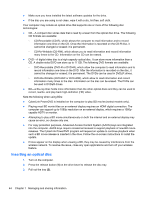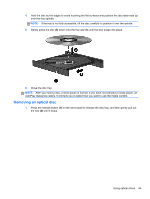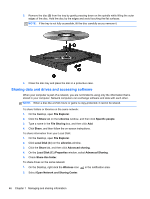HP 2000-2b19WM User Guide - Windows 8 - Page 50
Removing a USB device, Inserting and removing a digital storage card
 |
View all HP 2000-2b19WM manuals
Add to My Manuals
Save this manual to your list of manuals |
Page 50 highlights
▲ Connect the USB cable for the device to the USB port. NOTE: The USB port on your computer may look slightly different from the illustration in this section. A sound indicates that the device has been detected. NOTE: The first time you connect a USB device, a message displays on the Desktop and an icons shows in the notification area letting you know that the device is recognized by the computer. Removing a USB device CAUTION: To reduce the risk of damage to a USB connector, do not pull on the cable to remove the USB device. CAUTION: To reduce the risk of loss of information or an unresponsive system, use the following procedure to safely remove the USB device. 1. Save your information and close all programs associated with the device. 2. From the Desktop, click the hardware icon in the notification area, at the far right of the taskbar. A message, Safely Remove Hardware and Eject Media displays. Follow the on-screen instructions Inserting and removing a digital storage card To insert a digital storage card: CAUTION: To reduce the risk of damage to the digital card connectors, use minimal force to insert a digital card. 1. Hold the card label-side up, with the connectors facing the computer. 42 Chapter 7 Managing and sharing information