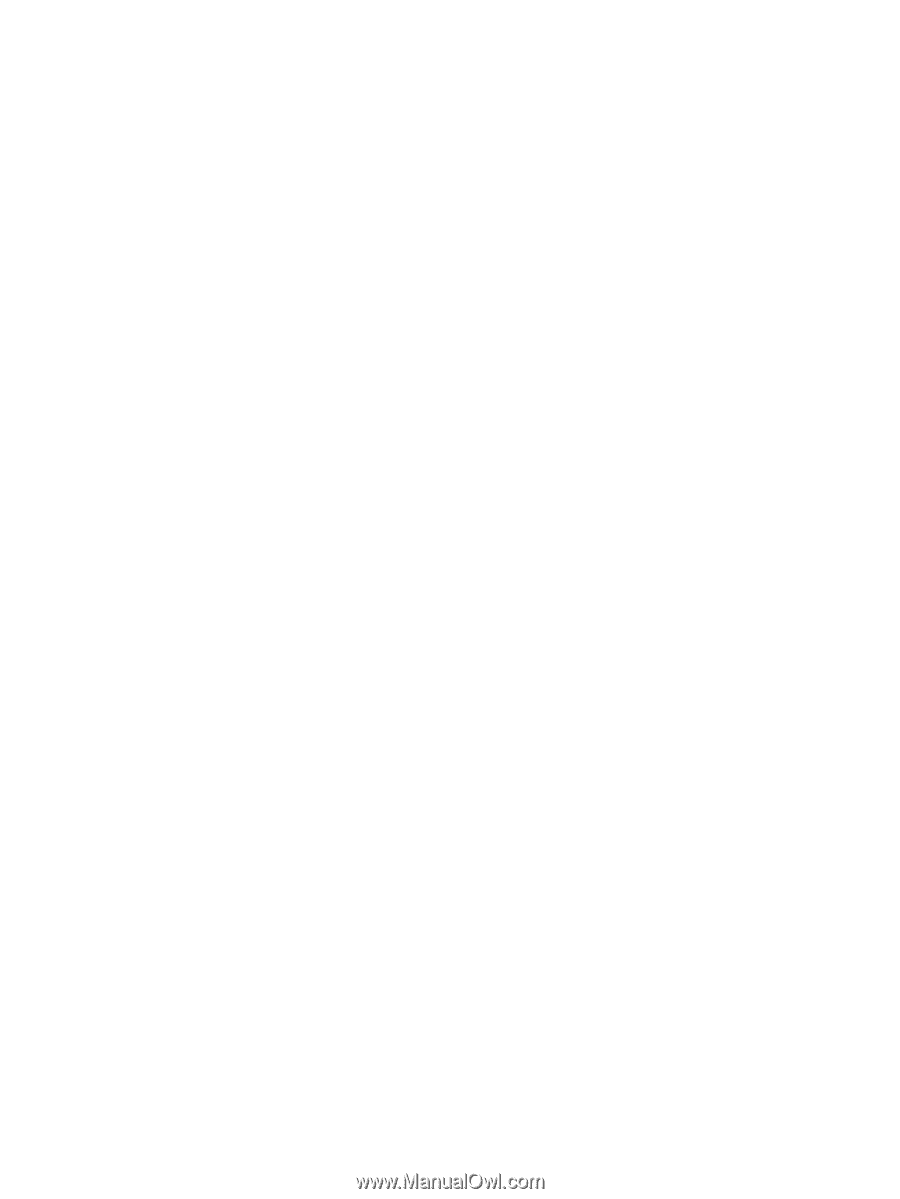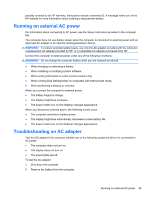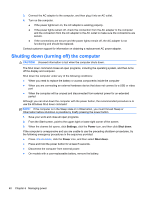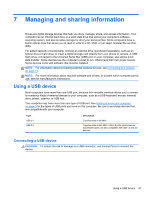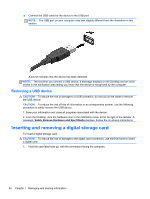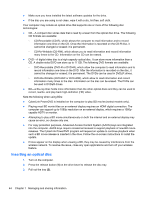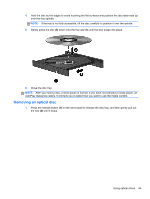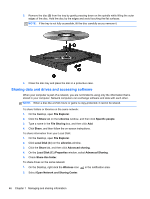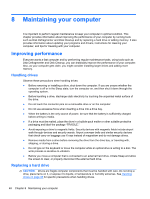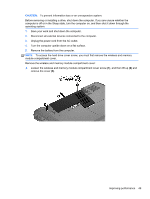HP 2000-2b19WM User Guide - Windows 8 - Page 52
Inserting an optical disc, cause an error, so choose only one.
 |
View all HP 2000-2b19WM manuals
Add to My Manuals
Save this manual to your list of manuals |
Page 52 highlights
● Make sure you have installed the latest software updates for the drive. ● If the disc you are using is not clean, wipe it with a dry, lint-free, soft cloth. Your computer may include an optical drive that supports one or more of the following disc technologies: ● CD-A compact disc stores data that is read by a laser from the optical disc drive. The following CD formats are available: ◦ CD-Recordable (CD-R), which allows the computer to read information and to record information one time on the CD. Once the information is recorded on the CD-R disc, it cannot be changed or erased; it is permanent. ◦ CD-Re-Writable (CD-RW), which allows you to read information and record information many times to the CD. Information on the CD can be erased. ● DVD-A digital video disc is a high-capacity optical disc. It can store more information than a CD. A double-sided DVD can store up to 17 GB. The following DVD formats are available: ◦ DVD-Recordable (DVD-R or DVD+R), which allow the computer to read information and to record information one time on the DVD. After the information is recorded on the disc, it cannot be changed or erased; it is permanent. The DVDs can be used in DVD±R drives. ◦ DVD-Re-Writable (DVD-RW or DVD+RW), which allow to read information and record information many times to the disc. Information on the disc can be erased. The DVDs can be used in DVD±R drives. ● BD-a Blu-ray Disc holds more information than the other optical discs and they can be used to record, rewrite, and play back high-definition (HD) video. Note the following when using BDs: ● CyberLink PowerDVD is installed on the computer to play BD movies (select models only). ● Playing most BD movie titles on an external display requires an HDMI digital connection. The computer can support up to 1080p resolution on an external display, which requires a 1080pcapable HDTV or monitor. ● Attempting to play a BD movie simultaneously on both the internal and an external display may cause an error, so choose only one. ● For copy protection purposes, Advanced Access Content System (AACS) keys are integrated into the computer. AACS keys require occasional renewal to support playback of new BD movie releases. The CyberLink PowerDVD program will request an update to continue playback when such a BD movie release is inserted in the drive. Follow the on-screen instructions to install the update. ● If lines appear on the display when viewing a BD, they may be caused by interference from the wireless network. To resolve the issue, close any open applications and turn off your wireless feature. Inserting an optical disc 1. Turn on the computer. 2. Press the release button (1) on the drive bezel to release the disc tray. 3. Pull out the tray (2). 44 Chapter 7 Managing and sharing information