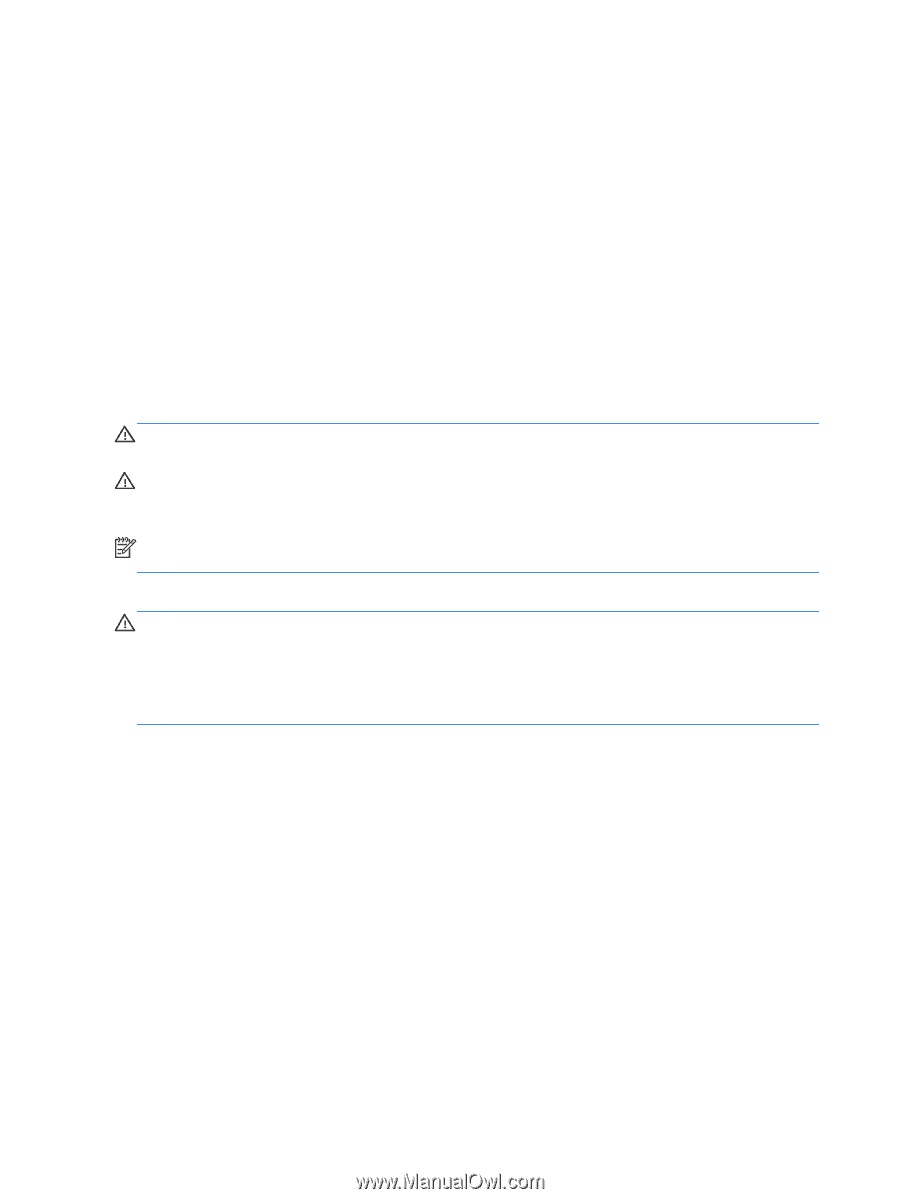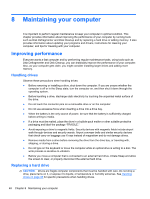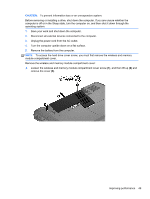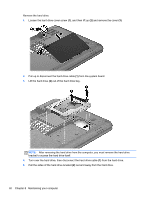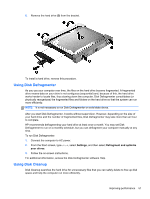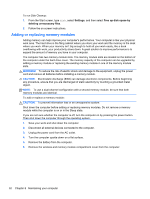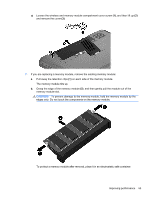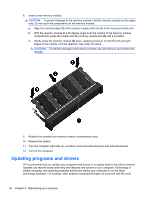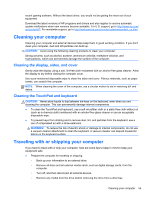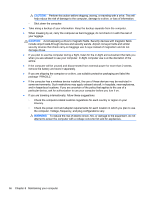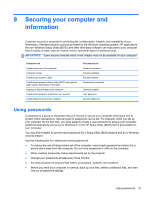HP 2000-2b19WM User Guide - Windows 8 - Page 60
Adding or replacing memory modules, WARNING, CAUTION - upgrade
 |
View all HP 2000-2b19WM manuals
Add to My Manuals
Save this manual to your list of manuals |
Page 60 highlights
To run Disk Cleanup: 1. From the Start screen, type disk, select Settings, and then select Free up disk space by deleting unnecessary files. 2. Follow the on-screen instructions. Adding or replacing memory modules Adding memory can help improve your computer's performance. Your computer is like your physical work area. The hard drive is the filing cabinet where you store your work and the memory is the desk where you work. When your memory isn't big enough to hold all your work easily, like a desk overflowing with work, your productivity slows down. A great solution to improve performance is to expand the amount of memory you have in your computer. The computer has two memory module slots. The memory module slots are located on the bottom of the computer under the hard drive cover. The memory capacity of the computer can be upgraded by adding a memory module or replacing the existing memory module in one of the memory module slots. WARNING! To reduce the risk of electric shock and damage to the equipment, unplug the power cord and remove all batteries before installing a memory module. CAUTION: Electrostatic discharge (ESD) can damage electronic components. Before beginning any procedure, ensure that you are discharged of static electricity by touching a grounded metal object. NOTE: To use a dual-channel configuration with a second memory module, be sure that both memory modules are identical. To add or replace a memory module: CAUTION: To prevent information loss or an unresponsive system: Shut down the computer before adding or replacing memory modules. Do not remove a memory module while the computer is on or in the Sleep state. If you are not sure whether the computer is off, turn the computer on by pressing the power button. Then shut down the computer through the operating system. 1. Save your work and shut down the computer. 2. Disconnect all external devices connected to the computer. 3. Unplug the power cord from the AC outlet. 4. Turn the computer upside down on a flat surface. 5. Remove the battery from the computer. 6. Remove the wireless and memory module compartment cover from the computer: 52 Chapter 8 Maintaining your computer