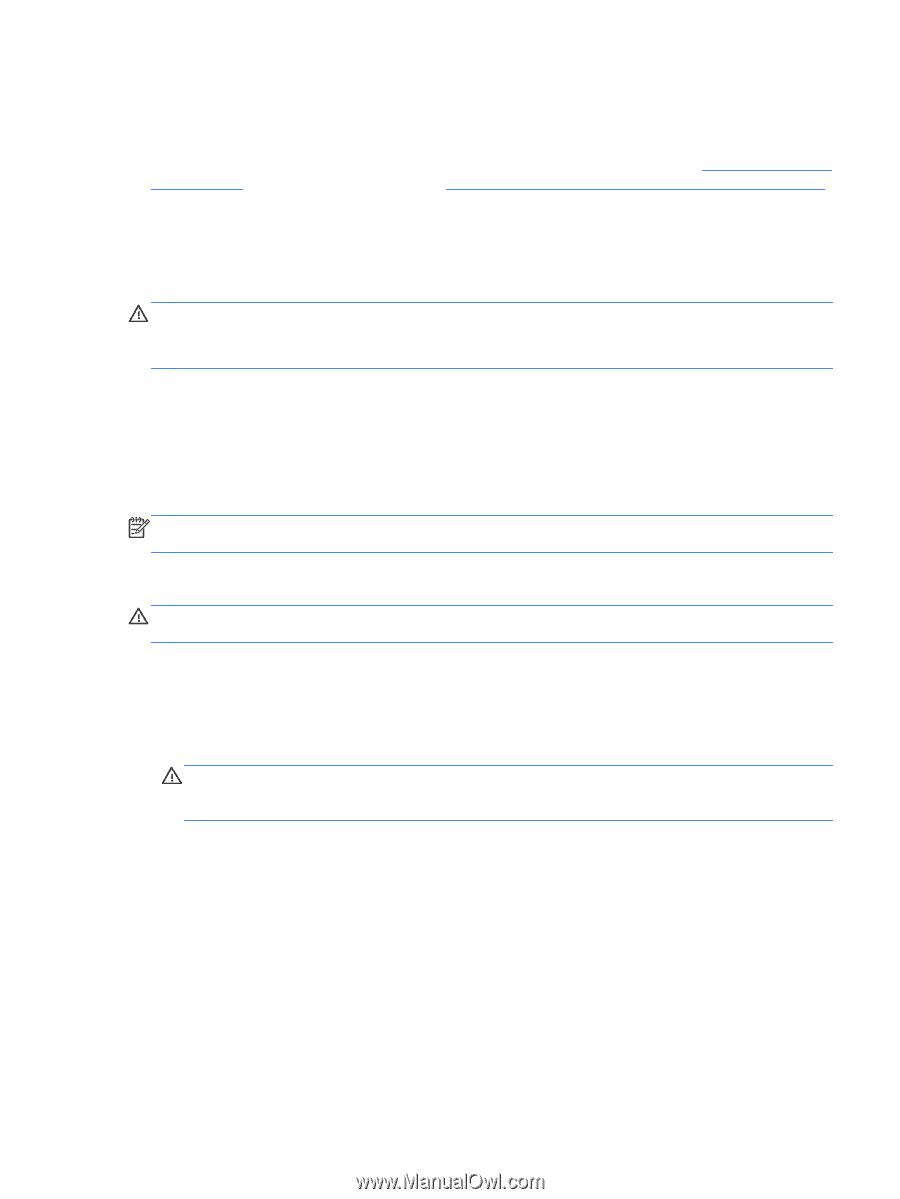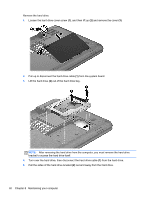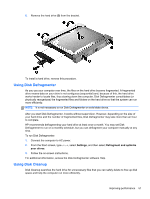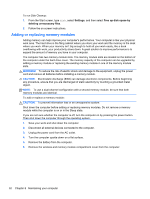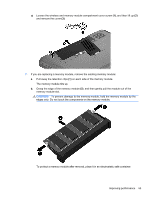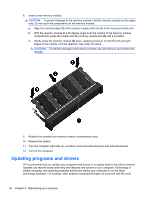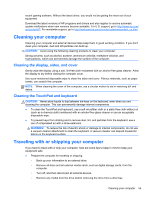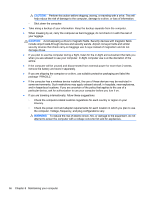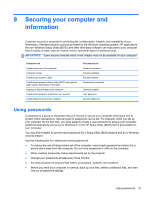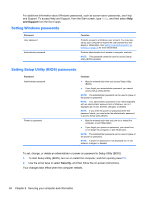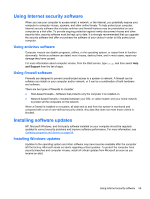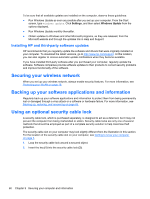HP 2000-2b19WM User Guide - Windows 8 - Page 63
Cleaning your computer, Cleaning the display, sides, and cover, Cleaning the TouchPad and keyboard
 |
View all HP 2000-2b19WM manuals
Add to My Manuals
Save this manual to your list of manuals |
Page 63 highlights
recent gaming software. Without the latest driver, you would not be getting the most out of your equipment. Download the latest versions of HP programs and drivers and also register to receive automatic update notifications when new versions become available. For U.S. support, go to http://www.hp.com/ go/contactHP. For worldwide support, go to http://welcome.hp.com/country/us/en/wwcontact_us.html. Cleaning your computer Cleaning your computer and external devices helps keep them in good working condition. If you don't clean your computer, dust and dirt particles can build up. CAUTION: Avoid using the following cleaning products to clean your computer: Strong solvents, such as alcohol, acetone, ammonium chloride, methylene chloride, and hydrocarbons, which can permanently damage the surface of the computer. Cleaning the display, sides, and cover Gently wipe the display using a soft, lint-free cloth moistened with an alcohol-free glass cleaner. Allow the display to dry before closing the computer cover. Use a pre-moistened disposable wipe to clean the sides and cover. Fibrous materials, such as paper towels, can scratch the computer. NOTE: When cleaning the cover of the computer, use a circular motion to aid in removing dirt and debris. Cleaning the TouchPad and keyboard CAUTION: Never allow liquids to drip between the keys on the keyboard, even when you are cleaning the computer. This can permanently damage internal components. ● To clean the TouchPad and keyboard, use a soft microfiber cloth or a static-free cloth without oil (such as a chamois cloth) moistened with an alcohol-free glass cleaner or use an acceptable disposable wipe. ● To prevent keys from sticking and to remove dust, lint, and particles from the keyboard, use a can of compressed air with a straw extension. WARNING! To reduce the risk of electric shock or damage to internal components, do not use a vacuum cleaner attachment to clean the keyboard. A vacuum cleaner can deposit household debris on the keyboard surface. Traveling with or shipping your computer If you have to travel with or ship your computer, here are some tips to keep in mind to keep your equipment safe. ● Prepare the computer for traveling or shipping: ◦ Back up your information to an external drive. ◦ Remove all discs and all external media cards, such as digital storage cards, from the computer. ◦ Turn off, and then disconnect all external devices. ◦ Remove any media from the drive before removing the drive from a drive bay. Cleaning your computer 55