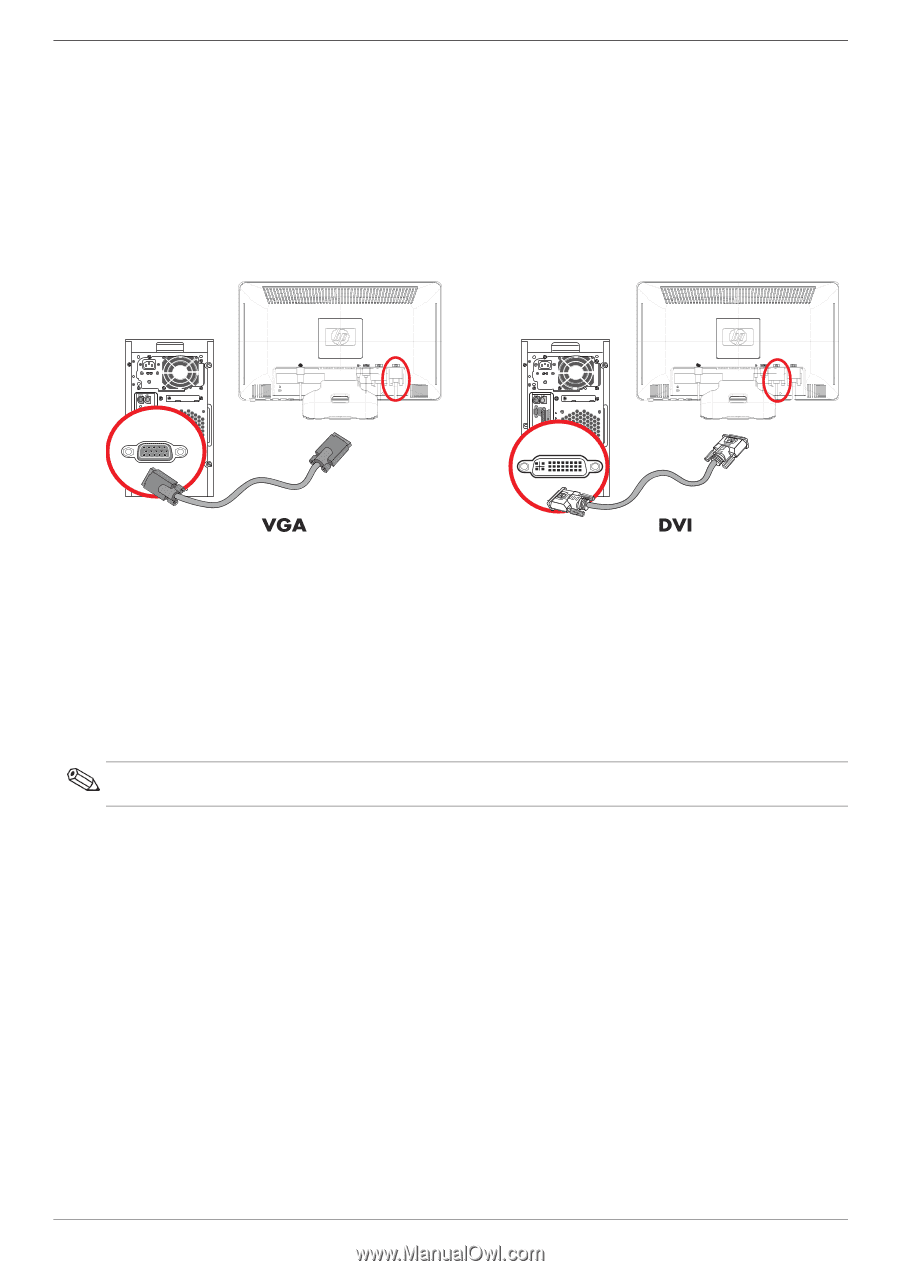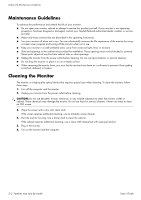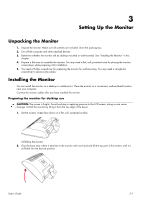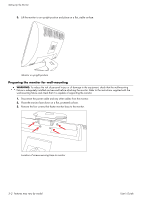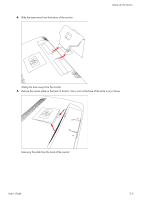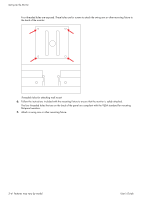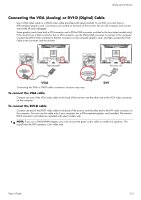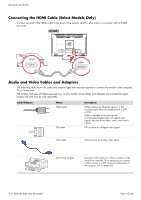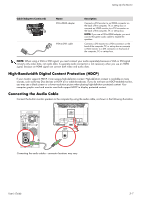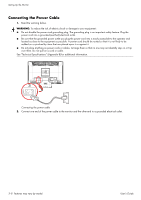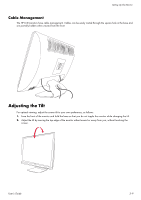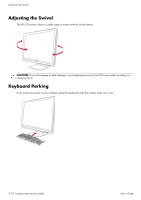HP 2009m 1859m,2009m,2009v, 2009f, 2159m,2159v,2309m,2309v, 2509m, 2709m LCD M - Page 15
Connecting the VGA (Analog) or DVI-D (Digital) Cable, To connect the VGA cable - speakers
 |
UPC - 884420327684
View all HP 2009m manuals
Add to My Manuals
Save this manual to your list of manuals |
Page 15 highlights
Setting Up the Monitor Connecting the VGA (Analog) or DVI-D (Digital) Cable Use a VGA video cable or a DVI-D video cable (provided with select models). To use DVI, you must have a DVI-compliant graphic card. Connectors are located on the back of the monitor. Be sure the computer and monitor are turned off and unplugged. Some graphic cards have both a DVI connector and a DVI-to-VGA converter included in the box (select models only). If the monitor has a VGA connector but no DVI connector, use the DVI-to-VGA converter to connect to the computer: Connect the DVI-to-VGA converter to the DVI connector on the computer graphic card, and then connect the VGA cable to the converter and the monitor. Connecting the VGA or DVI-D cable-connector locations may vary To connect the VGA cable Connect one end of the VGA video cable to the back of the monitor and the other end to the VGA video connector on the computer. To connect the DVI-D cable Connect one end of the DVI-D video cable to the back of the monitor and the other end to the DVI video connector on the computer. You can use this cable only if your computer has a DVI-compliant graphic card installed. The monitor DVI-D connector and cable are included with select models only. NOTE: If you use a DVI-to-HDMI adapter, you must connect the green audio cable to enable the speakers. The signal from the DVI connector is for video only. User's Guide 3-5