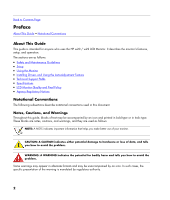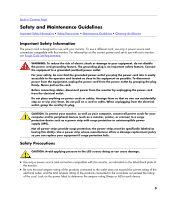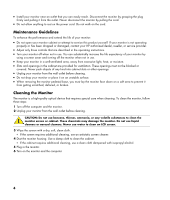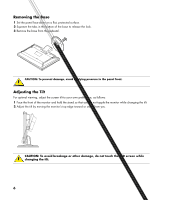HP 2009m HP w20 / w22 LCD Monitor - User's Guide
HP 2009m - 20" LCD Monitor Manual
 |
UPC - 884420327684
View all HP 2009m manuals
Add to My Manuals
Save this manual to your list of manuals |
HP 2009m manual content summary:
- HP 2009m | HP w20 / w22 LCD Monitor - User's Guide - Page 1
and Maintenance Guidelines • Setup • Using the Monitor • Installing Drivers and Using the Auto-Adjustment Feature • Technical Support FAQs • Specifications • LCD Monitor Quality and Pixel Policy • Agency Regulatory Notices The only warranties for HP products and services are set forth in the express - HP 2009m | HP w20 / w22 LCD Monitor - User's Guide - Page 2
the HP w20 / w22 LCD Monitor. It describes the monitor's features, setup, and operation. The sections are as follows: • Safety and Maintenance Guidelines • Setup • Using the Monitor • Installing Drivers and Using the Auto-Adjustment Feature • Technical Support FAQs • Specifications • LCD Monitor - HP 2009m | HP w20 / w22 LCD Monitor - User's Guide - Page 3
if surge protection fails. Safety Precautions CAUTION: Avoid applying pressure to the LCD screen; doing so can cause damage. • Use only a power source and connection compatible with this monitor, as indicated on the label/back plate of the monitor. • Be sure the total ampere rating of the products - HP 2009m | HP w20 / w22 LCD Monitor - User's Guide - Page 4
dropped or damaged, contact your HP authorized dealer, reseller, or service provider. • Adjust only those controls that are described in the operating instructions. • Turn your monitor off when not in use. You can substantially increase the life expectancy of your monitor by using a screen saver and - HP 2009m | HP w20 / w22 LCD Monitor - User's Guide - Page 5
a flat surface, such as a table top. 2 Using both hands, position the pedestal over the base and press down firmly to lock in place. Make sure that the base is securely locked in place before continuing with the setup procedure. CAUTION: To prevent damage, avoid applying pressure to the panel front - HP 2009m | HP w20 / w22 LCD Monitor - User's Guide - Page 6
the lock. 3 Remove the base from the pedestal. CAUTION: To prevent damage, avoid applying pressure to the panel front. Adjusting the Tilt For optimal viewing, adjust the screen tilt to your own preference, as follows: 1 Face the front of the monitor and hold the stand so that you do not topple the - HP 2009m | HP w20 / w22 LCD Monitor - User's Guide - Page 7
on the front panel. 1 Turn off your computer. 2 Connect the built-in monitor speakers to the computer, using the audio cable (green connector). 3 If you are attaching a VGA cable, connect one end of the 15-pin D-Sub VGA cable (blue connector) to the back of the monitor and connect the other end - HP 2009m | HP w20 / w22 LCD Monitor - User's Guide - Page 8
computer DVI port. 5 Connect one end of the power cord to the back of the monitor and plug the other end into a grounded outlet. 6 Turn on your monitor and computer. If your monitor displays an image, installation is complete. If it does not display an image, see Technical Support FAQs and Using the - HP 2009m | HP w20 / w22 LCD Monitor - User's Guide - Page 9
disassembling the monitor, turn off the monitor power, and disconnect all power, video, and audio cables. 1 Disconnect the cables from the monitor. 2 With the panel face-down on a protected surface, remove the screws and the pedestal/base attachment. 3 Follow the manufacturer's instructions to - HP 2009m | HP w20 / w22 LCD Monitor - User's Guide - Page 10
to Contents Page Using the Monitor Operating Instructions • External Controls • Settings •Setting the Optimal Resolution • Adjusting the Volume • Locking and Unlocking the OSD • Adjusting OSD Settings Operating Instructions Control buttons are located on the front of the panel, as shown below. Use - HP 2009m | HP w20 / w22 LCD Monitor - User's Guide - Page 11
menu is inactive, activates the Volume increase. Opens, selects, or exits the OSD menu. VGA / DVI select. Automatically fine-tunes the image quality. Turns the monitor on or off. Fully powered = green Sleep mode = amber Sleep timer mode = flashing amber See Technical - HP 2009m | HP w20 / w22 LCD Monitor - User's Guide - Page 12
Click Settings. 3 Click Control Panel. 4 Double-click Display. 5 Click Settings. 6 Set the resolution slide bar to 1680 x 1050. NOTE: If 1680 x 1050 is not shown, download the monitor driver from the Web. See Using the Monitor for instructions. Adjusting the Volume While the monitor is turned on but - HP 2009m | HP w20 / w22 LCD Monitor - User's Guide - Page 13
Settings Use the OSD menu to adjust the screen image and change settings. To access the OSD menu: 1 If the monitor is not already on, press the power button to turn the monitor on. 2 Press the menu button to activate the OSD menu. 3 Press the - (minus) and + (plus) buttons to navigate through - HP 2009m | HP w20 / w22 LCD Monitor - User's Guide - Page 14
Save and Return 9300 K 6500 K Custom Color sRGB Reset Cancel Save and Return Level 3 "Adjusting" Message Adjustment Scale Adjustment Scale Fill to Screen Fill to Aspect Ratio Adjustment Scale Adjustment Scale Custom Color Adjustment Cancel Save and Return Factory Preset Y Y Y Y Y Y Y Y Y 14 - HP 2009m | HP w20 / w22 LCD Monitor - User's Guide - Page 15
çais Italiano Nederlands Cancel Save and Return Power Saver Power On Recall Mode Display Power-On Status Display DDC/CI Support Sleep Timer Default Video Input OSD Control Information Factory Reset Exit Cancel Save and Return Horizontal OSD Position Vertical OSD Position OSD Timeout Cancel Save - HP 2009m | HP w20 / w22 LCD Monitor - User's Guide - Page 16
http://www.hp.com/support 2 Select your country/region. 3 Select Download Drivers and Software. 4 Enter the model number of your monitor. The software download pages for your monitor will be displayed. 5 Download and install the driver and software files using the instructions in the download pages - HP 2009m | HP w20 / w22 LCD Monitor - User's Guide - Page 17
sure the HP monitor drivers are installed (HP monitor drivers are available at: http://www.hp.com/support) • Adjust the contrast and brightness controls. • Make sure you are not using an extension cable or switch box. We recommend plugging the monitor directly into the video card output connector on - HP 2009m | HP w20 / w22 LCD Monitor - User's Guide - Page 18
sure the monitor's video cable is properly connected to the computer. • Adjust horizontal and vertical screen position. • For VGA input, the auto-adjustment function may fix this problem. • Adjust RGB color or select color temperature. Unable to set the monitor to the optimal resolution. • Make - HP 2009m | HP w20 / w22 LCD Monitor - User's Guide - Page 19
Resolution Text Mode Dot Pitch Horizontal Frequency Vertical Refresh Rate Audio Power Output Speaker (R/L) Power Consumption Input Terminal Environmental Requirements Temperature: Operating Non-operating Relative Humidity Power Source Altitude: Operating Non-operating 20.1 inches, TFT LCD - HP 2009m | HP w20 / w22 LCD Monitor - User's Guide - Page 20
Resolution Text Mode Dot Pitch Horizontal Frequency Vertical Refresh Rate Audio Power Output Speaker (R/L) Power Consumption Input Terminal Environmental Requirements Temperature: Operating Non-operating Relative Humidity Power Source Altitude: Operating Non-operating 22 inches, TFT LCD 22 - HP 2009m | HP w20 / w22 LCD Monitor - User's Guide - Page 21
37.50 31.47 37.88 46.88 49.72 48.36 60.02 44.86 68.68 61.80 47.396 60.00 63.98 79.98 55.94 61.648 65.29 Vertical Frequency (Hz) 59.94 75.00 70.08 60.32 75.00 74.55 60.00 75 - HP 2009m | HP w20 / w22 LCD Monitor - User's Guide - Page 22
cord or wall plug) received with the monitor meets the requirements for use in the country of power cord to use, contact your HP-authorized service provider. A power cord should be routed Side of the Signal Cable Video-Red Video-Green Video-Blue Ground Detect Cable GND-R GND-G GND-B +5V Ground - HP 2009m | HP w20 / w22 LCD Monitor - User's Guide - Page 23
Data 4+ 13 TMDS Data 3+ 21 TMDS Data 5+ 6 DDC Clock 14 +5V Power 22 TMDS Clock Shield 7 DDC Data 15 Ground (for +5V) 23 TMDS Clock+ 8 Play DDC2B Feature This monitor is equipped with VESA DDC2B capabilities according to the VESA DDC STANDARD. It allows the monitor to inform the - HP 2009m | HP w20 / w22 LCD Monitor - User's Guide - Page 24
high standards, to help guarantee trouble-free performance. Nevertheless, the display may have cosmetic imperfections that appear as small bright or dark spots. This is common to all LCD displays used in products supplied by all vendors and is not specific to the HP LCD Monitor. These imperfections - HP 2009m | HP w20 / w22 LCD Monitor - User's Guide - Page 25
pursuant to Part 15 of with the instructions, may help. Modifications The FCC requires the user to be notified that any changes or modifications made to this device that are not expressly approved by Hewlett-Packard Company may void the user's authority to operate the equipment. Cables Connections - HP 2009m | HP w20 / w22 LCD Monitor - User's Guide - Page 26
Declaration of Conformity for Products Marked with FCC Logo, United States Only This device complies with Part 15 of the FCC Rules. Operation is subject to the following two conditions: (1) this device may not cause harmful interference, and (2) this device must accept - HP 2009m | HP w20 / w22 LCD Monitor - User's Guide - Page 27
Canadian Notice This Class B digital apparatus meets all requirements of the Canadian Interference-Causing Equipment Regulations. Avis Canadien Cet appareil numérique de la classe B respecte toutes les exigences du Règlement sur le matériel brouilleur du Canada. European Union Regulatory Notice This - HP 2009m | HP w20 / w22 LCD Monitor - User's Guide - Page 28
The separate collection and recycling of your waste equipment at the time of disposal will help to conserve natural resources and ensure that it is recycled in a manner that your local city office, your household waste disposal service or the shop where you purchased the product. Japanese Notice 28 - HP 2009m | HP w20 / w22 LCD Monitor - User's Guide - Page 29
Content Declaration A Japanese regulatory requirement, defined by Specification JIS C 0950, 2005, mandates that manufacturers product, visit www.hp.com/go/jisc0950. Korean Notice Materials Disposal This HP product contains Mercury in the fluorescent lamp in the display LCD that might require special - HP 2009m | HP w20 / w22 LCD Monitor - User's Guide - Page 30
http://www.hp.com/recycle EPA Energy Star® Compliance Products marked with the ENERGY STAR® logo on the packaging box qualify with the U.S. Environmental Protection Agency's ENERGY STAR® guidelines for energy efficiency. Products with the ENERGY STAR® label are designed to use less energy, help you - HP 2009m | HP w20 / w22 LCD Monitor - User's Guide - Page 31
image quality in order to improve the working environment for the user and to reduce sight and strain problems. Important parameters are luminance, contrast, resolution, reflectance, color rendition and image stability. Energy • Energy-saving mode after a certain time - beneficial both for the user - HP 2009m | HP w20 / w22 LCD Monitor - User's Guide - Page 32
Ecology • The product is prepared for recycling and the manufacturer must have a certified environmental management system such as EMAS or ISO 14 001. • Restrictions on: • chlorinated and brominated flame retardants and polymers. • heavy metals such as cadmium, mercury and lead. The requirements

HP w20 / w22 LCD Monitor
User’s Guide
•
Preface
•
Safety and Maintenance Guidelines
•
Setup
•
Using the Monitor
•
Installing Drivers and Using the Auto-Adjustment Feature
•
Technical Support FAQs
•
Specifications
•
LCD Monitor Quality and Pixel Policy
•
Agency Regulatory Notices
The only warranties for HP products and services are set forth in the express warranty statements accompanying such
products and services. Nothing herein should be construed as constituting an additional warranty. HP shall not be liable for
technical or editorial errors or omissions contained herein.
HP assumes no responsibility for the use or reliability of its software on equipment that is not furnished by HP.
This document contains proprietary information that is protected by copyright. No part of this document may be photocopied,
reproduced, or translated to another language without the prior written consent of HP.
Hewlett-Packard Company
P.O. Box 4010
Cupertino, CA 95015-4010
USA
Copyright © 2006 Hewlett-Packard Development Company, L.P.
Microsoft and Windows are U.S. registered trademarks of Microsoft Corporation.
Adobe and Acrobat are trademarks of Adobe Systems Incorporated.
Bluetooth is a trademark owned by its proprietor and used by Hewlett-Packard Company under license.
HP supports lawful use of technology and does not endorse or encourage the use of its products for purposes other than those
permitted by copyright law.
The information in this document is subject to change without notice.
Part number: 436290-001