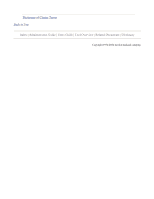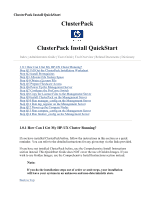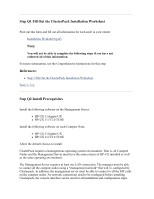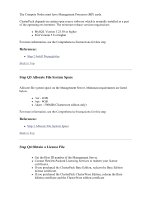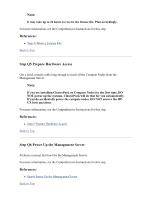HP 2032-F ClusterPack V2.4 Tutorial
HP 2032-F Manual
 |
View all HP 2032-F manuals
Add to My Manuals
Save this manual to your list of manuals |
HP 2032-F manual content summary:
- HP 2032-F | ClusterPack V2.4 Tutorial - Page 1
Monitoring Tasks 1.8 Workload Management Tasks 1.9 System Troubleshooting Tasks Users Guide 2.1 Job Management Tasks 2.2 File Transfer Tasks 2.3 Miscellaneous Tasks Tool Overview 3.1 Cluster Management Utility Zone Overview 3.2 Service ControlManager (SCM) Overview 3.3 System Inventory Manager - HP 2032-F | ClusterPack V2.4 Tutorial - Page 2
Dictionary of Cluster Terms Back to Top Index | Administrators Guide | Users Guide | Tool Overview | Related Documents | Dictionary Copyright 1994-2004 hewlett-packard company - HP 2032-F | ClusterPack V2.4 Tutorial - Page 3
this section as a quick reminder. You can refer to the detailed instructions for any given step via the links provided. If you have not installed ClusterPack before, use the Comprehensive Install Instructions section instead. This QuickStart Guide does NOT cover the use of Golden Images. If you wish - HP 2032-F | ClusterPack V2.4 Tutorial - Page 4
not be able to complete the following steps if you have not collected all of this information. For more information, see the Comprehensive Instructions for this step. References: z Step 1 Fill Out the ClusterPack Installation Worksheet Back to Top Step Q2 Install Prerequisites Install the following - HP 2032-F | ClusterPack V2.4 Tutorial - Page 5
Perl Version 5.8 or higher For more information, see the Comprehensive Instructions for this step. References: z Step 2 Install Prerequisites Back ID number of the Management Server. z Contact Hewlett-Packard Licensing Services to redeem your license certificates. z If you purchased the ClusterPack - HP 2032-F | ClusterPack V2.4 Tutorial - Page 6
automatically. If you do accidentally power the compute nodes, DO NOT answer the HPUX boot questions. For more information, see the Comprehensive Instructions for this step. References: z Step 5 Prepare Hardware Access Back to Top Step Q6 Power Up the Management Server Perform a normal first boot - HP 2032-F | ClusterPack V2.4 Tutorial - Page 7
the console z Type 'set-up' z Select IP Config and select the "manual" option z Select the IP address field and enter the IP address to be used for the switch For more information, see the Comprehensive Instructions for this step. References: z Step 7 Configure the ProCurve Switch Back to Top - HP 2032-F | ClusterPack V2.4 Tutorial - Page 8
to configure SCM / SysInvMgr or HP SIM software , z The LSF admin password. (Clusterware edition only) For more information, see the Comprehensive Instructions for this step. References: z Step 10 Run manager_config on the Management Server Back to Top Step Q11 Run mp_register on the Management - HP 2032-F | ClusterPack V2.4 Tutorial - Page 9
compute_config on the Management Server The compute_config program will register the nodes with various programs. For more information, see the Comprehensive Instructions for this step. References: z Step 13 Run compute_config on the Management Server Back to Top Step Q14 Run finalize_config on the - HP 2032-F | ClusterPack V2.4 Tutorial - Page 10
all steps in the order specified. For more information, see the Comprehensive Instructions for this step. References: z Step 14 Set up HyperFabric (optional) Back to Top Index | Administrators Guide | Users Guide | Tool Overview | Related Documents | Dictionary Copyright 1994-2004 hewlett-packard - HP 2032-F | ClusterPack V2.4 Tutorial - Page 11
General Overview ClusterPack ClusterPack General Overview Index | Administrators Guide | Users Guide | Tool Overview | Related Documents | Dictionary 1.1.1 ClusterPack based on the application requirements. A compute cluster has to support both time-to-solution jobs and throughput jobs. HP high - HP 2032-F | ClusterPack V2.4 Tutorial - Page 12
of Gigabit Ethernet or Infiniband. The common components of a cluster are: z Head Node - provides user access to the cluster. In smaller clusters, the Head Node may also serve as a Management Server. z Management Server - server that provides single point of management for all system components in - HP 2032-F | ClusterPack V2.4 Tutorial - Page 13
following key features: Installation and configuration z automated cluster setup z network services setup (NFS, NTP, NIS, Ignite-UX) z remote power-on maintenance z resource control z cluster health monitoring z cluster troubleshooting z cluster tuning z golden image creation and distribution z - HP 2032-F | ClusterPack V2.4 Tutorial - Page 14
system maintenance tasks, adding users to the cluster, adding third party software to the cluster, system monitoring tasks, and basic troubleshooting of the ClusterPack software. The Users Guide is intended for users who will be using the ClusterPack software to submit jobs to the cluster. The Users - HP 2032-F | ClusterPack V2.4 Tutorial - Page 15
testing of the new cluster: z Section 1.6 System Maintenance Tasks z Section 1.7 System Monitoring Tasks z Section 1.8 Workload Management Tasks z Section 1.9 System Troubleshooting Tasks z Tool Overview Users Before beginning to use the cluster for daily tasks, it is helpful to review several - HP 2032-F | ClusterPack V2.4 Tutorial - Page 16
a link to the printable version at the bottom of the page. References: z Printable Version Back to Top 1.1.4 Operating System and Operating Environment Requirements The key components of the HP Integrity Server Technical Cluster are: z Management Server: HP Integrity server with HP-UX 11i Version - HP 2032-F | ClusterPack V2.4 Tutorial - Page 17
Back to Top Index | Administrators Guide | Users Guide | Tool Overview | Related Documents | Dictionary Copyright 1994-2004 hewlett-packard company - HP 2032-F | ClusterPack V2.4 Tutorial - Page 18
Comprehensive Install Instructions ClusterPack Comprehensive Install Instructions Index | Administrators Guide | Users Guide | Tool Overview | Related Documents | Dictionary 1.2.1 Comprehensive Installation Overview Step 1 Fill Out the ClusterPack Installation Worksheet Step 2 Install Prerequisites - HP 2032-F | ClusterPack V2.4 Tutorial - Page 19
Processor. { Verify the Management Server and the initial Compute Node. z Configure the remaining Compute Nodes with a Golden Image. { Create a Golden Image. { Add nodes to the configuration that will receive the Golden Image. { Distribute the Golden Image to remaining nodes. { Install and configure - HP 2032-F | ClusterPack V2.4 Tutorial - Page 20
Note: You will not be able to complete the following steps if you have not collected all of this information. Details At various points during the configuration you will be queried for the following information: z DNS Domain name [ex. domain.com] z NIS Domain name [ex. hpcluster] z Network - HP 2032-F | ClusterPack V2.4 Tutorial - Page 21
z HP-UX 11i Ignite-UX z HP-UX 11i V2.0 TCOE ClusterPack depends on certain open source software which is normally installed as a part of the operatin environment. The minimum release versions required are: z MySQL Version 3.23.58 or higher z Perl Version 5.8 or higher The Management Server requires - HP 2032-F | ClusterPack V2.4 Tutorial - Page 22
z /var - 4GB z /share - 500MB (Clusterware edition only) Details Allocate space for these file systems when you do a fresh install of HP-UX on the Management Server. To resize /opt 1. Go to single user mode. % # /usr/sbin/shutdown -r now 2. Interrupt auto boot. 3. Select the EFI shell. 4. Select the - HP 2032-F | ClusterPack V2.4 Tutorial - Page 23
, please refer to the Base Edition License certificate for instructions on redeeming your license. For ClusterPack Clusterware Edition, you call, E-mail, or fax yo request to Hewlett-Packard Software Licensing Services. Refer to your Software License Certificate for contact information. Prior to - HP 2032-F | ClusterPack V2.4 Tutorial - Page 24
. Be sure that the serial cable is long enough to reach all of the Compute Nodes. It is also possible to configure the Management Processors manually by connecting a console to each card. Note: If you are installing ClusterPack on Compute Nodes for the first time, DO NOT power up the systems - HP 2032-F | ClusterPack V2.4 Tutorial - Page 25
through the console z Type 'set-up' z Select IP Config and select the "manual" option z Select the IP address field and enter the IP address to be used installed into the correct locations on the machine, and all licensing services will be started. Overview Put the files in any convenient directory - HP 2032-F | ClusterPack V2.4 Tutorial - Page 26
% > lcd /tmp % > get cpack.lic % > bye Back to Top Step 9 Install ClusterPack on the Management Server Background The ClusterPack software is delivered on a DVD. Overview z Mount and register the ClusterPack DVD as a software depot. z Install the ClusterPack Manager software (CPACK-MGR) using - HP 2032-F | ClusterPack V2.4 Tutorial - Page 27
DVD % /etc/umount /mnt/dvdrom How to enable a DVD as a software depot During the installation process, two DVDs will be required. Generic instructions for making a DVD accessible as a software depot for installation onto the Management Server are provided here. Please refe the steps that follow for - HP 2032-F | ClusterPack V2.4 Tutorial - Page 28
steps are: z Install the appropriate license files (i.e. ONE Base Edition license file or TWO Clusterware Edition license files), and start the licensing services z Assign DNS domain name and NIS domain name based on inputs provided z Select and configure the cluster LAN interface on the Management - HP 2032-F | ClusterPack V2.4 Tutorial - Page 29
Cluster Management Software components after reboots. z Configure Cluster Management Software tools. The Management Server components of HP System Management Tools (HP Systems Insight Manager) is also configured if selected. z Print a PASS diagnostic message if all of the configuration steps are - HP 2032-F | ClusterPack V2.4 Tutorial - Page 30
manager_config Invocation manager_config is an interactive tool that configures the Management Server based on some simple quer (most of the queries have default values assigned, and you just need to press RETURN to assign those default values). Back to Top Step 11 Run mp_register on the Management - HP 2032-F | ClusterPack V2.4 Tutorial - Page 31
the mp_register program about each MP card that is connected to a Compute Node. It will configure all MPs automatically, instead of requiring you to manually connect the to a serial console device. z IP address, z Netmask, z Gateway IP address. Details For each node, the program will ask you if you - HP 2032-F | ClusterPack V2.4 Tutorial - Page 32
console port on the MP card of each Compute Node. When you are ready to run mp_register, use this command: % /opt/clusterpack/bin/mp_register Back to Top Step 12 Power up the Compute Nodes Background The clbootnodes utility is intended to ease the task of booting Compute Nodes for the first time. To - HP 2032-F | ClusterPack V2.4 Tutorial - Page 33
When booting a node, clbootnodes will answer the first boot questions rather than having to answer them manually. The questions are answered using the following information: z Language selection: All language selection options are set to English. z Keyboard selection: The keyboard selection is US - HP 2032-F | ClusterPack V2.4 Tutorial - Page 34
Background This tool is the driver that installs and configures appropriate components on every Compute Node. z Registers Compute Nodes with HP Systems Insight Manager or SCM on the Management Server. z Pushes agent components to all Compute Nodes. z Sets up each Compute Node as NTP client, NIS - HP 2032-F | ClusterPack V2.4 Tutorial - Page 35
. Overview Install the HyperFabric drivers and kernel patches. Details Use the swinstall command to install the following bundle: z HyprFabrc-00 Follow the installation instructions delivered to you with your HyperFabric installation kit. Back to Top Step 15 Set up InfiniBand (optional) Background - HP 2032-F | ClusterPack V2.4 Tutorial - Page 36
configure the InfiniBand HCA with IP addresses by invoking /opt/clusterpack/bin/clnetworks. See the man pages for clnetworks for usage instructions. Known Issues The is a known issue that IB drivers are not correctly configured following a Golden Image installation o compute node. compute_config can - HP 2032-F | ClusterPack V2.4 Tutorial - Page 37
The finalize_config tool can be run at any time to validate the cluster configuration and to determine if there are any errors in the ClusterPack software suite. Overview This program verifies the Cluster Management Software, and validates the installation of the single Comp Node. If it reports - HP 2032-F | ClusterPack V2.4 Tutorial - Page 38
LSF jobs while the archive is being made: % badmin hclose z In addition, you should either wait until all running jobs complete, or suspend them: % bstop -a -u all -m z Execute sysimage_create on the Management Server and pass the name of the file from which you would like the - HP 2032-F | ClusterPack V2.4 Tutorial - Page 39
Overview z Register the image. z Distribute the image to selected nodes. Details To distribute a Golden Image to a set of Compute Nodes, you need to first register the image. To register image, use the command: % /opt/clusterpack/bin/sysimage_register If the image was created - HP 2032-F | ClusterPack V2.4 Tutorial - Page 40
order specified. Details Finalize and validate the installation and configuration of the ClusterPack software. % /opt/clusterpack/bin/finalize_config Back to Top Index | Administrators Guide | Users Guide | Tool Overview | Related Documents | Dictionary Copyright 1994-2004 hewlett-packard company - HP 2032-F | ClusterPack V2.4 Tutorial - Page 41
Installation and Configuration of Optional Components ClusterPack Installation and Configuration of Optional Components Index | Administrators Guide | Users Guide | Tool Overview | Related Documents | Dictionary 1.3.1 HP-UX IPFilter 1.3.2 External /home File Server 1.3.3 Adding Head Nodes to an - HP 2032-F | ClusterPack V2.4 Tutorial - Page 42
component with powerful packet filtering and firewalling capabilities. One of the features that it supports is Network Address Translation. For your information on HP-UX IPFilter, please refer to the HP-UX IPFilter manual and release notes at docs.hp.com: http://docs.hp.com/hpux/internet/index - HP 2032-F | ClusterPack V2.4 Tutorial - Page 43
.server to automatically set up the NAT rules, based on the cluster configuration. This tool can be invoked as follows: % /opt/clusterpack/lbin/nat.server Manually setting up the HP-UX IPFilter and NAT rules Setup the HP-UX IPFilter filtering rules In this section, we will walk through the steps - HP 2032-F | ClusterPack V2.4 Tutorial - Page 44
% man 8 ipf z List the input output filter rules % ipfstat -hio Setup the NAT rules In this section, we will walk through the steps of setting up HP-UX IPFilter that translate the source IP addresses of all packets from the compute private subnet to the IP address of the gateway node. For addin more - HP 2032-F | ClusterPack V2.4 Tutorial - Page 45
map lan0 192.168.0.4/32 -> 15.99.84.23/32 portmap tcp/udp 40000:60000 map lan0 192.168.0.4/32 -> 15.99.84.23/32 EOF More examples of NAT and other IPFilter rules are available at /opt/ipf/examples. 2. Enable NAT based on this rule set % ipnat -f /tmp/nat.rules Note: If there are existing NAT rules - HP 2032-F | ClusterPack V2.4 Tutorial - Page 46
If there is no packet loss, then NAT is enabled. z DISPLAY Server Interaction Test 1. On the Compute Node, set the DISPLAY variable to a display server that is not part of the cluster, for instance your local desktop. % setenv DISPLAY 15.99.22.42:0.0 (if it is csh) 2. Try to bring up an xterm on the - HP 2032-F | ClusterPack V2.4 Tutorial - Page 47
as appropriate to your local networking configuration. Back to Top 1.3.4 Set up TCP-CONTROL ClusterPack delivers a package to allow some control of TCP services coming into the Compute Nodes. T package, called TCP-CONTROL, can be used to limit users from accessing the Compute Nodes directly, should - HP 2032-F | ClusterPack V2.4 Tutorial - Page 48
about the settings in hosts.deny and hosts.allow can be found in the man pages: % man tcpd % man hosts_access Back to Top Index | Administrators Guide | Users Guide | Tool Overview | Related Documents | Dictionary Copyright 1994-2004 hewlett-packard company - HP 2032-F | ClusterPack V2.4 Tutorial - Page 49
Software Upgrades and Reinstalls ClusterPack Software Upgrades and Reinstalls Index | Administrators Guide | Users Guide | Tool Overview | Related Documents | Dictionary 1.4.1 Software Upgrades and Reinstalls Overview 1.4.2 Prerequisites for Software Upgrades and Reinstalls 1.4.3 Reinstallation and - HP 2032-F | ClusterPack V2.4 Tutorial - Page 50
cluster layout described by earlier invocations of manager_config is configured correctly. References: z 1.2.1 Comprehensive Installation Overview ClusterPack V2.4 supports an upgrade path from ClusterPack V2.3 and ClusterPack V2.2 Back to Top 1.4.2 Prerequisites for Software Upgrades and Reinstalls - HP 2032-F | ClusterPack V2.4 Tutorial - Page 51
the forced reinstallation as part of adding more compute nodes to your cluster, you will need to obtain new license files using the instruction on your new license certificates. During manager_config, please do not reuse the existing license files. Instead provide the location of the new license - HP 2032-F | ClusterPack V2.4 Tutorial - Page 52
This tool is the main installation and configuration driver. Invoke this tool with "force install" option -F: % /opt/clusterpack/bin/manager_config -F Note: manager_config will ask for the same software depot that was used the last time the cluster was installed. If you are using the ClusterPack V2 - HP 2032-F | ClusterPack V2.4 Tutorial - Page 53
Upgrading from V2.2 to V2.4 ClusterPack V2.4 supports an upgrade path from ClusterPack V2.2. Customers that LSF queues (if in use) should be empty of all jobs, and the nodes should be idle. Instructions for upgrading from V2.2 to V2.4: z Backup the cluster user-level data. z Install the V2.4 - HP 2032-F | ClusterPack V2.4 Tutorial - Page 54
to Top 1.4.6 Upgrading from V2.3 to V2.4 ClusterPack V2.4 supports an upgrade path from ClusterPack V2.3. Customers that currently deploy in use) should be empty of all jobs, and the nodes should be idle. Instructions for upgrading from V2.3 to V2.4: z Backup the cluster user-level data. z - HP 2032-F | ClusterPack V2.4 Tutorial - Page 55
z Verify that everything is working as expected. % /opt/clusterpack/bin/finalize_config Back to Top Index | Administrators Guide | Users Guide | Tool Overview | Related Documents | Dictionary Copyright 1994-2004 hewlett-packard company - HP 2032-F | ClusterPack V2.4 Tutorial - Page 56
Golden Image Tasks ClusterPack Golden Image Tasks Index | Administrators Guide | Users Guide | Tool Overview | Related Documents | Dictionary 1.5.1 Create a Golden Image of a Compute Node from the Management Server 1.5.2 Distribute Golden Image to a set of Compute Nodes 1.5.3 Managing system - HP 2032-F | ClusterPack V2.4 Tutorial - Page 57
z Ensure that the system is not being used. It is advisable that the system stop accepting new LSF jobs while the archive is being made: % badmin hclose z In addition, you should either wait until all running jobs complete, or suspend them: % bstop -a -u all -m z Execute - HP 2032-F | ClusterPack V2.4 Tutorial - Page 58
1.5.2 Distribute Golden Image to a set of Compute Nodes To distribute a golden image to a set of Compute Nodes, you need to first register the image. To register the image, use the command: % /opt/clusterpack/bin/sysimage_register If the image was created with sysimage_create, - HP 2032-F | ClusterPack V2.4 Tutorial - Page 59
clsysfile creates an SD bundle CPACK-FILES. This bundle of files can be used to customize the files on the compute nodes. The revision number of the bundle is automatically incremented each time clsysfile is run. On the management server, clsysfile uses the working directory: /var/opt/clusterpack/ - HP 2032-F | ClusterPack V2.4 Tutorial - Page 60
is run again. The bundle should include the full revision of the bundle (i.e. bundle,r=revision), to avoid conflicts during installation. Back to Top Index | Administrators Guide | Users Guide | Tool Overview | Related Documents | Dictionary Copyright 1994-2004 hewlett-packard company - HP 2032-F | ClusterPack V2.4 Tutorial - Page 61
System Maintenance Tasks ClusterPack System Maintenance Tasks Index | Administrators Guide | Users Guide | Tool Overview | Related Documents | Dictionary 1.6.1 Add Node(s) to the Cluster 1.6.2 Remove Node(s) from the Cluster 1.6.3 Install Software in Compute Nodes 1.6.4 Remove Software from - HP 2032-F | ClusterPack V2.4 Tutorial - Page 62
The steps in this section have to be followed in the specified order to ensure that everything works correctly. Step 1 Invoke /opt/clusterpack/bin/manager_config on Management Server Invoke /opt/clusterpack/bin/manager_config with a "add node" option -a. % /opt/clusterpack/bin/manager_config -a < - HP 2032-F | ClusterPack V2.4 Tutorial - Page 63
In the later case, the utility will prompt you (for each node in the cluster) whether to boot it or skip it. To boot a compute node with a system image, use the "-i" option to clbootnodes and specify the image. The image must have been created by sysimage_create and registered with sysimage_register - HP 2032-F | ClusterPack V2.4 Tutorial - Page 64
z Installation and configuration of the Management Server z Installation and configuration of the Compute Nodes z Verification of the Management Server and Compute Nodes The steps in this section must be followed in the specified order to ensure that everything works correctly. Step 1 Invoke /opt/ - HP 2032-F | ClusterPack V2.4 Tutorial - Page 65
Using CLI Software can also be installed on Compute Nodes using the /opt/clusterpack/bin/clsh tool to run the swinstall command. However, this may not work in a guarded cluster. z To install product PROD1 on all Compute Nodes % /opt/clusterpack/bin/clsh /usr/sbin/swinstall -s PROD1 z To - HP 2032-F | ClusterPack V2.4 Tutorial - Page 66
Using the CLI Software can also be removed from Compute Nodes using the /opt/clusterpack/bin/clsh tool to run the swremove command: z To remove product PROD1 on all Compute Nodes % /opt/clusterpack/bin/clsh /usr/sbin/swremove PROD1 z To install product PROD1 on just the Compute Node group "cae" % / - HP 2032-F | ClusterPack V2.4 Tutorial - Page 67
The process for updating software is the same as for installing software. (See "Install Software in Compute Nodes"). swinstall will verify that the software you are installing is a newer version than what is already present. For patches, and software in non-depot format, it will be necessary to - HP 2032-F | ClusterPack V2.4 Tutorial - Page 68
account parameters to use in creating the account. If NIS is configured in the cluster, all user accounts are administered from the Management Server. Any changes to a user's account will be pushed to all the Compute Nodes using NIS. References: z 3.2.3 How to Run SCM Web-based GUI Back to Top 1.6.7 - HP 2032-F | ClusterPack V2.4 Tutorial - Page 69
account to remove. All user accounts are administered from the Management Server. Any changes to a users account will be pushed to all the Compute Nodes using NIS. References: z 3.2.3 How to Run SCM Web-based GUI Back to Top 1.6.8 Change System Parameters in Compute Nodes Using the HPSIM GUI To - HP 2032-F | ClusterPack V2.4 Tutorial - Page 70
Back to Top 1.6.9 Define Compute Node Inventory Data Collection for Consistency checks Scheduling Data Collection tasks are done using the HP System Management Tools: Using the HPSIM GUI To create a Data Collection task using HPSIM GUI, do the following: z Select "Options", then click on "Data - HP 2032-F | ClusterPack V2.4 Tutorial - Page 71
z 3.2.3 How to Run SCM Web-based GUI Back to Top 1.6.10 Define Consistency Check Timetables on Compute Node Inventories Scheduling Data Collection tasks are done using the HP System Management Tools: Using the HPSIM GUI To create a Data Collection task using HPSIM GUI, do the following: z Select " - HP 2032-F | ClusterPack V2.4 Tutorial - Page 72
z 3.2.3 How to Run SCM Web-based GUI Back to Top 1.6.11 Compare the Inventories of a Set of Nodes Comparing the results of Data Collection tasks is done using the HP System Management Tools: Using the HPSIM GUI To create a Data Collection task using HPSIM GUI, do the following: z Select "Reports", - HP 2032-F | ClusterPack V2.4 Tutorial - Page 73
z 3.2.3 How to Run SCM Web-based GUI Back to Top 1.6.12 Execute remote commands on one or more nodes A remote command can be executed on one or more nodes in the cluster from any node by using the 'clsh' command in /opt/clusterpack/bin. Some examples of clsh usage are: z Invoke 'uname -a' on all - HP 2032-F | ClusterPack V2.4 Tutorial - Page 74
z Update /etc/checklist on node1, node3 and node5 with the local /etc/checklist % clcp -C node1+node3+node5 /etc/checklist % h:/etc/checklist z Copy multiple local files to all nodes % clcp a.txt b.txt c.txt %h:/tmp z Copy multiple remote files to multiple local files % clcp %h:/tmp/a.txt /tmp/a.%h. - HP 2032-F | ClusterPack V2.4 Tutorial - Page 75
using PIDs on a cluster is not feasible given there will be different PIDs on different hosts, clkill can kill processes by name. Some examples of clps usage: z Kill all processes belonging to user 'joeuser' % clkill -u joeuser z Interactively kill all processes named 'view_server' % clkill -i -r - HP 2032-F | ClusterPack V2.4 Tutorial - Page 76
Groups of Compute Nodes can be removed from ClusterPack using /opt/clusterpack/bin/clgroup. The following example removes the node group "cae": % /opt/clusterpack/bin/clgroup -r cae Note that the above-mentioned command just removes the group; the nodes are still part of the cluster, and users can - HP 2032-F | ClusterPack V2.4 Tutorial - Page 77
installed and configured by the manager_config tool. The license server is started by manager_config, and it is installed to start during a normal system boot. To manually start the ClusterPack license server: % /sbin/init.d/cpack.server start To - HP 2032-F | ClusterPack V2.4 Tutorial - Page 78
, Please see the "Platform Computing Clusterware Pro V5.1 Overview" References: z 3.7.5 How do I start and stop the Clusterware Pro V5.1 daemons? Back to Top Index | Administrators Guide | Users Guide | Tool Overview | Related Documents | Dictionary Copyright 1994-2004 hewlett-packard company - HP 2032-F | ClusterPack V2.4 Tutorial - Page 79
System Monitoring Tasks ClusterPack System Monitoring Tasks Index | Administrators Guide | Users Guide | Tool Overview | Related Documents | Dictionary 1.7.1 Get an Overview of Cluster Health 1.7.2 Get an Overview of the Job Queue Status 1.7.3 Get details on health of specific - HP 2032-F | ClusterPack V2.4 Tutorial - Page 80
z State refers to the state of the host. z Batch State refers to the state of the host, and the state of the daemons running on that host. A detailed list of batch states is shown below. For more information, select the online help: z Select Help->Platform Help z Select "View" under the "Hosts" - HP 2032-F | ClusterPack V2.4 Tutorial - Page 81
have exceeded their thresholds. z closed_Excl - The host is not accepting jobs until the exclusive job running on it completes. z closed_Full - The host is not accepting new jobs. The configured maximum number of jobs that can run on it has been reached. z closed_Wind - The host is not accepting - HP 2032-F | ClusterPack V2.4 Tutorial - Page 82
or % bqueues -l For more information, see the man page: % man bqueues Common Terms Both the Web interface and the CLI use the same terms for the health and status of the job submission queues. These terms are used to define the State of an individual queue. z Open - The queue is able to - HP 2032-F | ClusterPack V2.4 Tutorial - Page 83
Default status from each node is available using: % bhosts STATUS shows the current status of the host and the SBD daemon. Batch jobs can only be dispatched to hosts with an ok status. A more detailed list of STATUS is available in the long report: % bhosts -l Detailed - HP 2032-F | ClusterPack V2.4 Tutorial - Page 84
1.7.4 View Usage of Resources in Compute Node(s) Using the Clusterware Pro V5.1 Web Interface: From the Hosts Tab: z Select the host to be monitored using the checkbox next to each host. More than one host can be selected. z From the menu select Host->Monitor z A new window will open that displays - HP 2032-F | ClusterPack V2.4 Tutorial - Page 85
z 3.7.9 How do I access the Clusterware Pro V5.1 Command Line Interface? Back to Top 1.7.5 Monitor Compute Nodes based on resource thresholds Using the Clusterware Pro V5.1 Web Interface: From the Hosts Tab z From the View menu select View->Choose Columns z Add the Available Column resource to the - HP 2032-F | ClusterPack V2.4 Tutorial - Page 86
Index | Administrators Guide | Users Guide | Tool Overview | Related Documents | Dictionary Copyright 1994-2004 hewlett-packard company - HP 2032-F | ClusterPack V2.4 Tutorial - Page 87
Workload Management Tasks ClusterPack Workload Management Tasks Index | Administrators Guide | Users Guide | Tool Overview | Related Documents | Dictionary 1.8.1 Add new Job Submission Queues 1.8.2 Remove Queues 1.8.3 Restrict user access to specific queues 1.8.4 Add resource constraints to - HP 2032-F | ClusterPack V2.4 Tutorial - Page 88
After adding, removing or modifying queues, it is necessary to reconfigure LSF to read the new queue information. This is done from the Management Server using the Clusterware Pro V5.1 CLI: % badmin reconfig Verify the queue has been added by using the Clusterware Pro V5.1 CLI: % bqueues -l < - HP 2032-F | ClusterPack V2.4 Tutorial - Page 89
Back to Top 1.8.3 Restrict user access to specific queues Using the Clusterware Pro V5.1 CLI: The file /share/platform/clusterware/conf/lsbatch//configdir/lsb.queues controls which users can submit to a specific queue. The name of your cluster can be determined by using the Clusterware - HP 2032-F | ClusterPack V2.4 Tutorial - Page 90
% lsid Find the queue definition you wish to modify. The following entries for maximum resource usage can be modified or added for each queue definition: z CPULIMIT = minutes on a host z FILELIMIT = file size limit z MEMLIMIT = bytes per job z DATALIMIT = bytes for data segment z STACKLIMIT = bytes - HP 2032-F | ClusterPack V2.4 Tutorial - Page 91
PRIORITY = to the queue definition. Queues with higher priority values are searched first during scheduling. After adding, removing or modifying queues, it is necessary to reconfigure LSF to read the new queue information. This is done from the Management Server using the Clusterware - HP 2032-F | ClusterPack V2.4 Tutorial - Page 92
to the queue definition. The command or tool should be accessible and runnable on all nodes that the queue services. After adding, removing or modifying queues, it is necessary to reconfigure LSF to read the new queue information. This is done from the Management Server - HP 2032-F | ClusterPack V2.4 Tutorial - Page 93
Users can kill their own jobs. Queue administrators can kill jobs associated with a particular queue. References: z 3.7.9 How do I access the Clusterware Pro V5.1 Command Line Interface? Back to Top 1.8.9 Kill all jobs in a queue Using the Clusterware Pro V5.1 CLI: All of the jobs in a queue can be - HP 2032-F | ClusterPack V2.4 Tutorial - Page 94
1.8.11 Suspend all jobs owned by a user Using the Clusterware Pro V5.1 CLI: All of a user's jobs can be suspended using the special 0 job id: % bstop -u 0 Users can suspend their own jobs. Queue administrators can suspend jobs associated with a particular queue. References: z 3.7.9 How do I - HP 2032-F | ClusterPack V2.4 Tutorial - Page 95
using the special 0 job id: % bresume -q -u all 0 References: z 3.7.9 How do I access the Clusterware Pro V5.1 Command Line Interface? Back to Top Index | Administrators Guide | Users Guide | Tool Overview | Related Documents | Dictionary Copyright 1994-2004 hewlett-packard company - HP 2032-F | ClusterPack V2.4 Tutorial - Page 96
Tasks ClusterPack System Troubleshooting Tasks Index | Administrators Guide | Users Guide | Tool Overview | Related Documents | of a crash 1.9.5 Bring up the Management Server from a crash 1.9.6 Troubleshoot SCM problems 1.9.7 Replace a Compute Node that has failed with a new machine 1.9.1 - HP 2032-F | ClusterPack V2.4 Tutorial - Page 97
% lshosts -l % bhosts -l References: z 1.7.1 Get an Overview of Cluster Health z 1.7.3 Get details on health of specific Compute Nodes z 3.7.8 How do I access the Clusterware Pro V5.1 Web Interface? z 3.7.9 How do I access the Clusterware Pro V5.1 Command Line Interface? Back - HP 2032-F | ClusterPack V2.4 Tutorial - Page 98
There are two common problems that are discussed here. For any additional troubleshooting help, please see: z Planning, installing, and updating ServiceControl Manager 3.0 http://docs.hp.com/en/5990-8540/index.html z ServiceControl Manager 3.0 Troubleshooting Guide http://docs.hp.com/en/5187 - HP 2032-F | ClusterPack V2.4 Tutorial - Page 99
install AgentConfig, type; % /usr/sbin/swinstall -s :/var/opt/mx/depot11 AgentConfig z where is the hostname of the Management Server. Problem: scmgr prints "out of memory" errors. Solution: z On the Management Server, using SAM or kmtune, make sure that the Kernel Configurable Parameter - HP 2032-F | ClusterPack V2.4 Tutorial - Page 100
mp_register on the Management Server z Step 12 Power up the Compute Nodes z Step 13 Run compute_config on the Management Server Back to Top Index | Administrators Guide | Users Guide | Tool Overview | Related Documents | Dictionary - HP 2032-F | ClusterPack V2.4 Tutorial - Page 101
Copyright 1994-2004 hewlett-packard company - HP 2032-F | ClusterPack V2.4 Tutorial - Page 102
Job Management Tasks ClusterPack Job Management Tasks Index | Administrators Guide | Users Guide | Tool Overview | Related Documents | Dictionary 2.1.1 Invoke the Workload Management Interface from the Management Server 2.1.2 Invoke the Workload Management Interface from the intranet 2.1.3 Prepare - HP 2032-F | ClusterPack V2.4 Tutorial - Page 103
your Unix user name and password. This assumes that the gaadmin services have been started by the LSF Administrator. Note: The user and to all the Compute Nodes that will execute the job. To prevent security problems, the super user account (i.e. root) cannot submit any jobs. References: z 3.7.6 - HP 2032-F | ClusterPack V2.4 Tutorial - Page 104
Using the Clusterware Pro V5.1 Web Interface: From the jobs tab: z Select Job->Submit. z Enter job data. z Click Submit. Data files required for the job may be specified using the '-f' option to the bsub command. This optional information can be supplied on the "Advanced" tab within the Job - HP 2032-F | ClusterPack V2.4 Tutorial - Page 105
Using the Clusterware Pro V5.1 CLI: % bsub -q Use bqueues to list available Queues. % bqueues References: z 3.7.8 How do I access the Clusterware Pro V5.1 Web Interface? z 3.7.9 How do I access the Clusterware Pro V5.1 Command Line Interface? Back to Top 2.1.5 Submit a job to a - HP 2032-F | ClusterPack V2.4 Tutorial - Page 106
Using the Clusterware Pro V5.1 Web Interface: Set a priority at submission by: z From the Jobs Tab, select Job->Submit. z Using the Queue pull down menu, select a queue with a high priority. After submission: z From the Jobs Tab, select the job from the current list of pending jobs. z Select Job-> - HP 2032-F | ClusterPack V2.4 Tutorial - Page 107
References: z 3.7.8 How do I access the Clusterware Pro V5.1 Web Interface? z 3.7.9 How do I access the Clusterware Pro V5.1 Command Line Interface? Back to Top 2.1.8 Check the status of all submitted jobs Using the Clusterware Pro V5.1 Web Interface: From the Jobs tab: z Review the Jobs table. z - HP 2032-F | ClusterPack V2.4 Tutorial - Page 108
Using the Clusterware Pro V5.1 Web Interface: From the Jobs tab: z Select Job->Submit. z Click Advanced. z Select "Send email notification when job is done". z Enter the email address in the email to field. Using the Clusterware Pro V5.1 CLI: Using the CLI, users are automatically notified when a - HP 2032-F | ClusterPack V2.4 Tutorial - Page 109
Using the Clusterware Pro V5.1 Web Interface: From the Jobs tab: z Select Tools->Find. z Select User from the Field list. z Type the user name in the Value field. z Click Find. z Click Select All. z Click Kill. Using the Clusterware Pro V5.1 CLI: % bkill -u 0 References: z 3.7.8 How do I - HP 2032-F | ClusterPack V2.4 Tutorial - Page 110
z 3.7.8 How do I access the Clusterware Pro V5.1 Web Interface? z 3.7.9 How do I access the Clusterware Pro V5.1 Command Line Interface? Back to Top 2.1.14 Suspend a submitted job in a queue Using the Clusterware Pro V5.1 Web Interface: From the Jobs tab: z Select the job from the Jobs table. z - HP 2032-F | ClusterPack V2.4 Tutorial - Page 111
z 3.7.8 How do I access the Clusterware Pro V5.1 Web Interface? z 3.7.9 How do I access the Clusterware Pro V5.1 Command Line Interface? Back to Top 2.1.16 Suspend all jobs submitted by the user in a queue Using the Clusterware Pro V5.1 Web Interface: From the Jobs tab: z Select Tools->Find. z - HP 2032-F | ClusterPack V2.4 Tutorial - Page 112
Using the Clusterware Pro V5.1 CLI: % bresume References: z 3.7.8 How do I access the Clusterware Pro V5.1 Web Interface? z 3.7.9 How do I access the Clusterware Pro V5.1 Command Line Interface? Back to Top 2.1.18 Resume all suspended jobs submitted by the user Using the Clusterware Pro V5 - HP 2032-F | ClusterPack V2.4 Tutorial - Page 113
From the Jobs tab: z Select Tools->Find. z Select the Advanced tab. z Select User from the Field list in the Define Criteria section. z Type the user name in the Value field. z Click - HP 2032-F | ClusterPack V2.4 Tutorial - Page 114
> References: z 3.7.8 How do I access the Clusterware Pro V5.1 Web Interface? z 3.7.9 How do I access the Clusterware Pro V5.1 Command Line Interface? Back to Top Index | Administrators Guide | Users Guide | Tool Overview | Related Documents | Dictionary - HP 2032-F | ClusterPack V2.4 Tutorial - Page 115
Copyright 1994-2004 hewlett-packard company - HP 2032-F | ClusterPack V2.4 Tutorial - Page 116
File Transfer Tasks ClusterPack File Transfer Tasks Index | Administrators Guide | Users Guide | Tool Overview | Related Documents | Dictionary 2.2.1 Transfer a file from intranet to the Management Server in the cluster 2.2.2 Transfer a file from intranet to all Compute Nodes in - HP 2032-F | ClusterPack V2.4 Tutorial - Page 117
Back to Top 2.2.2 Transfer a file from intranet to all Compute Nodes in the cluster If the cluster is a Guarded Cluster, this operation is done in two steps: z FTP the file to the Management Server. z Copy the file to all nodes in the cluster. % clcp /a/input.data %h:/date/input.data % clcp /a/input - HP 2032-F | ClusterPack V2.4 Tutorial - Page 118
< Copies the remote file to the local file after the job completes. Overwrites the local file if it exists. % bsub -f < - HP 2032-F | ClusterPack V2.4 Tutorial - Page 119
z FTP the file from the Head node to the external target. References: z Guarded Cluster Back to Top 2.2.5 Transfer a file from a Compute Node to another Compute node in the cluster The 'clcp' command in /opt/clusterpack/bin is used to copy files between cluster nodes. This command can be invoked - HP 2032-F | ClusterPack V2.4 Tutorial - Page 120
For more details on the usage of clcp, invoke the command: % man clcp Back to Top Index | Administrators Guide | Users Guide | Tool Overview | Related Documents | Dictionary Copyright 1994-2004 hewlett-packard company - HP 2032-F | ClusterPack V2.4 Tutorial - Page 121
Miscellaneous Tasks ClusterPack Miscellaneous Tasks Index | Administrators Guide | Users Guide | Tool Overview | Related Documents | Dictionary 2.3.1 Run a tool on a set of Compute Nodes 2.3.2 Check resource usage on a Compute Node 2.3.3 Check Queue status 2.3.4 Remove temporary files from - HP 2032-F | ClusterPack V2.4 Tutorial - Page 122
Using the Clusterware Pro V5.1 Web Interface: From the Jobs tab: z Select Jobs->Submit. z Enter job information. z Click Advanced. z On the Advanced dialog, enter script details in the Pre-execution command field. z Click OK. z Click Submit. Using the CLI: % bsub E 'pre_exec_cmd [args ...]' command - HP 2032-F | ClusterPack V2.4 Tutorial - Page 123
addition, the files and directories on the unavailable host(s) cannot be removed at that time because the host cannot be reached. The user must manually remove these files using the AppRS commands apprs_ls and apprs_clean. Use apprs_ls to list the directories allocated by AppRS to the current user - HP 2032-F | ClusterPack V2.4 Tutorial - Page 124
job fails to run to completion it may be necessary to remove these files manually. To find out what hosts the job executed on use the command: (For more information on exit values, see the HP Application ReStart User's Guide) As long as an application can generate restart files and be restarted from - HP 2032-F | ClusterPack V2.4 Tutorial - Page 125
Other AppRS options can be set in the job submission script. For full details, refer to the HP Application ReStart User's Guide Alternatively, the toolset can be used to trigger checkpointing by your application. Using the Clusterware Pro V5.1 Web Interface: From the Jobs tab - HP 2032-F | ClusterPack V2.4 Tutorial - Page 126
2.3.6 Restart application from a checkpoint if a Compute Node crashes If a Compute Node crashes, jobs submitted to an AppRS queue will automatically be restarted on a new node or set of nodes as those resources become available. No user intervention is necessary. Back to Top 2.3.7 Determine if the - HP 2032-F | ClusterPack V2.4 Tutorial - Page 127
References: z 3.7.8 How do I access the Clusterware Pro V5.1 Web Interface? z 3.7.9 How do I access the Clusterware Pro V5.1 Command Line Interface? Back to Top Index | Administrators Guide | Users Guide | Tool Overview | Related Documents | Dictionary Copyright 1994-2004 hewlett-packard company - HP 2032-F | ClusterPack V2.4 Tutorial - Page 128
Cluster Management Utility Zone Overview ClusterPack Cluster Management Utility Zone Overview Index | Administrators Guide | Users Guide | Tool Overview | Related Documents | Dictionary 3.1.1 What is Cluster Management Utility Zone? 3.1.2 What are the Easy Install Tools? 3.1.3 What are the system - HP 2032-F | ClusterPack V2.4 Tutorial - Page 129
by-step process for establishing a cluster z Installation and configuration of ClusterPack software z Configuration of commonly used HP-UX services z Configuration of optional MP interfaces z Networking configuration z Verification of the cluster's installation and configuration z The ability to add - HP 2032-F | ClusterPack V2.4 Tutorial - Page 130
z sysimage_create z sysimage_register z sysimage_distribute These scripts use ClusterPack's knowledge of the cluster configuration to simplify the creation and distribution of system (golden) images. With the use of scripts, creating and distributing images is as simple as running these three tools - HP 2032-F | ClusterPack V2.4 Tutorial - Page 131
immediately abort the whole clsh command. Percent interpolation, as in clcp, is also supported. clsh exits wth a non-zero status if there are problems running the remote shell commands. A summary of hosts on which problems occurred is printed at the end. clsh is used as follows: % clsh [-C cluster - HP 2032-F | ClusterPack V2.4 Tutorial - Page 132
z single local to single local % clcp src dst z single local to multiple local % clcp src dst.%h z single local to multiple remote % clcp src dst:%h or clcp src cluster-group:dst z multiple local to multiple remote % clcp src dst.%h %h:dst z multiple remote to multiple local % clcp %h:src dst.%h - HP 2032-F | ClusterPack V2.4 Tutorial - Page 133
Make necessary changes. % clcp checklist.%c %h:/etc/checklist which maps to: % rcp host0:/etc/checklist checklist.0 % rcp host1:/etc/checklist checklist.1 % vi checklist.0 checklist.1 % rcp checklist.0 host0:/etc/checklist % rcp checklist.1 host1:/etc/checklist 3. The following is an example if log - HP 2032-F | ClusterPack V2.4 Tutorial - Page 134
cluptime is used as follows: % cluptime [ [-C] cluster-group] For more details on the usage of cluptime, invoke the command: % man cluptime Back to Top 3.1.8 clps - Cluster-wide ps command clps and clkill are the same program with clps producing a "ps" output that includes the host name and clkill - HP 2032-F | ClusterPack V2.4 Tutorial - Page 135
-flag arguments are interpreted as cluster names. Three different output modes are supported. z Short format (enabled by the -s option) The short format a line, a blank line separates each record. The -a option instructs clinfo to display information about all defined clusters, regardless of the -C - HP 2032-F | ClusterPack V2.4 Tutorial - Page 136
core tools of ClusterPack, including PCC ClusterWare Pro™ and the HP Systems Insight Manager. Node groups are collections of nodes that are subsets of the entire node membership of the compute cluster. They may have overlapping memberships such that a single node may be a member of more than one - HP 2032-F | ClusterPack V2.4 Tutorial - Page 137
% clgroup -l group1 For more details on the usage of clgroup, invoke the command: % man clgroup Back to Top 3.1.12 clbroadcast - Telnet and MP based broadcast commands on cluster nodes. The clbroadcast command is used to broadcast commands to various nodes in the cluster using the Management - HP 2032-F | ClusterPack V2.4 Tutorial - Page 138
LED on node n1: % clpower --uidon n1 For more details on the usage of clpower, invoke the command: % man clpower Back to Top Index | Administrators Guide | Users Guide | Tool Overview | Related Documents | Dictionary Copyright 1994-2004 hewlett-packard company - HP 2032-F | ClusterPack V2.4 Tutorial - Page 139
ControlManager (SCM) Overview ClusterPack Service ControlManager (SCM) Overview Index | Administrators Guide | Users Guide | Tool Overview | Related Documents | Dictionary 3.2.1 What is ServiceControl Manager? 3.2.2 How to install, configure, manage, and troubleshoot SCM: 3.2.3 How to Run SCM - HP 2032-F | ClusterPack V2.4 Tutorial - Page 140
3.2.2 How to install, configure, manage, and troubleshoot SCM: ServiceControl Manager must be installed prior to installation of ClusterPack the SCM GUI. Back to Top Index | Administrators Guide | Users Guide | Tool Overview | Related Documents | Dictionary Copyright 1994-2004 hewlett-packard company - HP 2032-F | ClusterPack V2.4 Tutorial - Page 141
System Inventory Manager Overview ClusterPack System Inventory Manager Overview Index | Administrators Guide | Users Guide | Tool Overview | Related Documents | Dictionary 3.3.1 What is System Inventory Manager? 3.3.2 How to invoke Systems Inventory Manager 3.3.1 What is System Inventory Manager? - HP 2032-F | ClusterPack V2.4 Tutorial - Page 142
your desktop: Go to: http://:1190/simgui The user name is the name that will appear on the GUI. Back to Top Index | Administrators Guide | Users Guide | Tool Overview | Related Documents | Dictionary Copyright 1994-2004 hewlett-packard company - HP 2032-F | ClusterPack V2.4 Tutorial - Page 143
Application ReStart (AppRS) Overview ClusterPack Application ReStart (AppRS) Overview Index | Administrators Guide | Users Guide | Tool Overview | Related Documents | Dictionary 3.4.1 What is AppRS? 3.4.1 What is AppRS? AppRS is a collection of software that works in conjunction with Platform - HP 2032-F | ClusterPack V2.4 Tutorial - Page 144
application for checkpoint restart z 2.3.6 Restart application from a checkpoint if a Compute Node crashes z AppRS Release Note z AppRS User's Guide Back to Top Index | Administrators Guide | Users Guide | Tool Overview | Related Documents | Dictionary Copyright 1994-2004 hewlett-packard company - HP 2032-F | ClusterPack V2.4 Tutorial - Page 145
Cluster Management Utility (CMU) Overview ClusterPack Cluster Management Utility (CMU) Overview Index | Administrators Guide | Users Guide | Tool Overview | Related Documents | Dictionary 3.5.1 What is CMU? 3.5.2 Command line utilities 3.5.3 Nodes monitoring 3.5.4 Invoking CMU 3.5.5 Stopping CMU - HP 2032-F | ClusterPack V2.4 Tutorial - Page 146
3.5.3 Nodes monitoring z Cluster monitoring Enhanced monitoring capabilities for up to 1024 nodes in a single window (with vertical scrollbars). z Monitoring tools Provides tools to monitor remote node activities. z Node Administration Allows execution of an action on several nodes with one command. - HP 2032-F | ClusterPack V2.4 Tutorial - Page 147
window enabled. CMU will display the last monitored logical group. Note: When starting the CMU window for the first time, the monitoring action is performed with the "Default" Logical Group. Note: Some of the menus and functions within CMU will allow the user to act on more than one selected item at - HP 2032-F | ClusterPack V2.4 Tutorial - Page 148
Back to Top { Terminal Server Configuration { PDU Configuration { Network Topology Adaptation { Node Management { Event Handling Configuration 3.5.7 Monitoring By Logical Group The following section describes the different actions that the user can perform in the "Monitoring By Logical Group" - HP 2032-F | ClusterPack V2.4 Tutorial - Page 149
A contextual menu window appears with a right click on a node displayed in the central frame of the main monitoring CMU window. The following menu options are available: z Telnet Connection Launches a telnet session to this node. The telnet session is embedded in an Xterm window. z Management Card - HP 2032-F | ClusterPack V2.4 Tutorial - Page 150
Many management actions such as boot, reboot, halt, or monitoring will be applied to all of the selected nodes. z Halt This sub-menu allows a system administrator to issue the halt command on all of the selected nodes. The halt command can be performed immediately (this is the default), or delayed - HP 2032-F | ClusterPack V2.4 Tutorial - Page 151
before booting a node. z Reboot This sub-menu allows a system administrator to issue the reboot command on all of the selected nodes. The reboot command can be performed immediately (this is the default), or delayed for a given time (between 1 to 60 minutes). The administrator can also have a - HP 2032-F | ClusterPack V2.4 Tutorial - Page 152
on a large number of nodes. z Remote Connection This feature offers the same service as a right click (in the CMU central frame) and allows the user to the window. Back to Top Index | Administrators Guide | Users Guide | Tool Overview | Related Documents | Dictionary Copyright 1994-2004 hewlett- - HP 2032-F | ClusterPack V2.4 Tutorial - Page 153
NAT/IPFilter Overview ClusterPack NAT/IPFilter Overview Index | Administrators Guide | Users Guide | Tool Overview | Related Documents | Dictionary 3.6.1 192.168.p.q range), and this also alleviates the problem of a shortage of IP addresses. IP Aliasing or Network Address Translation (NAT) - HP 2032-F | ClusterPack V2.4 Tutorial - Page 154
the features that it supports is Network Address Translation. For information on HP-UX HPFilter, please refer to the HP-UX HPFilter manual and release notes at org/ipf/ Back to Top Index | Administrators Guide | Users Guide | Tool Overview | Related Documents | Dictionary Copyright 1994-2004 - HP 2032-F | ClusterPack V2.4 Tutorial - Page 155
Platform Computing Clusterware Pro V5.1 Overview Index | Administrators Guide | Users Guide | Tool Overview | Related Documents | Dictionary 3.7.1 V5.1 Command Line Interface? 3.7.10 How can the Clusterware Pro V5.1 services be refreshed after changes to the configuration are made? 3.7.11 Where can - HP 2032-F | ClusterPack V2.4 Tutorial - Page 156
, you will need a license for Platform Computing' Clusterware Pro. You can call, email or fax your request to Hewlett-Packard Software Licensing Services Refer to your Software License Certificate for contact information. You will need to get the host identification number from the Management Server - HP 2032-F | ClusterPack V2.4 Tutorial - Page 157
=/share/platform/clusterware/conf/license.d 3. Touch the permanent license file % touch /share/platform/clusterware/conf/LSF_license.oem 4. Start the Clusterware Services on the Management Sever % /share/platform/clusterware/lbin/cwmgr start Note: These changes will need to be un done in order to - HP 2032-F | ClusterPack V2.4 Tutorial - Page 158
64/etc/lim root 20113 1 0 Aug 2 ? 0:00 /share/platform/clusterware/1.0/hppa11- 64/etc/res On a Compute Node, Clusterware Pro V5.1 uses different services than on the Management node. The method of checking the currently running processes is the same: % ps -ef | grep clusterware On a Compute - HP 2032-F | ClusterPack V2.4 Tutorial - Page 159
on the Management Server as the super user (i.e. root): On the Management Server % clsh /share/platform/clusterware/lbin/cwagent start To STOP services on ALL Compute Nodes Issue the following command on the Management Server as the super user (i.e. root): On the Management Server % clsh /share - HP 2032-F | ClusterPack V2.4 Tutorial - Page 160
tools that are used to start and stop the other Clusterwa Pro V5.1 services. No additional steps are required. Note: The Clusterware Pro Web GUI is started during a reboot of the Management Server. The Web GUI must be manually started if the Management Server is rebooted. References: z 3.7.5 How do - HP 2032-F | ClusterPack V2.4 Tutorial - Page 161
or bash or ksh % . /share/platform/clusterware/conf/profile.lsf Back to Top 3.7.10 How can the Clusterware Pro V5.1 services be refreshed after changes to the configuration are made? The services only read the configuration file when they are started up or reconfigured. Any time a change made to the - HP 2032-F | ClusterPack V2.4 Tutorial - Page 162
badmin mbdrestart -f Restarting the Clusterware Pro V5.1 Services As an alternative, the Clusterware Pro V5.1 services can simply be restarted on all nodes in the Pro (pdf) Back to Top Index | Administrators Guide | Users Guide | Tool Overview | Related Documents | Dictionary Copyright 1994-2004 - HP 2032-F | ClusterPack V2.4 Tutorial - Page 163
Management Processor (MP) Card Interface Overview ClusterPack Management Processor (MP) Card Interface Overview Index | Administrators Guide | Users Guide | Tool Overview | Related Documents | Dictionary 3.8.1 Using the MP Card Interface 3.8.1 Using the MP Card Interface The MP cards allow the - HP 2032-F | ClusterPack V2.4 Tutorial - Page 164
{ Step 11 Run mp_register on the Management Server Back to Top Index | Administrators Guide | Users Guide | Tool Overview | Related Documents | Dictionary Copyright 1994-2004 hewlett-packard company - HP 2032-F | ClusterPack V2.4 Tutorial - Page 165
(HPSIM) Overview Index | Administrators Guide | Users Guide | Tool Overview | Related Documents | Dictionary 3.9.1 What is HP Systems Insight Manager 3.9.2 What are the key features of HP Systems Insight Manager 3.9.3 How to install, configure, manage, and troubleshoot HP Systems Insight Manager - HP 2032-F | ClusterPack V2.4 Tutorial - Page 166
support for SSL, SSH, OS authentication, and role-based security. Back to Top 3.9.3 How to install, configure, manage, and troubleshoot For Windows: Microsoft Internet Explorer 6 with Service Pack 1 or later. Back to Top Index | Administrators Guide | Users Guide | Tool Overview | Related Documents | - HP 2032-F | ClusterPack V2.4 Tutorial - Page 167
Copyright 1994-2004 hewlett-packard company - HP 2032-F | ClusterPack V2.4 Tutorial - Page 168
HP-UX 11i v2 Operating Environment Document Collection http://www.docs.hp.com/en/oshpux11iv2.html Ignite-UX Administration Guide http://docs.hp.com/en/B2355-90875/index.html Software Distributor Administration Guide for HP-UX 11i http://docs.hp.com/en/B2355-90789/index.html Back to Top 4.1.2 HP-UX - HP 2032-F | ClusterPack V2.4 Tutorial - Page 169
AppRS Release Notes (pdf) HP Application Restart User's Guide AppRS User's Guide (pdf) Back to Top 4.1.4 HP System Inventory Manager Systems Inventory Manager User's Guide http://docs.hp.com/en/5187-4238/index.html Systems Inventory Manager Troubleshooting Guide http://docs.hp.com/en/5187-4239/index - HP 2032-F | ClusterPack V2.4 Tutorial - Page 170
Insight Manager Product Information http://h18013.www1.hp.com/products/servers/management/hpsim/index.html Back to Top Index | Administrators Guide | Users Guide | Tool Overview | Related Documents | Dictionary Copyright 1994-2004 hewlett-packard company ClusterPack Dictionary of Cluster Terms Index - HP 2032-F | ClusterPack V2.4 Tutorial - Page 171
Cluster LAN/Switch A Cluster LAN/Switch is usually an Ethernet network used to monitor and control all the major system components. May also handle traffic to the file server. Back to Top Cluster Management Software The Cluster Management Software is the ClusterPack for system administrators and - HP 2032-F | ClusterPack V2.4 Tutorial - Page 172
Interconnect Switch An Interconnect Switch provides high speed connectivity between Compute Nodes. Used for message passing and remote memory access capabilities for parallel applications. Back to Top Management Processor (MP) Management Processor (MP) controls the system console, reset and power - HP 2032-F | ClusterPack V2.4 Tutorial - Page 173
Back to Top Index | Administrators Guide | Users Guide | Tool Overview | Related Documents | Dictionary Copyright 1994-2004 hewlett-packard company

ClusterPack
Index of Tutorial Sections
Index
|
Administrators Guide
|
Users Guide
|
Tool Overview
|
Related Documents
|
Dictionary
Administrators Guide
1.0 ClusterPack Install QuickStart
1.1 ClusterPack General Overview
1.2 Comprehensive Install Instructions
1.3 Installation and Configuration of Optional Components
1.4 Software Upgrades and Reinstalls
1.5 Golden Image Tasks
1.6 System Maintenance Tasks
1.7 System Monitoring Tasks
1.8 Workload Management Tasks
1.9 System Troubleshooting Tasks
Users Guide
2.1 Job Management Tasks
2.2 File Transfer Tasks
2.3 Miscellaneous Tasks
Tool Overview
3.1 Cluster Management Utility Zone Overview
3.2 Service ControlManager (SCM) Overview
3.3 System Inventory Manager Overview
3.4 Application ReStart (AppRS) Overview
3.5 Cluster Management Utility (CMU) Overview
3.6 NAT/IPFilter Overview
3.7 Platform Computing Clusterware Pro V5.1 Overview
3.8 Management Processor (MP) Card Interface Overview
3.9 HP Systems Insight Manager (HPSIM) Overview
Related Documents
4.1 Related Documents